-
edewdaydacoAsked on January 2, 2020 at 1:41 PM
1) Want to have multiple rows of field boxes, such as shown below.
2) Want to have the spaces between the field boxes equally sized.
3) Have one of the text (or number) fields be filled in automatically and incremented when a new instance of the list widget is created.
4) And have left/right justified field boxes.
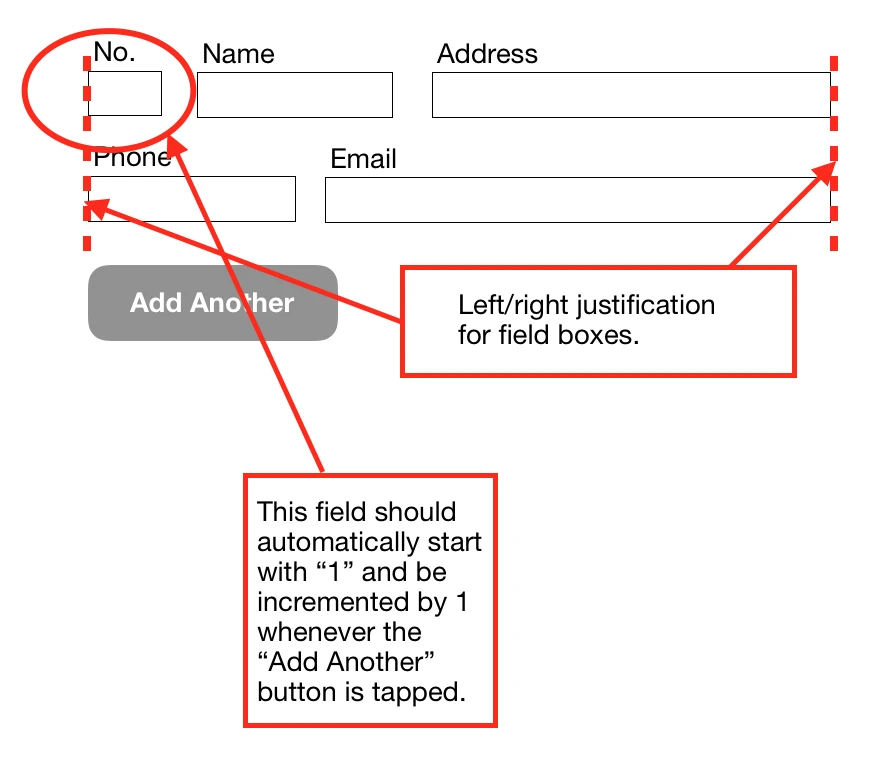
My email: edew@theizegroup.com
-
VincentJayReplied on January 2, 2020 at 3:35 PM
I checked your form (https://www.jotform.com/form/193640973565065) and I didn't see the configurable list widget that looks like in the screenshot you provided.
Could you please share the form link so we can check it further?
Also, I am not sure if that is possible because of the different screen sizes of your user. For example, mobile users or tablet users.
We'll wait for your reply.
-
edewdaydacoReplied on January 2, 2020 at 4:09 PM
VincentJay, my question is of a generic nature, and I used "Name" "Address" because they're familiar with people. The point is that I want to create a nicely formatted matrix of text fields such as:

Whether I use configurable list or any other method is no matter to me. I just want to be able to make something resembling the image I showed above (which I just threw together on Pages, so it's not a functional web snippet).
It would need to be in multiple rows and columns as shown because it would most certainly not fit all on one row, especially on a mobile device (even in landscape orientation).
-
Welvin Support Team LeadReplied on January 2, 2020 at 5:51 PM
There is no increment option in our configurable list widget, so that's not possible. The others are possible with custom CSS codes. I would suggest checking first the guide on making the widget responsive, and hopefully, you'll like that. The solution is provided in the guide as well, below:
https://www.jotform.com/help/456-How-to-Make-the-Configurable-List-Widget-Mobile-Responsive
The 2nd template or format you share is also not possible. The static text will be part of every row. You cannot have different text on multiple rows too.
-
edewdaydacoReplied on January 3, 2020 at 3:32 AM
Welvin, is it not possible because I'm using the wrong widget, or because it's just not ever possible? I doubt it's the latter, as I know other no-code/low-code systems can offer the features I'm desiring. I'm quite sure raw CSS will be able to provide the features I'm envisioning. I would like to see it available on jotform. And if needed, perhaps my team can provide the source code back to the platform to allow others to generate the feature we want:
1) multi-row/multi-column data input
2) left/right/properly aligned
3) a functional counter element
4) allows any sort of data entry: text, numbers, date/time, emojis, graphics, signatures, credit card entries, photo, video...
-
Jed_CReplied on January 3, 2020 at 4:15 AM
Is it not possible because I'm using the wrong widget, or because it's just not ever possible? — My colleague is referring to the increment option. It's not possible using the configurable list. There's an increment function that you can use which is the spinner field.
Ex.

As for the CSS suggested in this guide https://www.jotform.com/help/456-How-to-Make-the-Configurable-List-Widget-Mobile-Responsive, have you tried following the guide on making it mobile responsive? I cloned your form and can still see that you haven't applied the suggested CSS in our guide.
Looking forward for your response.
-
edewdaydacoReplied on January 3, 2020 at 9:22 PM
I'm also evaluating several other platforms, so haven't tried to do deep-dive on the CSS. The point is to avoid having to do significant coding. If there's a need to do significant coding, might as well just write the whole thing from scratch.
-
Jed_CReplied on January 3, 2020 at 10:23 PM
You can check the demo form below with the CSS copied from the guide and the other form that doesn't have the CSS.
With CSS:
https://form.jotform.com/73270768605967
Without CSS:
https://form.jotform.com/200028586035955
Just copy and paste this to your config list widget.
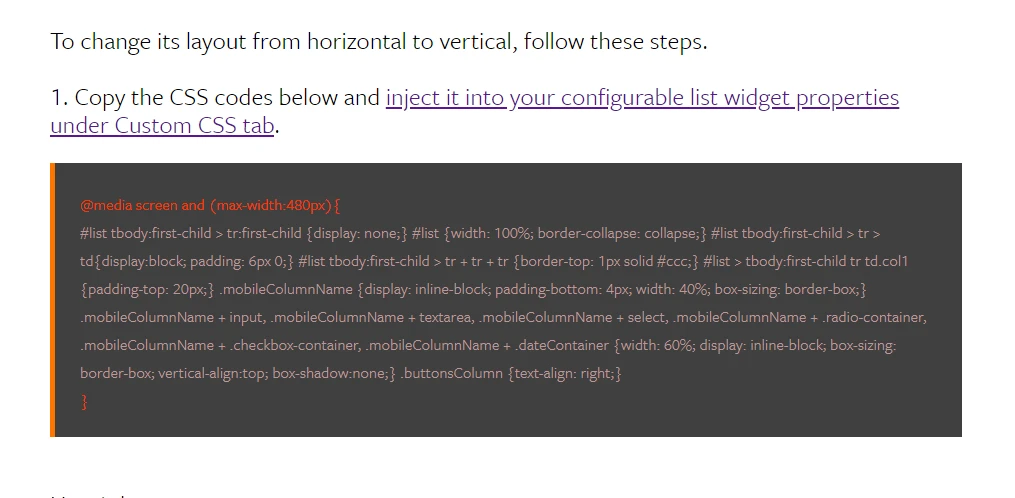
-
edewdaydacoReplied on January 5, 2020 at 6:39 PM
Nope. It didn't work. What I would like to to see the input (the source code, if you will) and the output (the jotform output). Then I can see how the source code maps to the output.
I added the text given into the Custom CSS (BTW, it's not possible to copy-paste, as the image you gave is an image and not text, so I had to manually type in that content, which may cause some problems if I mistyped somewhere) box, pressed the UPDATE WIDGET button and got no changes. Do I have to discard what was in the General box?
-
jonathanReplied on January 5, 2020 at 6:59 PM
We apologize for any inconvenience caused. The custom CSS codes mentioned was taken from the user guide:
How to Make the Configurable List Widget Mobile Responsive
These are the CSS codes:
#list tbody:first-child > tr:first-child {display: none;} #list {width: 100%; border-collapse: collapse;} #list tbody:first-child > tr > td{display:block; padding: 6px 0;} #list tbody:first-child > tr + tr + tr {border-top: 1px solid #ccc;} #list > tbody:first-child tr td.col1 {padding-top: 20px;} .mobileColumnName {display: inline-block; padding-bottom: 4px; width: 40%; box-sizing: border-box;} .mobileColumnName + input, .mobileColumnName + textarea, .mobileColumnName + select, .mobileColumnName + .radio-container, .mobileColumnName + .checkbox-container, .mobileColumnName + .dateContainer {width: 60%; display: inline-block; box-sizing: border-box; vertical-align:top; box-shadow:none;} .buttonsColumn {text-align: right;}
Here's how:
a. Click the Configurable list widget field
b. Click the wand icon to open its properties
c. Go to Custom CSS tab and paste the CSS codes
e. Click Update Widget to save the changes
---
I hope this help. Let us know if you need further assistance.
-
edewdaydacoReplied on January 5, 2020 at 7:25 PM
Yup. Now works! Thanks. So how to do I make a table of n x m fields, as in the example image I posted above?
-
jherwinReplied on January 5, 2020 at 8:47 PM
Do you want to position the fields from like this?

The labels are different, can you please share with us the correct position of the fields so that we can provide you with a CSS code that will meet your needs?
You can also mark the screenshot above so that we have a proper visual of your preferences.
Looking forward to your response. -
edewdaydacoReplied on January 6, 2020 at 12:27 AM
Here's what I want to see, modulo minor alterations of left/right/in between positioning.

-
VincentJayReplied on January 6, 2020 at 1:39 AM
I am assuming all of the fields are in the Configurable List. Please give me more time to create a custom CSS code to achieve or close to the screenshot you have provided.
I will let you know on this thread once I have any updates. Thank you.
-
edewdaydacoReplied on January 6, 2020 at 2:09 AM
Yes, they're all just plain text fields. Thanks!
- Mobile Forms
- My Forms
- Templates
- Integrations
- INTEGRATIONS
- See 100+ integrations
- FEATURED INTEGRATIONS
PayPal
Slack
Google Sheets
Mailchimp
Zoom
Dropbox
Google Calendar
Hubspot
Salesforce
- See more Integrations
- Products
- PRODUCTS
Form Builder
Jotform Enterprise
Jotform Apps
Store Builder
Jotform Tables
Jotform Inbox
Jotform Mobile App
Jotform Approvals
Report Builder
Smart PDF Forms
PDF Editor
Jotform Sign
Jotform for Salesforce Discover Now
- Support
- GET HELP
- Contact Support
- Help Center
- FAQ
- Dedicated Support
Get a dedicated support team with Jotform Enterprise.
Contact SalesDedicated Enterprise supportApply to Jotform Enterprise for a dedicated support team.
Apply Now - Professional ServicesExplore
- Enterprise
- Pricing




































































