-
wspmannAsked on May 31, 2020 at 1:34 AM
Getting this error when submitting with square in sandbox mode.
Error when calling Transaction: [HTTP/1.1 404 Not Found] {"errors":[{"category":"INVALID_REQUEST_ERROR","code":"NOT_FOUND","detail":"Card nonce not found in this application environment. Please ensure an application ID belonging to the same environment is used to generate the nonce."}]}
-
Vick_W Jotform SupportReplied on May 31, 2020 at 6:28 AM
Hey there!
happy to help you today.I would like to inform you that, make sure test mode is also turned on available under additional gateway settings before you tried to use the sandbox.
I have reviewed your settings and test mode is currently NO as shown in this screenshot below.
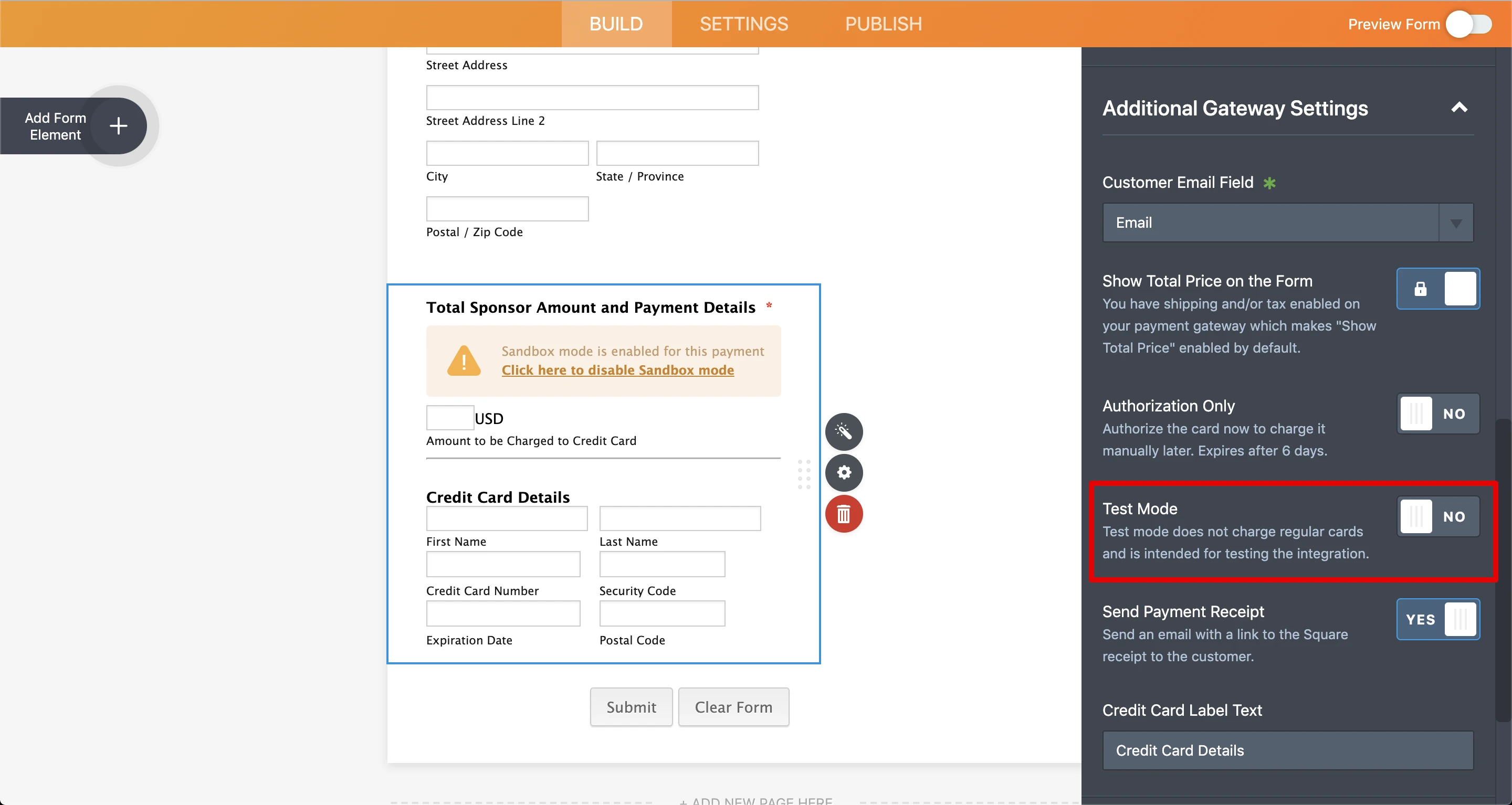
Try this and let us knwo if it helps.
Thanks.
-
wspmannReplied on May 31, 2020 at 8:46 AM
That is not the problem. I have updated and still get same issues. I have seen this posed several other times. Seems like in November square changed their APIs and jotform needed to make a fix. That was over 6 months ago. Is there no way to use test mode with square? It seems that way.
Similar Thread from November:
-
John Support Team LeadReplied on May 31, 2020 at 2:52 PM
I wasn't able to replicate the issue on my end. I have set up a new form with a Square field on sandbox mode added to it. I was able to submit it with no issues.
Here's the form: https://form.jotform.com/201516261835047
Please ensure that you are using one of these cards to test: https://developer.squareup.com/docs/testing/test-values
And as my colleague has mentioned, you have integrated the field on TEST MODE but you haven't toggled test mode in the Advanced Settings. That is the reason why you received that error:

It should be toggled to YES.
Please try reconnecting, toggle the TEST MODE to yes, then click CONTINUE at the bottom to save the changes.
I also suggest that you test the form on an incognito tab to ensure that browser caches won't affect the submission process.
-
wspmannReplied on May 31, 2020 at 4:44 PM
Not sure your example form works or not. I can put nothing in the fields and it still submits.
Why are there 2 fields that control putting it in test mode? That seems confusing. The 2nd value will not save for me. I have tried 20+ times. I have deleted the entire widget and started over. No matter what, if I leave the jotform edit, go to something else (ie another jotform) and come back the "Test Mode" field will be set back to No. It is impossible for me to keep it saved. How do you keep it saved? See below
This is with it saved.

Then this is when I go to another form and come back.
 e
e -
John Support Team LeadReplied on May 31, 2020 at 6:16 PM
Could be a cache issue. Please refer to these steps:
1. Open an Incognito Tab, login to the account, and open the form in the builder
2. Disconnect your Square account in the Square field
3. Delete the Square field
4. Add a new Square field then select TEST MODE in the MODE option.
5. Toggle YES in the TEST MODE option in the ADDITIONAL GATEWAY SETTINGS (if not toggled to YES)
6. Connect your Square account.
-
wspmannReplied on May 31, 2020 at 9:44 PM
I tried all that and it did not work. I even created a new form with nothing but simple square widget and get the same error. It will not save the Yes on the TEST MODE in Additional Gateway Settings on this form either. Very weird.
-
Vick_W Jotform SupportReplied on June 1, 2020 at 1:49 AM
Hey there!
Happy to help you today.I would like to inform you that, kindly record a short video which shows all the provided steps you followed and still facing the same issue. You can share the video with us through Google link or Dropbox.
Once we have the video then we would be able to further investigate the issue.Looking forward to your reply.
Thanks.
- Mobile Forms
- My Forms
- Templates
- Integrations
- INTEGRATIONS
- See 100+ integrations
- FEATURED INTEGRATIONS
PayPal
Slack
Google Sheets
Mailchimp
Zoom
Dropbox
Google Calendar
Hubspot
Salesforce
- See more Integrations
- Products
- PRODUCTS
Form Builder
Jotform Enterprise
Jotform Apps
Store Builder
Jotform Tables
Jotform Inbox
Jotform Mobile App
Jotform Approvals
Report Builder
Smart PDF Forms
PDF Editor
Jotform Sign
Jotform for Salesforce Discover Now
- Support
- GET HELP
- Contact Support
- Help Center
- FAQ
- Dedicated Support
Get a dedicated support team with Jotform Enterprise.
Contact SalesDedicated Enterprise supportApply to Jotform Enterprise for a dedicated support team.
Apply Now - Professional ServicesExplore
- Enterprise
- Pricing






























































 e
e