-
kevan_strangesAsked on October 30, 2020 at 10:13 AM
I believe we have successfully cloned the form into our premium account. I was given a link to collaborate. I didn't want to paste it as I wasn't sure if this is a public post and if they would infact also get access to edit via the link? How does that work?
Curious, when I goto my forms, is there a way to show the form in my list or do I have to basically bookmark the link I was given and access it separately?
Finally, I've been asked if you can setup so a report (XLS) of all submissions can be emailed to specific people on a timed basis? Is this supported, do you have a link on how to set this up?
Please respond to kevan_stranges@superiorpropane.com -- reminder in case clicking on the collaboration link messes my account data up at all.
-Kevan
-
Cecile JotForm SupportReplied on October 30, 2020 at 11:47 AM
Hello kevan_stranges,
I was given a link to collaborate. I didn't want to paste it as I wasn't sure if this is a public post and if they would infact also get access to edit via the link? How does that work?
Whoever gets the collaboration link will have the access to edit the shared form simultaneously.
Curious, when I goto my forms, is there a way to show the form in my list or do I have to basically bookmark the link I was given and access it separately?
The form shared with you will not show on your account. Bookmark the link given and access it separately.
Finally, I've been asked if you can setup so a report (XLS) of all submissions can be emailed to specific people on a timed basis? Is this supported, do you have a link on how to set this up?
I think this is not possible but allow me to conduct some tests first.
Alternatively, you can share your submissions so you don't have to manually download them and email them. Plus, it keeps the people whom you shared it with updated.
(1) Go to JotForm Tables -> Click Share

(2) Click Share Settings for more options or you could invite by email directly
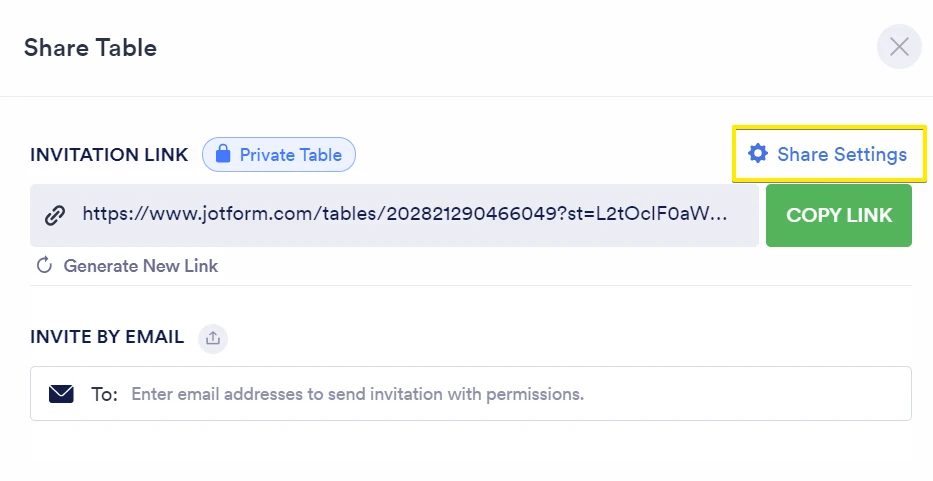
(3) Choose Private Table (To filter who will see the submission data) -> Choose Default Role (can be Read Only or a Collaborator)
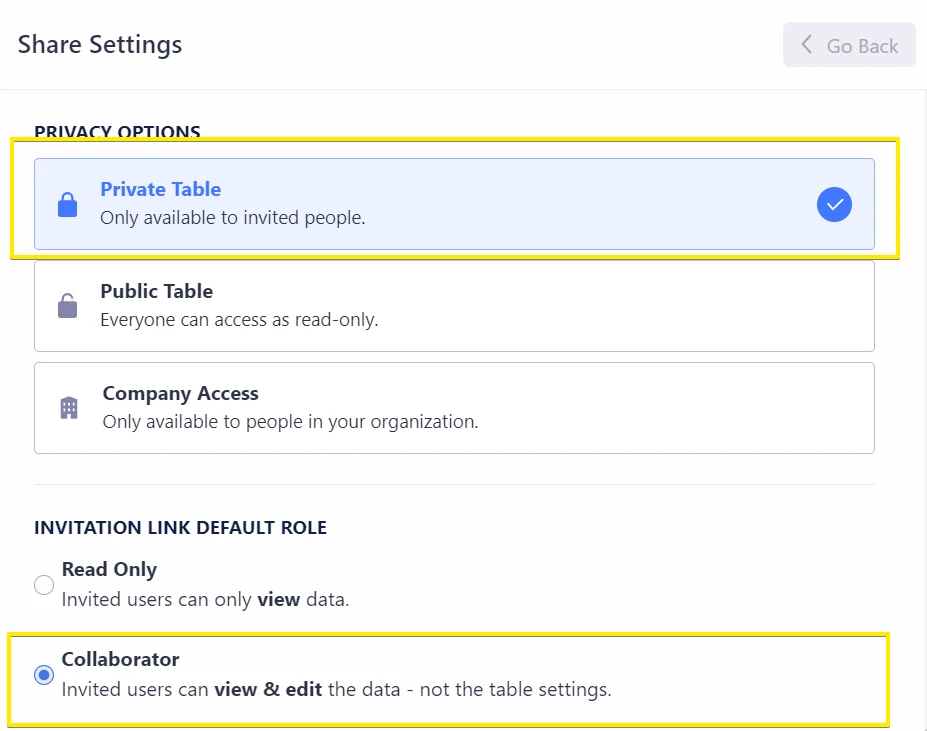
(4) Click Go Back -> Copy and Share Link
Moreover, you can download the submission data as an Excel File and email it to specific people at specific time using Gmail.
Guide: https://www.online-tech-tips.com/computer-tips/how-to-schedule-emails-to-be-sent-later/
Let us know if these answered your queries. Otherwise, feel free to ask further questions.
- Mobile Forms
- My Forms
- Templates
- Integrations
- INTEGRATIONS
- See 100+ integrations
- FEATURED INTEGRATIONS
PayPal
Slack
Google Sheets
Mailchimp
Zoom
Dropbox
Google Calendar
Hubspot
Salesforce
- See more Integrations
- Products
- PRODUCTS
Form Builder
Jotform Enterprise
Jotform Apps
Store Builder
Jotform Tables
Jotform Inbox
Jotform Mobile App
Jotform Approvals
Report Builder
Smart PDF Forms
PDF Editor
Jotform Sign
Jotform for Salesforce Discover Now
- Support
- GET HELP
- Contact Support
- Help Center
- FAQ
- Dedicated Support
Get a dedicated support team with Jotform Enterprise.
Contact SalesDedicated Enterprise supportApply to Jotform Enterprise for a dedicated support team.
Apply Now - Professional ServicesExplore
- Enterprise
- Pricing



























































