-
blomandhowellAsked on May 14, 2021 at 11:15 AM
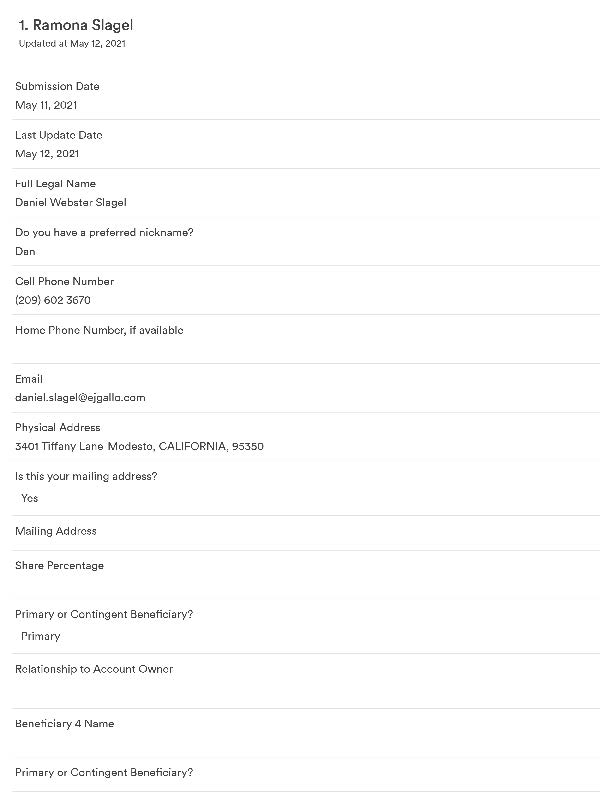
-
Billy JotForm SupportReplied on May 14, 2021 at 12:52 PM
Hi there!
I hope you're doing well and thanks for reaching out.
That is the normal view when you're viewing the submissions via JotForm Tables.
If you're planning to print out a completed form, I highly recommend using the PDF editor. When someone submitted your form, you'll receive an email with the exact replica of the form in a PDF file attached and completely filled out. If you're interested in doing so, please follow the guide below:
- Launch the PDF editor using this link: https://www.jotform.com/pdf-editor/
- Click on new PDF -> New PDF Form -> Choose Use form: {form name} and that's it!
- Next, load the said form on the form builder using this link: https://www.jotform.com/build/
- Click on Settings -> Emails -> Add an email -> Notification email -> Advanced -> Turn on PDF attachment and check the PDF you created earlier
Here's a screencast for your reference:

I've cloned your form and made a test submission and here's what I got on my email.
It's a downloadable PDF file that looks exactly like the form.
Let us know if you need further assistance.
-
blomandhowellReplied on May 14, 2021 at 12:58 PM
Good Morning - thank you for your reply. This is interesting that we can have the PDF sent via email, but this still doesn't explain why when we try to print the completed form, it is jumbling up the information.
We collect certain pieces of information on page 2 of the document (e.g. Beneficiary designations), and it's printing off with data from page 2 on the first page of the PDF.
There's something with the coding that needs to be fixed.
Can you advise on if this is a known issue or if it's unique to our situation? It's become a problem in our firm having this information jumbled up on our printed forms.
Thanks!
-Michael Howell
-
Kat JotForm SupportReplied on May 14, 2021 at 3:38 PM
Hi Michael,
Happy to help! We apologize for the confusion.
Please allow me a little time to investigate further, and I will get back to you via this thread as soon as possible.
Thank you in advance for your patience and understanding!
-
Kat JotForm SupportReplied on May 14, 2021 at 8:26 PM
Hi again Michael,
Thank you for your patience as I looked into this form you.
In cloning your form, I was unable to replicate the issue. May I have your permission to access your original form and the corresponding submissions simply to download to see if I can replicate the issue on the original form?
We look forward to your response.
-
blomandhowellReplied on May 18, 2021 at 11:45 AM
Yes - you can access the original form. Thank you.
-
Andrew Manager of Enterprise Frontline SupportReplied on May 18, 2021 at 2:59 PM
Hello there,
Thank you for your confirmation! After looking into this a bit further, we are actually unable to access your original form since you have marked it as encrypted. That being said, I just cloned this form into my own account, and like my colleague, have not been able to reproduce this error.
Can you please provide us with the process you are using to download your submissions so that I can ensure that I am following each step of this process accurately to try and reproduce the error you are experiencing?
Thank you in advance for your response!
-
blomandhowellReplied on May 20, 2021 at 11:14 AM
Thank you for working on this issue. To view the submissions, we select "View Submissions" on the worksheet recently responded to. I then print to pdf and save that information to our files and print from there.
Our submissions have the beneficiary name listed at the top of the form and not the client's name.

-
Andrew Manager of Enterprise Frontline SupportReplied on May 20, 2021 at 12:31 PM
Hello there,
Thank you for the follow-up! I just cloned your form into my account, and the Full Legal Name field is already populating as the header in my Inbox view. With that being said, you can always change what field is displayed as the header through your inbox settings (see below)
Please let me know if you run into any additional problems changing your Inbox Header to the "Full Legal Name" field.
Thank you!
-
blomandhowellReplied on July 26, 2021 at 2:21 PM
Thank you for your response and the information regarding the Inbox update. When I check our Inbox settings, the Full Legal Name is populating in the Inbox form view and I can print the form from the Inbox. (See image 1 below). I have not been using the Inbox and that option may solve our problem.
Where we are having trouble is that we currently print the submitted forms from My Forms area. (See Image 2 below) We hover over the form with a Submission and then select "More" followed by "Submissions" under the Data column in the dropdown. This gives us the Tables page where we can view the recently submitted form and print it from there (See image 3 below). The pdf generated for print (see image 4 below) then has the Title as Beneficiary 1. Can this be corrected in one of the settings? or do we always need to print the form submissions from the Inbox?
Thank you for your clarification and patience. Have a great day!
Donna J Michaelis
-
Andrew Manager of Enterprise Frontline SupportReplied on July 26, 2021 at 3:36 PM
Hello Donna,
Thank you for the clarification! To change the header that is used when your forms are downloaded from your Table view, please follow the process below:
Firstly, proceed to your Table, and the view a submission in full screen, as you have been previously. Instead of immediately downloading the submission, click on the settings gear to the right of the print/ download buttons. You should see a pop-out panel that will allow you to choose a form field to be used as the header (see below)
Please reach back out if any additional assistance is needed, and have a great day!
- Mobile Forms
- My Forms
- Templates
- Integrations
- INTEGRATIONS
- See 100+ integrations
- FEATURED INTEGRATIONS
PayPal
Slack
Google Sheets
Mailchimp
Zoom
Dropbox
Google Calendar
Hubspot
Salesforce
- See more Integrations
- Products
- PRODUCTS
Form Builder
Jotform Enterprise
Jotform Apps
Store Builder
Jotform Tables
Jotform Inbox
Jotform Mobile App
Jotform Approvals
Report Builder
Smart PDF Forms
PDF Editor
Jotform Sign
Jotform for Salesforce Discover Now
- Support
- GET HELP
- Contact Support
- Help Center
- FAQ
- Dedicated Support
Get a dedicated support team with Jotform Enterprise.
Contact SalesDedicated Enterprise supportApply to Jotform Enterprise for a dedicated support team.
Apply Now - Professional ServicesExplore
- Enterprise
- Pricing





























































