-
srekenAsked on April 12, 2014 at 1:20 PM
Hi,
Thankyou for showing me how to add images to my products, but what I wish to do now is hide the images that I uploaded whilst still keeping the images against my products
I have not yet uploaded my form as I want to get it right first
-
jonathanReplied on April 12, 2014 at 5:48 PM
Hi,
I suggest you upload instead the product images on an outside source so that you can safely delete the image fiels in the form where you have initially uploaded the product's images.
You can just use Dropbox or Google drive services to upload your images and the use the source URL of those uploaded images in your Order form product's images.
You can safely delete the image fields you used for the products images if you have uploaded the pictures outside JotForm and only using the source URL of the image.
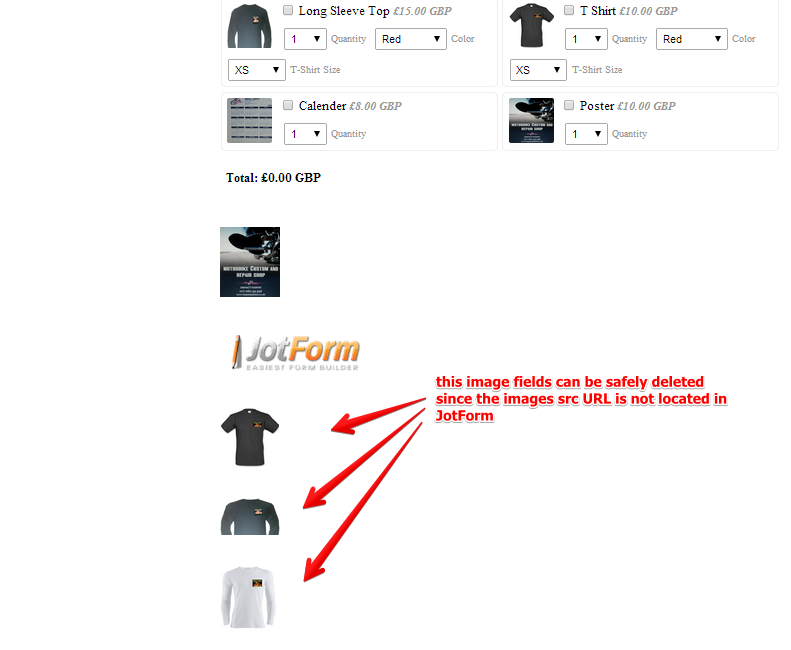
--
You can actually hide also the image fields in the form by injecting CSS code to do it.
But it will be more hassle because for one, the image field should not be use that way, and then you will have to know the id# of each of the image field just to hide them one by one.
The CSS code will be like this
#id_31, #id_29,#id_27,#id_26{display:none;}
so if you have lots of images, you have to inject more #id.Just uploading the images to outside source is the recommended method.Hope this help. Inform us if you need further assistance.Thanks. -
srekenReplied on April 12, 2014 at 7:42 PM
thank you for that. however I have managrd to delete them by inserting the html code for Frontpage and then editing them out. Form works ok
-
Welvin Support Team LeadReplied on April 13, 2014 at 4:40 AM
That's great! Please contact us again if we can help in any way.
- Mobile Forms
- My Forms
- Templates
- Integrations
- INTEGRATIONS
- See 100+ integrations
- FEATURED INTEGRATIONS
PayPal
Slack
Google Sheets
Mailchimp
Zoom
Dropbox
Google Calendar
Hubspot
Salesforce
- See more Integrations
- Products
- PRODUCTS
Form Builder
Jotform Enterprise
Jotform Apps
Store Builder
Jotform Tables
Jotform Inbox
Jotform Mobile App
Jotform Approvals
Report Builder
Smart PDF Forms
PDF Editor
Jotform Sign
Jotform for Salesforce Discover Now
- Support
- GET HELP
- Contact Support
- Help Center
- FAQ
- Dedicated Support
Get a dedicated support team with Jotform Enterprise.
Contact SalesDedicated Enterprise supportApply to Jotform Enterprise for a dedicated support team.
Apply Now - Professional ServicesExplore
- Enterprise
- Pricing




























































