-
austinymcastrategicplanAsked on August 5, 2014 at 1:07 PM
When I use the add a gadget option, I enter the URL of the report and google gives me this message
The gadget you added is not validUnsupported feature: org.apache.shindig.common.xml.XmlException: The reference to entity "listingID" must end with the ';' delimiter. At: (28,110)
If I add ; at the end of the URL, I receive the message Unable to find URL
How do I format the URL so google gadget will recognize it?
-
David JotForm SupportReplied on August 5, 2014 at 1:57 PM
Hi,
Here is our guide on embedding a form to a Google site:
http://www.jotform.com/help/19-Adding-Form-to-Google-Sites
The gadget URL should look something like this:
http://hosting.gmodules.com/ig/gadgets/file/102235888454881850738/jotform.xml
If you are still receiving the error after following the guide, please let us know the URL you are using for the gadget and we will be happy to see what we can do.
Thank you for using JotForm!
-
austinymcastrategicplanReplied on August 6, 2014 at 10:01 AMThe link to jotform help is not a valid link.
... -
David JotForm SupportReplied on August 6, 2014 at 10:20 AM
Hi,
The links appear to be working fine when I check them. You can also copy and paste them if clicking on them does not work. Here is the link again just in case:
http://www.jotform.com/help/19-Adding-Form-to-Google-Sites
Thank you for using JotForm!
-
austinymcastrategicplanReplied on August 6, 2014 at 10:41 AMI have not problems embedding forms in my google site. But I would like to
embed a report, instead of having a link to it. Is this possible?
... -
David JotForm SupportReplied on August 6, 2014 at 10:56 AM
Hi,
You might want to consider our visual report feature.
You can show the HTML table listing report on your website.
The report may be accessed via direct link on our website, and placed (embedded) on your web pages. Report embedding option may be useful if you want to share the submitted data between form users.It comes with an optional Password protection, and sort submissions data by Ascending/Descending order (try to click on the column titles on your live report) features.Let's start with creating your first HTML Table Listing Report.(All data shown are just example for you to visually understand.)1. Click on the 'My Forms' link. 2. Click on your form to 'Select' it.
2. Click on your form to 'Select' it.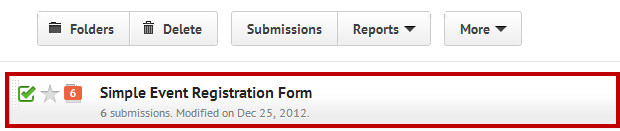 3. Click on the 'Reports' drop down, and then select the 'Add New Report' option.
3. Click on the 'Reports' drop down, and then select the 'Add New Report' option.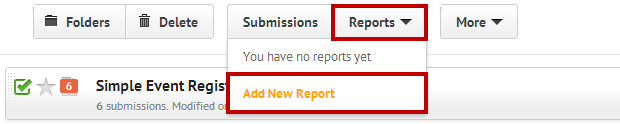 4. Select the 'HTML Table Listing', and click on the 'Next' button.
4. Select the 'HTML Table Listing', and click on the 'Next' button.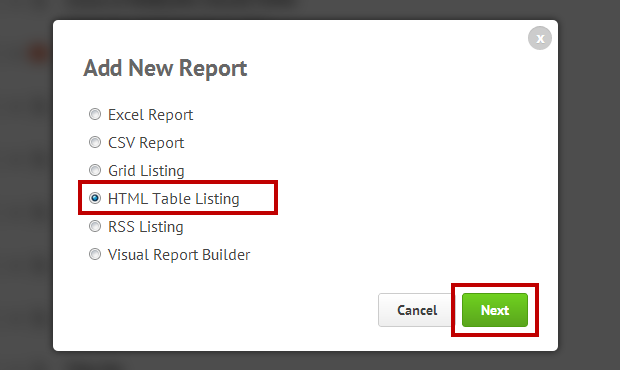 5. Set the report 'Name', configure your report 'Fields', and enable the 'Password protection' option if you need it, then click on the 'Next' button.
5. Set the report 'Name', configure your report 'Fields', and enable the 'Password protection' option if you need it, then click on the 'Next' button.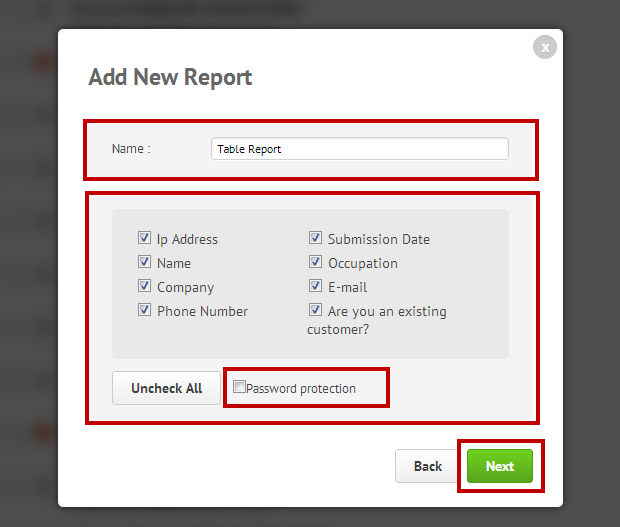 6. That is it. The report is ready. You will get a 'Direct link' to the Report, and the 'iFrame code' (that code is used for embedding, so you can embed the report on your web pages).
6. That is it. The report is ready. You will get a 'Direct link' to the Report, and the 'iFrame code' (that code is used for embedding, so you can embed the report on your web pages).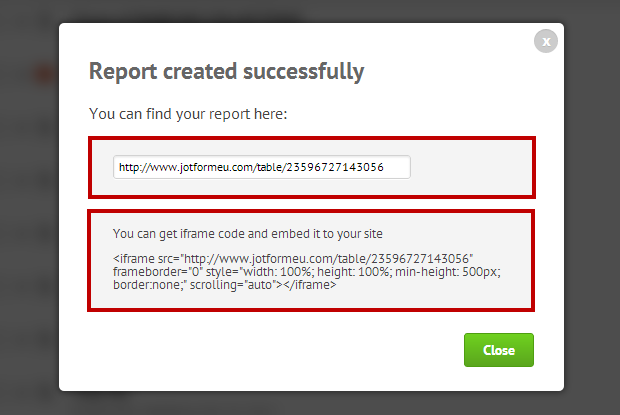 This is how the report will look like:
This is how the report will look like: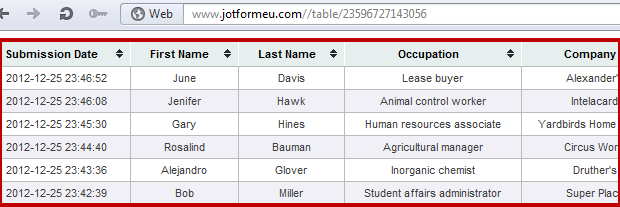 Online example:Please let us know if you have any further questions and we will be happy to help.Thank you for using JotForm!
Online example:Please let us know if you have any further questions and we will be happy to help.Thank you for using JotForm! -
austinymcastrategicplanReplied on August 8, 2014 at 9:01 AMI think we have been talking aboujt two different things. My forms are
fine. I want to embed reports.
... -
austinymcastrategicplanReplied on August 8, 2014 at 9:21 AMGoogle has placed further restrictions on its Sites application that
prevent ANY non-gadget IFRAME code from working in Google Sites.
I am reading about how to write my own gadget, but I am not a programmer.
That is why I went with your services.
... -
David JotForm SupportReplied on August 8, 2014 at 10:43 AM
Hi,
The walk through I posted is indeed how to embed a report. I did some looking into the iFrame issue with Google sites and these are their recommended steps to remedy this:
If possible, update the iframe URL to https Map the site Chrome users can change the behavior using the shield button. See help article. Although not recommended, you can also use the command line flag---allow-running-insecure-content to prevent Chrome from checking for insecure content. Instructions on how to add a command line flag can be found on our Chromium site
Please let us know if you have any further questions and we will be happy to help.
Thank you for using JotForm!
- Mobile Forms
- My Forms
- Templates
- Integrations
- INTEGRATIONS
- See 100+ integrations
- FEATURED INTEGRATIONS
PayPal
Slack
Google Sheets
Mailchimp
Zoom
Dropbox
Google Calendar
Hubspot
Salesforce
- See more Integrations
- Products
- PRODUCTS
Form Builder
Jotform Enterprise
Jotform Apps
Store Builder
Jotform Tables
Jotform Inbox
Jotform Mobile App
Jotform Approvals
Report Builder
Smart PDF Forms
PDF Editor
Jotform Sign
Jotform for Salesforce Discover Now
- Support
- GET HELP
- Contact Support
- Help Center
- FAQ
- Dedicated Support
Get a dedicated support team with Jotform Enterprise.
Contact SalesDedicated Enterprise supportApply to Jotform Enterprise for a dedicated support team.
Apply Now - Professional ServicesExplore
- Enterprise
- Pricing



























































