-
fairymarkAsked on October 13, 2014 at 4:46 PM
where do I use this?>
-
Kiran Support Team LeadReplied on October 13, 2014 at 8:49 PM
Do you want to send email alerts of your JotForm with your email address? It seems that you have requested for SMTP verification of your email address from Email Alerts. To verify this address, please follow the steps below :
1. Click on Setup & Embed and then Email Alerts
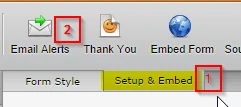
2. Click on any existing notifier or Auto Responder or you may click on Add new Email
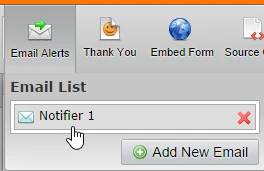
3. Click on Reply-To and Recipient Settings
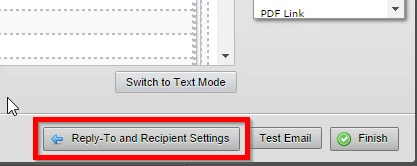
4. Click on Add new Sender Email Address
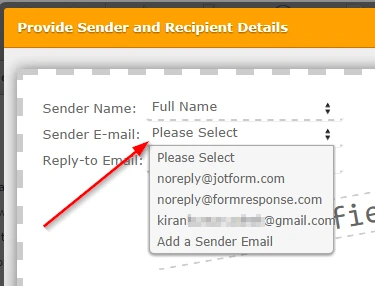
5. Now, enter the email address that you have received the verification code in Email Address field and select Verify Address
6. You will be now prompted to enter the verification code

7. Copy and paste the code that you received and click on Finish.
8. Once the verification is completed, you will be now able to see your email address in Sender Email addresses list
9. Now, complete the email wizard.
Hope this information helps. Please get back to us if you need further assistance. We will be happy to help.
Thank you.
- Mobile Forms
- My Forms
- Templates
- Integrations
- INTEGRATIONS
- See 100+ integrations
- FEATURED INTEGRATIONS
PayPal
Slack
Google Sheets
Mailchimp
Zoom
Dropbox
Google Calendar
Hubspot
Salesforce
- See more Integrations
- Products
- PRODUCTS
Form Builder
Jotform Enterprise
Jotform Apps
Store Builder
Jotform Tables
Jotform Inbox
Jotform Mobile App
Jotform Approvals
Report Builder
Smart PDF Forms
PDF Editor
Jotform Sign
Jotform for Salesforce Discover Now
- Support
- GET HELP
- Contact Support
- Help Center
- FAQ
- Dedicated Support
Get a dedicated support team with Jotform Enterprise.
Contact SalesDedicated Enterprise supportApply to Jotform Enterprise for a dedicated support team.
Apply Now - Professional ServicesExplore
- Enterprise
- Pricing



























































