-
AllTiedUpAsked on November 13, 2014 at 8:10 PM
With my first product (Helix), I was able to somehow create a really cool drop down chart. It looks really neat and tidy and simple to read. However, when I tried to duplicate it with the next product (Diaganol), I was unable to. How can I make sure they all turn into the drop down chart? Thanks,
~Sinoah
-
JanReplied on November 14, 2014 at 2:39 AM
Hi,
I tried cloning your form and found out that the Diaganol product does not have the same settings as the Helix one. As you can see on the screenshot you provided, the first column on Helix is Size > Price > Quantity. On Diaganol, it's different.
Right click the field and click the "Wizard" icon.
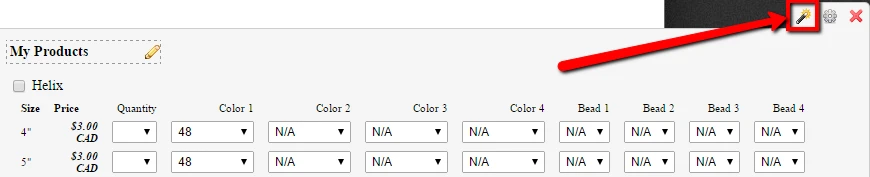
The Payment Wizard should appear.
1st Issue
Helix - The first option is Quantity then Size.
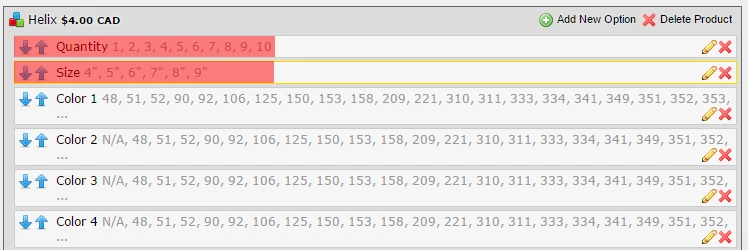
Diaganol - The first option is Size then Quantity. You should fix this by click the up or down arrow icon so that the Quantity should go first.
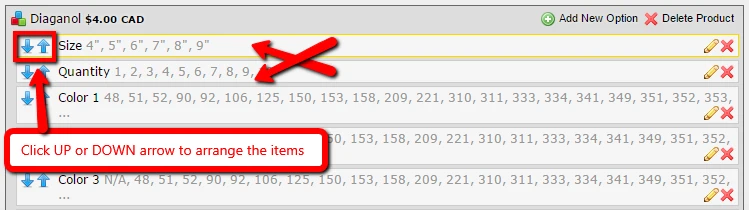
2nd Issue
Helix - The "Create sub-products from this option" is checked on the Size Option.
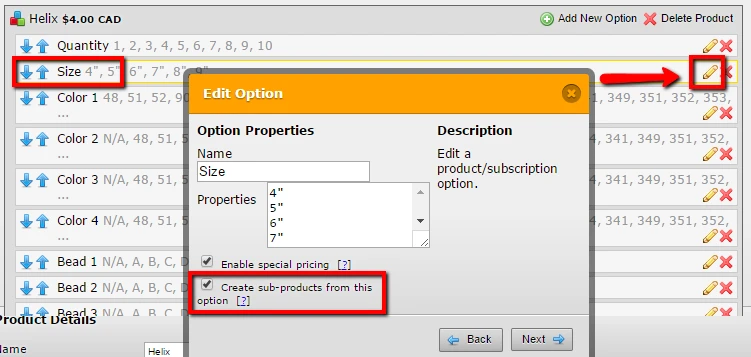
Diaganol - The "Create sub-products from this option" is unchecked on the Size Option. Please enable it by putting a check on the box.

After that, click "Save Product" and preview the form.
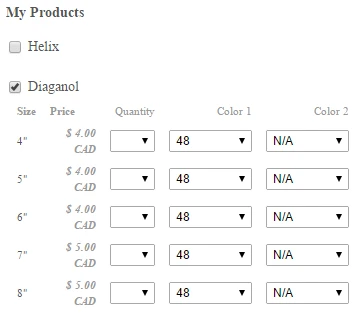
Hope this resolves your issue.
Thank you,
Jan
- Mobile Forms
- My Forms
- Templates
- Integrations
- INTEGRATIONS
- See 100+ integrations
- FEATURED INTEGRATIONS
PayPal
Slack
Google Sheets
Mailchimp
Zoom
Dropbox
Google Calendar
Hubspot
Salesforce
- See more Integrations
- Products
- PRODUCTS
Form Builder
Jotform Enterprise
Jotform Apps
Store Builder
Jotform Tables
Jotform Inbox
Jotform Mobile App
Jotform Approvals
Report Builder
Smart PDF Forms
PDF Editor
Jotform Sign
Jotform for Salesforce Discover Now
- Support
- GET HELP
- Contact Support
- Help Center
- FAQ
- Dedicated Support
Get a dedicated support team with Jotform Enterprise.
Contact SalesDedicated Enterprise supportApply to Jotform Enterprise for a dedicated support team.
Apply Now - Professional ServicesExplore
- Enterprise
- Pricing



























































