-
wallickAsked on February 12, 2015 at 11:12 AM
-
Jeanette JotForm SupportReplied on February 12, 2015 at 1:47 PM
Luckily, JotForm provides different functions to manipulate form field positions.
First, we must learn how to shrink a field to allow it to be positioned next to another field.
Shrinking a Form Field: Click "Settings" or "Right Click" on a form field and click "Shrink.”
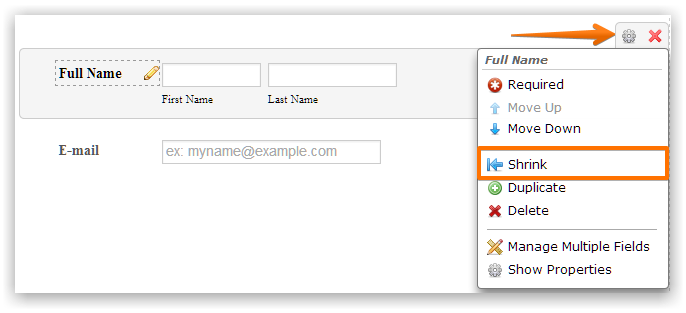
Shrinking allows a form field to take up only the space it actually needs instead inhabiting a whole line. Look at Example 1 below:
Example 1:
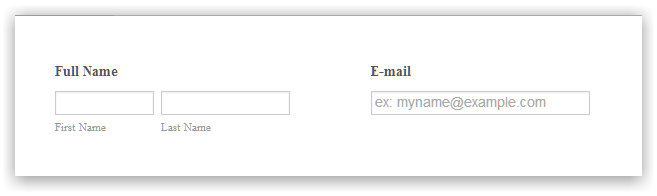
Moving a Form Field in a New Line: Click "Properties" or "Right Click " a form field and click "Move to a new line" to get the form field to a new line.
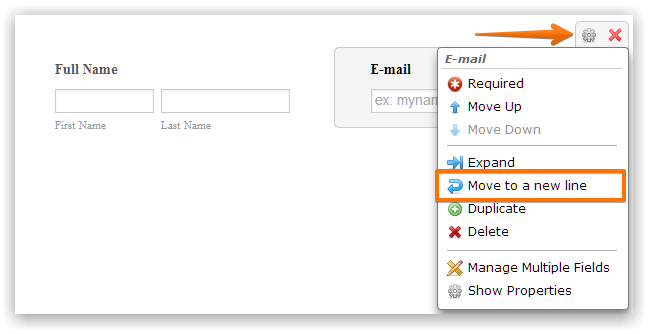
This moves a shrunken field to a new line and separates it from another shrunken field above it. Look at Example 2 below:
Example 2:
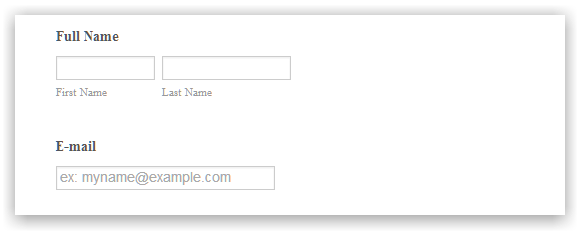
Merging a Form Field to a Line Above: Click "Properties" or "Right Click" a form field and click "Merge to above line" to move the field to the line above.
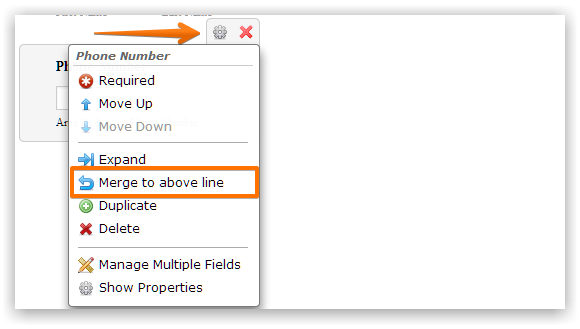
As the opposite of "Move to a new line,” this is used to keep two or more fields in the same line. Look at Example 3 below:
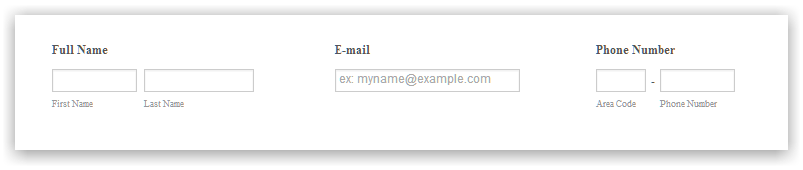
That's about everything when it comes to positioning your fields for better design. Do not hesitate to ask more questions, we'll gladly help you.
- Mobile Forms
- My Forms
- Templates
- Integrations
- INTEGRATIONS
- See 100+ integrations
- FEATURED INTEGRATIONS
PayPal
Slack
Google Sheets
Mailchimp
Zoom
Dropbox
Google Calendar
Hubspot
Salesforce
- See more Integrations
- Products
- PRODUCTS
Form Builder
Jotform Enterprise
Jotform Apps
Store Builder
Jotform Tables
Jotform Inbox
Jotform Mobile App
Jotform Approvals
Report Builder
Smart PDF Forms
PDF Editor
Jotform Sign
Jotform for Salesforce Discover Now
- Support
- GET HELP
- Contact Support
- Help Center
- FAQ
- Dedicated Support
Get a dedicated support team with Jotform Enterprise.
Contact SalesDedicated Enterprise supportApply to Jotform Enterprise for a dedicated support team.
Apply Now - Professional ServicesExplore
- Enterprise
- Pricing



























































