-
KarFreAsked on April 1, 2015 at 12:20 PM
-
BenReplied on April 1, 2015 at 12:41 PM
I have moved your question to this thread since we can only have one issue / question per thread and because this might require some back and forth in regards to this - to cover everything.
Now usually you could follow these steps: How to find Field IDs & Names
Unfortunately the Text element would not show the the ID this way, so for it we need to do this a bit differently.
The first option would be to go into Form Designer and then into CSS tab. Following this we should double click the Text fields that we are interested in.
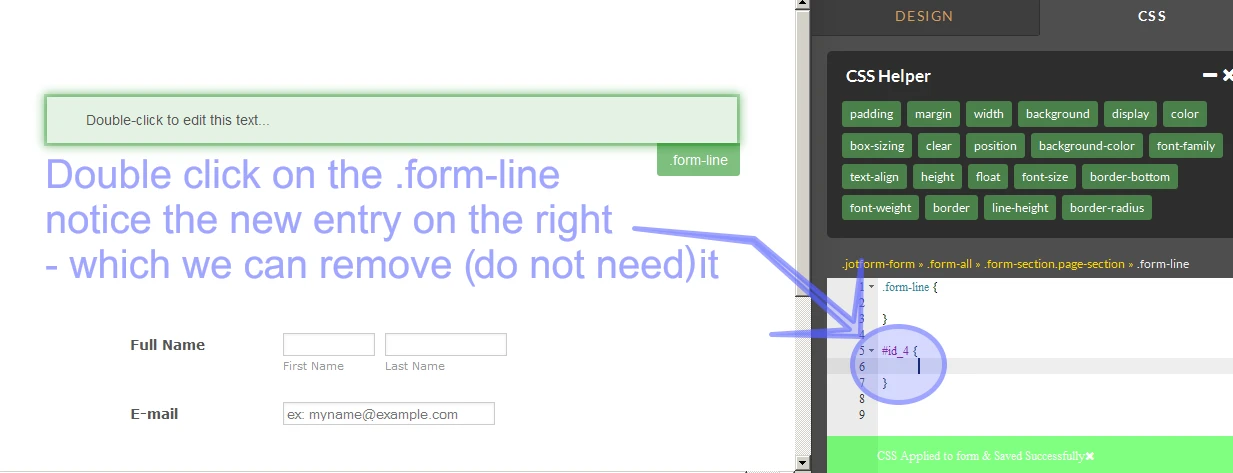
Each time we do so the entry on the right is created that shows us the ID of the element:
1. one click for class
2. double click for IDNow we can remove it right away if we want to, or we can leave it as it is and add the code that we want - for example, looking at the previous thread, that would be:
width: 65%;
If we do not want to enter the Form Designer then the best way would be to right click on the form (that is in preview) and select View page source option.
Now this is a lot of text and presented in quite likely not as easy to follow manner so I would always suggest using CTRL+F (Search function) to locate the text that we are after.
You can search the part of the text shown or the part of the Text element, such as class="form-html"
In my case, I have used the text from within.
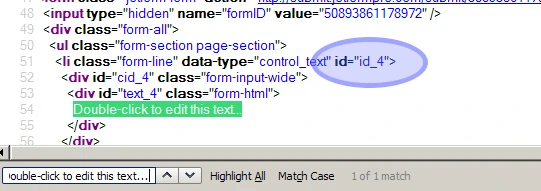
As you can see both options have shown the same - that the id is ID_4.
Now the # in CSS means that we are calling ID, so that is the only different that your will notice since in HTML code that we can see above that is not written.
I hope that this helps, but do let us know if it does not and we would be happy to see how we can assist further in regards to this.
- Mobile Forms
- My Forms
- Templates
- Integrations
- INTEGRATIONS
- See 100+ integrations
- FEATURED INTEGRATIONS
PayPal
Slack
Google Sheets
Mailchimp
Zoom
Dropbox
Google Calendar
Hubspot
Salesforce
- See more Integrations
- Products
- PRODUCTS
Form Builder
Jotform Enterprise
Jotform Apps
Store Builder
Jotform Tables
Jotform Inbox
Jotform Mobile App
Jotform Approvals
Report Builder
Smart PDF Forms
PDF Editor
Jotform Sign
Jotform for Salesforce Discover Now
- Support
- GET HELP
- Contact Support
- Help Center
- FAQ
- Dedicated Support
Get a dedicated support team with Jotform Enterprise.
Contact SalesDedicated Enterprise supportApply to Jotform Enterprise for a dedicated support team.
Apply Now - Professional ServicesExplore
- Enterprise
- Pricing



























































