-
mattlwhitakerAsked on July 21, 2015 at 5:10 PM
-
Elton Support Team LeadReplied on July 21, 2015 at 11:40 PM
To view the encrypted response, you have to upload your private key file, it is named jotform.key when you download it from the form builder.
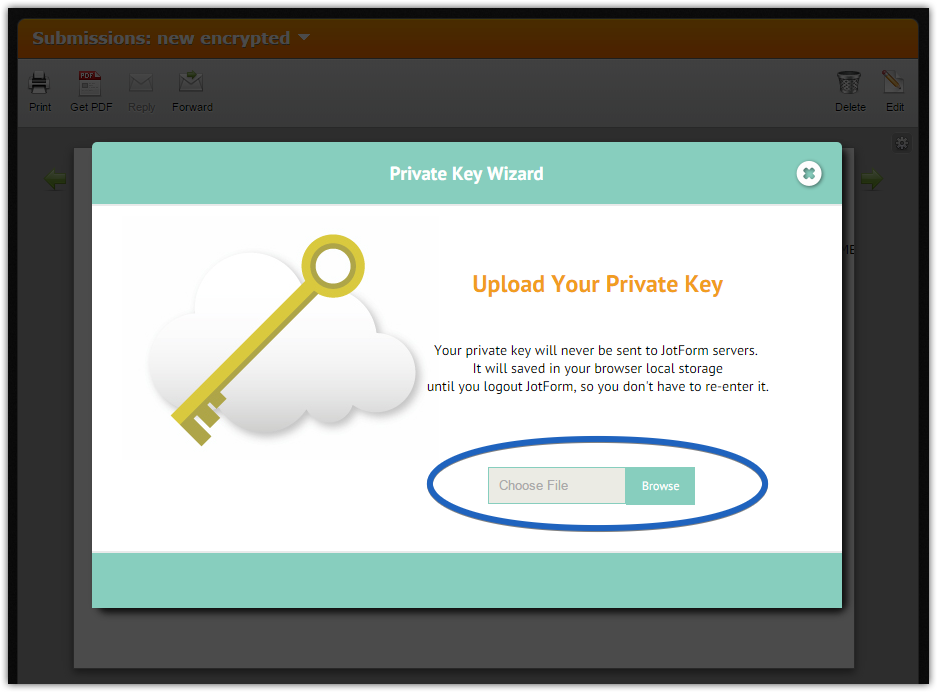
If you do not have the key file, edit your form on Incognito Mode if you are using Chrome or Private Browsing if you are using Firefox. After that, enable Encrypt Form Data on your form Preferences then you will be prompted with the Encryption Wizard to get your private key.
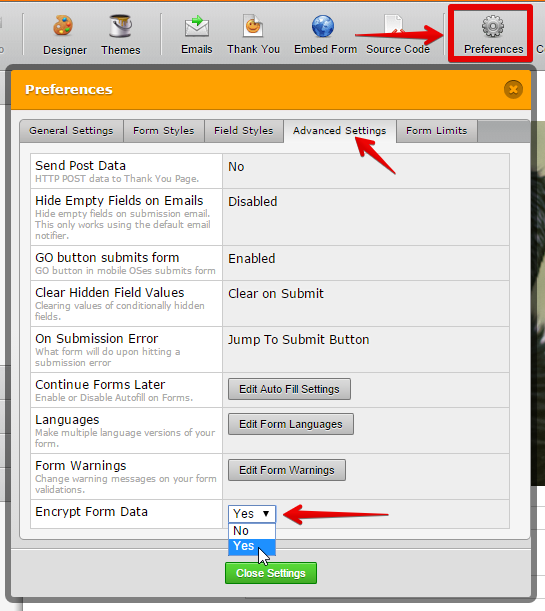
Next, go to your form submissions page and upload your Private Key file to view the encrypted data.
If you come across any issues, please let us know so we can assist you here.
- Mobile Forms
- My Forms
- Templates
- Integrations
- INTEGRATIONS
- See 100+ integrations
- FEATURED INTEGRATIONS
PayPal
Slack
Google Sheets
Mailchimp
Zoom
Dropbox
Google Calendar
Hubspot
Salesforce
- See more Integrations
- Products
- PRODUCTS
Form Builder
Jotform Enterprise
Jotform Apps
Store Builder
Jotform Tables
Jotform Inbox
Jotform Mobile App
Jotform Approvals
Report Builder
Smart PDF Forms
PDF Editor
Jotform Sign
Jotform for Salesforce Discover Now
- Support
- GET HELP
- Contact Support
- Help Center
- FAQ
- Dedicated Support
Get a dedicated support team with Jotform Enterprise.
Contact SalesDedicated Enterprise supportApply to Jotform Enterprise for a dedicated support team.
Apply Now - Professional ServicesExplore
- Enterprise
- Pricing



























































