-
thedoorAsked on October 8, 2015 at 4:00 PM
Hi,
I am doing one of the free employee performance survey forms. The form, once submitted by employees, will be sent to supervisors via the edit submission link. Each of them needs to fill out their lines. However, when I am testing the form, sometimes I would click on the wrong line. Say I was an employee doing my own review, I accidentally clicked on my supervisor's line. I cannot cancel that. Then my supervisor might get confused when he sees this review. Is there any ways to remove that?
Thank you.
-
Elton Support Team LeadReplied on October 8, 2015 at 5:52 PM
Hello,
Are you referring to this fields when accidentally filled? You can actually remove it's value before submitting the form.

Or, I suggest to make these fields hidden by default so it is not seen on the form. Simply place a check box above it and write something like "I am a Supervisor", then once this is mark checked, the following relevant fields would appear below it. You can achieve this by creating Show/Hide Condition.
Example:
1. Add a check box field with "Yes" option.
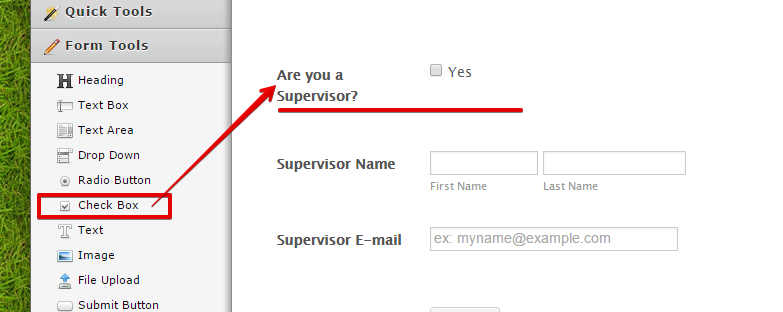
2. Then create a condition by following these visual steps and the example condition below.
a. Click Conditions on the top toolbar.
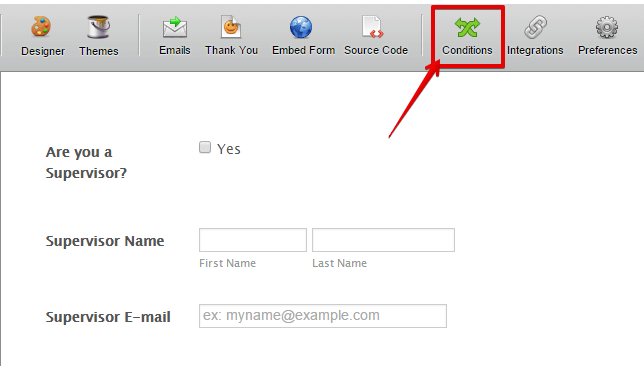
b. Select Show/Hide A Field
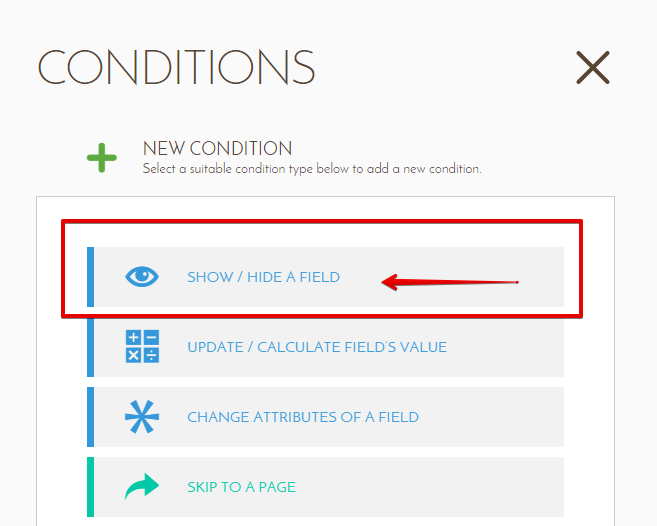
c. Create a condition like this.
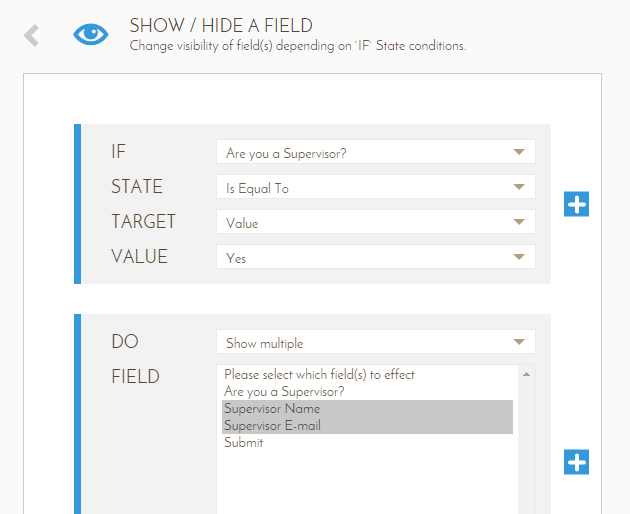
If you need further clarifications, let us know.
- Mobile Forms
- My Forms
- Templates
- Integrations
- INTEGRATIONS
- See 100+ integrations
- FEATURED INTEGRATIONS
PayPal
Slack
Google Sheets
Mailchimp
Zoom
Dropbox
Google Calendar
Hubspot
Salesforce
- See more Integrations
- Products
- PRODUCTS
Form Builder
Jotform Enterprise
Jotform Apps
Store Builder
Jotform Tables
Jotform Inbox
Jotform Mobile App
Jotform Approvals
Report Builder
Smart PDF Forms
PDF Editor
Jotform Sign
Jotform for Salesforce Discover Now
- Support
- GET HELP
- Contact Support
- Help Center
- FAQ
- Dedicated Support
Get a dedicated support team with Jotform Enterprise.
Contact SalesDedicated Enterprise supportApply to Jotform Enterprise for a dedicated support team.
Apply Now - Professional ServicesExplore
- Enterprise
- Pricing



























































