-
AA_CAsked on November 17, 2015 at 10:12 AM
Is it possible to relocate the feedback button to a spot inside a page rather then the edge. As I show in my image.
Thank you
Robert
-
AA_CReplied on November 17, 2015 at 11:07 AM
I found another option by using lightbox. Thank you,
Robert
-
JanReplied on November 17, 2015 at 1:11 PM
Glad to hear that you found another solution. Let us know if you need any help. Thank you.
-
AA_CReplied on November 17, 2015 at 8:43 PM
I found an other option but would still like to know if what I asked is possible.
Thanks
-
Chriistian Jotform SupportReplied on November 18, 2015 at 2:11 AM
Hi,
I think this is possible but these changes however will depend on your site. You will need to add customized CSS to be able to achieve this.
Do let us know if you need further assistance.
Regards. -
AA_CReplied on November 18, 2015 at 10:53 AM
OK, I did try a couple of css code tricks one using a div around the script with position relative and absolute but I couldn't get it to relocate. So I need more direction I guess. I could use this app if I could manipulate its location.
Thank you
-
JanReplied on November 18, 2015 at 11:19 AM
I understand that you want to change the location of the feedback button. I'm not sure if you already know that you can customize the feedback button in the Publish wizard.
1. Click the "Publish" button in the toolbar.

2. Go to the "Embed" tab and then select "Feedback Button" in the Embed Options dropdown. After that, at the bottom, please click the "Customize" button.
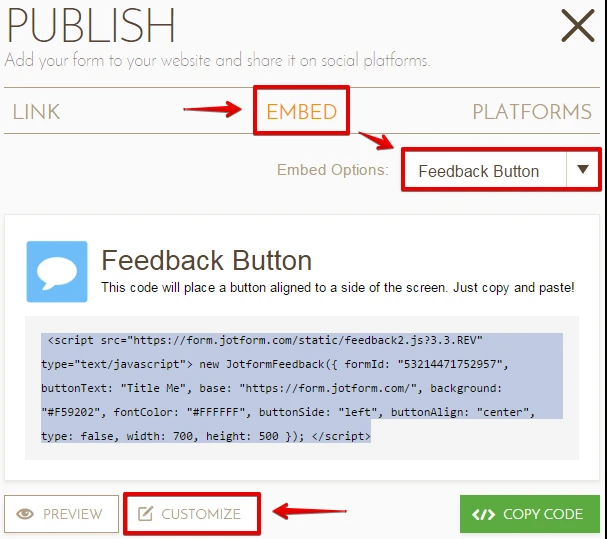
3. Here you can choose where to put the Feedback button. When you're done, please click on the "Save Changes" button.
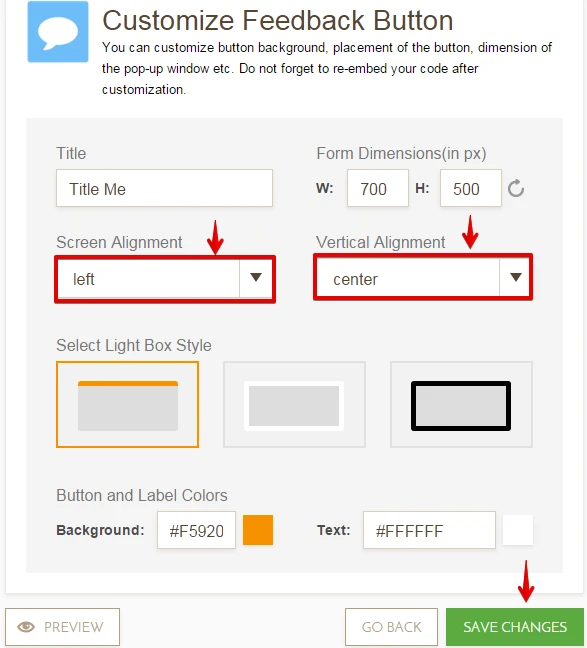
4. Please take note that the feedback button script code will change. It means that you need to put the script code again in your webpage.
Hope this helps. Thank you.
-
AA_CReplied on November 18, 2015 at 11:25 AM
Hi, Yes I did exactly as shown above. But it will only allow to place the button at the outer edges not anywhere internally on a page.
Thanks
-
BenReplied on November 18, 2015 at 1:52 PM
To do what you are after Robert, you need to make a slight adjustment to it.
This is the code that you can use:
a.butt_on.lightbox-40784624332959 {
background-color: orange;
box-shadow: none;
display: block;
left: -4%;
position: absolute;
top: 50%;
transform: rotate(90deg);
z-index: 9999;
}This is how it would look - and with the code above, it would always be in that position, it would not go up and down (resulting in it covering the menus at the top).
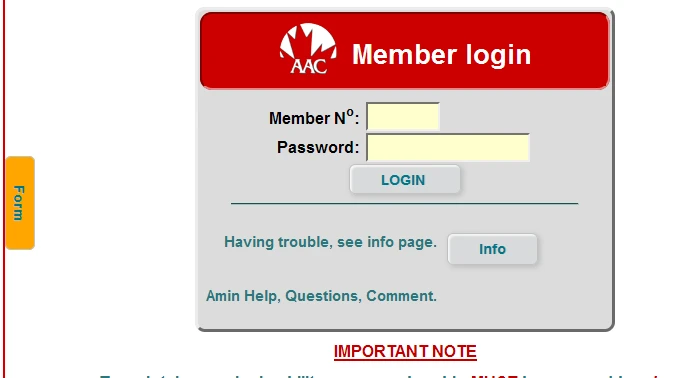
It is important to note that this code above will work for the form link as it is at this time, meaning that if you remove "Amin Help, Questions, Comment" or do some other changes, the position will be changed, but still something that is possible once you set it up as you wish.
As you can see it not only moves the link (form button) to the left, it turns its text to be in different direction and colors can be adjusted, etc.
So do let us know once you add the form into the text on the page and we can assist with specific code needed to move it to the side as with the above code.
-
BenReplied on November 18, 2015 at 1:54 PM
I apologize for the additional email, but I must mentioned that the code above must go into your website - not your form.
So you should add it as such to your website:
<style type="text/css">
a.butt_on.lightbox-40784624332959 {
background-color: orange;
box-shadow: none;
display: block;
left: -4%;
position: absolute;
top: 50%;
transform: rotate(90deg);
z-index: 9999;
}
</style>You can add it at any position on your page, I recommend either into head element or above the link element if you want to be able to easily change it.
-
AA_CReplied on November 18, 2015 at 3:09 PM
Hi Ben, Thank you, This is exactly what I was looking for. Good work. Robert
- Mobile Forms
- My Forms
- Templates
- Integrations
- INTEGRATIONS
- See 100+ integrations
- FEATURED INTEGRATIONS
PayPal
Slack
Google Sheets
Mailchimp
Zoom
Dropbox
Google Calendar
Hubspot
Salesforce
- See more Integrations
- Products
- PRODUCTS
Form Builder
Jotform Enterprise
Jotform Apps
Store Builder
Jotform Tables
Jotform Inbox
Jotform Mobile App
Jotform Approvals
Report Builder
Smart PDF Forms
PDF Editor
Jotform Sign
Jotform for Salesforce Discover Now
- Support
- GET HELP
- Contact Support
- Help Center
- FAQ
- Dedicated Support
Get a dedicated support team with Jotform Enterprise.
Contact SalesDedicated Enterprise supportApply to Jotform Enterprise for a dedicated support team.
Apply Now - Professional ServicesExplore
- Enterprise
- Pricing





























































