-
OSTA2015Asked on November 19, 2015 at 9:31 AM
i have a field called School Student Attends that has all my School names in it i want the following to occur.
When i select a school from school names it autotatically fills in the School ID field with a three digit code i have for the same school how do i make it so it automatically fills in the other field based on what i select from the School Student Attends ?
-
beril JotForm UI DeveloperReplied on November 19, 2015 at 11:16 AM
Hi,
As far as I understand from your thread, you want to auto-fill a form field based on a previous selection.
It is possible with JotForm.
Here is how to do this:
1)Drag and drop your field on your form, then click on your second field for autofill then, click on Default Value in the top.
2) The first condition that will show the empty field will be in this way:

a) Choose Show / Hide a form field from conditions.
b) Make the arrangements as you see bellow:

3) The second condition will show the Your email address field, if user select Beril field.

Here is how it works:

If you have any question or issues, please do not hesitate contacting us. We will be glad to assist you.
-
OSTA2015Replied on November 19, 2015 at 2:45 PMNo it was more like this,
I have this field called School Student Attends that is a drop down field that has all my schools by full name
I have a second field called School ID which is also a drop down menu which has three digit codes that represent the School Student Attends
I want it so that when I select for example Adult High School from the School Student Attends it automatically goes and gets the School ID for it for this instance it is ADT and automatically selects it, is that a bit clearer ?
If it can’t do this with the School ID being a drop down can I just make it a text box and then in the logic somewhere put that if School Student Attends = Adult High School that the text box is populate with ADT ?
Thanks
Chris Krbavac
Systems Coordinator
Ottawa Student Transportation Authority
Confederation Education Centre, Suite 102
1645 Woodroofe Ave
Ottawa, ON K2G 1W2
613-224-8800 ext 2599
Mobile: 613-807-7133
... -
beril JotForm UI DeveloperReplied on November 19, 2015 at 4:14 PM
Hi,
Unfortunately, It is not possible with dropdown field for Student ID, but the other fields of school ID won't be visible by users.
Here is how it works:

Feel free to clone it.
https://form.jotform.com/53226373948968
Please, check the link below for more information:
http://www.jotform.com/help/42-How-to-Clone-an-Existing-Form-from-a-URL
If you require any further information, feel free to contact us. We will be happy to assist you.
-
beril JotForm UI DeveloperReplied on November 19, 2015 at 4:33 PM
Hi,
I am sorry. I will try different method for dropbox field then, I will get back to you on this soon.
Thank you.
-
beril JotForm UI DeveloperReplied on November 19, 2015 at 5:12 PM
Hi again,
There is a quite simple by calculation method of auto-fill a form field based on a previous selection.
Here is how to do this:
1) Right Click on School ID field, then copy the all of the ID Numbers.
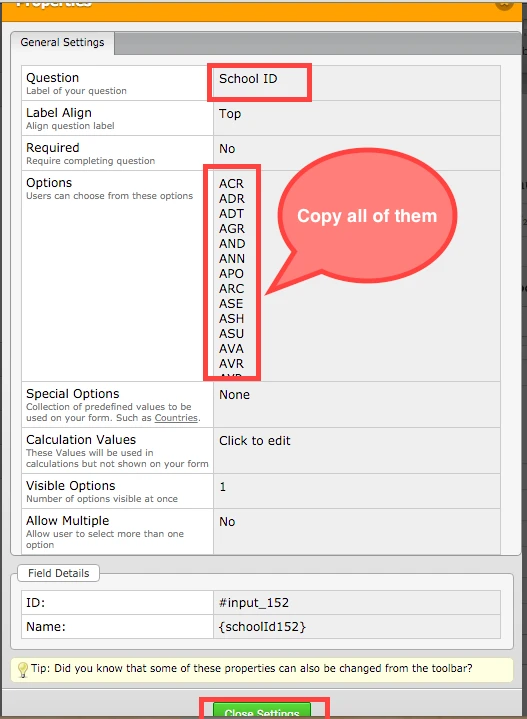
2) Click on Gear Icon on School Student Attends and choose Edit Properties.
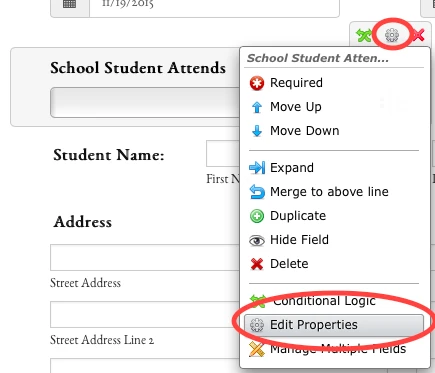
3) Paste the ID Numbers to Calculation Values.
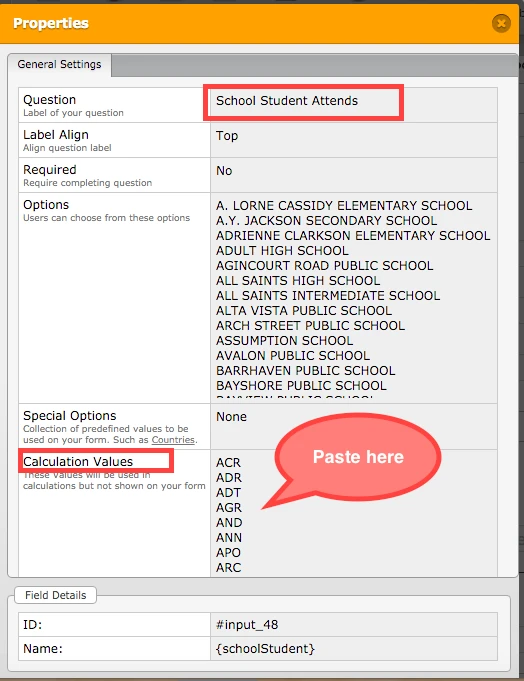
That's all.
Let us know if you need further assistance.
- Mobile Forms
- My Forms
- Templates
- Integrations
- INTEGRATIONS
- See 100+ integrations
- FEATURED INTEGRATIONS
PayPal
Slack
Google Sheets
Mailchimp
Zoom
Dropbox
Google Calendar
Hubspot
Salesforce
- See more Integrations
- Products
- PRODUCTS
Form Builder
Jotform Enterprise
Jotform Apps
Store Builder
Jotform Tables
Jotform Inbox
Jotform Mobile App
Jotform Approvals
Report Builder
Smart PDF Forms
PDF Editor
Jotform Sign
Jotform for Salesforce Discover Now
- Support
- GET HELP
- Contact Support
- Help Center
- FAQ
- Dedicated Support
Get a dedicated support team with Jotform Enterprise.
Contact SalesDedicated Enterprise supportApply to Jotform Enterprise for a dedicated support team.
Apply Now - Professional ServicesExplore
- Enterprise
- Pricing
































































