-
NippersDAsked on January 6, 2016 at 2:04 PM
from this instruction (www.jotform.com/answers/558572-How-to-create-an-anchor-link) I cannot find a way with your new HTML editor to accomplish this.
-
David JotForm SupportReplied on January 6, 2016 at 5:31 PM
Hi,
It looks like the direct anchor feature was removed. You would need to create the anchors manually. The anchor tag will consist of two HTML elements. First, you'll want to create the link.
If you are linking to a spot on the same page, the format of the link will be similar to:
<a href="#anchor">Link Text</a>
For example, if the text is "Read more about raptors!" then your HTML should look like this:
<a href="#raptors">Read more about raptors!</a>
The above anchor link only works when you are jumping to a specified spot on the same webpage. If you want a link to jump a specific location on a different page, you'll need to replace #anchor with the full URL for the page, similar to:
<a href="http://example.typepad.com/blog/2012/05/filename.html#anchor">Link Text</a> -
NippersDReplied on January 6, 2016 at 8:05 PM
I'm using the Page Break feature and need to anchor from page 2 back to page 1 within form collapse sections. I've tried the code above, both with the #anchor and also with the entire JotformURL#anchor for my specific form with no luck. Is there an identifier that should be in the JotformURL to indicate the page number?
-
BorisReplied on January 7, 2016 at 5:50 AM
If I understand it, you have managed to create the link that points to a tag, but haven't been able to create an actual tag (part 2 of the steps outlined in that other thread).
In order to create an actual tag that can be navigated to, you should use a different Text field and edit its Source Code. In its source code, you can use code such as this:
<p id="PosComments"></p>
This will create an element with the ID of PosComments, that you can use in your links to jump to that anchor. Here is a visual representation of how to edit the source code of a Text field:
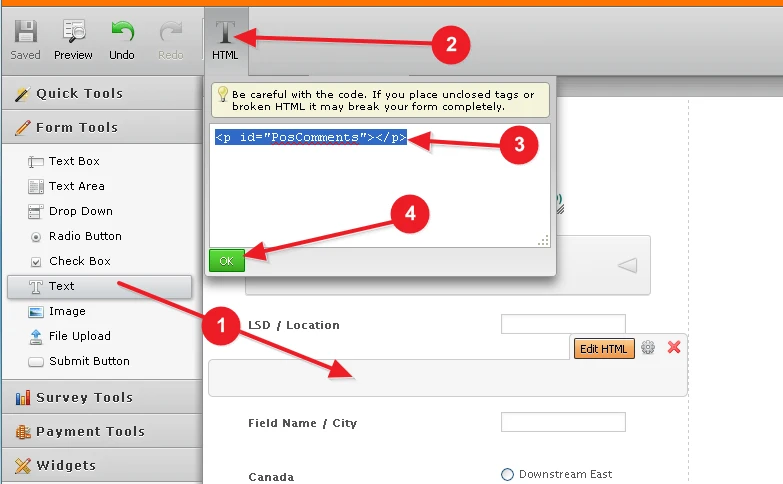
While the above is how you can create anchor tags for jumping to within your form, you unfortunately can't jump from one page of the form to another with anchor tags - you must use Next/Back buttons to navigate between the pages of the form.
Additionally, even if on the same page, when an anchor tag is withing a collapsed Form Collapse tool, it can't automatically expand the tool around it that is collapsed. This means that even if you used the link to jump to that anchor, it would remain invisible within the collapsed Form Collapse.
Please let us know if you need further clarifications, and we will be happy to help.
- Mobile Forms
- My Forms
- Templates
- Integrations
- INTEGRATIONS
- See 100+ integrations
- FEATURED INTEGRATIONS
PayPal
Slack
Google Sheets
Mailchimp
Zoom
Dropbox
Google Calendar
Hubspot
Salesforce
- See more Integrations
- Products
- PRODUCTS
Form Builder
Jotform Enterprise
Jotform Apps
Store Builder
Jotform Tables
Jotform Inbox
Jotform Mobile App
Jotform Approvals
Report Builder
Smart PDF Forms
PDF Editor
Jotform Sign
Jotform for Salesforce Discover Now
- Support
- GET HELP
- Contact Support
- Help Center
- FAQ
- Dedicated Support
Get a dedicated support team with Jotform Enterprise.
Contact SalesDedicated Enterprise supportApply to Jotform Enterprise for a dedicated support team.
Apply Now - Professional ServicesExplore
- Enterprise
- Pricing




























































