-
CelesteInTexAsked on March 7, 2016 at 6:19 PM
My client doesn't want labels to be included in her registration forms.
For example, is there a way to block or not include the bolded text below?
She wants the data returned to her in a way that would allow her to copy and paste in a Word or Excel doc.
Thanks so much!
Workshop WorkshopXY! Participant #1 Celeste Address
Street Address: 123 Main Street
City: Any Town
State / Province: ST
Postal / Zip Code: 12345
Country: United States -
Ashwin JotForm SupportReplied on March 8, 2016 at 1:52 AM
Hello,
I am not sure if I have understood your requirement correctly. Do you mean to say that you want to remove the labels from the address field of your email alert?
Yes it is possible to achieve your requirement and you may like to take a look at the following guide which should help you: http://www.jotform.com/help/92-How-to-Strip-Headers-from-Postal-Addresses-in-Email-Alerts
If you want to remove the question labels as well (eg: Workshop, Participant #1, Address), you will have to edit your form's email alert and then delete the question labels. Please check the screenshot below:

Hope this helps.
Do get back to us if you have any questions.
Thank you!
-
CelesteInTexReplied on March 8, 2016 at 4:13 PM
I'm not quite getting this.
In the link you posted "How to Strip Headers..." this instruction is confusing to me:
5. Choose an address field that you would like to strip the headers. Copy that address field tag. Press Enter key in your keyboard to add space. Paste the address field tag, in this case, paste up to six (6) tags. Then add a COLON before the closing tag } (right parenthesis) followed by the following strings:
addr_line1
addr_line2
city
state
postal
country
Where did the 'addr_line1' and 2 com from?
This is what my form looks like:

Question Answer Workshop {workshop} Participant #1 {participant1} {address16} {phoneNumber7} {altPhone} {email4} Participant #2 {participant2} {participant25:participant25} {phoneNumber} {altPhone27} {participant219} Can you give me specific instructions for how I can get the email to look like this?
Celeste
123 Main Street
Anytown, Anystate, 12345
123.456.7890
In other words, no labels, just the participant's data.
Thanks!
-
Chriistian Jotform SupportReplied on March 8, 2016 at 10:54 PM
In step 5, you need to add the following: addr_line1, addr_line2, city, state, postal, country to your email alert.
First, check the name of the address field by clicking the gear icon then selecting Edit Properties.
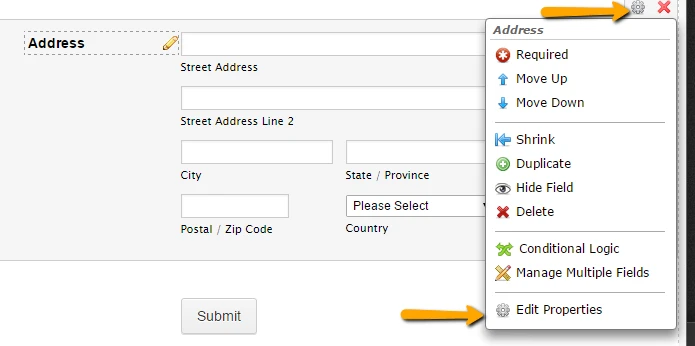
As you can see, the name of the field is {address}.
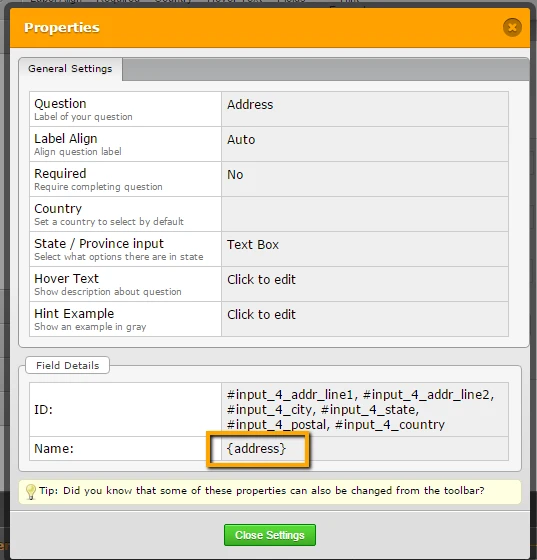
You can now use this info for setting up the email alert. Combine the name of the field with the addr_line1, addr_line2, city, state, postal, country and format the text so they look like this:
{address:addr_line1}
{address:addr_line2}
{address:city}, {address:state}, {address:postal}
{address:country}
If the address 2 is not in your field, then you do not need to add the {address:addr_line2}.
Paste the text in your email alert like the screenshot below.
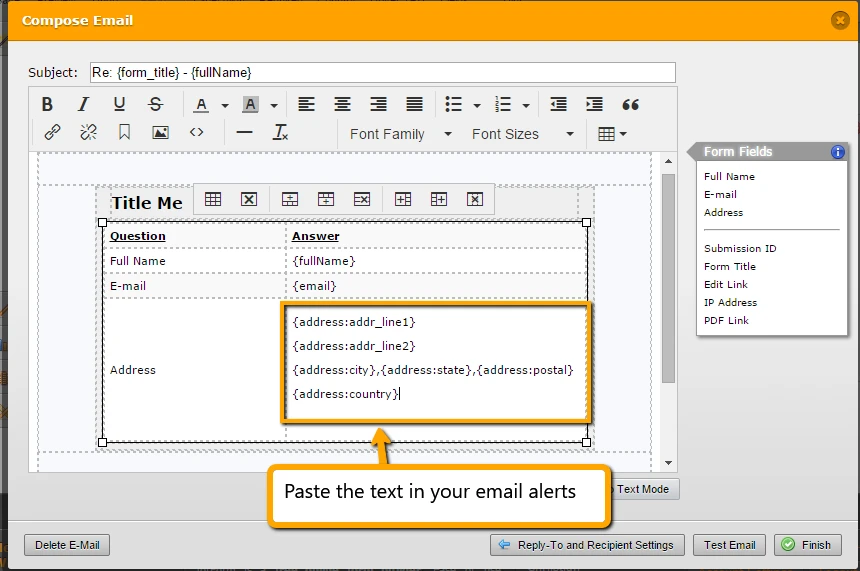
This is how the address should now appear in the email:
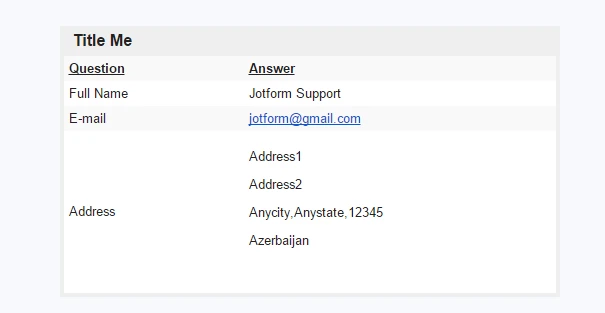
You can then further customize your email alert to achieve your desired result.
Here's a demo form so you can see it in action: https://form.jotform.com/60678498563978
If you need further assistance, do let us know.
- Mobile Forms
- My Forms
- Templates
- Integrations
- INTEGRATIONS
- See 100+ integrations
- FEATURED INTEGRATIONS
PayPal
Slack
Google Sheets
Mailchimp
Zoom
Dropbox
Google Calendar
Hubspot
Salesforce
- See more Integrations
- Products
- PRODUCTS
Form Builder
Jotform Enterprise
Jotform Apps
Store Builder
Jotform Tables
Jotform Inbox
Jotform Mobile App
Jotform Approvals
Report Builder
Smart PDF Forms
PDF Editor
Jotform Sign
Jotform for Salesforce Discover Now
- Support
- GET HELP
- Contact Support
- Help Center
- FAQ
- Dedicated Support
Get a dedicated support team with Jotform Enterprise.
Contact SalesDedicated Enterprise supportApply to Jotform Enterprise for a dedicated support team.
Apply Now - Professional ServicesExplore
- Enterprise
- Pricing





























































