-
chriscrewsAsked on April 9, 2016 at 6:45 PM
Hi Jotform folks,
I'm trying to figure out how to hide the empty form fields on an email (auto-responder or otherwise). In the past I would have followed the normal instructions, https://www.jotform.com/answers/798306-How-to-hide-empty-fields-on-email-notifications, but these instructions are no longer relevant as the menus are not the same. Here is the screenshot on all the Jotform support pages related to this issue.

However, the Advanced Settings menu under the Preferences no longer exists. The current Preferences has an "Advanced" menu that looks like this below. The closest option to the old one is "Clear Hidden Filed Values", but none of the default options on the dropdown will remove empty fields from the emails when sent. I have tried this with both custom emails (Reply and Autoresponder) and well as with the default auto-generated version from Jotform, all with the same result. It would be great is someone from Jotform Support please update the instructions on how to use the hide empty fields option with the new menus and interface, or clarify if this is a feature that has now been removed and no longer an option. All of the online support tutorials still follow the old menus that no longer exist.

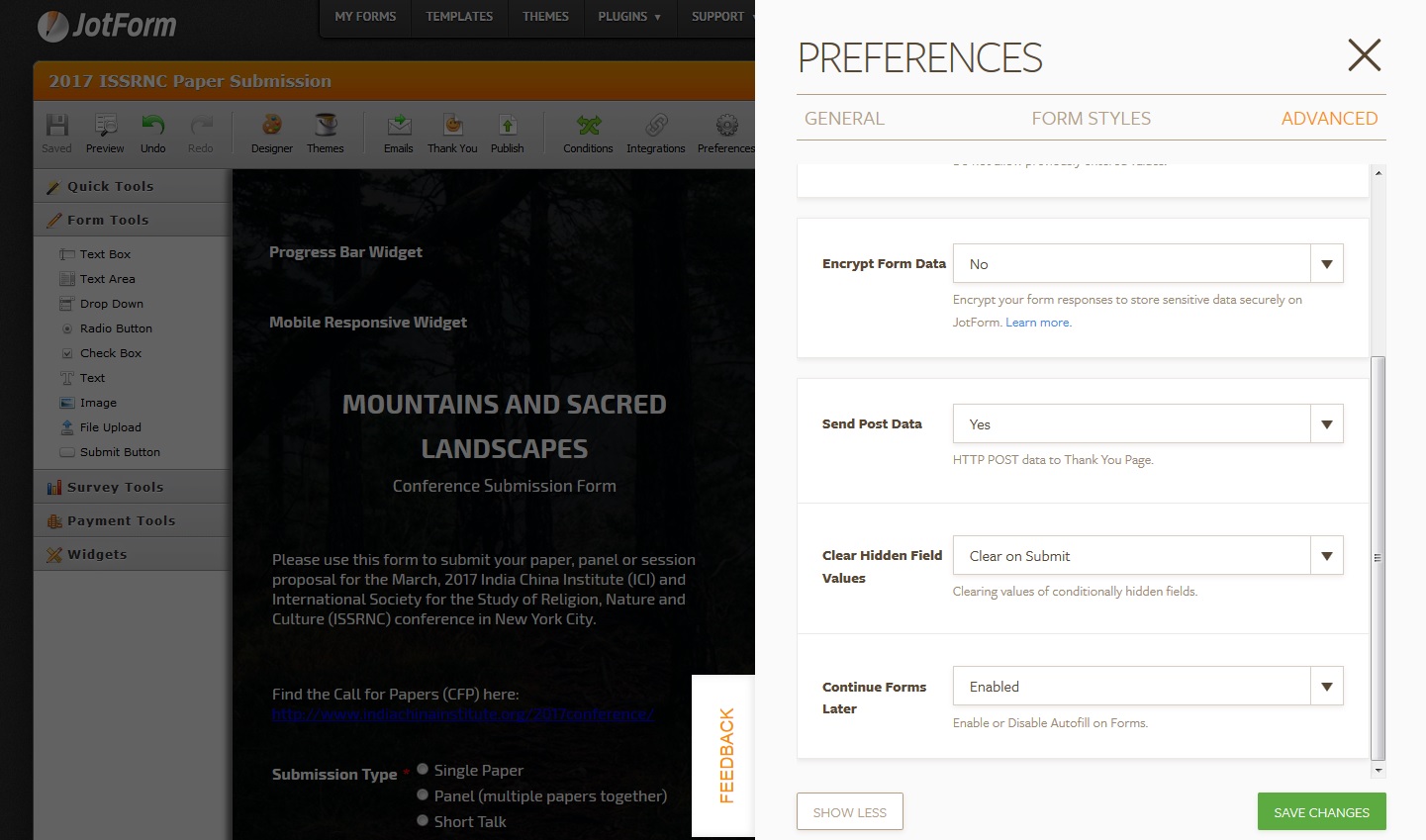 Page URL: https://form.jotform.com/60994828825169
Page URL: https://form.jotform.com/60994828825169 -
CharlieReplied on April 10, 2016 at 1:11 AM
Apologies for the inconvenience. Yes, our developers are working on changing the interfaces of our form builder one at a time. However, encountering bugs and some missing options can't be prevented.
I have forwarded your concern to our developers, we will update you on this thread as soon as this has been fixed. For the meantime, please append "&old" to your form builder URL to access the old preferences.
Here's an example:
When you edit your form, append the tag &old at the end of the link and reload the page, that should give you the old preferences settings where you can enable/disable the "Hide Empty Fields in Emails" option.
https://www.jotform.com//?formID=61001071462944&old
-
İrem JotForm DeveloperReplied on September 28, 2016 at 3:49 AM
Hello,
We're sorry for the inconvenience. We've updated the usage of the Hide Empty Fields feature.
From now on, you can enable/disable this feature for your notification and autoresponder emails separately.
To enable this option, you can follow the steps as seen in the screenshot and explained below:
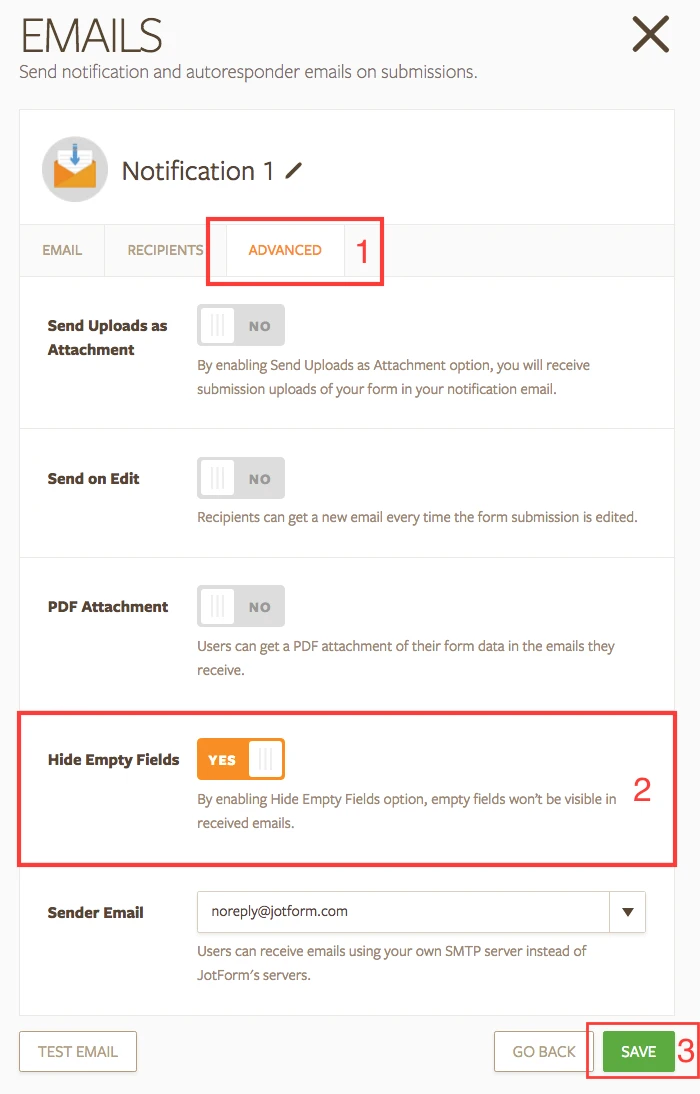
1. Go to Advanced tab from your email settings.
2. Toggle Yes from the Hide Empty Fields section.
3. Click Save to apply your changes.
Hope this helps! Please feel free to contact us if any issue arises with this feature.
Thank you!
- Mobile Forms
- My Forms
- Templates
- Integrations
- INTEGRATIONS
- See 100+ integrations
- FEATURED INTEGRATIONS
PayPal
Slack
Google Sheets
Mailchimp
Zoom
Dropbox
Google Calendar
Hubspot
Salesforce
- See more Integrations
- Products
- PRODUCTS
Form Builder
Jotform Enterprise
Jotform Apps
Store Builder
Jotform Tables
Jotform Inbox
Jotform Mobile App
Jotform Approvals
Report Builder
Smart PDF Forms
PDF Editor
Jotform Sign
Jotform for Salesforce Discover Now
- Support
- GET HELP
- Contact Support
- Help Center
- FAQ
- Dedicated Support
Get a dedicated support team with Jotform Enterprise.
Contact SalesDedicated Enterprise supportApply to Jotform Enterprise for a dedicated support team.
Apply Now - Professional ServicesExplore
- Enterprise
- Pricing




























































