-
mwy280Asked on November 3, 2016 at 3:59 PM
Hi there
how do I add an image to the auto responder response email notification to the person who has filled out the form. I have tried clikcing on the image and its asking for the SOURCE no upload button, ? Im a bit confused on how to add an image into the response email.
Thanks
Carolyn
Page URL: https://form.jotform.com/62583739812162 -
jonathanReplied on November 3, 2016 at 6:14 PM
Hi Carolyn,
That is correct. If you want to include an image/picture in the email message, the Source must be a link or URL. The image must be hosted/uploaded already.
You can usually use uploaded image from other source i.e. Dropbox, Google drive, etc.. by using a shared link/URL of the source.
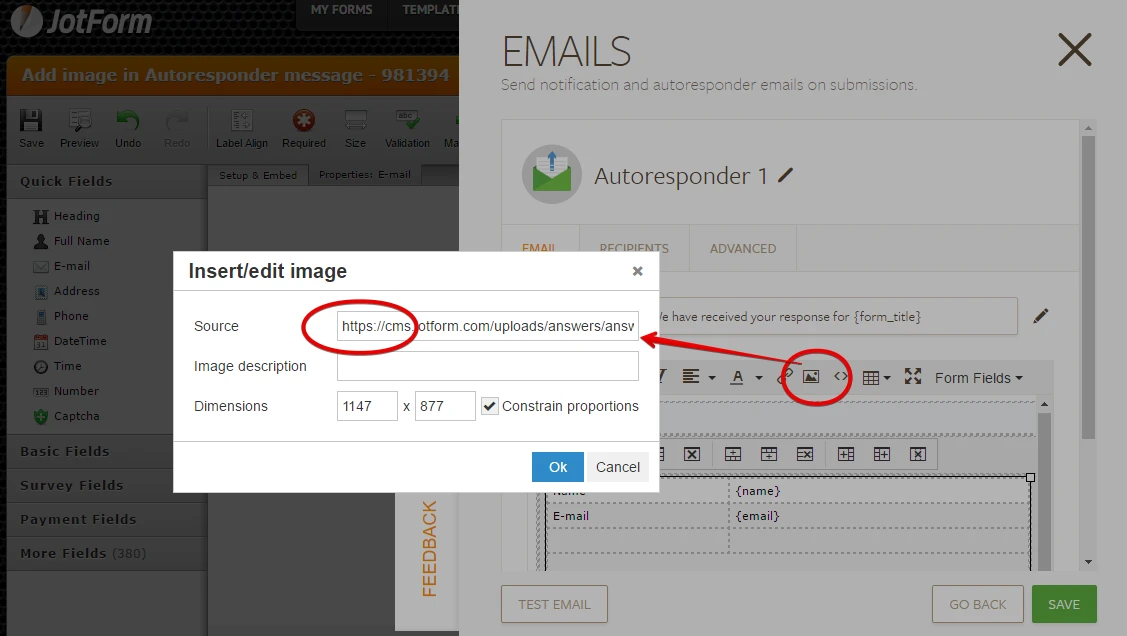
Alternatively, you can use the Image field to upload image on your form. And then use the source of the Image field as the Source of image in the email message.
Review the resolution on this thread.
https://www.jotform.com/answers/279052-How-do-I-add-an-image-to-my-autoresponder-email
Let us know if you need further assistance.
-
mwy280Replied on November 4, 2016 at 9:44 AMHi there
Ok- thank you for the response. Now I have it set up on a google drive with a link
https://drive.google.com/file/d/0B-pdn1OqRvm5Nm5UUlRVZWFXalk/view?usp=sharing
its still not appearing in the jot form. It appears as a little square jpeg image. Does it have to be something else? Like a gif or a png?
Carolyn
... -
mwy280Replied on November 4, 2016 at 9:44 AMAnd when I follow the forum instructions to add a blank jot form image and then link that in…it still doesn’t work
Here is a screen shot of the response
... -
Nik_CReplied on November 4, 2016 at 12:04 PM
Hello Carolyn,
Please try the following:
1. Open your image that you already uploaded and right click with your mouse on it - Copy image address:

Or just copy this URL, it's the same:
https://lh5.googleusercontent.com/v7a0MxOkjPmAsGVUma9TomZ98F81S-QTFADEPjpO5RtfXwlpqNUhAbfDn5r2FsxpJY7uUCOfSLLOggo=w1680-h930-rw
2. Paste that in Image source field like my colleague Jonathan explained:

That should do it:

If you encounter any issue please let us know.
Thank you!
- Mobile Forms
- My Forms
- Templates
- Integrations
- INTEGRATIONS
- See 100+ integrations
- FEATURED INTEGRATIONS
PayPal
Slack
Google Sheets
Mailchimp
Zoom
Dropbox
Google Calendar
Hubspot
Salesforce
- See more Integrations
- Products
- PRODUCTS
Form Builder
Jotform Enterprise
Jotform Apps
Store Builder
Jotform Tables
Jotform Inbox
Jotform Mobile App
Jotform Approvals
Report Builder
Smart PDF Forms
PDF Editor
Jotform Sign
Jotform for Salesforce Discover Now
- Support
- GET HELP
- Contact Support
- Help Center
- FAQ
- Dedicated Support
Get a dedicated support team with Jotform Enterprise.
Contact SalesDedicated Enterprise supportApply to Jotform Enterprise for a dedicated support team.
Apply Now - Professional ServicesExplore
- Enterprise
- Pricing




























































