The visual representation of your workflow, known as a workflow diagram or flowchart, uses symbols to represent tasks, decisions, and waypoints. These flowchart symbols, or workflow symbols, are a common language used to create workflows, whether on a whiteboard or in diagram software.
Here are the most common flowchart symbols, from the very basic to the more advanced ones you’ll need as you create more complex, in-depth workflows.
The basics
Oval
The oval in a flowchart represents the start or end of a process. For example, if you’re creating a workflow for expense report approval, an oval would represent when the employee submits the expense report or when the employee is reimbursed.
Rectangle
When you see a rectangle in a flowchart, it represents a step in the workflow. In the expense report workflow, it would represent the employee’s manager reviewing the submitted expense report.
Arrow
An arrow connects different steps of the workflow and points to what the next step is. For example, you’d use an arrow to connect the employee submitting an expense report to the next step, the manager reviewing the expense report.
Diamond
The diamond symbol represents a decision that needs to be made. In an expense report workflow, that might be manager approval for the report submitted by an employee.
With these four basic flowchart symbols — the oval, rectangle, arrow, and diamond — you can start creating workflow diagrams and flowcharts. But for more complex processes, you’ll want to use symbols that better represent the elements that go into the workflow, like documents and data. Here are some more advanced workflow symbols that can help add clarity to your diagrams.
Document symbols
You can create single and multiple document icons to show users that there are references they can use as part of the workflow. For example, you could use a document symbol to indicate that an invoice needs to be created. These symbols look like rectangles with a wavy bottom.
Data symbols
In addition to the document symbols, you can add data symbols to show where your flowchart references are stored.
A symbol that looks like a curved rectangle represents data that’s stored in any format. A square represents data stored locally, a tape symbol notes that the data must be accessed sequentially, and a cylinder represents data that can be accessed in any order. A wavy rectangle indicates that the data is stored in an older, legacy computer system.
Input and output symbols
Along with illustrating different types of data and where it’s stored, you can use input and output symbols to show where and how data enters the workflow.
There are several of these symbols, including an uneven rectangle to show when you manually enter data at a prompt, a trapezoid to represent when you make manual adjustments to the workflow, a parallelogram to illustrate data being added or pulled from your workflow, and an oval with a point on the left side to indicate when information is displayed to a user.
Merging and connecting symbols
Merging and connecting symbols are more advanced flowchart symbols that can connect workflow diagrams that span multiple pages.
An inverted triangle illustrates where separate processes join together. A square with a point at the bottom indicates an off-page connector, which is when a workflow continues onto a new page. A circle shows when a flow connects across multiple charts or pages.
Other advanced shapes
There are other workflow symbols you can use, like a rectangle with parallel lines on the sides to represent a predefined process or a pre-existing workflow that’s defined somewhere else. There’s also a rectangle with squared-off top edges to represent a loop limit, or the beginning or end of a repeated step in a process. Finally, you can use a rectangle with a rounded right edge to indicate that there’s a planned delay or wait in the workflow.
With these different flowchart symbols, you should be able to get started creating your own workflow diagrams and flowcharts. Any workflow diagram software program you use will likely include all of these symbols and more, which will make it easier for you to visually represent how things are supposed to go in your business processes.


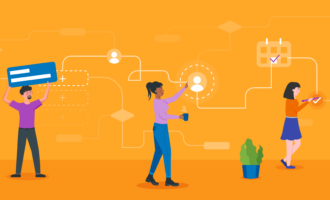
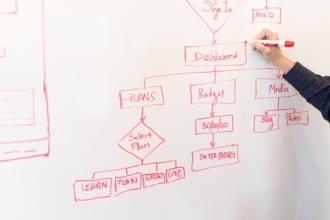



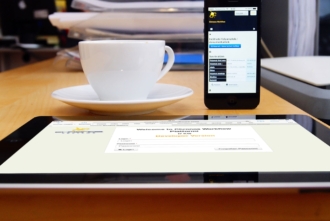
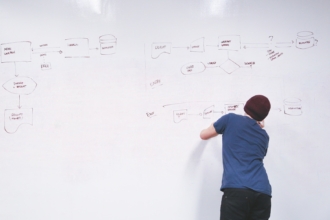


Send Comment: