The simplest definition of workflow is how you get your work done. It’s the series of tasks you do to meet a repeatable business goal, like onboarding a new employee.
The “repeatable” part is particularly important for a workflow, because a workflow task isn’t a one-off event or a group of tasks for something that’s a one-off, such as a special client project. These tasks happen in a logical order and are done regularly.
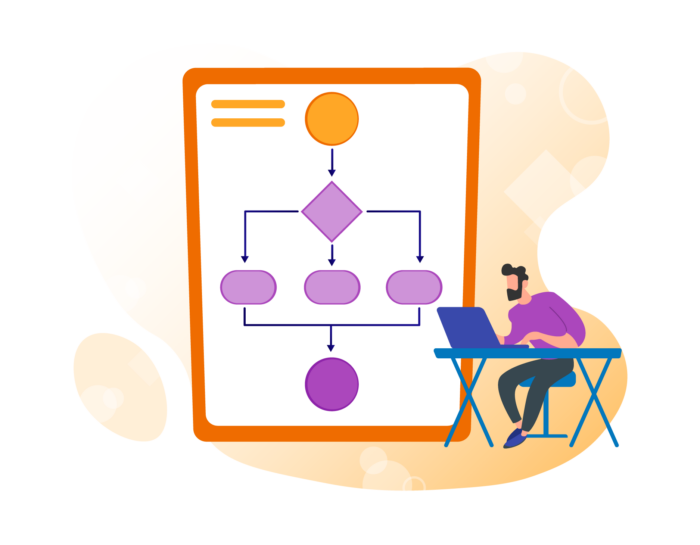
For example, consider a simple workflow to approve employee expenses. First, the employee submits the expense report. The employee’s manager then reviews and approves it. The manager sends the expense report to payroll, and payroll adds the reimbursement to the employee’s paycheck. In the final step of the workflow, the employee receives their paycheck, including the reimbursed expenses.
Often, workflows are represented visually, in diagrams, which helps you plan for contingencies. For example, if the manager rejects the employee’s expenses because that employee exceeded the $50 per diem allowance for meals, the workflow diagram would point to a box that indicates the employee revises their expense report, then resubmits the expense report to their manager.
Workflows sound simple, and that’s because they generally are once you break down end goals into repeatable tasks. They work for repeatable projects, like web design, as well as for standard business procedures. The key to workflows is understanding their components, managing them, and possibly using automation for them.
This guide will cover what workflow is and how to get the most out of your workflows, including
- The different components of a workflow, workflow-related terms, and how workflow differs from business process management and processes. You’ll also learn how to create a workflow in this chapter.
- What workflow management is, including what happens when you fail to manage workflow processes. This chapter will also cover workflow management software and provide a brief overview of what to look for when you’re selecting software.
- The basics of workflow automation, including how a manual workflow differs from an automated workflow, and the importance of using low-code workflows.
- Well-known types of workflows, including sales invoicing, vacation approval, marketing campaigns, and content requests. You’ll learn how human resources and IT departments take advantage of workflows and get a brief overview of kanban, a Japanese workflow methodology.
- Workflow diagrams and how they can help you visualize your workflows.
- Workflow analysis and optimization so you can continually improve your workflows to get the best results.
- How to use Jotform as part of your workflow, including how it integrates with other workflow tools to optimize things like approval workflows.
If you’re ready to learn more about workflow and how you can make the best of it to improve your business, this guide will help you get started.
Components of a workflow
Because workflows are a series of repeatable tasks that are performed to reach a repeatable goal, they have several different components. Workflow models vary, but every workflow component or step is described in one of three ways — input, transformation, or output:
- The input components of a workflow are the materials and resources required to complete a step. If your workflow is for onboarding new employees, that includes the W-2 and other forms a new employee would fill out prior to being added to payroll.
- Transformation components of a workflow are specific rules that state how the input is received and what happens to the input once it’s received. For example, the employee’s W-2 is submitted electronically to the payroll department, and the appropriate person adds the new employee to payroll, making sure the deductions specified by the employee are entered correctly.
- The output workflow components are the materials and resources produced by the transformation step; they become input to the next step. The transformation step in the employee onboarding example produced the information for payroll, which becomes input to the next step, paying the employee during the next pay period.
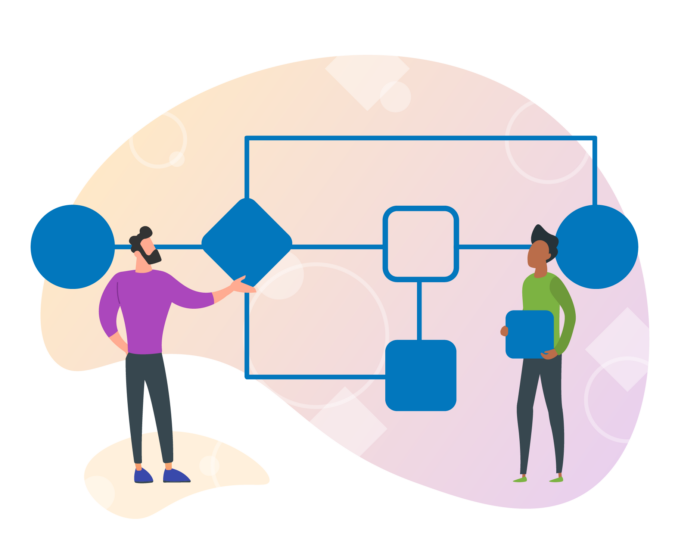
Workflows also have four main components to describe who’s in charge of something or what happens in the workflow — actors, activities, results, and state:
- The actors in a workflow are the people or machines responsible for doing the work. While the employee is the actor in the onboarding workflow responsible for submitting the W-2 form, the payroll software is the actor responsible for making sure the employee gets paid.
- Activities are the tasks or business processes being performed, and they’re single, logical steps. Submitting the W-2 form is one activity; the payroll department verifying the information is another.
- The results of the workflows are how you want them to turn out. In the employee onboarding example, you want the employee to start receiving paychecks on time.
- The state happens when a project is between processes, like the time between when the employee submits their W-2 form and when the payroll manager verifies it. Flow control makes sure that the steps are followed in order based on how they’re defined in the workflow, so that the employee’s information is verified before the employee starts receiving a paycheck.
BPM vs workflow
One thing you may hear a lot about as you research workflow is business process management, or BPM. The two may seem very similar since they both deal with workflow.
However, the biggest difference in BPM vs workflow is that BPM is all about designing processes, executing those processes, managing tasks, and continually optimizing everything. Workflow is part of BPM, but it focuses more on managing the tasks and making sure they’re repeatable. BPM incorporates multiple workflows.
One example of how BPM relates to workflow is hiring a new employee. There are several workflows and departments involved in getting this new hire on board. One workflow is for posting a job description, another is for screening resumes, and a third is for scheduling interviews.
BPM works together to create an ideal end result — hiring a great employee — while workflows are the individual sets of tasks to get to that result.
Workflow vs process
Another area of workflow that may seem confusing is the distinction between workflow and process. They are very similar in nature, but while process is a series of tasks (like sending the W-2 form to the employee, the employee filling it out and sending it back), workflow is a way to be more efficient with processes.
Processes flow naturally, but workflows are modeled and automated with a purpose in mind. The resulting workflow is a consequence of the process. In other words, a workflow is a very streamlined process, and more and more often, it uses automation to complete the tasks and reach the desired outcome.
For example, to institute a workflow for the new employee, you’d create a packet of forms the employee could fill out from their computer, without downloading any files, and send quickly to HR for processing. An automation component would consist of emailing the employee a link to the forms as soon as they’re added to the system as a new employee. Then, when they click Submit to send the forms, the information would automatically be populated into payroll and other systems.
What is a workflow process?
We touched on workflow vs process above, but what is a workflow process? If you’re working with a workflow automation tool, a workflow process is the series of tasks that are completed based on rules that you set up.
In workflow process modeling, which is setting up the workflow process, you create a linear, logical flow for the tasks, identify which tasks are automated, and set up rules for when the process moves to the next step.
In the case of approving expense reports, you could set up a workflow process to automatically approve reports when employees submit them. However, you could also set up rules for the expense reports so that they’ll be routed to the employee’s manager if there’s a large amount that exceeds a certain threshold, or bounced back to the employee if they spent more than a preapproved amount on client gifts or entertainment.
A workflow process isn’t necessarily confined to one department. The expense report example spans the employee’s department and the department responsible for reimbursing employees for expenses.
How to create a workflow
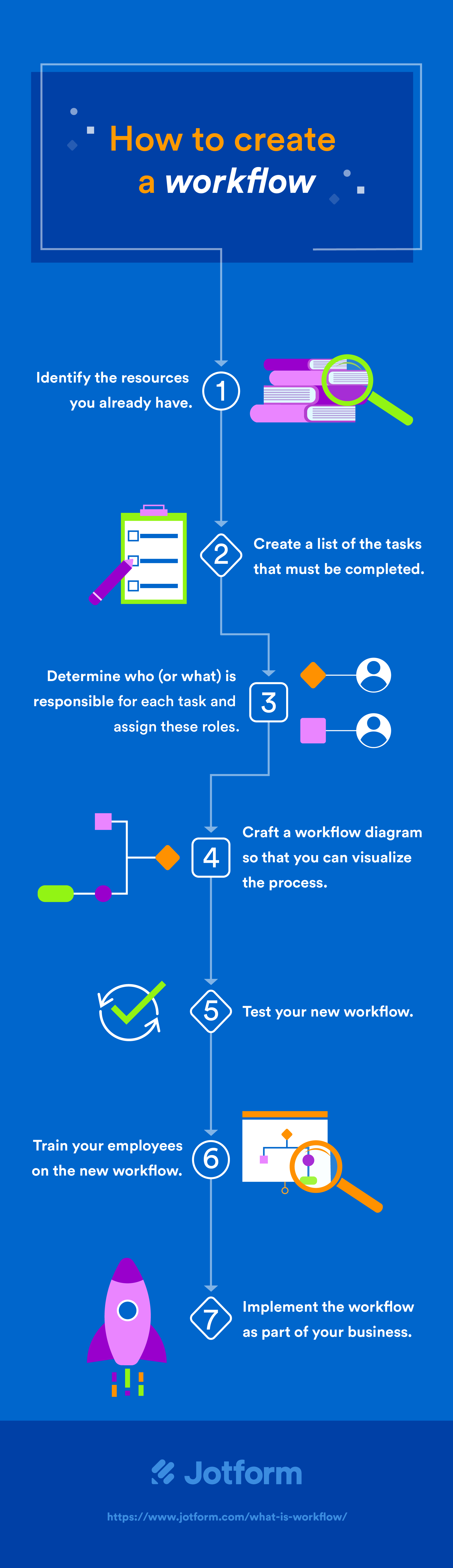
If you already have processes in place, you have the foundation for creating a workflow. If not, here are the steps to create a workflow:
- Identify the resources you already have.
- Create a list of the tasks that must be completed.
- Determine who (or what) is responsible for each task and assign these roles.
- Craft a workflow diagram so that you can visualize the process. Chapter 5 will cover workflow diagrams in depth.
- Test your new workflow. This will help you find things you might have missed when you listed tasks before you put the workflow into place.
- Train your employees on the new workflow.
- Implement the workflow as part of your business.
Once you’ve mapped out some workflows, you can get the most from them with workflow management. The next chapter will explain what workflow management is and how to implement it in your organization.
Workflow management
After you’ve created workflows, the best way to take advantage of them is to set up workflow management. When you use workflow management, you coordinate the tasks involved in the workflow to reach the desired end result more efficiently (or more cost-effectively).
You don’t need software for workflow management, but since the idea is to streamline and automate workflows, you may want to use software tools to keep track of workflows and automate them where possible. Workflow management includes the tasks performed by both people and software systems, and because it provides visibility into processes, it’s helpful if you’re looking to improve your workflows.
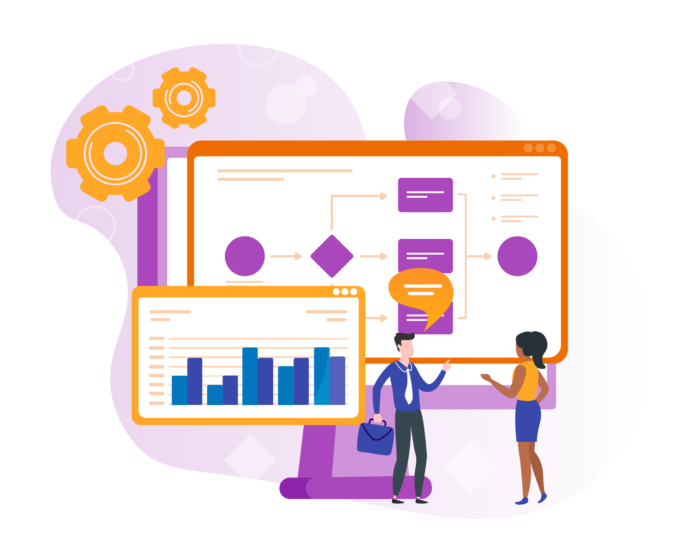
Workflow management isn’t the same as project management. They’re similar, but workflow management deals more with automation and applying repeatable processes to repeatable business goals, like paying invoices. Project management is a much larger process that deals with responding to the changes that crop up on individual projects.
Using a workflow management system
A workflow management system is software that helps track, control, and coordinate your workflows. This can include automation, such as routing tasks to the appropriate person or processing invoices for payment if they meet certain criteria. The workflow management system will include ways for you to define your workflows and set rules around them.
For example, if you use a workflow approval system to process invoices, you could set up the system to automatically approve invoices from specific vendors that are under $50. If the invoice submitted is over $50, you could set up a rule to have the invoice routed to a manager for their approval.
A typical workflow management system will include these automation capabilities, as well as ways to integrate with existing systems so that it can route tasks appropriately. It can also combine multiple processes from multiple systems to streamline them, notify people when there’s a task they need to complete, and follow up with the person if they don’t complete the task.
The idea behind using workflow management systems is to make your workflows as much of a part of your office procedures as switching the phones from night mode and starting a pot of coffee when you come in.
Granted, you don’t have to use a workflow management system or manage your workflow processes. But this can lead to missed opportunities, unnecessary costs, and lost productivity.
Workflow management eliminates unnecessary steps and processes, and makes sure the right person is being assigned tasks. It provides a way to track progress, automate some decisions that would normally take up an employee’s time, and keep records of previous processes. Without it, an organization can succeed — but it will take a lot more time and resources.
There are still a lot of companies that don’t manage the invoice processing workflow. An employee will receive an invoice and scan it as a PDF, then email the invoice to accounts payable. Accounts payable will print the invoice, fill in relevant information like the vendor code, and then re-scan it as a PDF to save for record-keeping. Finally, payment is issued in the form of a paper check, and accounts payable enters the payment into the finance system. This isn’t a well-managed workflow.
On the other hand, a company that manages this workflow can speed along this process, saving valuable employee time and making sure the vendor gets paid much faster.
For example, the employee who receives the invoice scans it directly into the accounts payable system, which processes the invoice. If it’s an invoice that needs approval, an authorized employee is alerted to complete the task. After the invoice is approved, the payment is sent to the vendor (ideally using an electronic payment method), and the transaction record is automatically stored in the system.
Important workflow management system features
There are some critical things any workflow management system should have. These include integration with other systems, the ability to build forms or use an outside form system to collect information from employees and customers, a workflow engine to make decisions, reporting tools, and a self-service portal to create requests and manage tasks.
However, this should be a low-code system. This is one thing that’s often overlooked. A low-code system doesn’t require the user to know a programming language to create their own workflows; they can use a graphical user interface to pull in workflow elements, then test them on their own without having to find a programmer to set it up for them.
Workflows are used outside the IT department, and a lot of managers in other departments will want to set up workflow management for their processes, especially simpler ones.
These managers know where their processes need to be improved and how to use technology. But they don’t know programming languages fluently enough to hard code those workflows into the system. A workflow management system that lets them drag and drop workflow elements into place can not only make it easier to get other departments to adopt the software but also save valuable time for the IT department.
Cloud-based workflow management software has become more popular in recent years. As companies tend to have a more distributed workforce, either through multiple offices or with remote employees, this makes it easier for them to implement workflows across all locations, as well as access the software from any device, including smartphones. The very nature of cloud-based software, which is a pay-as-you-go model instead of a big, up-front capital investment, also makes sense for companies that use workflow management software to cut costs.
Most of the top workflow management systems available have, at the very least, a cloud-based version, and several are cloud-only. For example, Integrify, HighGear, and Nintex, three of the best workflow management systems, all have cloud and on-premises versions. On the other hand, products like Smartsheet, Workfront, Asana, and Wrike, all widely used workflow management systems, are only available in the cloud.
Ultimately, the best workflow management system for your organization will depend on the features you need and the workflows you plan to automate. In the next chapter, you’ll learn more about workflow automation and the importance of low-code workflow solutions to encourage adoption.
Workflow automation
We’ve already covered workflow management in previous chapters. However, workflow automation is a big part of workflow management. Workflow automation is how processes are designed, executed, and automated based on the rules you set up to route tasks, data, and files between people or systems.
Workflow management software is used for a lot of workflow automation. It can help companies save time and money, be more efficient, and minimize errors by removing the human element from some business processes.
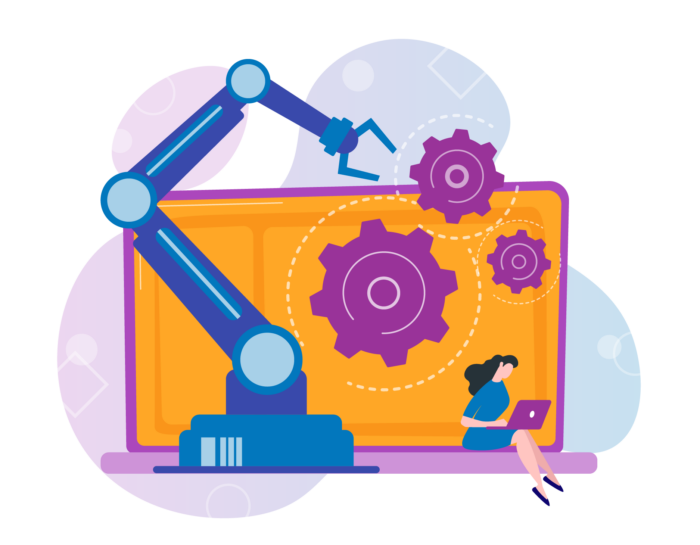
Automation is ideal if you’re trying to streamline how you handle a lot of repetitive tasks in your business, from simple processes like expense approval to more complex ones like marketing campaign management. Basically, if you rely on the same series of tasks to get things done, workflow automation can make it easier.
Manual workflow vs automated workflow
Even the most streamlined manual workflows are still less efficient than automated workflows, especially in a complex process like getting a report approved for a client. Someone receives the data that needs to be compiled in a digestible format for clients. The writing is the easy part, but then comes the approvals process.
First, someone has to review the report to make sure there aren’t any trade secrets or proprietary information included in it. If the report needs to be revised, it’s sent back to the author via email. After the security review, an editor needs to read the report for grammar, style, and spelling issues. That may involve several rounds of revisions as well.
Once the writing is done and edited, you’ll want to include illustrations and charts. You have to get your art department to create the graphics, then get approval for them. Someone will need to go over the layout, even if the report is only being produced as a PDF. Finally, someone approves the final draft, and it’s uploaded to the client portal for download.
With an automated workflow, instead of downloading and sending the files back and forth, the document stays in one format and is sent automatically to the next person in line for review as soon as someone finishes with their part. A request for graphics is created automatically. And in the meantime, the automated workflow collects data regarding the status of tasks, so you can check to see if the security review is complete or confirm that the designer has started working on illustrations. If the editor is taking too long, the automated workflow can send them a reminder.
This example of putting together a report illustrates three big benefits of using workflow automation. For starters, it streamlines communication between those responsible for different tasks related to the report. No one has to tell someone that it’s their turn to do something; as soon as the editor submits the request for revisions, the author is notified and can begin work.
It also creates accountability because everyone knows what they’re responsible for completing. Employees can manage their own time; they know what they’re supposed to do and when they’re supposed to do it. Their managers don’t have to ask them for status updates; they can go directly into the system to check on the status, something that hands-on managers will appreciate.
In other areas of the business, workflow automation also helps reduce costs and errors because it prevents tasks from slipping through the cracks.
For example, without workflow automation, an invoice submitted for payment might get forgotten. In the best case scenario, the company is charged interest on the overdue balance. In the worst case scenario, like for an ongoing service, the service is stopped until payment is received.
Additionally, companies can assign responsibilities to someone else no matter what the current management hierarchy is, so if the person who usually approves invoices manually is out on leave, someone else can be assigned that role.
Why low-code workflow automation is important
While there are plenty of IT processes that can benefit from workflow automation, that’s just one department in a business. Sales, marketing, finance, human resources, procurement, legal, and other departments also have processes that can quickly get unwieldy, and they can be more productive by automating their workflows as well.
However, most employees aren’t fluent coders, so if they want to construct workflows and automate processes, they need a solution that doesn’t require them to hard code anything.
For example, a marketing department manager may want to create a content request workflow so that sales can request a marketing asset for a new product launch. Without a low-code product, the manager needs to put in a request to IT for a content request workflow. If the IT department is backed up with other projects, it could take a while for them to even get started on this workflow, much less test and deploy it.
Low-code workflow automation systems let line-of-business managers and users create their own workflows using a graphical user interface, which eliminates the need to get a programmer involved. If the product is easy enough to use, the marketing manager could create a simple content request workflow for the sales team to use and set up business rules to route it to the appropriate person in the department.
This not only speeds up the time to deploy a new workflow, but it also speeds up the content request process. In addition, this frees up IT to work on the larger automation projects or other strategic initiatives, instead of coding different workflows for other departments.
A low-code workflow system empowers these business units to streamline their processes. As they build a workflow, the accounts payable department may realize they can eliminate steps that involve printing invoices and scanning them back in after they’ve added notations, for example. They can also manage workflows, so as they discover new ways to improve them, they can make those tweaks, like removing paper checks as much as possible from the payment process.
This chapter has touched on a few different types of workflows that can be automated, but there are many more. In the next chapter, you’ll learn about some of the most common types of workflows that can benefit from workflow automation.
Well-known workflow types
As you’ve probably guessed from previous chapters, there are a lot of different workflows. The preceding chapters have used examples from HR, accounting, and marketing, but those just scratch the surface of what workflows can help you accomplish.
Most businesses have a lot of paperwork that well-known workflow types can manage. These are also known as document management workflows, which create, track, edit, store, and manage any document that’s associated with a business process, like expense reports, requests for new login credentials, or employee onboarding.
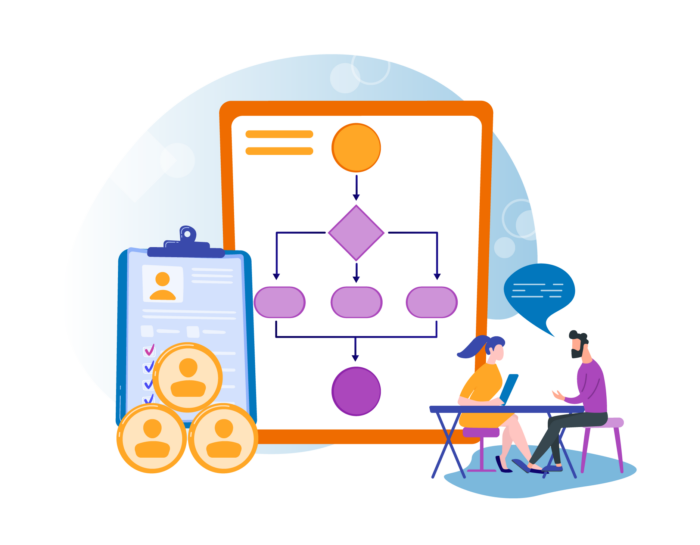
HR and IT departments tend to benefit a lot from workflows, but other departments can also take advantage of them to streamline their processes and boost efficiency. The most common types of workflows most people will encounter revolve around approvals: Someone submits a form to make a request, and the request is automatically approved or routed to a manager for approval.
Here are 12 well-known workflow types that you can use in your organization, along with examples of what they might look like.
New order workflow
You can create a new order workflow for customer orders, whether the customer submits the order or a salesperson puts in the order for them. This workflow collects all the information related to the order, then makes sure each step is completed before the order is shipped: invoicing, payment, shipping, and delivery.
Once the new order workflow is completed, the order is archived.
Sales invoice workflow
If a salesperson creates an order for a customer, a sales invoice workflow can ensure that the customer is invoiced, pays, and receives their product. The workflow matches the customer invoice to the customer payment and sends a reminder if the due date for payment is approaching. It automatically routes payments to the bank and credits the customer’s account.
Sale quotation workflow
A sale quotation workflow starts when a salesperson fills out a form that details what the customer wants. If this is something that can be easily populated with existing information in the system, a quote is generated automatically. If not, the sales quotation request is sent to the operations team to get information on how much it would cost to produce what the customer wants. The quote is routed to the sales manager to finalize the price, and then the quote is sent to the customer for approval.
Vacation approval workflow
Most companies have some sort of vacation approval process in place. A vacation approval workflow can speed up this process, especially if employees usually just email their managers.
In a vacation approval workflow, the employee submits a form, which is routed to their manager for approval. If the request is approved, both the employee and human resources are notified so they can mark it in their calendars. If the request is denied, the employee can modify dates and resubmit the request.
Employee onboarding workflow
These days, employee onboarding requires tax forms, direct deposit information for payroll, new computer logins, and sign-offs on procedures manuals. An employee onboarding workflow will already have the employee in the system and assign them a computer login before the employee even starts work.
The workflow also asks the new employee to complete their onboarding forms and routes the forms to the appropriate department. The workflow can then schedule the employee’s orientation and welcome lunch, order business cards, and assign a one-month check-in for the employee and their manager.
Employee performance appraisal workflow
Depending on how many employees there are at your organization, it can be easy to let a performance review slip through the cracks.
An employee performance appraisal workflow can trigger a reminder to the employee’s supervisor to schedule the review and send a self-assessment form to the employee. The supervisor reviews the self-assessment and sends a draft appraisal to the employee, then schedules a meeting to discuss it. Both the employee and supervisor sign the final appraisal, and a manager approves it before it’s added to the employee’s file.
Purchase order workflow
To keep track of purchases and create a document trail, you can set up a purchase order workflow. This workflow begins with the employee creating a request, which is then either automatically approved if it meets certain criteria or routed to a manager and/or the finance department for approval.
The supplier is then notified so they can review the purchase order and accept or decline it. If the supplier accepts the purchase order, the delivery date is confirmed and payment requested.
Marketing newsletter workflow
In a marketing newsletter workflow, the process begins when someone signs up for your newsletter. They’re tagged based on how they respond to questions (e.g., job title, geographic area) so that you can send them the right kind of content.
They receive a welcome email, and a couple of days later, get a message that includes a curated list of articles tailored to their preferences. You can customize this workflow based on how often you want to send email newsletters to a subscriber and the type of content you want them to receive.
Marketing campaign workflow
A marketing campaign workflow covers the entire campaign you’re running, from the time the creative brief is created to when it goes live.
A sample marketing campaign workflow starts with the creative brief: Once it’s approved, it goes to the copywriter so they can begin writing and to the graphic designer so they can start creating images. A subject matter expert reviews these drafts, and any necessary revisions are made.
Once the revisions are approved, they’re uploaded into the content management system and reviewed again. If necessary, they go through user testing (this is often required for assets like quizzes). After they pass user testing, the assets are published.
Content request workflow
A sales manager might need a specific asset to help sell a new product, like a sell sheet. A content request workflow starts when the sales manager submits a form requesting the new sell sheet. That request is routed to the marketing department, which assigns it to a writer. The editor approves the content and requests images, and the final product is sent to the sales manager for distribution.
Budget approval workflow
With a budget approval workflow, you can streamline the process of getting a company-wide budget in place. Each department head gets a reminder to create and submit their budget, which is then reviewed by the finance team and either approved or rejected before being compiled into a company-wide document. This ensures that every department has adequate funding.
Employee reimbursement workflow
As has been discussed in previous chapters, an employee reimbursement workflow can make it easier and faster for employees to get paid for their expenses. The employee submits a reimbursement request, and if it meets certain criteria, it’s automatically approved. Otherwise, it’s routed to a manager for manual approval, then sent to the finance team to reimburse the employee and generate a record of the expenses.
How Jotform can help
The above examples are all real workflow types used in many businesses. There are also more abstract types of workflows that can’t be fully automated, like a photography workflow.
However, there are ways to streamline these workflows by using forms, like those provided by JotForm. For example, a photographer could build a customizable online form for their clients to fill out requesting shot lists, or a baker could create a form for customers to order customized cakes.
While the process in between will require a lot of manual intervention, setting up these types of workflows can also trigger follow-up emails to remind clients of their photography sessions or to request feedback about their cakes.
A solution from Japan: Kanban workflow
Finally, one last useful workflow type is the kanban workflow, which is based on a Japanese productivity technique. Kanban is a fairly simple concept: It visually shows the steps in a process. You separate projects across a single board, then divide the board into columns to show what the status is. There’s a column for “to do,” “in progress,” and “completed,” for example.
You can use kanban with something as simple as sticky notes on a wall or as complex as a software program like Asana or Trello. Kanban can help you identify where the hang-ups are in your workflows and create more efficient processes.
These are just a few of the common workflow types used in organizations. Though every company will have specific needs, you can use these examples for inspiration when creating your own workflows.
However, workflows are best represented in pictures, not words. In the next chapter, you’ll learn more about how to visualize workflows, including how to create workflow charts and activity diagrams.
Workflow diagrams
A visual representation of your workflow will make that workflow easier to understand. This, in turn, can help you find ways to improve the process. It can also help employees better understand their roles and the order they need to complete tasks.
Once you’ve examined your business processes and are ready to create workflows, you’ll need an easy way to view them. Enter the workflow diagram. It creates a graphic overview of the business process you’re streamlining.
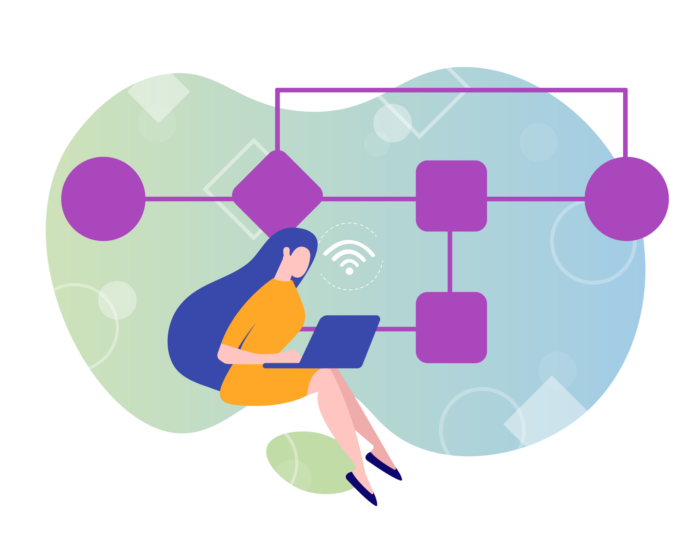
When you create a workflow diagram, also known as a workflow chart, you can see what the previous step was, what step you’re currently on, what’s coming next, and what might cause delays. You can also anticipate any decisions that need to be made and know who’s responsible for completing tasks. Having all this laid out in visual chunks makes it easier to move a step forward or back, eliminate a step, or just see the logical progression of your workflow.
For example, you might create a workflow diagram for a new customer order. The diagram would start with the event (the customer submitting the order), then progress to payment being confirmed, the item being sent to the fulfillment center, and the item being shipped to the customer. That’s a simple workflow.
The good news is, you don’t have to start building workflow diagrams from scratch, especially if you’re working with more complex workflows or activity diagrams. You can use a workflow chart template to help you visualize your workflows and add and remove steps as needed. These templates provide the different symbols and other elements necessary to build a workflow diagram, also known as a flowchart, that you can use and revise as you see fit.
What are activity diagrams?
An activity diagram is similar to a workflow diagram, but it supports different choices and processes occurring in parallel. While a workflow diagram may depict a process as a single series of actions, an activity diagram could branch off after the request is made and route tasks to two different departments. It could also require making a choice that determines how the workflow progresses.
For example, an activity diagram for the customer order could require a choice at the payment confirmation stage. If the payment is confirmed, the workflow proceeds to fulfillment and shipping. But if payment is rejected, the workflow moves in a different direction; it can terminate the process, or it can request a different payment method from the customer.
Some activities can be done in parallel. These can also be represented in an activity diagram. In the case of creating content for a marketing campaign, activities like graphic design and copywriting can be done at about the same time so that, when it’s time to lay out the different content assets, everything’s ready to go.
Workflow maps
Building a workflow map is the process of creating a diagram of your existing processes before you create workflows and workflow charts. The workflow map helps you find out where you can improve your process. This is usually something a department does as a team.
You don’t need to create workflow maps for every process. Workflows function best when they’re used to document and streamline processes that lead to a repeatable result. Instead, use workflow maps as a way to find bottlenecks in your processes and departments.
For example, as you map out the new vendor contract approval process, you may discover that no one is following up to make sure the other party is countersigning the contract, which creates delays in adding the new party as a vendor.
Workflow symbols and flowchart symbols
Workflow diagrams, workflow charts, and flowcharts all use a set of common symbols. The symbols used in different diagrams can vary. Depending on how complex the workflow gets, a lot of different symbols can be used in the workflow diagram. However, the four basic ones you need to know are
- Rectangle. This represents a process or an action that’s carried out by an employee or a machine. For example, filling out a W-2 form would be represented by a rectangle in an employee onboarding workflow chart.
- Oval. This is the start or endpoint of a process. In an employee onboarding workflow, this would be when the employee is hired, for example.
- Diamond. This symbol is used when a decision needs to be made. For example, in an expense reimbursement workflow diagram, manager approval would be represented with a diamond.
- Arrow. This connects the different steps of the workflow.
Workflow diagram software
Creating workflow diagrams can get a little complex, but there are a lot of different workflow diagram software packages to choose from. Making these diagrams from scratch can be difficult and time-consuming if you don’t have the right tools, especially if you’re trying to create workflow charts from a word processing program or presentation software.
When you’re looking at workflow diagram software, choose a package that has the following features:
- The standard shapes and symbols to work with as listed above, as well as other shapes and the ability to add your own symbols and graphics to the workflow diagrams
- Templates so that you have a starting point for a variety of workflow charts and don’t have to start from a blank screen
- Tools that let you easily arrange your workflow charts, including drag-and-drop features, grids, and auto-snapping shapes
- A way to export your workflow diagrams to different formats, including vector files that can be used to create posters
- An intuitive user interface so that you don’t have to spend a lot of time training employees on the software
Workflow visualization will help you map out existing processes and streamline them into workflows that can improve efficiency in your organization. If you use workflow diagram software, you may find it simpler to create these visual representations, as long as you choose software that’s easy to use.
Since such a large part of creating workflows is optimizing them, the next chapter will cover workflow analysis and how to optimize your workflows.
Workflow analysis and optimization
Why is workflow software with drag-and-drop capabilities so popular? Because, as business needs change and teams identify inefficiencies in their workflows, the workflows themselves need to be modified. Workflows are a living way to document your business processes, and workflow analysis and workflow optimization ensure that the workflows you create improve efficiency and reduce costs.
When you conduct workflow analysis, you break down how well your workflow performs and look for places where you can improve on that workflow. By closely examining your workflow, you can start changing your processes to make them even more efficient.
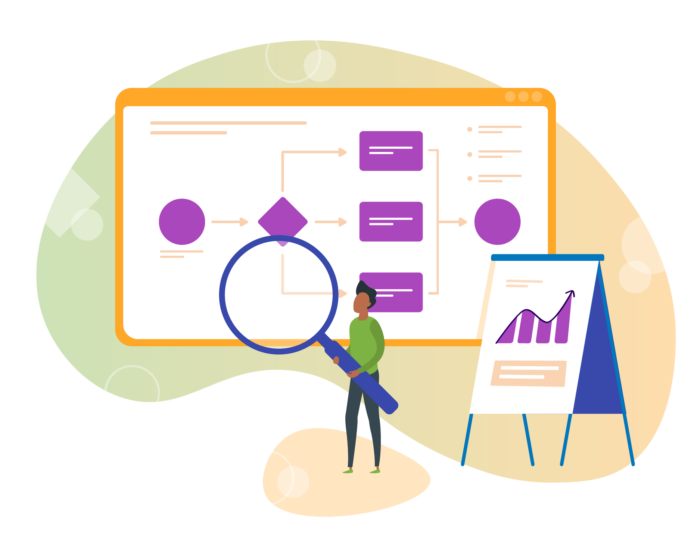
For example, you might start a workflow analysis on your existing expense reimbursement process. Employees fill out an expense reimbursement form and email it to their managers for approval. This is often reimbursement for the same expenses, like their mobile phones or home internet services, as well as meals when they’re traveling for business.
The manager has to download the form and review each expense manually, then print the form, sign it, scan it to a PDF, and email it to the finance department. The finance department then has to enter the expenses, tag them appropriately in the system, and issue a check to the employee.
Workflow analysis would discover the inefficiencies in this process, as well as any gaps. The manager might be on vacation and forget about the expense report, or finance may accidentally delete the email from the manager. It is also time-consuming for the manager to print, sign, and scan documents, taking away time they could use to mentor employees or work on departmental strategies.
When you conduct workflow analysis, particularly after you implement automated workflows, look at how many times that workflow began over a period of time, as well as how many times it was completed. Examine how long it took for each task in the workflow to be completed and how many times a task was sent back or rejected.
Also look at where the hang-ups are; for example, you may discover that the manager takes a couple of days to approve expense reports because the employees don’t enter the correct expense codes. The manager then has to email the report back to the employee and attach the list of expense codes.
Workflow optimization
When you engage in workflow optimization, you use the results of your workflow analysis to improve your workflows. Examine all of the inefficiencies, gaps, and bottlenecks so you can remove them and keep your business processes moving toward completion. This may include introducing automation, removing steps from the workflow, or reassigning tasks to different employees to streamline the process.
In the expense reimbursement workflow, you might decide to improve the inefficiencies by implementing an automated approval system. You set up rules to automatically approve expenses up to a certain dollar amount in certain categories.
For example, if the employee is regularly reimbursed for their mobile phone and home internet service, and their expense report every month is usually just for those two amounts, you can set the amounts and have the expense report automatically sent to finance, skipping the manager approval process. Other expenses in the form would cause the expense report to be flagged and sent to the manager for approval.
You can also remove the step requiring the manager to print, sign, and scan the expense report by using a form that lets them approve expenses automatically. Ideally, the data would be preserved in the form and would populate the finance department’s system with the expense report information, as well as trigger reimbursement on the employee’s next paycheck.
As you continue to optimize your workflow, you might discover that you can simplify the codes your company uses for employee expenses, making it easier for them to use the correct codes and get reimbursed faster. You might also use a system that triggers alerts to the manager, the employee, or the finance department when action is needed, making it harder for the expense report to slip through the cracks.
Keep in mind, however, that automation may not solve all your workflow problems. The goal of workflow optimization is to make workflows more efficient. While automation can certainly do that, it can also just make bad processes run faster.
It’s possible to create too many workflows for the same situation. You might want to consider creating conditional workflows with parallel paths as part of your workflow optimization efforts.
For example, in a content request workflow, both a sales sheet and a blog post start and end the same way (with finalized content), but there are different steps in the middle — a sales sheet gets laid out and printed as hard copies, while the blog post is published online. You can create one workflow with tasks that happen only in certain situations, like layout or coding checks.
As part of workflow optimization, you can also separate lengthy workflows into multiple workflows. The sales process is a good one to look at.
One long sales workflow from lead capture to customer support is unwieldy and can make it difficult to optimize the entire workflow from start to finish. It makes more sense to break it up into chunks like lead nurturing, order and fulfillment, and customer support, and then set triggers so that when one workflow ends, a second begins.
Ultimately, workflow analysis and workflow optimization will be critical to ensuring you get the most from your workflows and keep them healthy. You don’t want your workflows to stay the same, particularly as your business processes change.
In this chapter, we’ve talked a lot about automating workflows, including adding forms. But what’s the best way to do that, including integrating forms with different software programs? In the next chapter, you’ll learn how you can integrate Jotform into your workflows and your workflow tools.
Jotform as part of your workflow
In previous chapters, you read about using forms as part of your workflows: forms to request content, submit expense reports, and onboard new employees. Jotform can help you create these forms and become an integral part of your workflow, not only because you can customize forms using Jotform, but because Jotform integrates with several workflow tools.
There’s also a tool that can help you create your own approval workflows. This makes it easy to create short, simple workflows, particularly if you’re just starting to use workflow optimization in your organization.
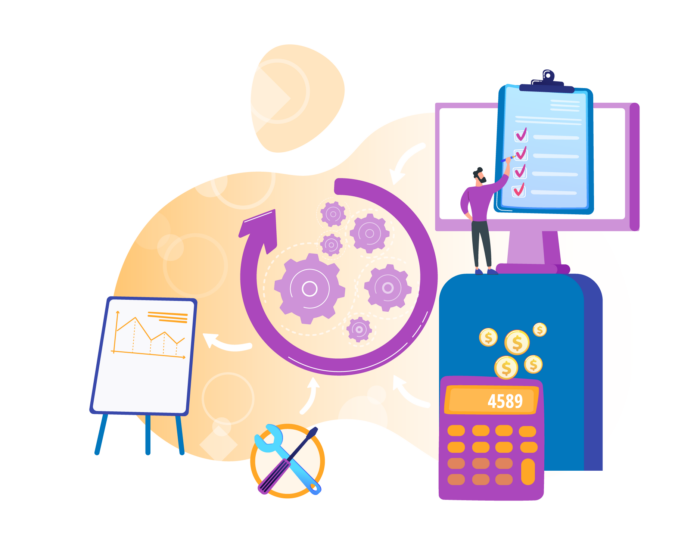
Jotform workflow integrations
One way Jotform fits seamlessly into your workflows is with its integrations. ProcessMaker, a low-code workflow platform, has a Jotform integration known as Approval Workflow for Jotform. This integration helps you simplify workflows and the approval process surrounding them to create an approval flow for things like purchase orders, expense reports, and content requests.
If you use Approval Workflow for Jotform, you can receive notifications via email or Slack when someone makes a request. You can also create multilevel approvals and threaded comments. This integration lets you set up an audit trail so you know who approved something and when.
Approval Workflow for Jotform is fairly simple to set up, and it’s a great choice if you’re just getting started with automated workflows. Even if you’ve been using workflows for awhile, this integration might help you simplify some of them.
For example, you could use the integration to set up an approval workflow for a content request. When a salesperson requests a new product data sheet through the form you’ve set up, you can execute the entire approval workflow via Slack or email.
You’re alerted to the request and you can comment on and assign tasks directly, as well as view the workflow history. Once you receive the request, you can easily assign the product data sheet to one of your in-house writers and keep track of their progress.
Just so you know
Ready to give your productivity a boost? Make efficient online forms a part of your workflow with JotForm.
Setting up an approval workflow in Approval Workflow for Jotform is pretty straightforward. All you need is a free Jotform account. Once you’ve set up a form to collect data, you’ll go to https://www.workflowforjotform.com/ to add a workflow to your form. Click “Add workflow to my JotForms,” and the integration will walk you through a five-step process.
When setting up your approval workflow, connect the form you want to use, assuming you’ve already set up a form in JotForm. If not, you’ll need to do that. Approval Workflow for Jotform will automatically show you a list of the forms you’ve created in Jotform, so it’s easy to select the form for your approval workflow.
Select the variables from the form that you want show up in your request, and choose where to send the request, i.e., to the person responsible for approvals. Finally, set up approval and denial emails that will be triggered automatically depending on the action taken from the approval request.
Approval Workflow for Jotform takes you through everything you need to do to set up your first approval workflow. You can create it in just a few minutes.
Jotform also integrates with Integromat, a tool that connects your data to apps. This integration lets you collect data in forms created with Jotform, then populates your apps with that data.
Integromat uses a drag-and-drop interface, which makes it a good choice for those who want to automate their workflows. One of the apps you can connect to is Slack. Every time someone submits a form, you’ll get a message in Slack.
Finally, a third choice for integrating workflows with Jotform is Jotform PDF Editor. Not only does this tool let you collect data and turn it into polished-looking PDFs that can be distributed internally and externally, but it also lets you automate this process. You can drag and drop elements to build a PDF form, then collect data that’s automatically turned into a PDF.
For example, you might use Jotform PDF Editor to automate your contract creation workflow. When you need to create a contract with a new vendor, the vendor will fill out a form with their information. Jotform PDF Editor will automatically generate the contract from a template you’ve provided, and that PDF contract will either be routed to you for review or to the vendor to sign and return.
Jotform also integrates with a host of other workflow management software, including Zoho. The Jotform integration with Zoho can automatically create contacts and subscribers from Jotform entries, as well as trigger emails and Slack messages from Jotform submissions.
These are just a few of the ways Jotform can become part of your workflows and integrate with existing tools to improve your processes. Jotform has dozens of integrations that automatically send the data collected through your forms to different applications.
Because so much of workflow optimization is eliminating redundant steps, using Jotform to collect data and route it automatically to different programs eliminates the need for a human to do it — a step that also reduces the likelihood of error. It’s worth it to examine all the ways Jotform can help you with your workflows, even if you’re new to creating and optimizing workflows.
Conclusion
Workflow is a way to map out and streamline how you get work done. In some cases, that may mean automating tasks and using software to build custom workflows.
You’ve learned a lot about the basics of workflow, including how to create a workflow by examining your existing processes, and why you need to manage your workflows to be more efficient.
One of the ways that companies improve their workflows is through automation. It’s important to use a low-code workflow management software product so that business users can create their own workflows without involving IT.
This guide covered different types of workflows: sales invoicing, vacation approval, content requests, and expense reimbursements, to name a few. Workflow diagrams that model these workflows can help you visualize them.
Workflow analysis and workflow optimization can help make your workflows run even more smoothly. Integrations, like Approval Workflow for Jotform, can help you create workflows as well.
Now, you’re ready to start getting the most from your workflows. Use this guide as a reference as you revisit and refine your workflows, and your processes will run more efficiently.






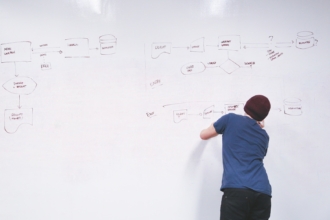
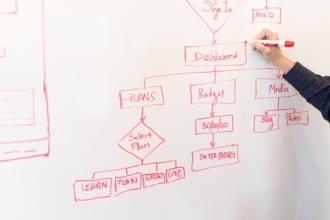
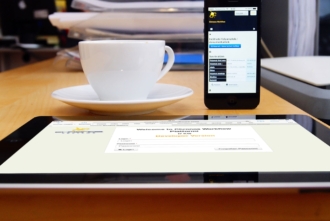

Send Comment:
2 Comments:
3 days ago
I've been trying to find a framework that ties everything I've been trying to do together and this article did that! Total eureka moment, thank you so much!!
More than a year ago
I actually didn’t realize how accessible and easy to use workflows are until I read this guide. I like that they don’t have to be gigantic, complex beasts and can be as simple as documenting and streamlining a process like employee expense reports (which honestly are the bane of our existence). Now to get the finance team on board!