4 tips to compress a PDF
PDF files are super handy. Short for portable document format, PDFs are one of the most popular file types because they can be shared across multiple platforms.
But it becomes more difficult to share them the larger they are. So if your file contains a lot of images, charts, or annotations, or is hundreds of pages long, you may need to reduce the size of the PDF — or compress it — for easier online sharing.
Key things to look out for when choosing a PDF compressor
Free online tools are often riddled with malware and malicious scripts. Choose a tool that has a good reputation and independent user reviews.
The tool shouldn’t keep a copy of your file without your knowledge or consent. Check the file handling policy of any PDF compression tool before uploading your document. Stay away from tools that aren’t up front about whether they store a copy of your file and how quickly it’s deleted from their servers after the compression is complete.
If you want to compress documents that contain sensitive information, it’s best to use desktop software. That way, you can be sure your document isn’t stored on any online servers.
This post reviews tools that can help you compress a PDF in a few seconds, or minutes, depending on the file size.
1. Adobe PDF compressor
When it comes to PDFs, Adobe is the industry leader. The company invented the PDF file format in 1993; it was only released as an open standard in 2008.
Adobe Acrobat reader is the default PDF reader on most PCs and phones. The Adobe online PDF compressor can compress your PDF file in seconds. The process is super simple and highly intuitive.
1. Upload or drag and drop your file into the file area.
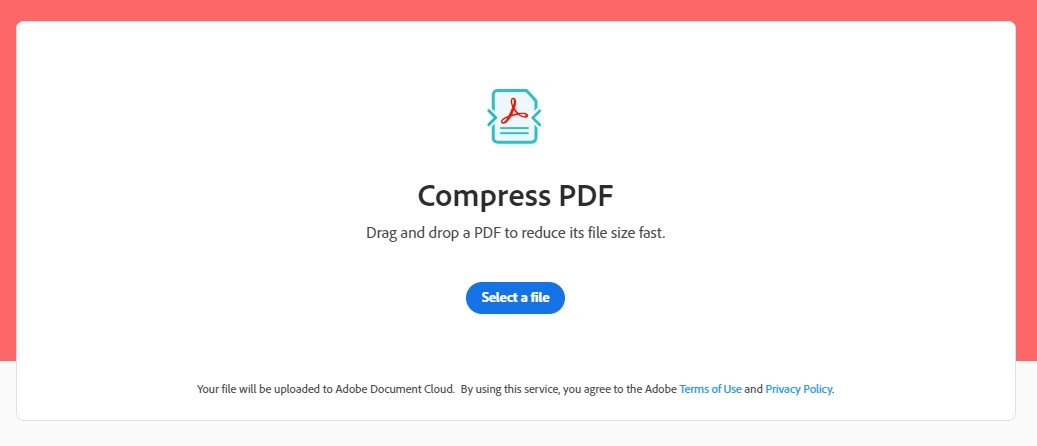
2. Once the file is uploaded, the tool automatically compresses the file and displays the difference in its size.
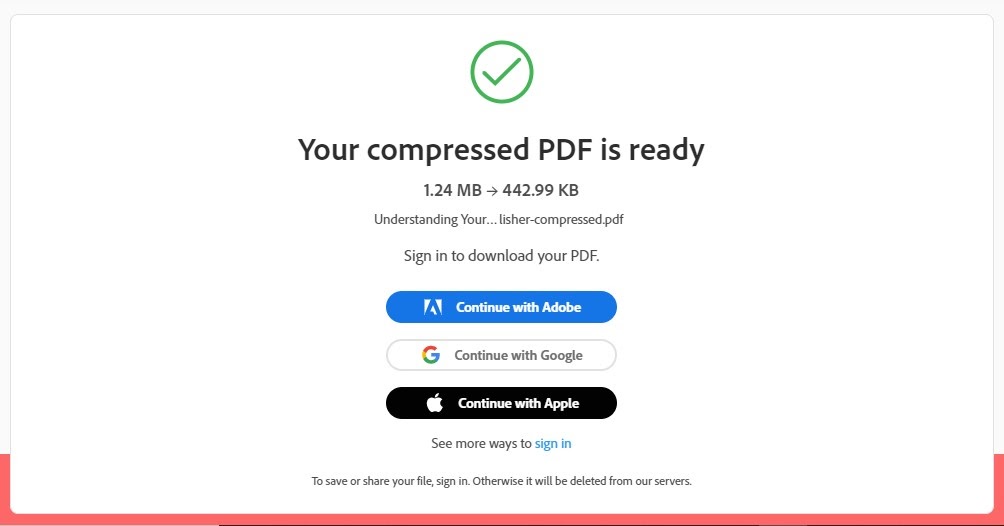
3. Sign in or sign up with Adobe to download the compressed file.
That’s it!
The Adobe PDF compressor is easy to use and can handle PDFs of up to 500 MB. The biggest pros are
- It’s completely online and requires no software installation.
- It’s super fast.
- It has drag-and-drop functionality.
The downside is that you need an Adobe account to access your compressed files. You also have little control over the compression settings unless you upgrade to a paid plan.
2. PDF2Go
This online tool has a rating of 4.2 out of 5 stars based on more than 42,000 user votes. Similar to Adobe PDF compressor, you can drag and drop files or upload files from your computer. You can also choose files from Dropbox, Google Drive, or via URL.
Unlike the Adobe tool, however, PDF2Go gives you control over a few compression settings. You can select image quality presets ranging from 20 dpi (20 dots per inch, which is a low resolution) to 300 dpi (typical normal print quality). You can also convert all images in your document to grayscale for higher compression.
Here’s how to compress a file in PDF2Go:
1. Upload your file using one of the three available options.
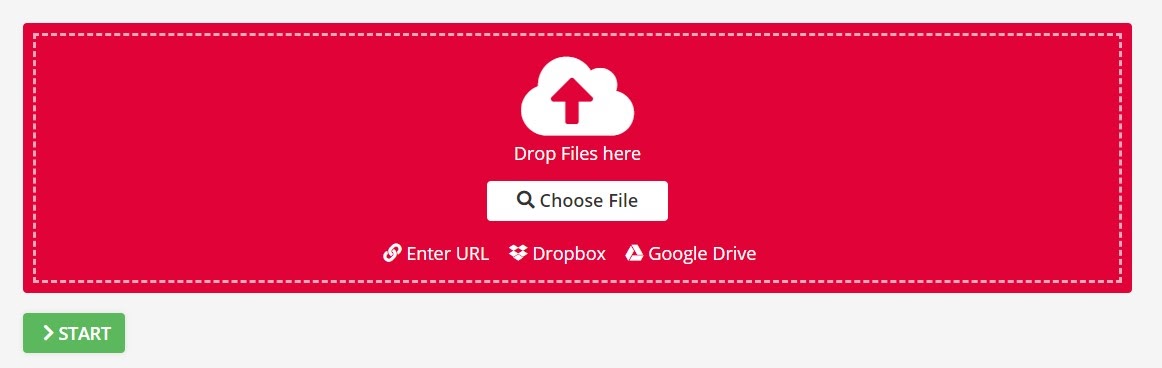
2. Choose your preferred compression settings, and click the Start button.
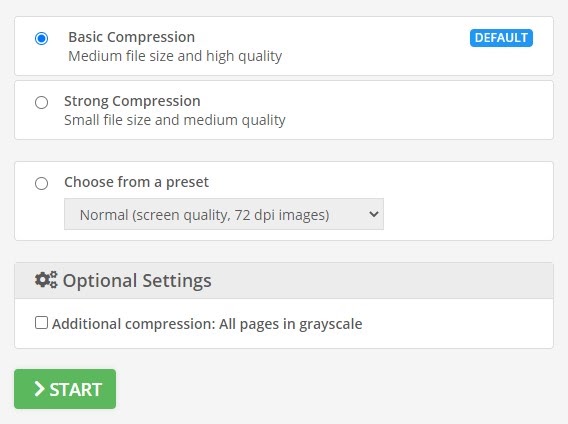
3. Once the compression is complete, download the compressed file or upload it to the cloud. If you aren’t satisfied with the results, you can tweak the compression settings.
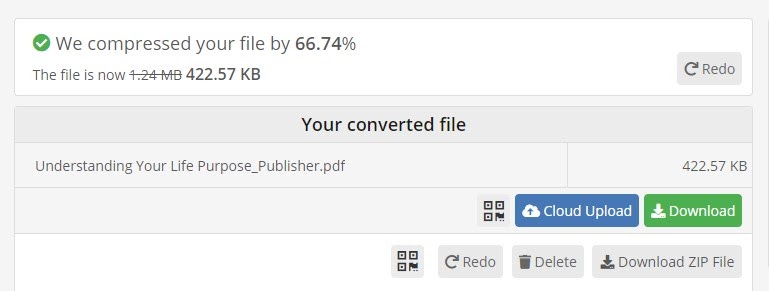
3. Adobe Acrobat Pro
If you prefer not to upload your document to the servers of an online tool, your best bet is to use secure desktop software. Adobe Acrobat Pro is the go-to desktop software for creating, editing, and managing PDF files. And Adobe Acrobat Pro’s Optimize PDF tool is perfect for quickly reducing the size of PDF files.
Here’s how to use the tool:
1. Download Adobe Acrobat Pro. Adobe offers a seven-day trial after which you have to pay $25 per month or $179 annually to use the software.
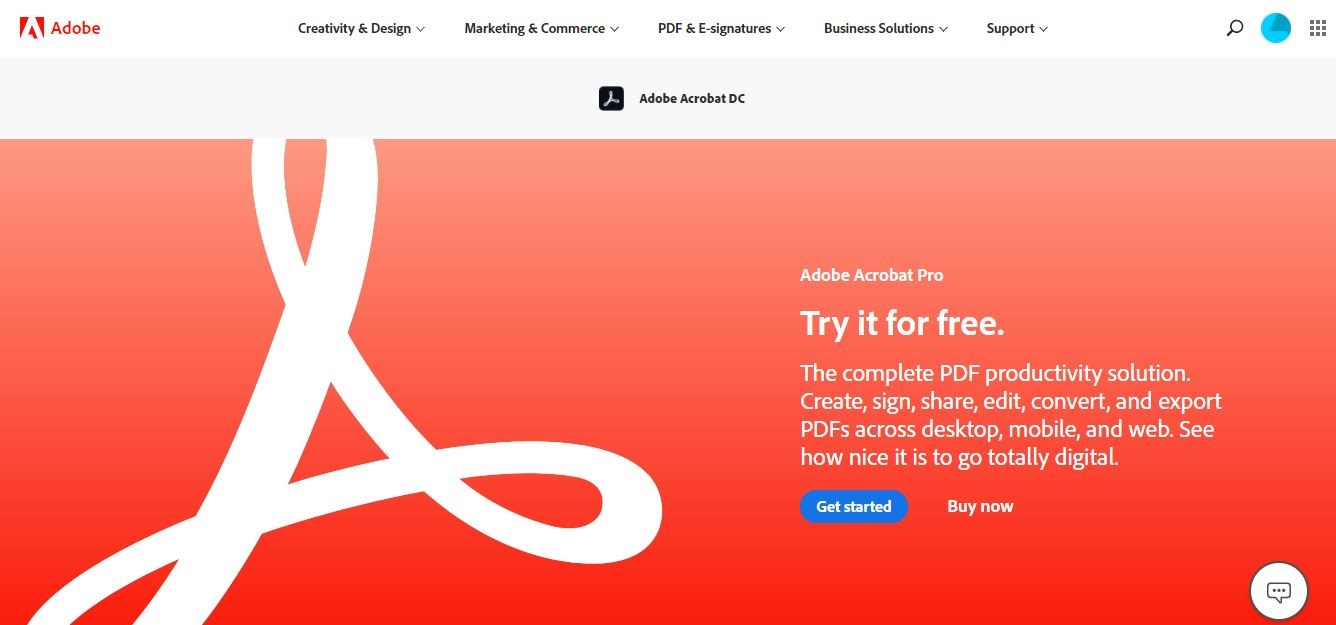
2. Open the Optimize PDF tool.
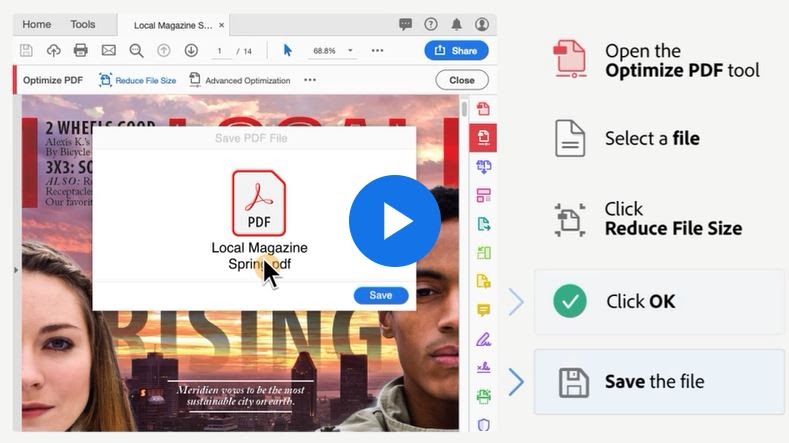
3. Select the file you want to compress.
4. Click Reduce File Size. If you want more control over the compression settings, Adobe Acrobat Pro lets you get as detailed as you want. Once you’re satisfied with the settings, click OK.
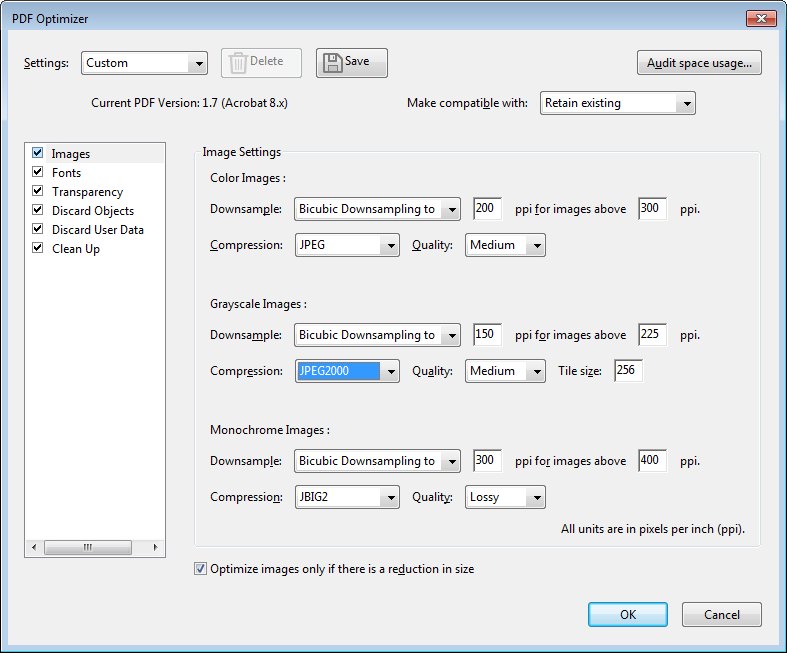
5. Save the new compressed file.
4. PDF Architect
PDF Architect is the best desktop alternative to Adobe Acrobat Pro. Although the software has a free version, editing and file reduction functionality is available only in the paid versions, which start at $69 per year.
Here’s how to compress a PDF file with PDF Architect:
1. Download or install the software.
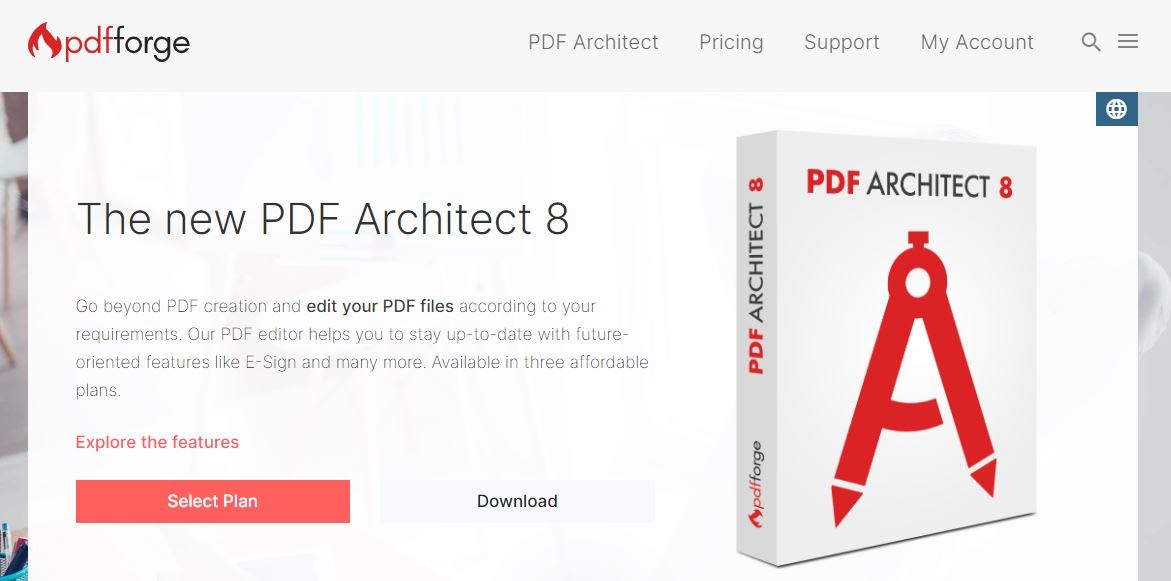
2. Open your document in the editor and choose the Compress option under the Convert tab.
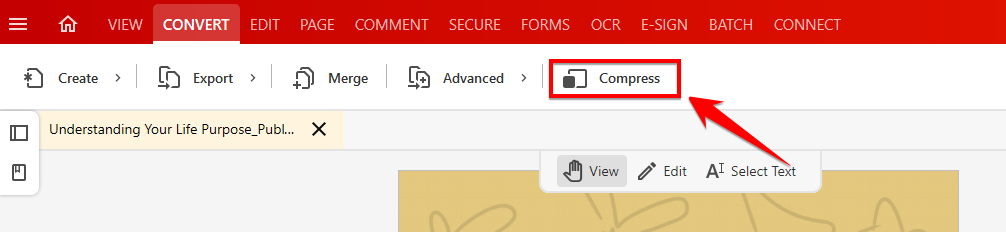
3. Adjust the compression settings using the slider until they meet your needs.
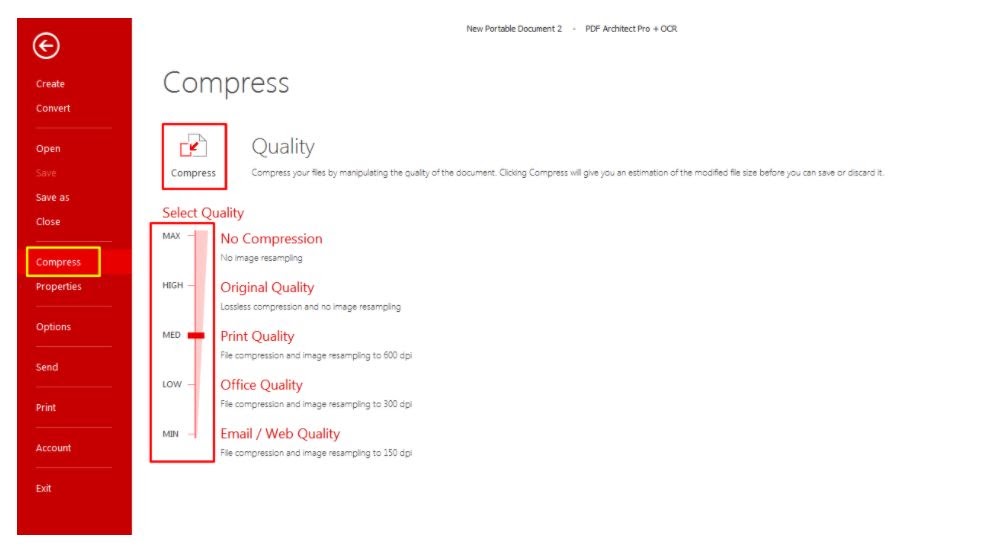
4. Save the new compressed file.
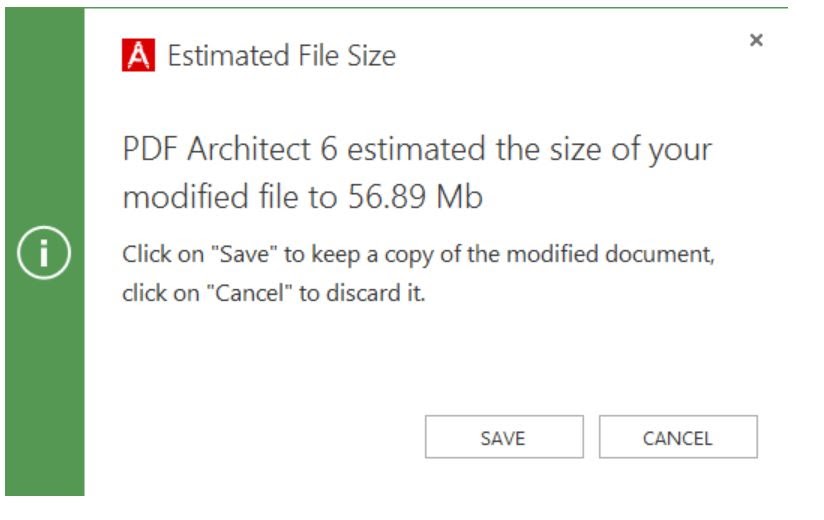
Jotform PDF Editor can convert online forms into PDFs, and Jotform Smart PDF Forms can convert fillable PDFs into online forms and back. You can quickly and easily compress PDF files created with the Jotform PDF Editor using any of the tools discussed above.


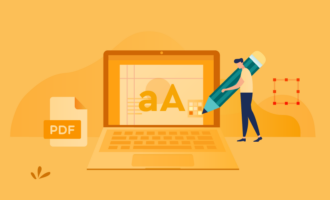
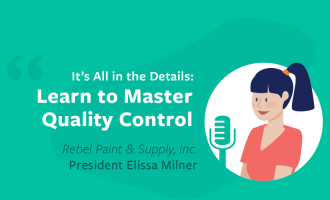

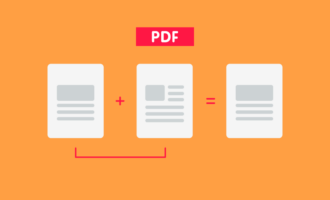

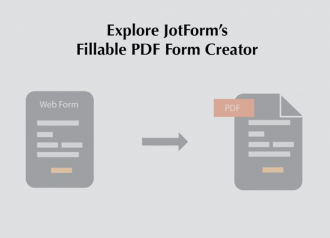

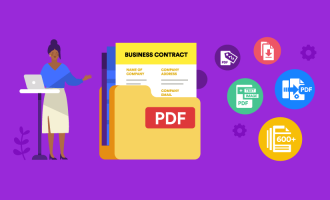





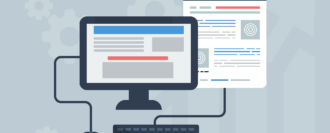

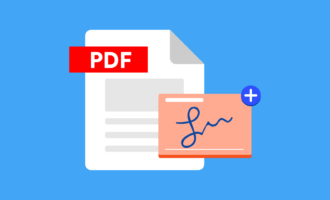
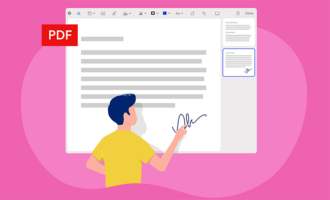


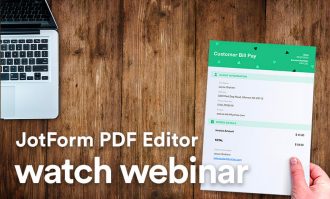
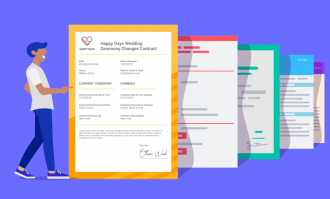


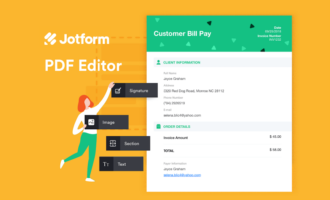
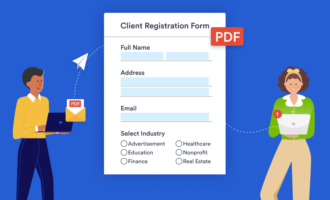

Send Comment: