The PDF, also called the Portable Document Format, originated with Adobe and has become one of the most widely used file types. In running your business, you likely encounter contracts, documents, brochures, and more, all sent as PDF files.
To open a PDF, you don’t necessarily need to have a certain program — you can use a browser like Chrome or Firefox. PDFs aren’t specific to one operating system, so you can access a file whether you’re on your Mac or your Android phone. Because you can use many programs to view PDFs, it’s a popular file format.
While viewing PDFs is easy, editing them can be a challenge, and you’ll need the right program to edit, mark up, or write on a document that’s already been saved as a PDF. If you need to change your PDF file, the following options can help.
Edit the original file
The most basic way to make changes to a PDF is to open the original file that you created before saving the document as a PDF. Once in the original file, you can make any necessary changes, then save the file as a PDF.
Of course, this will only work if you have that original document. If you don’t, then you’ll need to move on to the following strategies.
Adobe Acrobat
Because PDFs originated with Adobe, it’s still the go-to software when it comes to editing and writing on these files. With Adobe Acrobat Reader, you can view, print, sign, and comment on PDFs.
This software lets you annotate a PDF and consolidate comments from multiple reviewers in a single document — perfect when you’re looking for reviews and edits from your team.
Adobe Reader is available for free, and you can enhance its functionality with paid add-ons like Adobe Acrobat Export PDF, which can convert PDFs to Word or Excel documents.
Adobe Acrobat offers extended PDF editing options, letting you easily add text, comments, and freehand drawings to a PDF file. This PDF editor works with all web browsers, including Safari and Firefox.
To get started with Adobe Acrobat, go to the Adobe Acrobat site. Sign into your account or sign up for a free trial. Then, upload the PDF you want to edit. Once the file is uploaded, you can use the toolbar to annotate the file with text, notes, and other edits. Once you’re finished, you can download your file or share it via a link.
Adobe Acrobat Pro DC is a multi-device PDF editor. You can edit PDFs on desktops, phones, and tablets as well as online. This powerful editor lets you change blocks of text, edit images, and more. Enhanced features like password protection help keep your documents safe. A seven-day free trial is available.
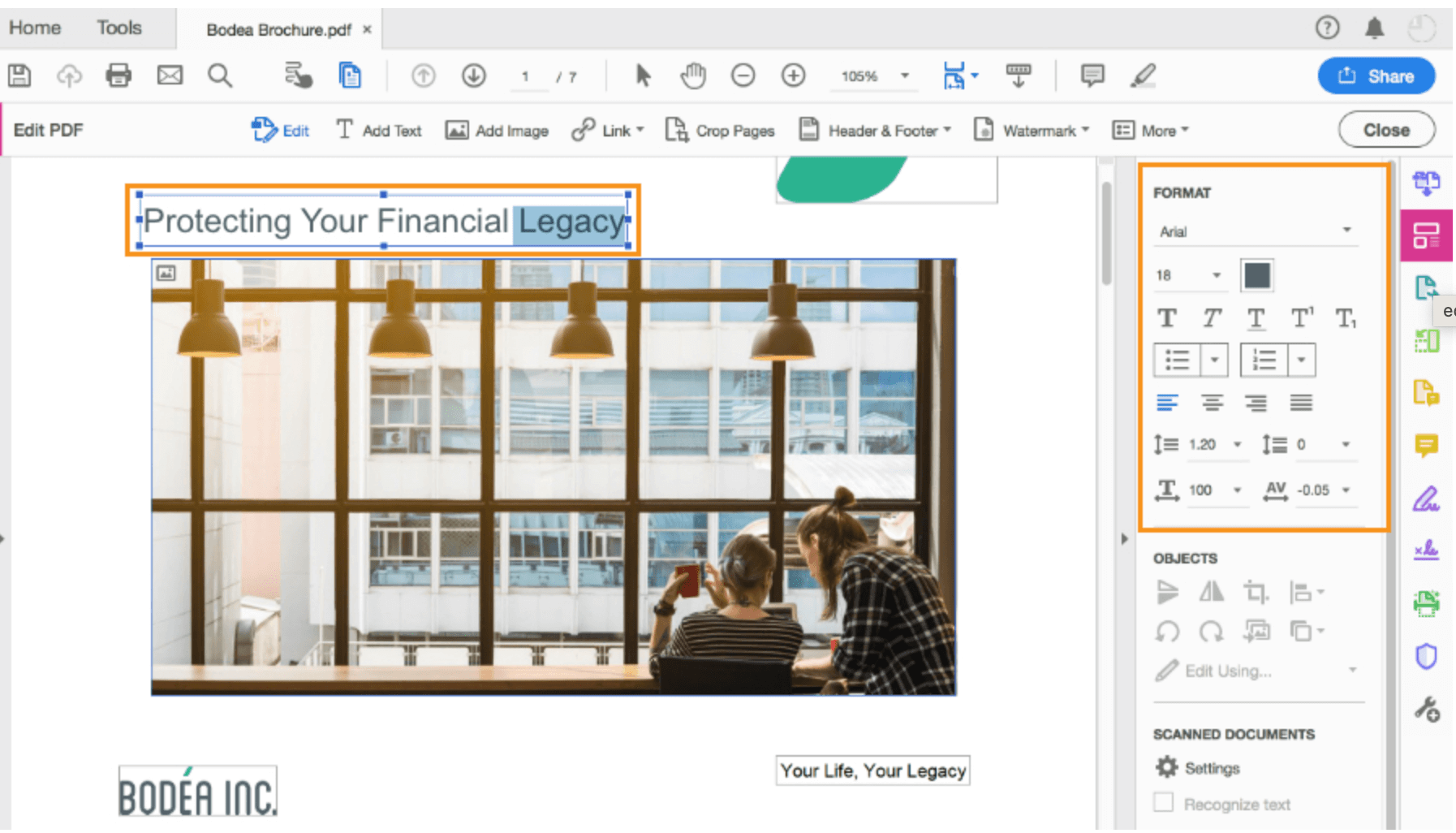
Jotform Smart PDF Forms
With Jotform Smart PDF Forms, you can upload your PDF form and turn it into an online form that’s easy to fill out. These mobile-friendly forms make it easy to collect responses from your staff or customers and clients, and they streamline the process of filling out a form. Using form features like conditional logic will help simplify your form design.
With Jotform Smart PDF Forms, all of your submission data is stored in one place to help you stay organized. You can search, filter, and download responses as needed, and you can also save responses as PDFs while retaining your original form design.
You can send those completed PDFs via autoresponder emails or sync them to cloud services like Google Drive and Dropbox as well. If you want to stay updated about form submissions, you can sign up to receive notifications when someone submits a form.
Dropbox Sign (formerly known as HelloSign)
If you just need the ability to sign and add text notes to a PDF, then Dropbox Sign might be the right option for you. With Dropbox Sign, you can upload a PDF, add text boxes and legally binding e-signatures, and request e-signatures from up to 20 recipients for one document. You can email the document from Dropbox Sign’s online platform, so there’s no back and forth over email.
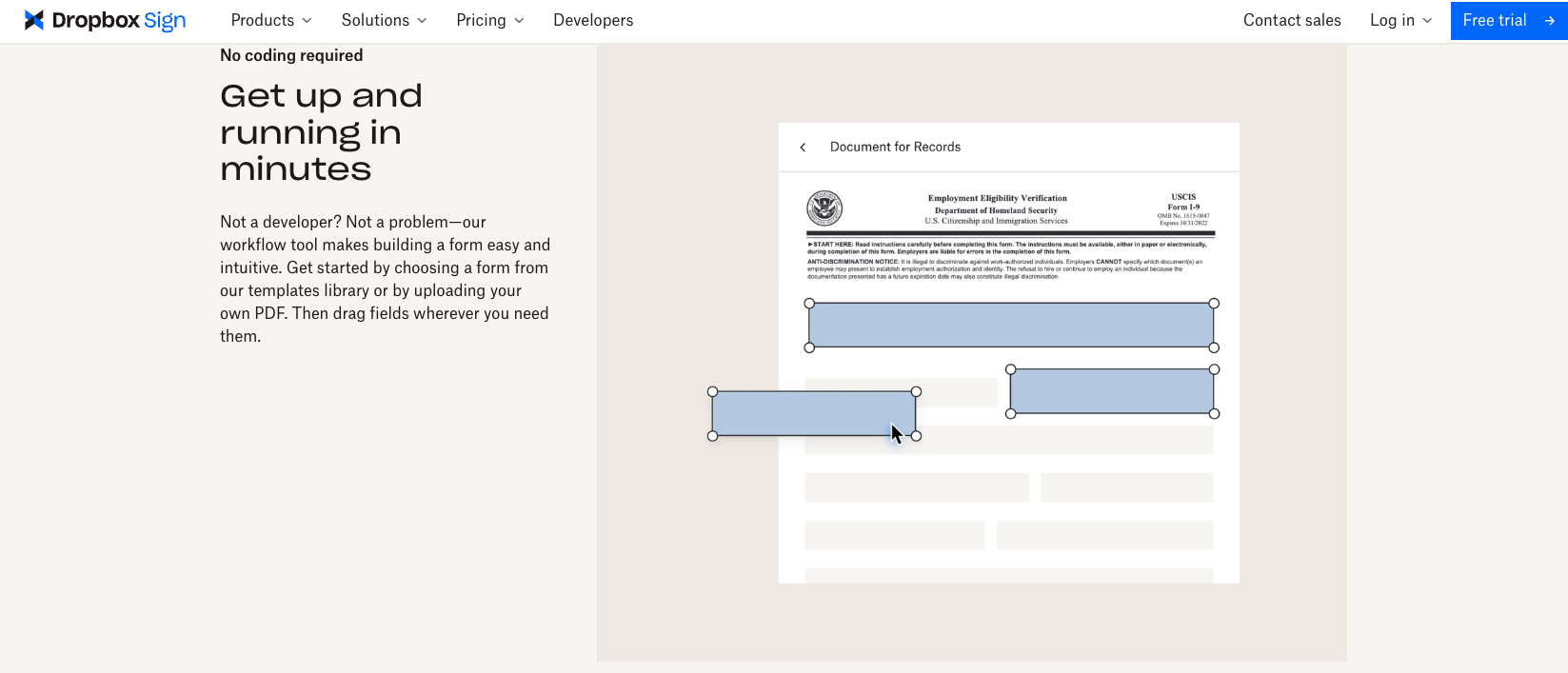
Dropbox Sign integrates with Dropbox and Google Drive for a streamlined workflow. The free account option allows for three signature requests per month. Upgrading to the Essentials account (starting at $16.58 per month) gets you unlimited signature requests and the ability to create and save five templates.
The right PDF editing solution
There are many programs and options that can help you edit your PDF, and the right route will really depend on what you’re looking to accomplish. From the basic Adobe Acrobat Reader to the more intuitive and versatile Jotform Smart PDF Forms, these programs can help you do anything from adding some notes to your PDF to truly streamlining and adapting the PDF for online use.
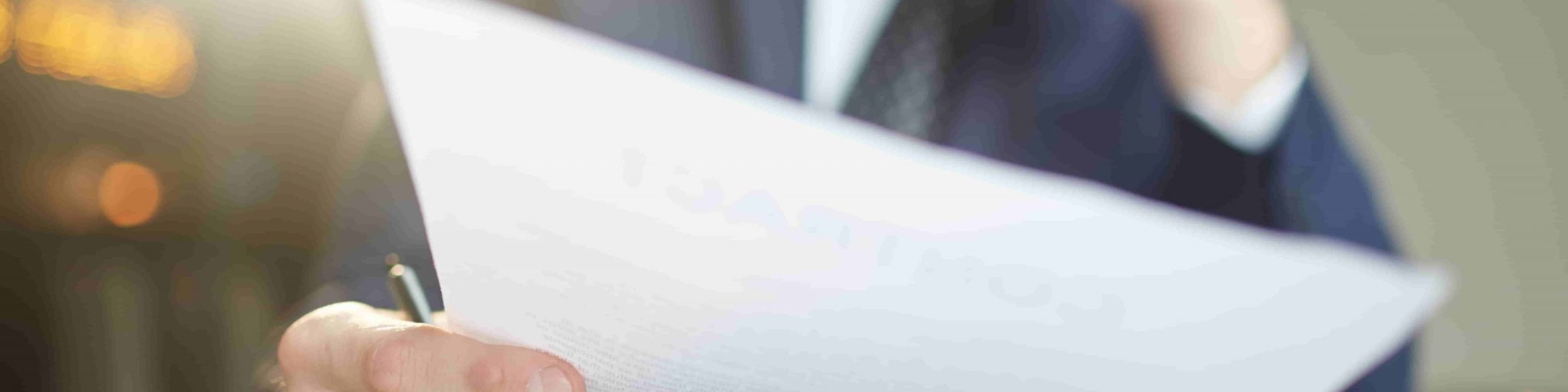

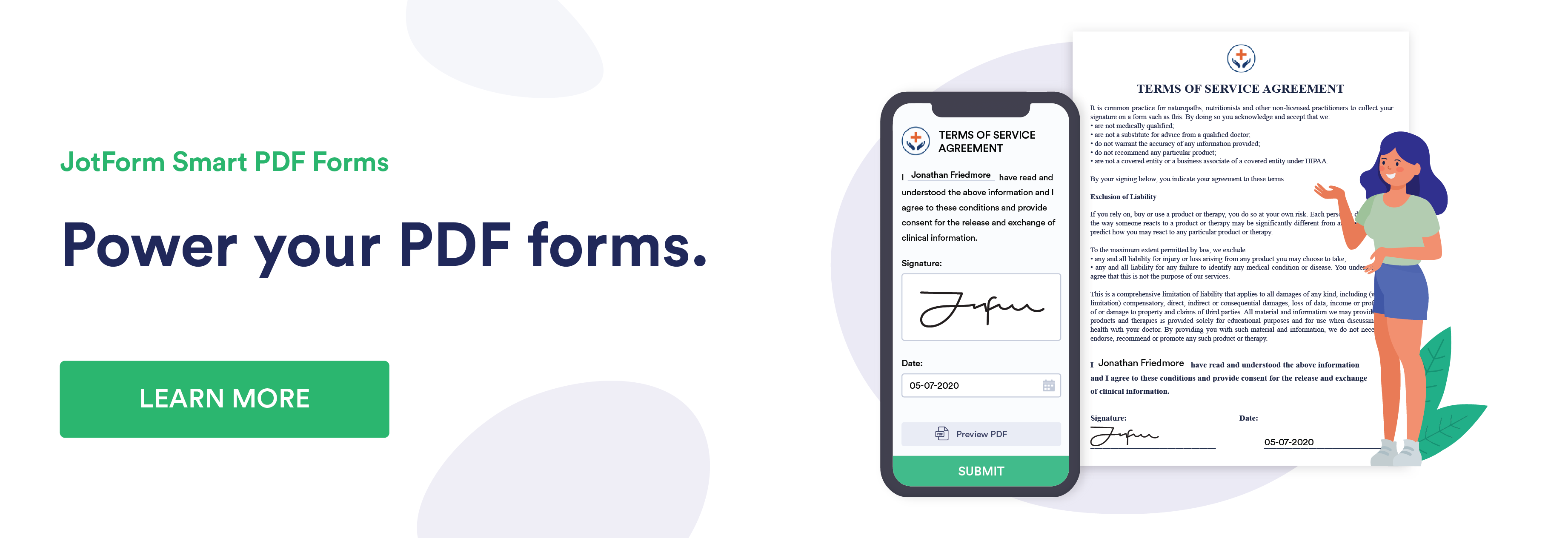


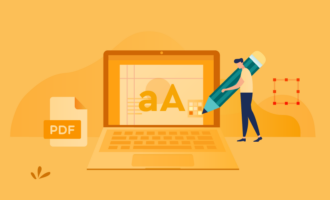
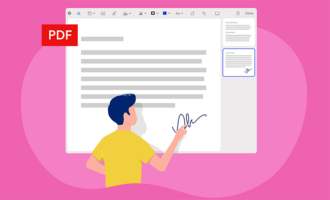


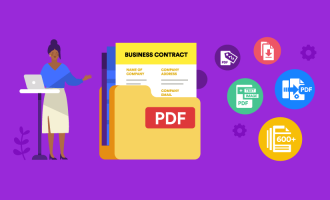

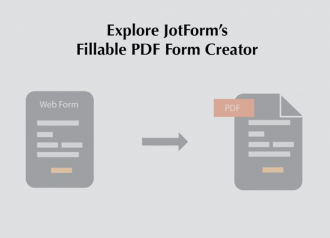

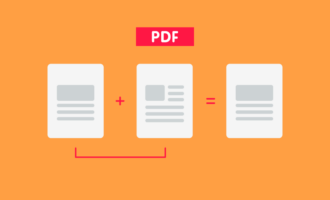


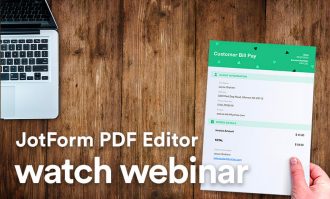

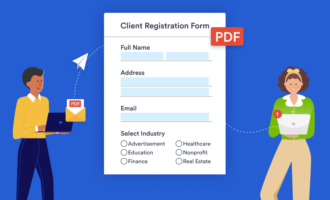
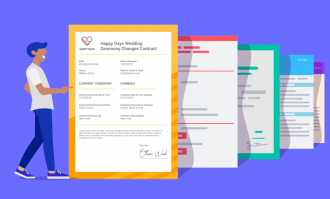




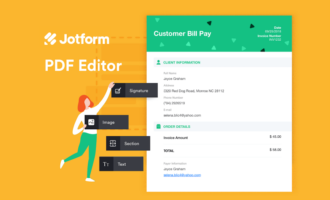

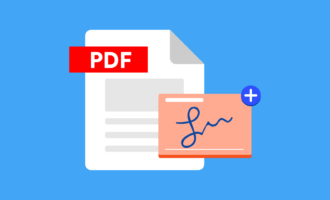
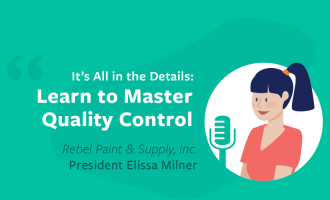
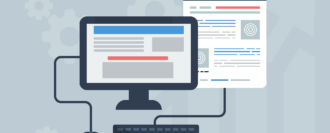


Send Comment: