Back in 1991, Adobe invented what the illustrious PDF form. The goal was to capture the look of any document and send a digital version of it to be viewed and printed out anywhere, by anyone. Fast forward to today, it’s a file format used around the world because it allows people to send documents that look exactly the way they were created, without distorting layouts.
A more recent development of the PDF is the creation of PDF forms. These documents have editable fields. Organizations everywhere aren’t cluttered with paper forms because the fillable PDF form changed the way we collect, share, and store information. Jotform lets you create and edit PDF forms, so respondents don’t have to bother with printing it out on paper, filling it out with a pen, and scanning to resend back to you.
How to create and edit a PDF in five steps
With Jotform, the PDF creation process is as simple as it gets.
- From the “My Forms” dashboard, create a new form and add the fields you need.
- Save the form and return to “My Forms.”
- Check the box next to the form you’ve just put together, click the “More” button.
- Choose “Create PDF Form.”
- In the next window, you have the option to include the Page Break and Submit Button in the PDF form. And voila! Your PDF form is finished.
Even though you’ve exported the form you created into a PDF, you can go back at any time to edit the form title or fields. Each time you create the PDF, it includes all of the most updated questions you need answered.
Creating a fillable PDF
You may think the process to create a fillable PDF is much more complicated with the added complexity. However, Jotform developers have made it so that fillable fields are seamlessly added to every PDF form that you create. There are no extra steps to take to make your PDF a fillable document. Simply follow the basic steps you would take to create or edit any PDF. You can also watch this nifty video showing you how to create a fillable PDF.
Have you tried creating any PDF forms with Jotform? How was your experience? Let us know in the comments.

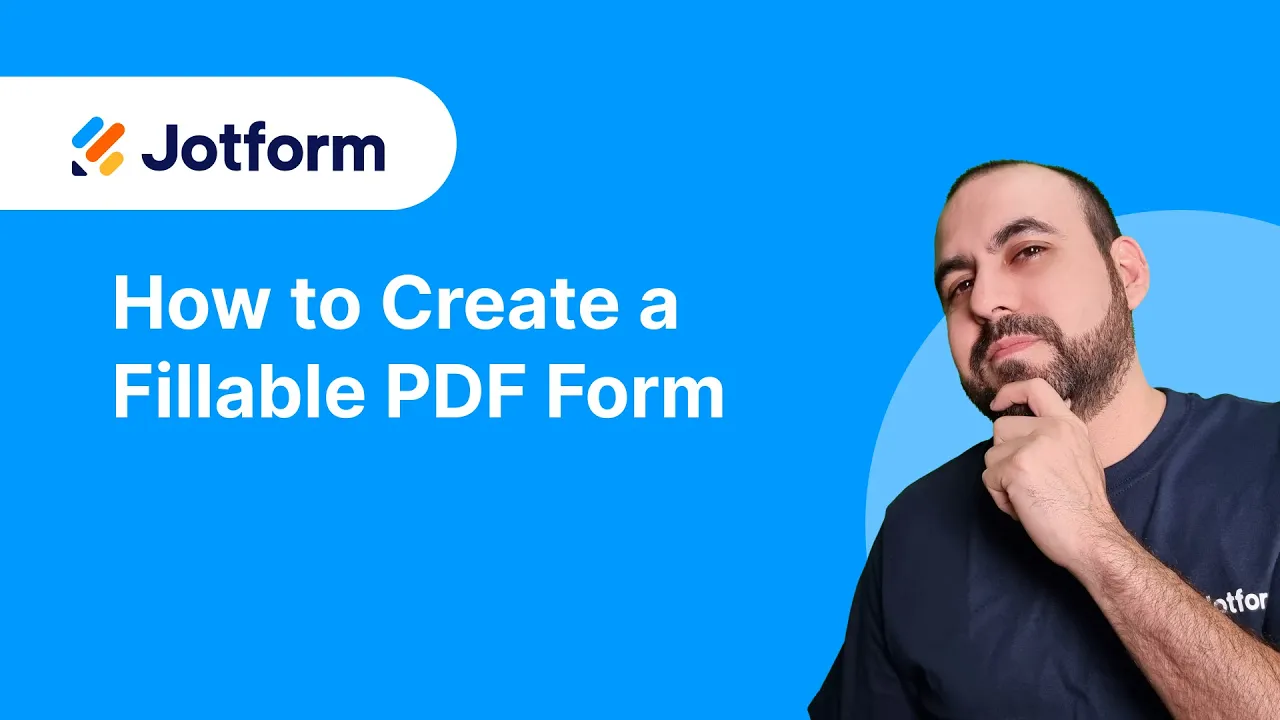

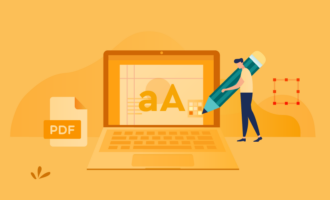
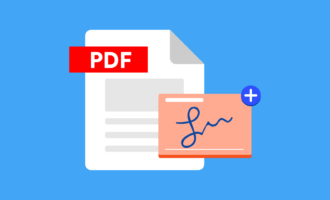

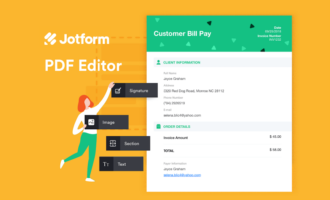




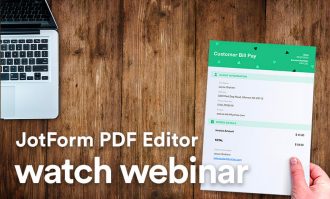
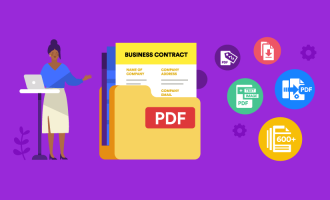
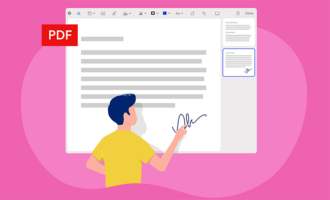
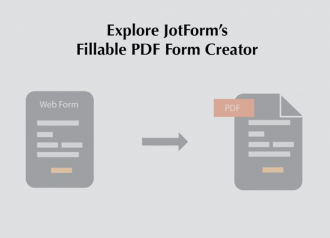






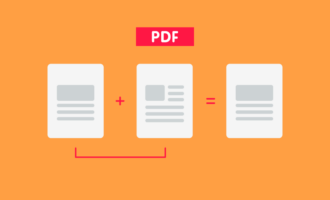

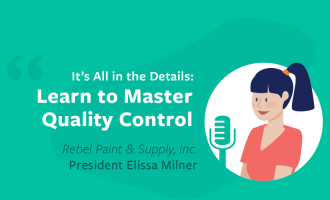

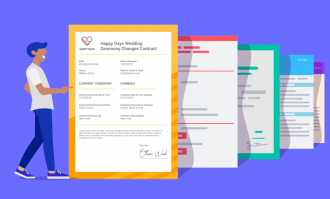
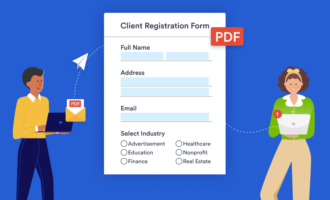


Send Comment:
6 Comments:
More than a year ago
I have a lot of troubles with creating the PDF. It's inconsistent. Sometimes it works like a charm and other times it will say "Working" on the My Forms page for 10 minutes and then when it's done, a downloaded file isn't there. I have been fighting with it for an hour today so I can clear my 5 allowed files. :-
More than a year ago
Great! I've been using it to replace all the paperwork my field managers used to fax in. Thank you!
More than a year ago
please send us a form on PDF
More than a year ago
Well for a start the concept is wonderful, if only it worked. The conditional logic built within the form does not work as doesn't the submit button, so what on earth are you promoting something that doesn't work for ????
More than a year ago
The PDF form doesnt look like the form I created in your form creator window and I cant include the logo i up loaded. Why is this so?
More than a year ago
Now Jotform should do the same as Adobe. Why is it when i fill out a jotform online form, I don't have the option to have the results in the same layout as the Jotform that was built and filled in. Why promote adobe when you can have your own.I would like my submission to also have the same layout as the form that was fill in. well done Jotform this is just a feature request.