-
AmRedAsked on November 30, 2016 at 12:36 PM
Hi! Love your form tool and want to integrate it with our Salesforce CRM at American Red Cross.
However, our internal routing requires that the states only use the two-character abbreviation and not the full name.
Can this be done? I really hope so.
Please let me know asap. We are hoping to launch this today or tomorrow.
Thank you!
Page URL: https://form.jotform.com/63343976342158 -
Kevin Support Team LeadReplied on November 30, 2016 at 3:53 PM
Unfortunately, there is not a way to show a drop down in the "State / Province" section in the address field, but you could use a text box that will allow you to set special options where you can set the U.S states options with only two characters, upon checking your form I can see you have already added this field:

You could also add a widget to achieve this, it is the US States Picker and you will find it here: https://widgets.jotform.com/widget/us_state_picker
It allows you to abbreviate the states too:

Here's also how to add a widget to your form: How-to-Add-a-Widget-to-your-Form
Hope this helps.
-
AmRedReplied on November 30, 2016 at 3:59 PM
Yes, but since the JotForm integration tool for Salesforce is a one-to-one mapping, there is no way to map the Salesforce "Address" field (which contains street, city, state, zip & country) with multiple text fields or drop-down boxes. At least I don't know of a way to do that with JotForm.
Is there a way to do that?
-
Kevin Support Team LeadReplied on November 30, 2016 at 5:47 PM
I have done some tests on my end and I can see in the integration wizard you will be able to map either the widget or the field:

This is what I have on my form, the first field is the drop down and the second one is the widget:

The info sent from the widget or the drop down is shown like this:

However, sending the info from the address field maps properly the info, what you could do is to add an indication in your form and ask to add the abbreviated states only instead of adding entering the complete state's name.
Otherwise you will need to create custom fields on your SalesForce account and map these fields from your form.
-
AmRedReplied on December 1, 2016 at 10:44 AM
Maybe that's a difference between a Salesforce "Account" list and a "Lead" list. We are using "Lead" lists and mapping the "Address" Quick Field to the "Address" field in Salesforce.
Once the "Address" Quick Field is mapped to the "Address" field in Salesforce no other JotForm fields can be mapped to the Salesforce "Address" field.
Are you understanding my issue?
-
KadeJMReplied on December 1, 2016 at 12:04 PM
I apologize about any confusion we had before but, do you mean you're trying to map the address field with your leads list then?
I've tested this with our dev leads list and it's allowing me to map the field or were you wanting to double it with the other field?

-
AmRedReplied on December 1, 2016 at 12:25 PM
Yes, I'm mapping to our "Leads" list in Salesforce.
I KNOW I can map the Quick Field "Address" module with the Salesforce "Address" field. That's NOT my problem.
My problem is our Salesforce internal routing REQUIRES that the states be sent to Salesforce as two-character abbreviations NOT the full state names spelled out as the Quick Field "Address" field is coded by you. (I don't understand why you don't give us the option to specify an alternate drop-down method INSIDE the Quick Field "Address" module - that would be very helpful - or provide two versions; one with the state abbreviations).
If on the form I create each part of the full address as separate text boxes and drop-down list boxes for states and countries and try to map each field individually to the Salesforce "Address" field I CANNOT do that, because the "Address" field in Salesforce is a single container with sub-fields for street, city, state, etc. that JotForm is not recognizing or seeing (although Wufoo does enable individual mapping of these sub-fields, so I know it IS possible).
Do you understand what I'm saying?
I can't see from your documentation that there is any workaround for this.
-
Kevin Support Team LeadReplied on December 1, 2016 at 2:31 PM
Thank you for the additional details.
Now, as I can understand your request is that you need to get the the abbreviated states instead of the full names, as we have already discussed on this thread this is not possible with the address field that can be found under the "Quick Fields" section.
There're widgets that will allow you to get the states abbreviation only, but they do not work since they cannot be mapped in the address field in your SalesForce account.
So I found a workaround to achieve what you want, but you will need to get the source code of your form to apply this, here's a guide that will help you with that: How-to-get-the-Full-Source-Code-of-your-Form
Once you have copied the source code paste it in a text editor and find the element with this class "form-address-state" which is the element where the state/province is captured in the address field.
Once you have found this field you will need to add a <select> HTML code to replace the current text box with a drop down with the US states and their values will be their abbreviation, the codes that needs to be added is this:
<select >
<option value="" selected> Please Select </option>
<option value="AL">Alabama</option>
<option value="AL">Alabama</option>
<option value="AK">Alaska</option>
<option value="AZ">Arizona</option>
<option value="AR">Arkansas</option>
<option value="CA">California</option>
<option value="CO">Colorado</option>
<option value="CT">Connecticut</option>
<option value="DE">Delaware</option>
<option value="DC">District Of Columbia</option>
<option value="FL">Florida</option>
<option value="GA">Georgia</option>
<option value="HI">Hawaii</option>
<option value="ID">Idaho</option>
<option value="IL">Illinois</option>
<option value="IN">Indiana</option>
<option value="IA">Iowa</option>
<option value="KS">Kansas</option>
<option value="KY">Kentucky</option>
<option value="LA">Louisiana</option>
<option value="ME">Maine</option>
<option value="MD">Maryland</option>
<option value="MA">Massachusetts</option>
<option value="MI">Michigan</option>
<option value="MN">Minnesota</option>
<option value="MS">Mississippi</option>
<option value="MO">Missouri</option>
<option value="MT">Montana</option>
<option value="NE">Nebraska</option>
<option value="NV">Nevada</option>
<option value="NH">New Hampshire</option>
<option value="NJ">New Jersey</option>
<option value="NM">New Mexico</option>
<option value="NY">New York</option>
<option value="NC">North Carolina</option>
<option value="ND">North Dakota</option>
<option value="OH">Ohio</option>
<option value="OK">Oklahoma</option>
<option value="OR">Oregon</option>
<option value="PA">Pennsylvania</option>
<option value="RI">Rhode Island</option>
<option value="SC">South Carolina</option>
<option value="SD">South Dakota</option>
<option value="TN">Tennessee</option>
<option value="TX">Texas</option>
<option value="UT">Utah</option>
<option value="VT">Vermont</option>
<option value="VA">Virginia</option>
<option value="WA">Washington</option>
<option value="WV">West Virginia</option>
<option value="WI">Wisconsin</option>
<option value="WY">Wyoming</option>
</select>
Now only pasting this code will not work since it will not capture the value selected so waht you need to do is to copy the info from the current state/province text box.
Here's a similar code about what you should find when you get the source code:
<input class="form-textbox form-address-state" type="text" name="q5_address[state]" id="input_5_state" size="22" />
Please copy from your code all the highlighted code and paste it in the <select> tag of the code given above, it should look like this:
<select class="form-textbox form-address-state" name="q5_address[state]" id="input_5_state">
This way the selected value will be captured and properly passed to the integration with SsalesForce and submission, emails, etc.
Do not forget to remove the original code from your form otherwise this will not work and you will have two fields.
Remove this: <input class="form-textbox form-address-state" type="text" name="q5_address[state]" id="input_5_state" size="22" />
Now, you will get in the state/province field something like this:
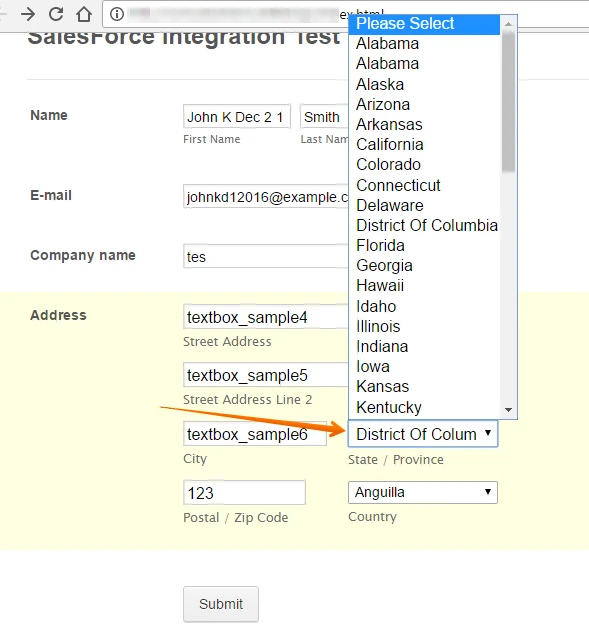
The full name will be shown, but the abbreviation will be saved.
This is how it will be shown on Salesforce:
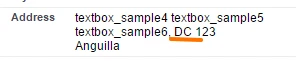
Here's also the link to my sample form where you can see how it works on the forms end: https://shots.jotform.com/kevin/Content/Samples/1000863/
But do note that each time that you update your form you will need to update the source code and this change will need to be done as well.
Also, I will forward this thread to our second level in order to request our developers the ability to map single fields in the address field of SalesForce, do note that we cannot provide an ETA or ensure if this will be implemented, but we will let you know as soon as we get updates regarding this ticket.
If you have any question regarding the workaround I have provided, please let us know.
-
AmRedReplied on December 1, 2016 at 2:44 PM
Thank you Kevin for that detailed response!!!
I will give it a try and let you know how it goes or if I have any further questions/issues.
Thanks again.
P.S. I hope you're development team CAN implement that update. It would be great. The standard format for all addresses is to use the state abbreviation, not the full name of the state spelled out. In fact, the only time I see the entire state name spelled out is in a document referring to the state or in a book. Just food for thought. The standard format should always be the initial format for any tool you develop.
-
Kevin Support Team LeadReplied on December 1, 2016 at 4:24 PM
You're most welcome @AmRed.
This ticket will be reviewed by our development team and it will also taken into account the number of users requesting a similar functionality.
Also, do note that since the country field is open to different countries and not only to one single country then the state/province field is a text box so you could also add an indication text in your form to state that the abbreviated state field name should be entered instead of the full name.
However, if we get updates regarding this thread we will let you know.
-
AmRedReplied on December 2, 2016 at 1:54 PM
I had such high hopes for this form tool, but I guess this is just NOT meant to be.
Your suggestion works fine to address the state abbreviation issue if I copy/paste the source code into my website's HTML page, but unfortunately I cannot do it this way, because there are existing styles on our site that interfere with the layout of your form and I have no control over them.
It's odd that you use unordered lists to contain your form elements. That's causing a problem because our site has a rule that creates bullets with red discs and additional padding between the discs and the list item content for all unordered lists. I have no idea why the original designers set up a default rule for that. I can't change it.
Since your form uses list items to contain its various elements this default rule breaks the layout.
Is there no way for me to update the source code in the form on your site?
If I embed the form using the javascript link my site's rules seem to have no effect. If I embed using HTML (the method you recommended) my site's rules take over.
Very frustrating.
Is there any workaround for this issue?
-
KadeJMReplied on December 2, 2016 at 3:32 PM
We do sincerely apologize about any inconveniences that this problem has caused you.
As far as I know the only workaround would be to use the form's full source code to try embedding that with the changes that you require.
-
AmRedReplied on December 2, 2016 at 3:37 PM
Yes, I thought so. :(
As I mentioned that won't work for us due to the style conflicts.
Oh well. I'll have to start trying to find another form solution with more flexibility.
Thanks for your responses. We were so close. :(
-
AmRedReplied on December 2, 2016 at 4:56 PM
HA! I found a workaround. By simply removing the opening and closing "<ul>" elements the "<li>" elements were not rendered as list items and the site's default styles had no impact on their display. Everything is looking normal again.
Hooray! :)
-
Support_Management Jotform SupportReplied on December 2, 2016 at 7:45 PM
That's great news! And thanks for keeping us posted that you managed to get it sorted out.
If you need help with something else, we're just a question away. Enjoy your weekend!
- Mobile Forms
- My Forms
- Templates
- Integrations
- INTEGRATIONS
- See 100+ integrations
- FEATURED INTEGRATIONS
PayPal
Slack
Google Sheets
Mailchimp
Zoom
Dropbox
Google Calendar
Hubspot
Salesforce
- See more Integrations
- Products
- PRODUCTS
Form Builder
Jotform Enterprise
Jotform Apps
Store Builder
Jotform Tables
Jotform Inbox
Jotform Mobile App
Jotform Approvals
Report Builder
Smart PDF Forms
PDF Editor
Jotform Sign
Jotform for Salesforce Discover Now
- Support
- GET HELP
- Contact Support
- Help Center
- FAQ
- Dedicated Support
Get a dedicated support team with Jotform Enterprise.
Contact SalesDedicated Enterprise supportApply to Jotform Enterprise for a dedicated support team.
Apply Now - Professional ServicesExplore
- Enterprise
- Pricing





























































