-
lwright4481Asked on January 20, 2017 at 10:05 AM
This will be an application for a student into a school and a section of the form must be completed by a counselor with private information. Is there a way to add a section and include the need for a password to enter that section?
-
CharlieReplied on January 20, 2017 at 12:06 PM
UPDATE (August 20, 2019): Password protection feature is available now.
Here is how it works:
1. Open the Form Builder and find the Enable Password Protection option under the Settings tab.

2. If you select this option, you should set a password for the form. If you don't set any password, the Enable Password Protection option will be unselected.

3. When you set a password for the form, a person who wants to open the form will see this page:

4. If the person enters the incorrect password, s/he cannot open the form and will see this warning:

5. If the person enters the correct password, s/he can open the form and submit it. However, if you (form owner) change the password after s/he opened the form, s/he cannot submit the form and will see this warning:

6. You can reset the password by clicking on the RESET PASSWORD button or unchecking the Enable Password Protection option.

I'm sorry, but we do not allow forms that has fields or labels like "passwords" or any login credentials that may act as a phishing. This is against our Terms of Use. Please check our terms page here: http://www.jotform.com/terms/
Instead of a password field, you could use a different label like "access code". You can use Conditional Logic to hide sections or skip on pages depending on a user input. To learn more about this, you can check the following guides:
https://www.jotform.com/help/57-Smart-Forms-Using-Conditional-Logic
https://www.jotform.com/help/297-Show-or-Hide-multiple-fields-at-once-using-form-collapse-tool
https://www.jotform.com/help/350-How-to-Skip-Pages-Using-Conditional-Logic
I hope that helps.
-
Nur Karabağ JotForm DeveloperReplied on August 29, 2019 at 4:08 AM
UPDATE: Password protection feature is available now.
Here is how it works:
1. Open the Form Builder and find the Enable Password Protection option under the Settings tab.
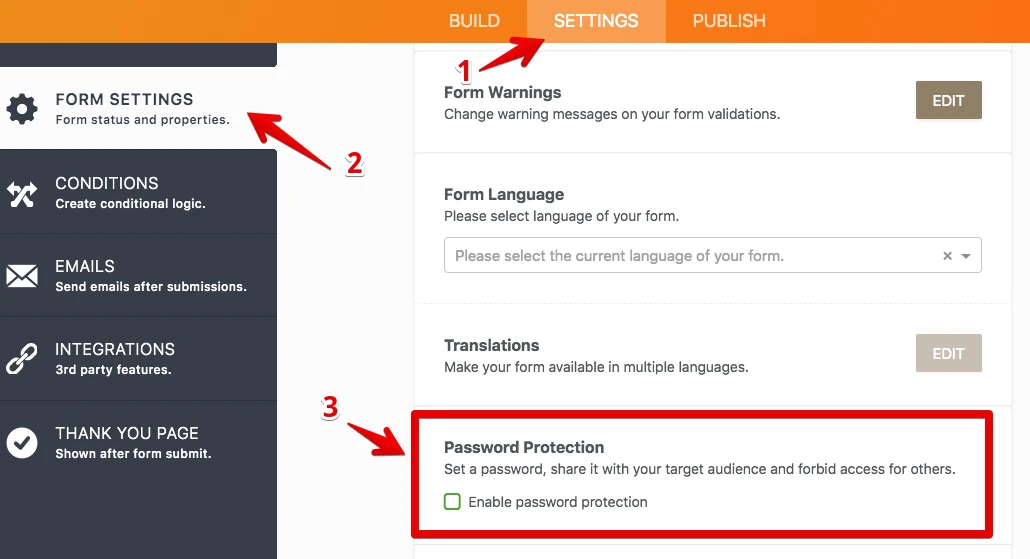
2. If you select this option, you should set a password for the form. If you don't set any password, the Enable Password Protection option will be unselected.
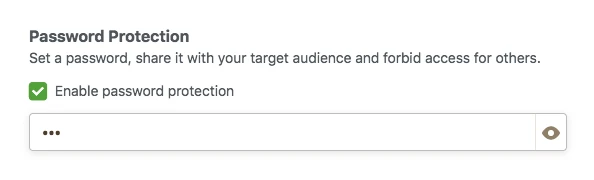
3. When you set a password for the form, a person who wants to open the form will see this page:
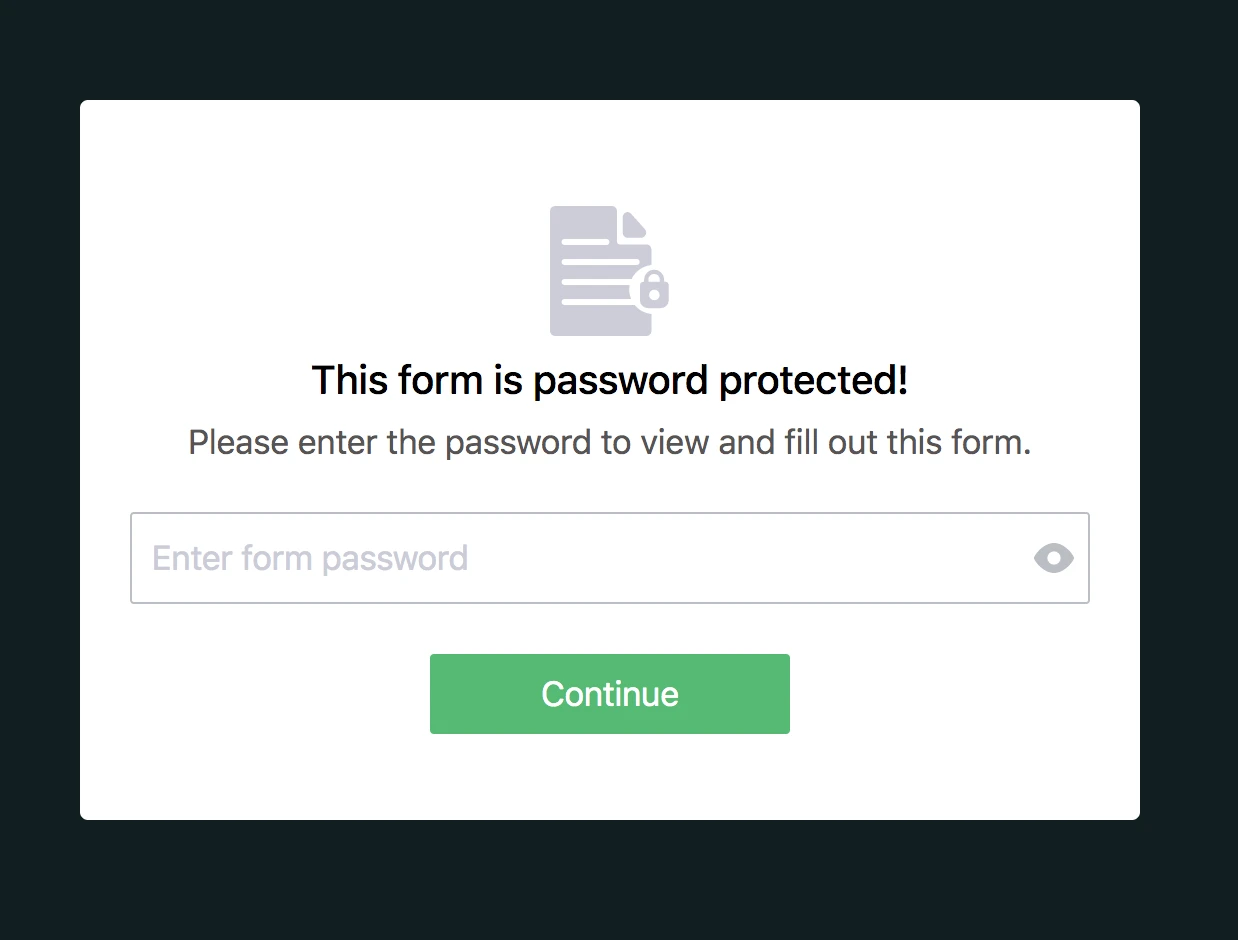
4. If the person enters the incorrect password, s/he cannot open the form and will see this warning:
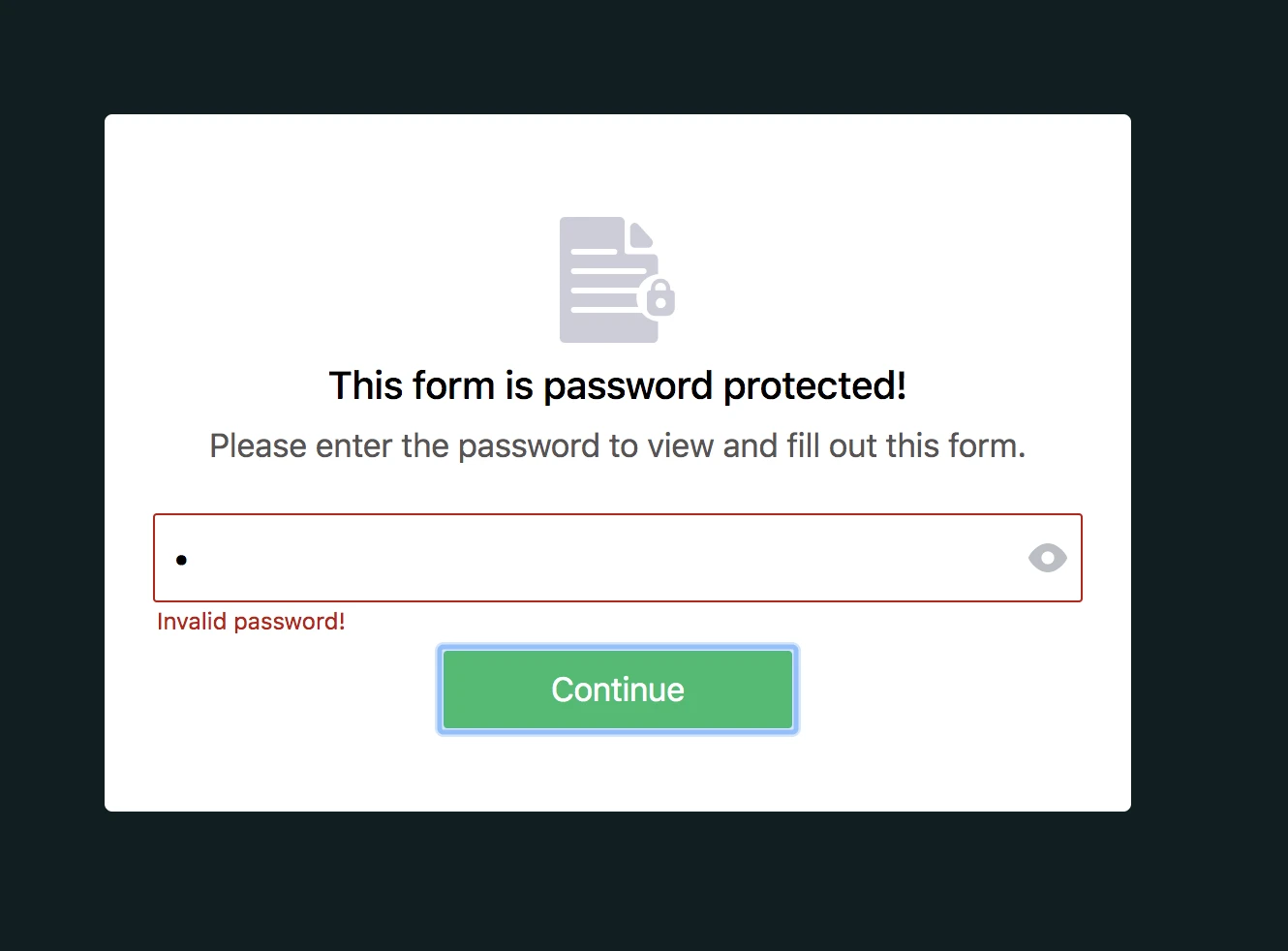
5. If the person enters the correct password, s/he can open the form and submit it. However, if you (form owner) change the password after s/he opened the form, s/he cannot submit the form and will see this warning:
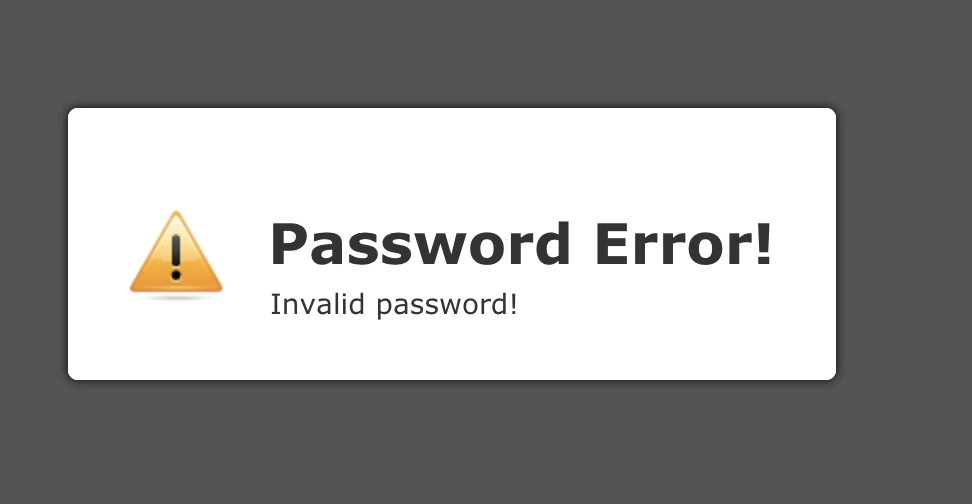
6. You can reset the password by clicking on the RESET PASSWORD button or unchecking the Enable Password Protection option.
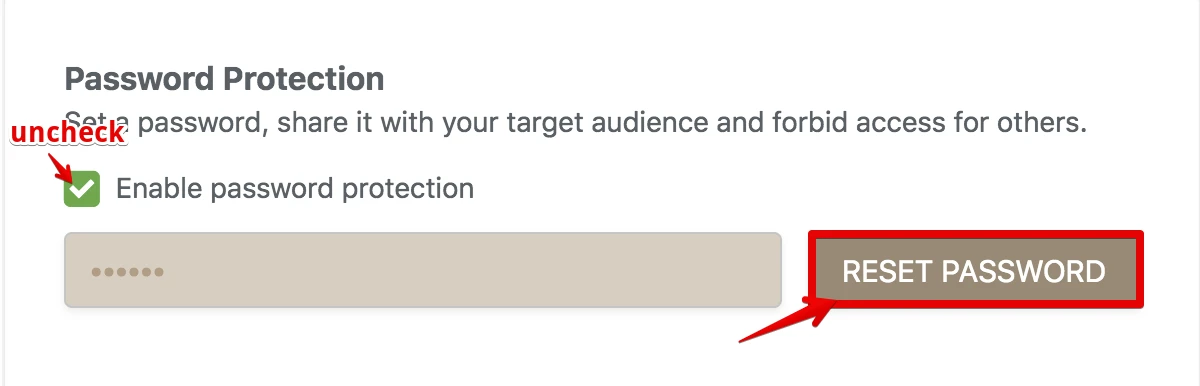
- Mobile Forms
- My Forms
- Templates
- Integrations
- INTEGRATIONS
- See 100+ integrations
- FEATURED INTEGRATIONS
PayPal
Slack
Google Sheets
Mailchimp
Zoom
Dropbox
Google Calendar
Hubspot
Salesforce
- See more Integrations
- Products
- PRODUCTS
Form Builder
Jotform Enterprise
Jotform Apps
Store Builder
Jotform Tables
Jotform Inbox
Jotform Mobile App
Jotform Approvals
Report Builder
Smart PDF Forms
PDF Editor
Jotform Sign
Jotform for Salesforce Discover Now
- Support
- GET HELP
- Contact Support
- Help Center
- FAQ
- Dedicated Support
Get a dedicated support team with Jotform Enterprise.
Contact SalesDedicated Enterprise supportApply to Jotform Enterprise for a dedicated support team.
Apply Now - Professional ServicesExplore
- Enterprise
- Pricing




























































