-
houacctAsked on August 6, 2017 at 7:59 AM
can we create approval form with adobesing, as it does not show any sing, and how can we send it to next approval once first approval done with adobesign.
-
Kevin Support Team LeadReplied on August 6, 2017 at 12:33 PM
The Adobe Sign widget is required which means that you will not be able to submit the form skipping the field.
However, if the field is hidden it will not be required so you could hide it and conditionally show it when the second signature needs to be done.
Now, to know when the submission is being edited and the second signature is required, you will need to use the Get Form Page URL widget, it can be found here: https://widgets.jotform.com/widget/get_form_page_url
This guide will help you adding the widget to your form: https://www.jotform.com/help/252-How-to-Add-a-Widget-to-your-Form
Then you will need to add a condition to show the Adobe Sign widget once the submission is edited, it should be similar to this one:

You will also find more details about the show/hide conditions on the following guide: https://www.jotform.com/help/316-How-to-Show-or-Hide-Fields-Base-on-User-s-Answer
Please give it a try and let us know if you have any question.
-
houacctReplied on August 7, 2017 at 8:13 AM
hi Kevin ,
I have form working with smooth signature, but users getting frustrated with sing, as they can not sign with mouse.
so thinking to replace it with adobe sign.
but when I tried, it just says approved by email.
how can I check adobesign widget on if its approve or not.
here is the form.
https://www.jotform.com/build/71968234385164
-
Kevin Support Team LeadReplied on August 7, 2017 at 11:26 AM
I have checked your account and noticed the Adobe Sign widget has not been configured yet, I would suggest you to please authenticate your Adobe Sign account:
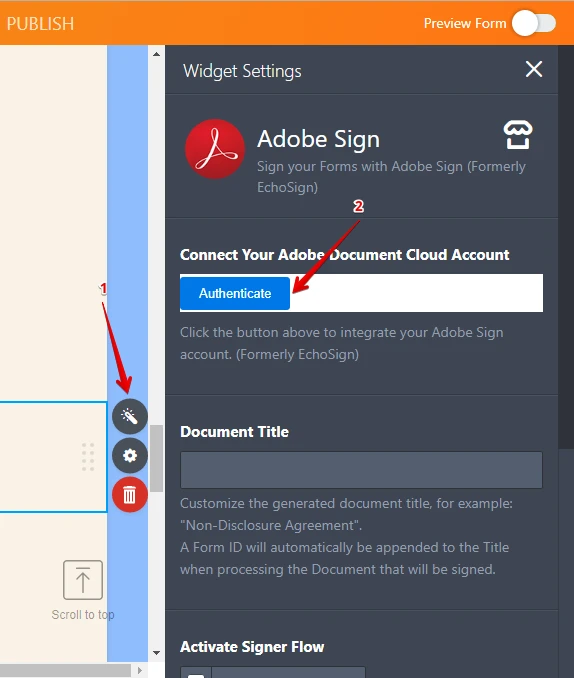
I have also tested the current signature widget you have on your form and found it works as expected:

Also, do note that if the widget was submitted empty, then you should be able to sign while editing the submission.
If this is not the case on your end, please provide us more details about the issue, if it happens while your users try to submit the form the first time or if it happens when trying to edit the submission.
We will be glad to help you.
-
houacctReplied on August 8, 2017 at 8:01 AM
i have re authenticate account.
what I need is I want to get rid of signature box and only use adobesign for approval.
but how do I check if adobesign is completed and move to next step.
-
JanReplied on August 8, 2017 at 10:27 AM
Upon checking, I can verify that the widget is now authenticated. I was able to test the widget and it is currently working as expected.

You'll see this message when the Adobe Sign is completed: Signing complete! A copy of the signed document has been emailed to email@email.com.

If you want to delete the other signature widget, then just select it and then click the "Trash" icon.

In the Adobe Sign Widget Settings, you can enable the "Activate Signer Flow". This feature supports up to 2 signers per document.

Hope that helps. Let us know if you need further assistance. Thank you.
-
houacctReplied on August 8, 2017 at 2:24 PM
hi Jan,
to avoid confusion , i have removed all sing boxes and replaced it with adobesign.
how can i move to next approval with adobe sign. i also have created testing drop down.
https://www.jotform.com/build/71968234385164
-
Kevin Support Team LeadReplied on August 8, 2017 at 2:54 PM
I can see you have already added the Adobe Sign widgets to your form, now you would only need to add the Get Form Page URL widget in order to know when the submission is being edited, and set the conditions to show the Adobe Sign widgets based on this (details about how to set such conditions can be found on my first reply on this thread).
You may also add additional statements to the conditions, for example, if there is a drop down, radio button or check box asking if the submission has been approved, if the answer is yes, then you should the Adobe Sign widget so it can be filled in.
More details about the show/hide conditions can be found here: https://www.jotform.com/help/316-How-to-Show-or-Hide-Fields-Base-on-User-s-Answer
I hope this helps.
-
houacctReplied on August 8, 2017 at 6:18 PM
what condition i can use with Adobe,
isfill or isnot empty, as it does not display anything.
can you give me example.
-
Kevin Support Team LeadReplied on August 8, 2017 at 8:03 PM
You cannot set conditions based on the Adobe Sign widget, so a condition like "If Adobe Sign Widget is Filled" will not work.
However, you could handle the field with conditions, for example, if Name field is filled then show Adobe Sign widget:

You could see how it works on the following form, type something in the "Name" field and the Adobe Sign widget should appear:
https://form.jotformpro.com/72175215497966
If you have any question, let us know.
- Mobile Forms
- My Forms
- Templates
- Integrations
- INTEGRATIONS
- See 100+ integrations
- FEATURED INTEGRATIONS
PayPal
Slack
Google Sheets
Mailchimp
Zoom
Dropbox
Google Calendar
Hubspot
Salesforce
- See more Integrations
- Products
- PRODUCTS
Form Builder
Jotform Enterprise
Jotform Apps
Store Builder
Jotform Tables
Jotform Inbox
Jotform Mobile App
Jotform Approvals
Report Builder
Smart PDF Forms
PDF Editor
Jotform Sign
Jotform for Salesforce Discover Now
- Support
- GET HELP
- Contact Support
- Help Center
- FAQ
- Dedicated Support
Get a dedicated support team with Jotform Enterprise.
Contact SalesDedicated Enterprise supportApply to Jotform Enterprise for a dedicated support team.
Apply Now - Professional ServicesExplore
- Enterprise
- Pricing




























































