-
audiopodAsked on August 22, 2017 at 8:21 PM
Please Help.
I have followed the instructions on the Jotform Help blog (https://www.jotform.com/help/176-How-to-Apply-Custom-CSS-to-the-Product-Field).
The result was that the checkbox has been removed from the Product titles, BUT the "Free" text is still there.
I am also wanting the Title text to be BOLD.
My form is here https://form.jotform.co/40301576947861
The CSS I injected was
input[id*="1019"], input[id*="1031"], input[id*="1029"], input[id*="1033"], input[id*="1030"], input[id*="1032"]
{
display:none;
}
input[id*="1019"] + label > .form-product-details, input[id*="1031”] + label > .form-product-details, input[id*="1029”] + label > .form-product-details, input[id*="1033”] + label > .form-product-details, input[id*="1030”] + label > .form-product-details, input[id*="1032”] + label > .form-product-details
{
display:none;
}
label[for*="1019”],label[for*="1031”],label[for*="1029”],label[for*="1033”],label[for*="1030”],label[for*="1032”]
{
font-weight: bold;
text-decoration: underline;
}
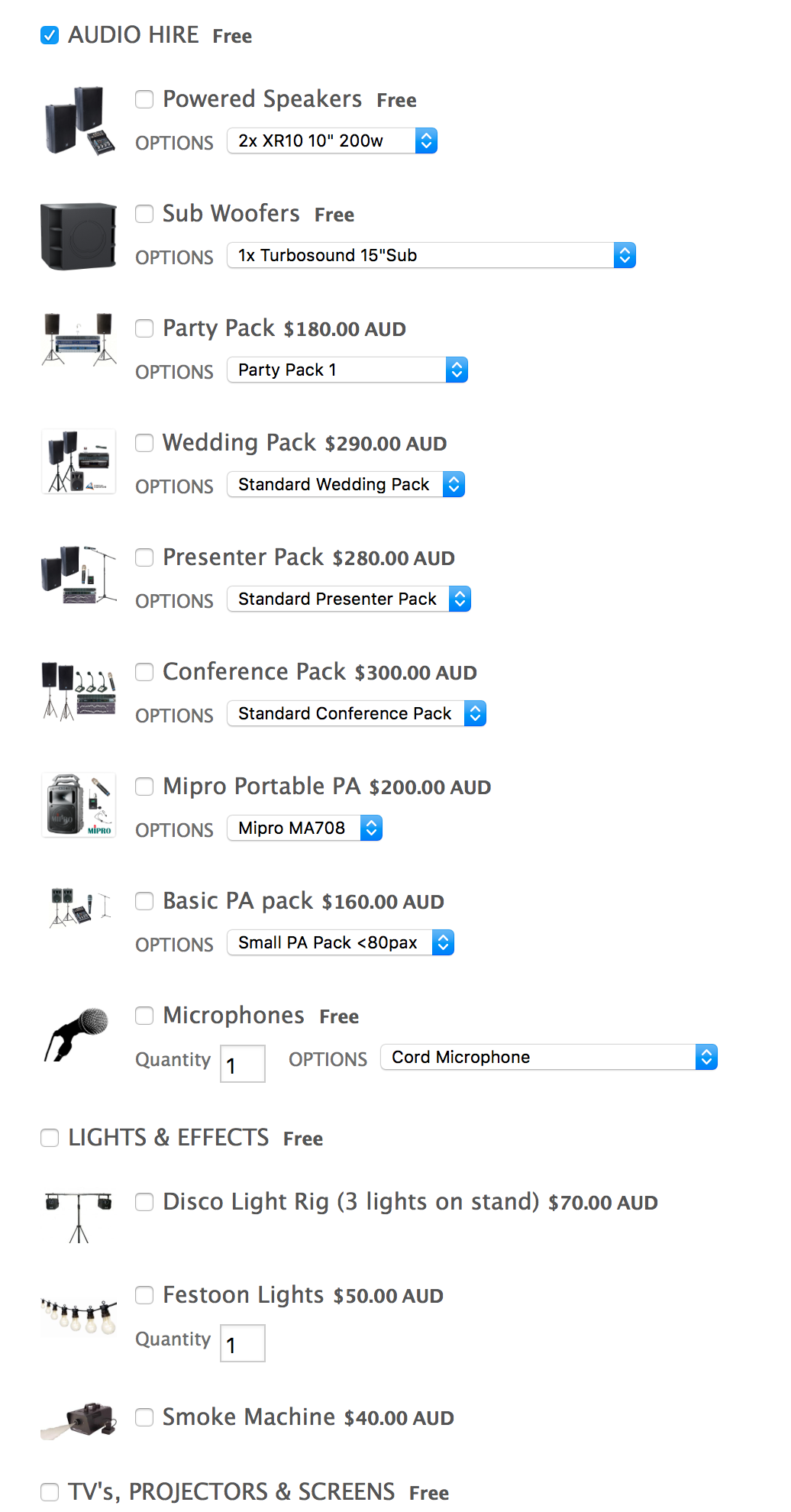 Page URL: https://form.jotform.co/40301576947861
Page URL: https://form.jotform.co/40301576947861 -
John_BensonReplied on August 22, 2017 at 9:42 PM
I checked the form you have provided and I can see that the "Free" text has been removed. Except one beside the Audio Hire.

I also noticed that the Product Name and Title are not yet in Bold text. To do that, please add this custom CSS code to your form:
span#input_86_1019_price {
display: none !important;
}
.form-product-name {
font-weight: bold !important;
}
div#subHeader_43 {
font-weight: bold !important;
}
Here's a guide on how to add custom CSS code: https://www.jotform.com/help/117-How-to-Inject-Custom-CSS-Codes
Result:

- Mobile Forms
- My Forms
- Templates
- Integrations
- INTEGRATIONS
- See 100+ integrations
- FEATURED INTEGRATIONS
PayPal
Slack
Google Sheets
Mailchimp
Zoom
Dropbox
Google Calendar
Hubspot
Salesforce
- See more Integrations
- Products
- PRODUCTS
Form Builder
Jotform Enterprise
Jotform Apps
Store Builder
Jotform Tables
Jotform Inbox
Jotform Mobile App
Jotform Approvals
Report Builder
Smart PDF Forms
PDF Editor
Jotform Sign
Jotform for Salesforce Discover Now
- Support
- GET HELP
- Contact Support
- Help Center
- FAQ
- Dedicated Support
Get a dedicated support team with Jotform Enterprise.
Contact SalesDedicated Enterprise supportApply to Jotform Enterprise for a dedicated support team.
Apply Now - Professional ServicesExplore
- Enterprise
- Pricing



























































