-
omarukoAsked on October 31, 2017 at 1:22 AM
Hi there
Please refer to the following URL
https://www.jotform.com/build/72993983981479
What is the reason the field labels are not aligned and guide me the labels are aligned
Properly?
Looking forward to having your reply.
-
RoseReplied on October 31, 2017 at 3:50 AM
When I checked your form, all the field labels' alignment are set to top and they are seen on the top when you preview the form.


Could you please elaborate the alignment problem that you have? Did you align labels to another option rather than top and they are seen aligned to top? Or, are you referring to something else?
-
omarukoReplied on October 31, 2017 at 11:03 PM
@Rose
Thank you for your reply.
>all the field labels' alignment are set to top and they are seen on the top when you preview the form.
I have confirmed it.
Quote
Did you align labels to another option rather than top and they are seen aligned to top? Or, are you referring to something else?
Unquote
>Did you align labels to another option rather than top
As far as I remember, I set labels top, I do not remember how I set others.
What I would like to do, I keep fields alignment
Awaiting for your further reply.
-
RoseReplied on November 1, 2017 at 3:06 AM
If you set the label alignment to top, it seems there is no problem with your form. On the other hand, if you want to change the label alignments to something else rather than the top alignment, you can change it under label alignment section of field properties. Here are the steps you need to follow:
1. Click to the field you want to change its label alignment.
2. Click to "Field properties" icon.
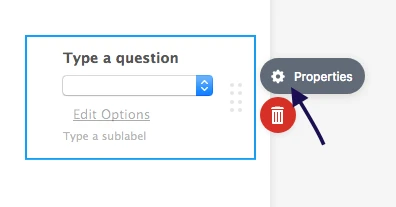
3. Go to "General" section and select the option you want under the "Label Alignment" part.
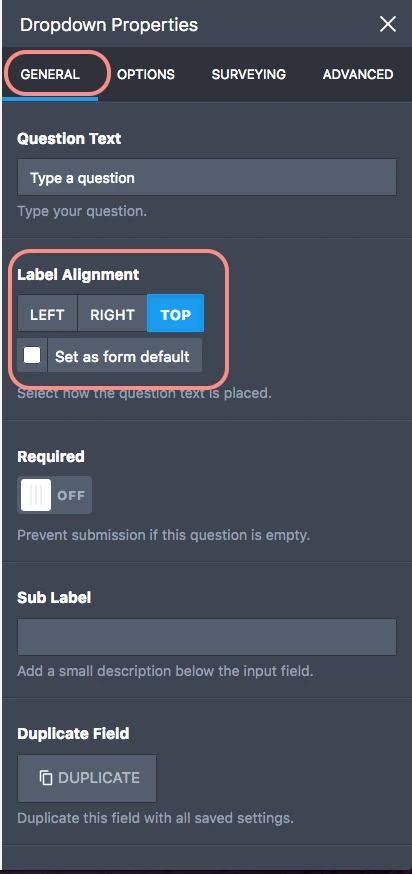
If you have more questions, please feel free to contact us. We would be pleased to assist you for any issue you may have.
-
omarukoReplied on November 2, 2017 at 2:08 AM
@Rose
Thank you for your reply.
Based on your guide, I have tried it out but failed.
To make sure, please show me the result you have tried.
-
liyamReplied on November 2, 2017 at 5:13 AM
Can you try the designer settings instead and see if it works there?
You can find this on the right panel. First, click the Form Designer button.
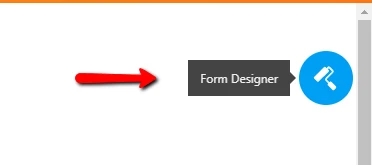
Next, go to Styles and then change the Label Alignment there.
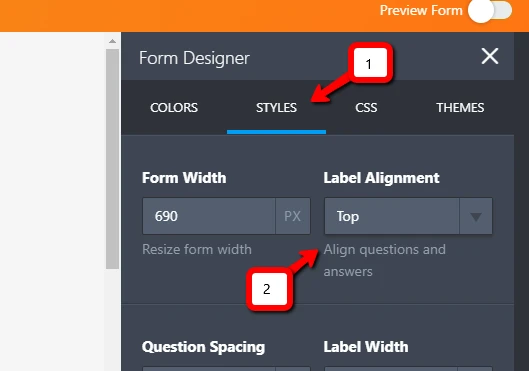
If this does not work for you, it would be great if you can provide us what position that you wish for your labels to be in and we'll do the change for you.
Thanks.
-
omarukoReplied on November 4, 2017 at 3:34 AM
@liyam
Thank you for your reply.
I tried it again, but it did not work.
https://www.jotform.com/build/72993983981479
My guess is that we have to transact one by one.
Because the width varifies from dynamic text such as name to another text.
Do you have any future to adust each width of dynamic teat?
Looking forward to having your any further reply.
-
SabbirReplied on November 4, 2017 at 4:11 AM
Sorry for the inconvenience.
Can you please tell us what kind of alignment you are actually looking? I can see your form has some labels aligned Left and some are aligned Right.
I made some adjustments to my cloned form.
Please check it here: https://form.jotform.com/73072352828963
If this is not you are looking for, then please tell us how the alignment should be.
-
omarukoReplied on November 5, 2017 at 1:56 AM
@Sabbir
Thank you for your reply.
I would like to do as follows
https://gyazo.com/d3c39e3af07c8379ff16acb1a661fa28
Moreover, I would like to add as follows.
https://www.jotform.com/71642066575965
After all, you do not have the feature as I like.
I guess your shrink do only once each field.
On top of that, we cannot adjust the width and height as we like.
If my guess is right, I will forget about it.
Awaiting for your confirmation.
-
BJoannaReplied on November 5, 2017 at 5:32 AM
The form you provided was created by one of my colleagues. If you want to position the fields on your form like that as well, you have to enable form columns inside of the Advanced Designer and set Number of Columns to 2. You can also adjust the width of form fields inside of the Form Layout tab in Advanced Designer.
Here is my demo form: https://form.jotform.com/73082978251968
Feel free to clone it.
You can also check this guides to find more about the positioning of the form fields:
How to Position Fields in JotForm
Hope this will help. Let us know if you need further assistance.
-
omarukoReplied on November 5, 2017 at 9:28 PM
@Bojoanna
Hi there
As a matter of fact, I was afraid you do not have the feature as I want.
Hope I will settle my problem.
However, let me ask you further question as below
1.I would like to know from where the below dialog appears.
https://gyazo.com/2db5df555762bceb045ccf76e59a622e
2.In connection with, must I transact each field?
Looking forward to having your reply.
-
BJoannaReplied on November 6, 2017 at 2:24 AM
The screenshot I provided is from the Advanced Designer. You can open the Advanced Designer from the Form Designer.
When you change Input Width inside of the Form Layout tab, the width of all form fields will be changed. You do not have to change the width of each field separately.

-
omarukoReplied on November 6, 2017 at 10:55 PM
@Bojoanna
Thank you for your reply again.
However, my transaction is something wrong with the following image.
https://gyazo.com/c4b4942d9debdaa3cf098262d51cdb47
That is a little bit unbalanced.
Please guide me the form is balanced.
-
RoseReplied on November 7, 2017 at 2:10 AM
Please inject the following css code to your form to shown columns in the same order.
.form-line.form-line-column {
padding-left: 18px !important;
}
Here is the cloned form version of your form after injecting provided css code:
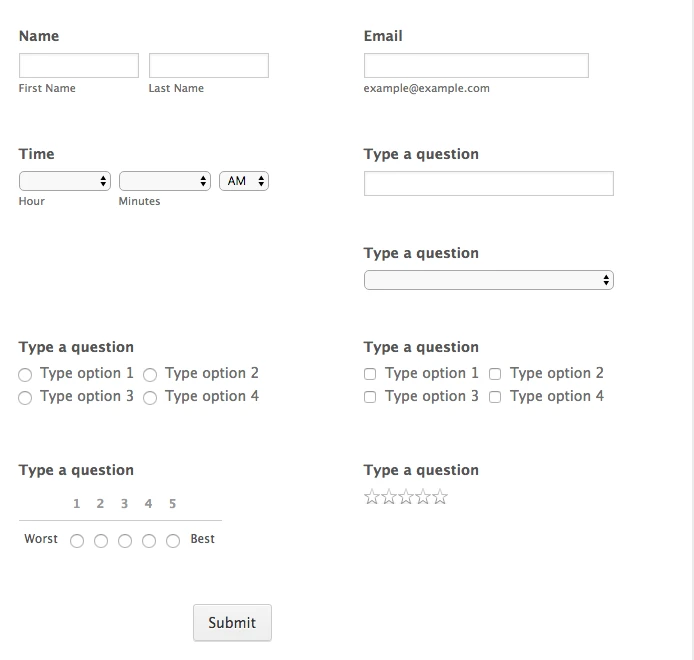
You can find the steps you need to follow to inject css code to your form in the following user guide:
https://www.jotform.com/help/117-How-to-Inject-Custom-CSS-Codes
If you have more questions, I can suggest you to open a new thread. Since this thread becomes very long for us to follow your request and provide you a working solution in a short time.
- Mobile Forms
- My Forms
- Templates
- Integrations
- INTEGRATIONS
- See 100+ integrations
- FEATURED INTEGRATIONS
PayPal
Slack
Google Sheets
Mailchimp
Zoom
Dropbox
Google Calendar
Hubspot
Salesforce
- See more Integrations
- Products
- PRODUCTS
Form Builder
Jotform Enterprise
Jotform Apps
Store Builder
Jotform Tables
Jotform Inbox
Jotform Mobile App
Jotform Approvals
Report Builder
Smart PDF Forms
PDF Editor
Jotform Sign
Jotform for Salesforce Discover Now
- Support
- GET HELP
- Contact Support
- Help Center
- FAQ
- Dedicated Support
Get a dedicated support team with Jotform Enterprise.
Contact SalesDedicated Enterprise supportApply to Jotform Enterprise for a dedicated support team.
Apply Now - Professional ServicesExplore
- Enterprise
- Pricing

































































