-
rodpattersonAsked on December 5, 2017 at 7:13 PM
Hi, I am using the widget Driving Distance in the form below.
https://form.jotformeu.com/73373881364363
Is there a way to hide the 'from' field (whilst using the default entry) so the user just sees the 'To' field?
I'm attempting to get an input from the user which will be used to calculate driving distance to the venue/
Thanks, Rod.
-
liyamReplied on December 5, 2017 at 11:00 PM
Unfortunately, there is no option to hide the "From" field of the widget. The form layout that you are using which is single question in one page layout and does not have a CSS injection feature. You can try switching your layout to multiple questions in one page where there is an option to insert CSS codes, and then you can further customize your form such as hiding fields, etc.
You can find this setting by editing your form and click Settings > Form Settings then look for the Form Layout option and change it to All Questions in one page.
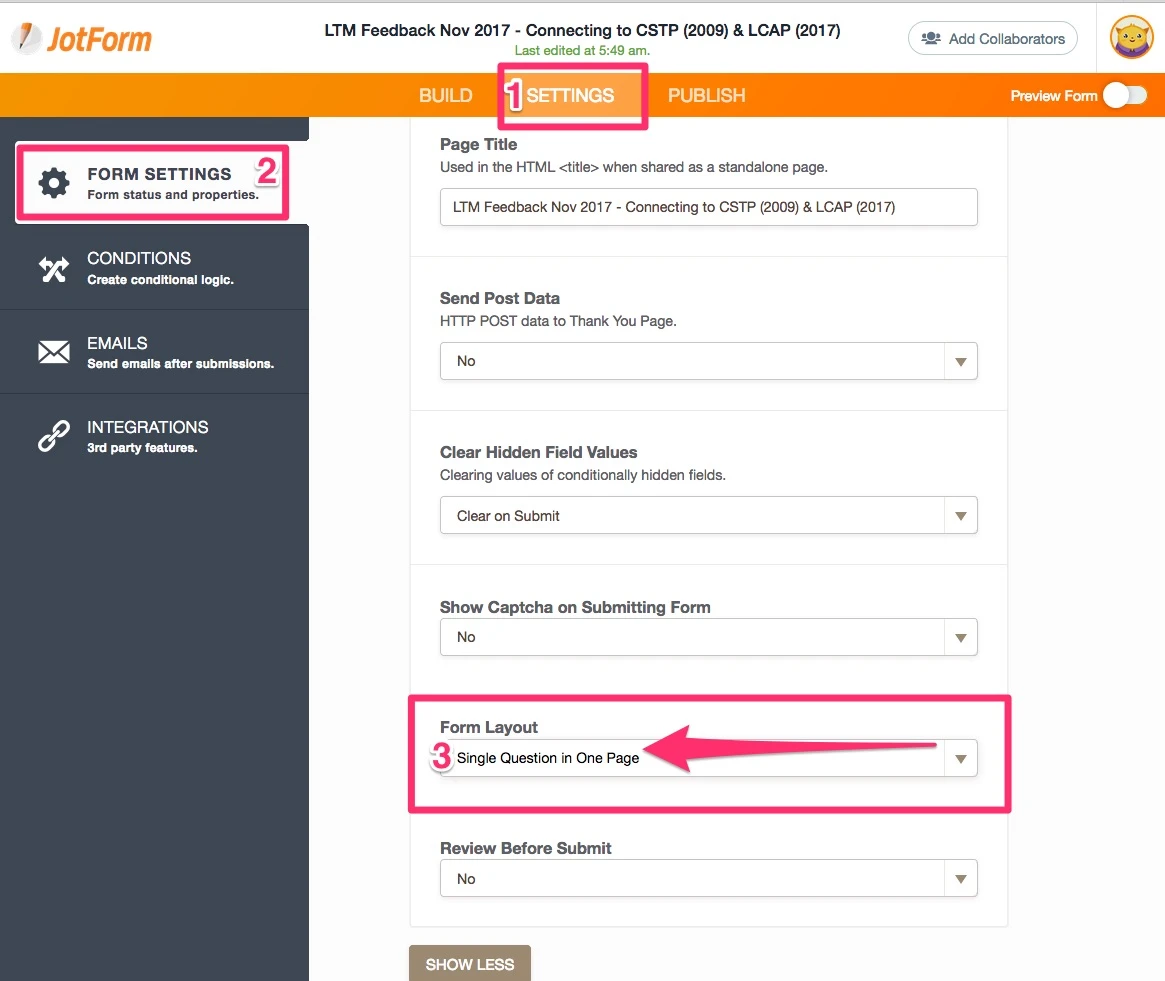
You can also add page breaks in your form under this form layout option in order to set it in multiple pages, similar to the Single Question in One page. You can check this guide to know more: https://www.jotform.com/help/119-How-to-Create-Multi-Page-Forms
If you need assistance with the CSS of your field's settings after switching to this form layout, please let us know.
Thanks.
-
Rod PattersonReplied on December 6, 2017 at 8:52 PM
Hi Liyam,
I've taken your advice and changed the format of the form.
Please tell me how to use CSS to hide the form field in question. I'm afraid my knowledge of CSS is very poor!
Thanks,
Rod.
-
liyamReplied on December 6, 2017 at 10:12 PM
Thank you for the update, Rod. For your css code, you can use this:
#ddFrom { display: none; }
Next, is how and where to put it. For this, you can open the Widget settings, on the Custom CSS tab, add the code:

Note: once you have inserted the code, please click the green Update Widget button.
Then do these same steps for every Driving Distance widget that you have.
If you have questions or if you need assistance, please let us know.
-
rodpattersonReplied on December 7, 2017 at 6:05 AM
Hi Liyam, that's terrific and I've applied that code to my form. One more question - can the calculator 'round off' a calculated amount to the closest £?
-
liyamReplied on December 7, 2017 at 8:43 AM
You can make use of the round() math function on your calculation widget.
Here is an example:

To know more on how to use the math functions, please check out this guide: https://www.jotform.com/help/267-Form-Calculation-Math-Function-Reference
Note: I inserted another parenthesis inside the round function in order to perform first the calculation before performing the round() function.
Feel free to let us know if you have questions.
-
rodpattersonReplied on December 8, 2017 at 10:28 AM
Hi Liyam,
Thanks for all your help. I've tried, unsuccessfully, to hide details of the calculation and that part of the form won't move on until those details are shown.
Can you help me with this, please?
Regards,
Rod
-
liyamReplied on December 8, 2017 at 12:01 PM
Hello Rod,
I checked your form and it appears to be working fine. Although at first it might show errors as there is a delay on the distance calculation as it processes the information, so you might want to give it around at least 5 seconds before it shows a result, then you can proceed to the next page.

Please also take note that by indicating just Belfast as your From location, the widget presumes it being Belfast, UK. So if it should be somewhere else, please do so provide a closer detail.
If you have additional questions, please let us know.
-
rodpattersonReplied on December 8, 2017 at 12:04 PM
Hi Liyam, that is for getting back to me so quickly. I would like the user to input the destination and then for the form to proceed to the total cost without showing the info you show in the red box. Is this achievable?
-
David JotForm Support ManagerReplied on December 8, 2017 at 1:58 PM
If you want to show only the following information:

You can inject the following code inside each Driving Distance widget, as shown on this guide: https://www.jotform.com/help/428-How-to-Inject-CSS-Codes-to-Widgets
#ddResult table tr{
display: none;
}
#ddResult table tr:nth-of-type(2){
display: block !important;
}
#ddResult table tr:nth-of-type(2) th{
display: none !important;
}
#ddResult table tr:nth-of-type(5){
display: block !important;
}
Let us know if you need more help.
-
rodpattersonReplied on December 8, 2017 at 7:11 PM
Hi BDavid, I've put the code in the custom CSS boxes but it seems to be preventing the form from seeing the input, saying 'this field is required'. I'm also not getting the City/town prompts anymore...
-
liyamReplied on December 9, 2017 at 12:31 AM
Hello Rod,
When you say that it's preventing the form from seeing the input, also the issue about not getting the City/Town prompts, can you tell us more about these? This is because I had the same as BDAVID on what you wanted to be hidden is what he just did for the CSS that he suggested to be added.
We'll look forward to your response.
-
rodpattersonReplied on December 9, 2017 at 3:51 AM
Hi Liyam, apologies - all seems to be working ok now. Could you tell me how to change the colour of the font to white on the town/city answer when the result is being shown, please?
-
liyamReplied on December 9, 2017 at 5:39 AM
Thanks for the update, Rod.
For changing the font color, you can insert this CSS code in the widget:
#ddResult table tr td {
color:#fff !important;
}Warm regards.
-
rodpattersonReplied on December 9, 2017 at 6:02 AM
Fantastic Liyam, I'm there! thanks so much for all your help.
-
rodpattersonReplied on December 10, 2017 at 5:18 PM
hi Liyam, is it possible to match the style of the venue entry field with the rest of the form fields, please? Thanks again for all your help...
Rod
-
jonathanReplied on December 10, 2017 at 5:56 PM
I assume you meant the style of the input textbox to be similar to the rest of the form.
This...
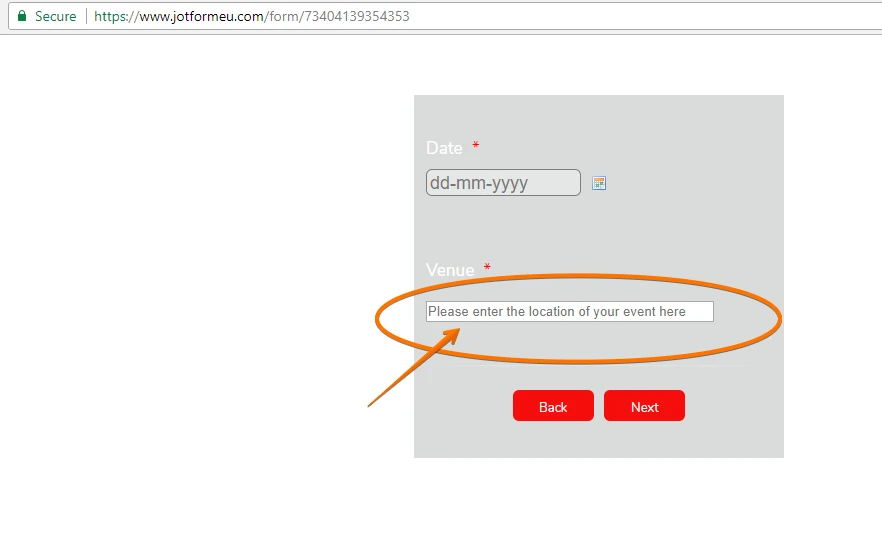
Allow me some more time to get the needed CSS code.
Let us know if this is rather not what you meant.
Thank you.
-
rodpattersonReplied on December 10, 2017 at 5:59 PM
Hi, that's exactly what I mean, thanks....
-
jonathanReplied on December 10, 2017 at 6:12 PM
Please try adding this CSS codes to the widget.
#ddTo {
color: #ffffff;
padding: 4px 3px 2px 3px;
font-weight: bolder;
background-color: rgba(255, 255, 255, 0.31);
outline: none;
-webkit-transition: all .5s ease-in-out;
-moz-transition: all .5s ease-in-out;
width: 100% !important;
border-color: #7C7C7C !important;
box-shadow: none !important;
-webkit-box-sizing: border-box;
-moz-box-sizing: border-box;
}
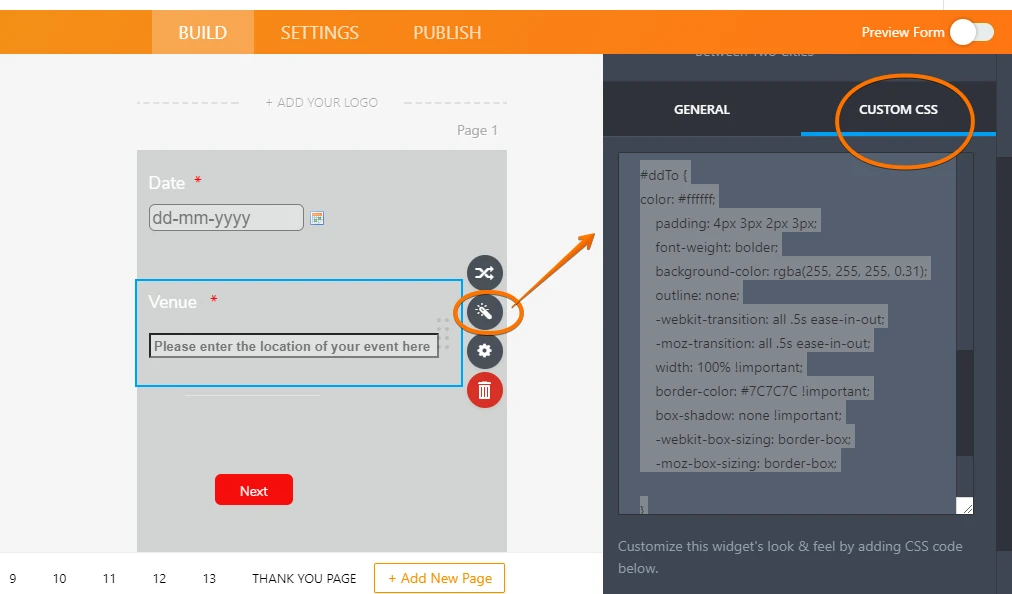
-
jonathanReplied on December 10, 2017 at 6:16 PM
if you want the input font-size to be bigger you can insert/add the code
font-size : 14px;
like this...
#ddTo {
color: #ffffff;
padding: 4px 3px 2px 3px;
font-weight: bolder;
font-size : 14px;
background-color: rgba(255, 255, 255, 0.31);
outline: none;
-webkit-transition: all .5s ease-in-out;
-moz-transition: all .5s ease-in-out;
width: 100% !important;
border-color: #7C7C7C !important;
box-shadow: none !important;
-webkit-box-sizing: border-box;
-moz-box-sizing: border-box;
}
- Mobile Forms
- My Forms
- Templates
- Integrations
- INTEGRATIONS
- See 100+ integrations
- FEATURED INTEGRATIONS
PayPal
Slack
Google Sheets
Mailchimp
Zoom
Dropbox
Google Calendar
Hubspot
Salesforce
- See more Integrations
- Products
- PRODUCTS
Form Builder
Jotform Enterprise
Jotform Apps
Store Builder
Jotform Tables
Jotform Inbox
Jotform Mobile App
Jotform Approvals
Report Builder
Smart PDF Forms
PDF Editor
Jotform Sign
Jotform for Salesforce Discover Now
- Support
- GET HELP
- Contact Support
- Help Center
- FAQ
- Dedicated Support
Get a dedicated support team with Jotform Enterprise.
Contact SalesDedicated Enterprise supportApply to Jotform Enterprise for a dedicated support team.
Apply Now - Professional ServicesExplore
- Enterprise
- Pricing


































































