-
debbiehambyAsked on March 26, 2024 at 8:59 AM
We have an exchange server and we've tried the settings but it keeps giving us "error occurred". We've tried it with the recommended ports of 587, etc. We've made sure SMTP is allowed on our accounts, etc. Any idea of what could be wrong?

-
Paul Janver JotForm SupportReplied on March 26, 2024 at 9:36 AM
Hi Debbie,
Thanks for reaching out to Jotform Support. SMTP Authentication Error means that your credentials is incorrect. You need to check your login credentials and try again. It's important to note that you need to use the password generated by the password app, and not your Jotform password. I can help you change the Notification Email address. Let me show you how:
1. Click here to sign in to your Google account and access the App Password Generator.
2. In the list of available apps, click on Mail.
3. In the device list, click on Other.
4. Enter your Custom Name, such as Jotform.

5. Click on the Generate button.
6. *Copy and save the password to your computer.
7. Finally, click the Done button.
*It is very important that you save the password to your computer so you can use it again later. If you don't save it, you'll have to generate a new one again because Google doesn't let users view their passwords after they click the Done button.
Now, to add the Sender email:
1. Go to your My Account page, and click on Settings, or visit here directly.
2. Click on the Add Sender Email button.

3. Enter the following information:
- Email Address: {your email address}
- Hostname: smtp.gmail.com
- Port: 587
- Username: {your Gmail address}
- Password: {your Gmail or app-specific password}
- Security Protocol: TLS
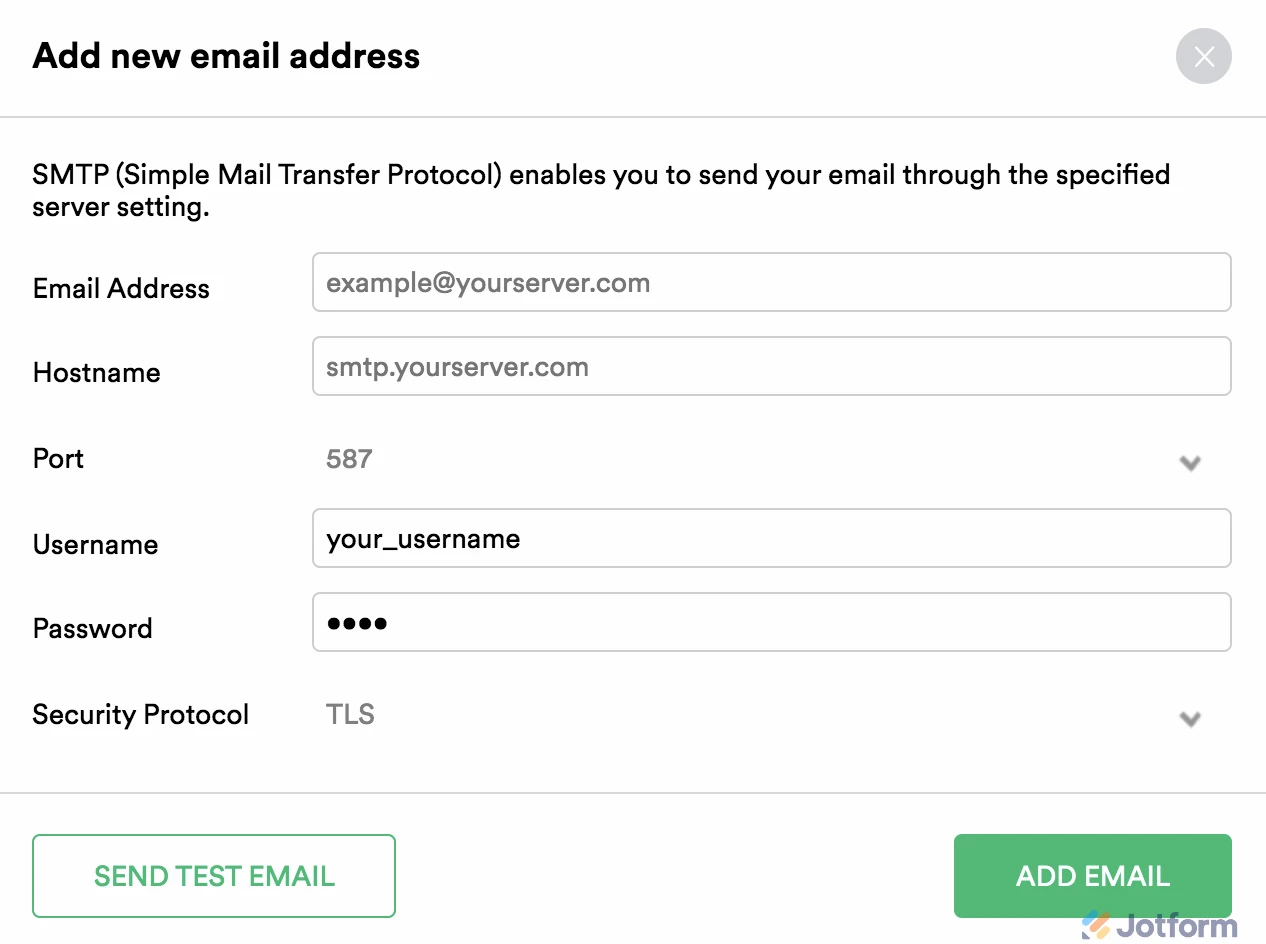
4. When you're finished, click on the Send Test Email button to make sure that everything is working. If it works, click on the Add Email button. If not, please check the details again and correct any errors.
You might also want to check out this guide about How to Use Your Gmail Account as Your Email Sender via SMTP.
Give it a try and let us know if you need any help.
-
debbiehambyReplied on March 26, 2024 at 3:47 PM
We are not using gmail email addresses. We are using Exchange and our email address has our domain name in it. I actually uploaded a screen shot of our information so why are we getting gmail instructions back to us?
-
Mightor JotForm SupportReplied on March 26, 2024 at 4:19 PM
Hi debbiehamby,
Thanks for getting back to us. Is the Exchange Server linked to your Office 365 account? If so, you will need to make sure that SMTP is enabled on your Office 365 account. You can check this from your service provider. Please also check the following requirements for SMTP client submission:
- Authentication: You must be able to configure a username and password to send email on the device.
- Mailbox: You must have a licensed Office 365 mailbox to send email from.
- Transport Layer Security (TLS): Your device must be able to use TLS version 1.0 and above.
- Port: Port 587 or port 25 is required and must be unblocked on your network.
Finally, please see Microsoft's guide on this page, then try to connect again.
Give it a try and let us know how it goes.
- Mobile Forms
- My Forms
- Templates
- Integrations
- INTEGRATIONS
- See 100+ integrations
- FEATURED INTEGRATIONS
PayPal
Slack
Google Sheets
Mailchimp
Zoom
Dropbox
Google Calendar
Hubspot
Salesforce
- See more Integrations
- Products
- PRODUCTS
Form Builder
Jotform Enterprise
Jotform Apps
Store Builder
Jotform Tables
Jotform Inbox
Jotform Mobile App
Jotform Approvals
Report Builder
Smart PDF Forms
PDF Editor
Jotform Sign
Jotform for Salesforce Discover Now
- Support
- GET HELP
- Contact Support
- Help Center
- FAQ
- Dedicated Support
Get a dedicated support team with Jotform Enterprise.
Contact SalesDedicated Enterprise supportApply to Jotform Enterprise for a dedicated support team.
Apply Now - Professional ServicesExplore
- Enterprise
- Pricing




























































