-
joel_kosloAsked on January 16, 2018 at 10:50 AM
I am having trouble going through the integration steps to have my Jotform populate a lead in Insightly. The drop down to map the fields is not displaying my fields.
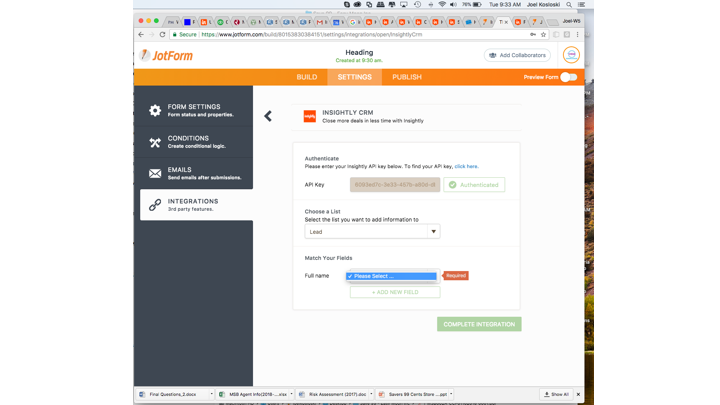
-
MarvihReplied on January 16, 2018 at 11:50 AM
Let me do some test on my end first. I will get back to you.
-
MarvihReplied on January 16, 2018 at 11:56 AM
I just checked your form but there wasn't any field on it which is why there is no option in the Dropdown when you Integrate.

Here is the complete guide on how to integrate InsightlyCRM. https://www.jotform.com/help/380-How-to-Integrate-your-form-with-Insightly-CRM
-
joel_kosloReplied on January 17, 2018 at 9:37 AM
Is there a dialog box that should pop up so I can select the form then do the mapping? I do not remember seeing one so I thought the API would bring back all fields from my forms. I saw that after I tried to do the integration a new blank form showed up in my account.
-
Ardian_LReplied on January 17, 2018 at 11:13 AM
You need to create fields first. For example You need to have a Full Name, Email, Phone etc
So when you integrate your form the fields will match with Insightly.
I tested out the integration and on my case it was working fine.

Please let us know if you have any other question.
-
joel_kosloReplied on January 17, 2018 at 11:53 AM
I am not sure I understand. I have an existing Jotform with fields but there is no dialog box that allows me to select this form with its fields to be mapped to a Lead in Insightly. Here is the process I am following and where I think it is broken. Please let me know what steps I am missing to use my existing form.
1. Authenticate by adding your Insightly API key > pasted key
2. Click Authenticate
3. Select the list you want to add information to. > Select Lead
4. HERE IS WHERE I THINK THERE IS A MISSING STEP Select Jotform to use as the source data
Provide a dropdown of existing Jotforms for user account, in my case I would select the existing form MSB Agent Info
5. Map fields between Insightly Lead and MSB Agent Info using dropdowns
-
joel_kosloReplied on January 17, 2018 at 11:57 AM
Nevermind... I see where the problem is... The tutorial/instructions I was following do not start with the form... the missing steps are:
A. Select the form you want to integrate to Insightly > Click Edit > Click Settings
B. Click Integrations -
Ardian_LReplied on January 17, 2018 at 11:58 AM
I am glad that you have figure it out. Please let us know if you have any other question.
- Mobile Forms
- My Forms
- Templates
- Integrations
- INTEGRATIONS
- See 100+ integrations
- FEATURED INTEGRATIONS
PayPal
Slack
Google Sheets
Mailchimp
Zoom
Dropbox
Google Calendar
Hubspot
Salesforce
- See more Integrations
- Products
- PRODUCTS
Form Builder
Jotform Enterprise
Jotform Apps
Store Builder
Jotform Tables
Jotform Inbox
Jotform Mobile App
Jotform Approvals
Report Builder
Smart PDF Forms
PDF Editor
Jotform Sign
Jotform for Salesforce Discover Now
- Support
- GET HELP
- Contact Support
- Help Center
- FAQ
- Dedicated Support
Get a dedicated support team with Jotform Enterprise.
Contact SalesDedicated Enterprise supportApply to Jotform Enterprise for a dedicated support team.
Apply Now - Professional ServicesExplore
- Enterprise
- Pricing































































