-
Sean CollinsAsked on April 24, 2024 at 12:58 PM
We are looking into third-party programs that would allow our "customers" to be able to fill out a form on their mobile device. The main functionality needs to allow them to either save that filled form to their phone, or be able to email that to a specific person in THEIR company, not ours. We will be having a landing page to access documents and this form needs to be able to be accessed from that landing page. Are these functions that are possible by using Jotform?
Recap:
- Needs to be accessible via mobile
- Needs to be able to be accessed from our landing page (either by link, api, button, etc.)
- Needs the functionality of being able to save the completed form to their device or be able to email the form to the person of their choosing.
Look forward to hearing from you.
Thanks,
Sean -
Danilo JotForm SupportReplied on April 24, 2024 at 1:15 PM
Hi Sean,
Thanks for reaching out to Jotform Support. Yes, Jotform works on Mobile Devices such as IOS/Android. Additionally, we do have Save and Continue Later, also known as Autofill or Continue Forms Later, which offers ways for form fillers to save their partially filled-out form. It is useful for long forms or forms with multiple pages. Enabling Save And Continue Later adds a Save button to your form. The button opens a popup window where form fillers can sign up or log in to Jotform to save and easily manage their sessions or drafts in their account.
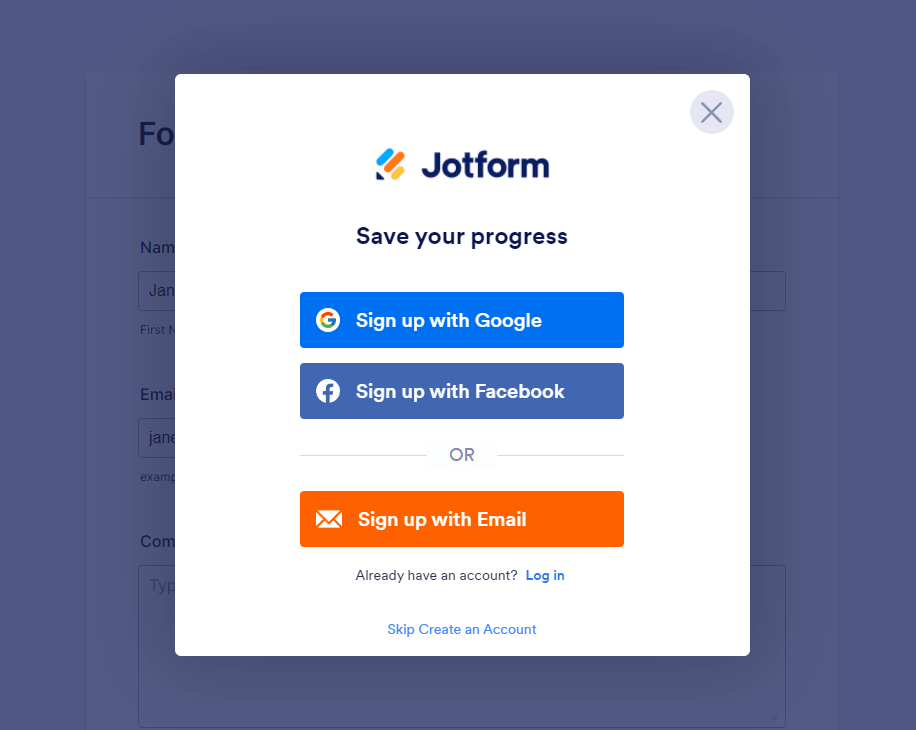
Form fillers can also use the Skip Create an Account link at the bottom of the window to get the session link. In the Save and Continue Later feature. You can allow the user to save the and continue it later, you need to enable the Auto prefill on your form. Let me guide you to do that:
Once the Save And Continue Later option is enabled, you can customize the email sent to the form fillers if they decide to save their partial data. Here’s how to do it:
- Go to the Settings tab in the Form Builder.
- Click the Show More Options button.
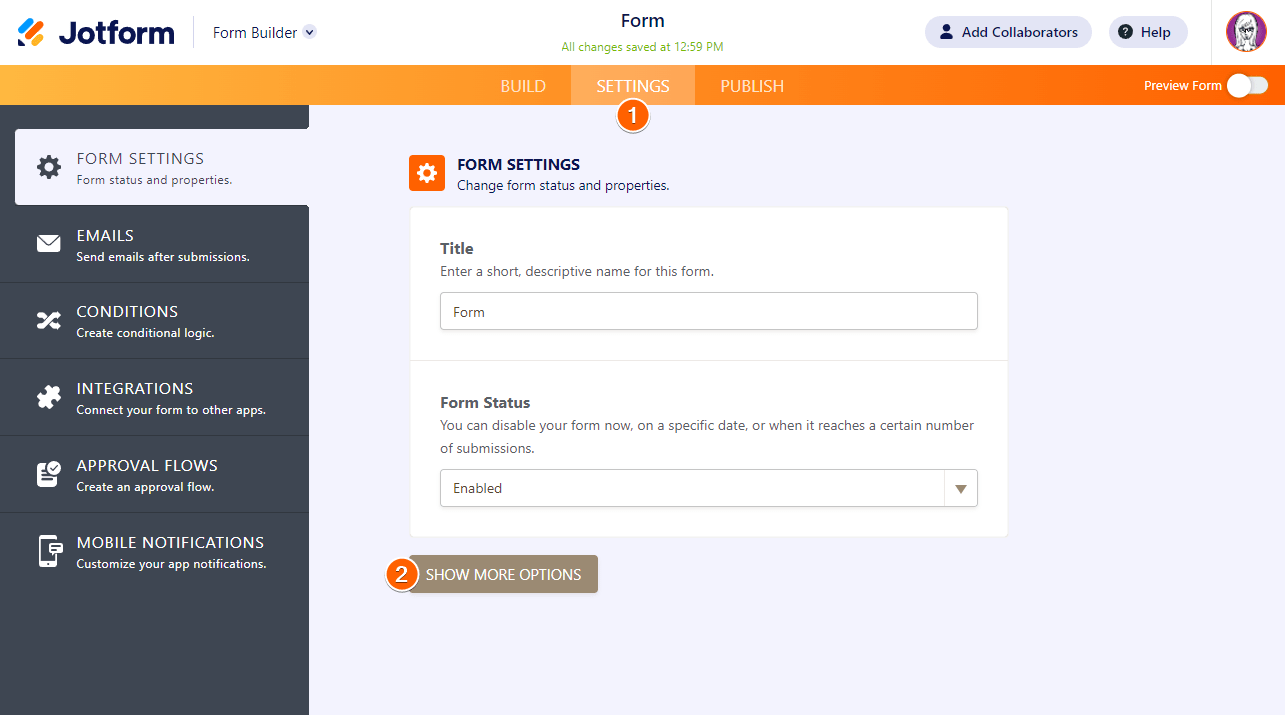
- Scroll down to the Continue Forms Later option — ensure it’s set to “Enabled.”
- Click the Customize Save and Continue Later Email link.
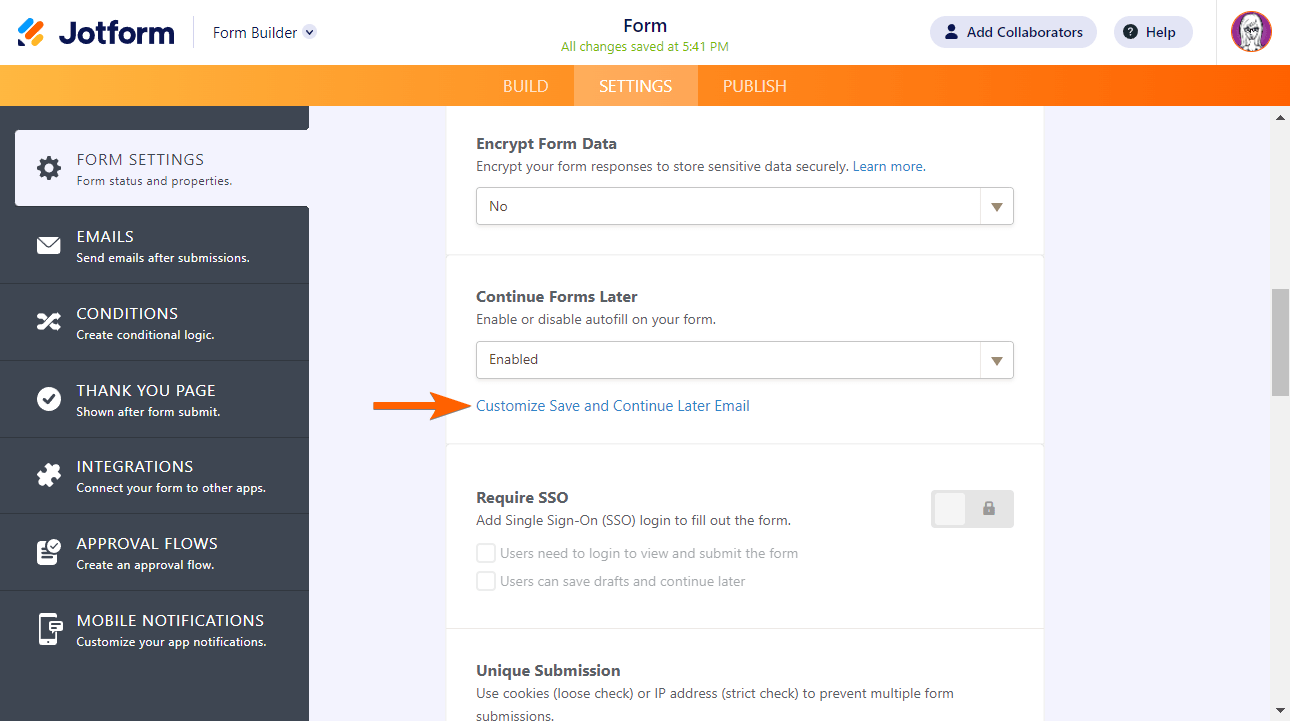
- Edit the email template in the next window.
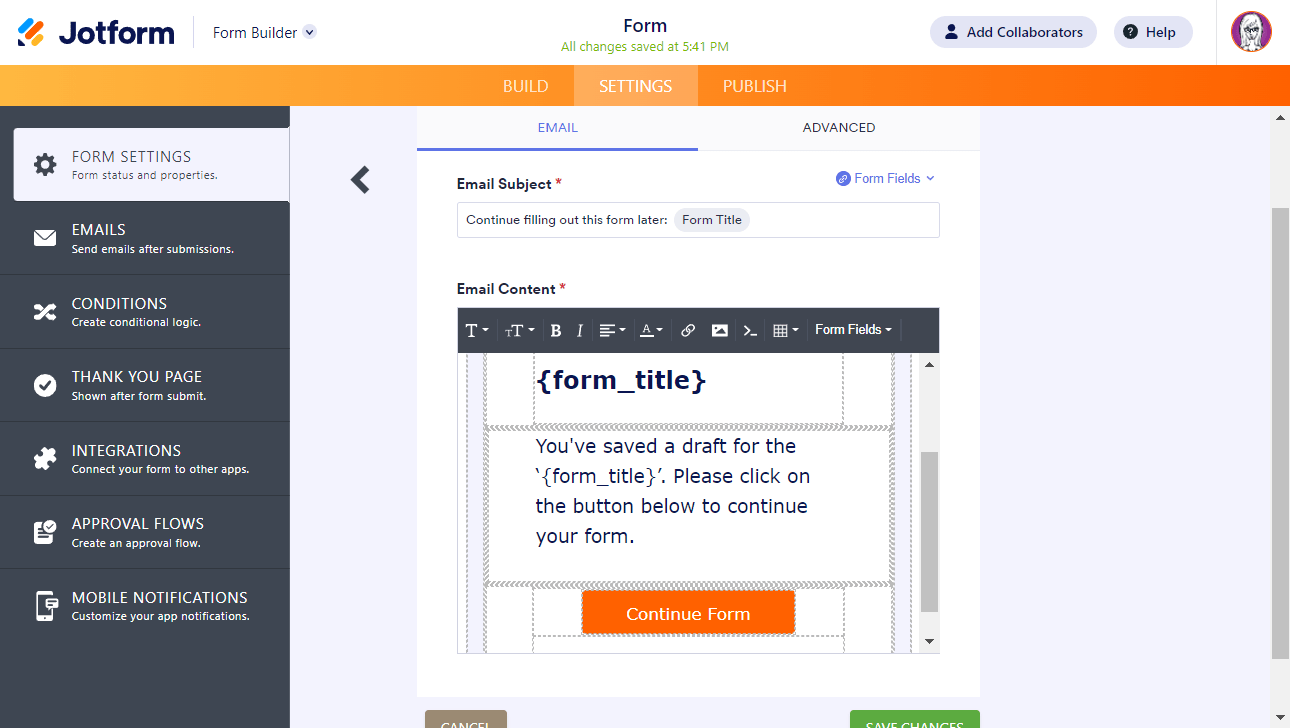
Regarding your second question, can you please explain more about the things that you want to achieve?
Give it a try and let us know if you need any other help.
- Mobile Forms
- My Forms
- Templates
- Integrations
- INTEGRATIONS
- See 100+ integrations
- FEATURED INTEGRATIONS
PayPal
Slack
Google Sheets
Mailchimp
Zoom
Dropbox
Google Calendar
Hubspot
Salesforce
- See more Integrations
- Products
- PRODUCTS
Form Builder
Jotform Enterprise
Jotform Apps
Store Builder
Jotform Tables
Jotform Inbox
Jotform Mobile App
Jotform Approvals
Report Builder
Smart PDF Forms
PDF Editor
Jotform Sign
Jotform for Salesforce Discover Now
- Support
- GET HELP
- Contact Support
- Help Center
- FAQ
- Dedicated Support
Get a dedicated support team with Jotform Enterprise.
Contact SalesDedicated Enterprise supportApply to Jotform Enterprise for a dedicated support team.
Apply Now - Professional ServicesExplore
- Enterprise
- Pricing



























































