-
GCHSAsked on August 14, 2018 at 8:31 PM
I want to add submissions to one of my jotforms using an excel spreadsheet. Essentially, I saved the data by having the jotform create an excel form, edited the data (change date of service in the excel form and wanted to import that into a clone of the form. when i use your import link, the outcome is 0 submissions and 28 fields (which is the amount of fields I have). Please advise.
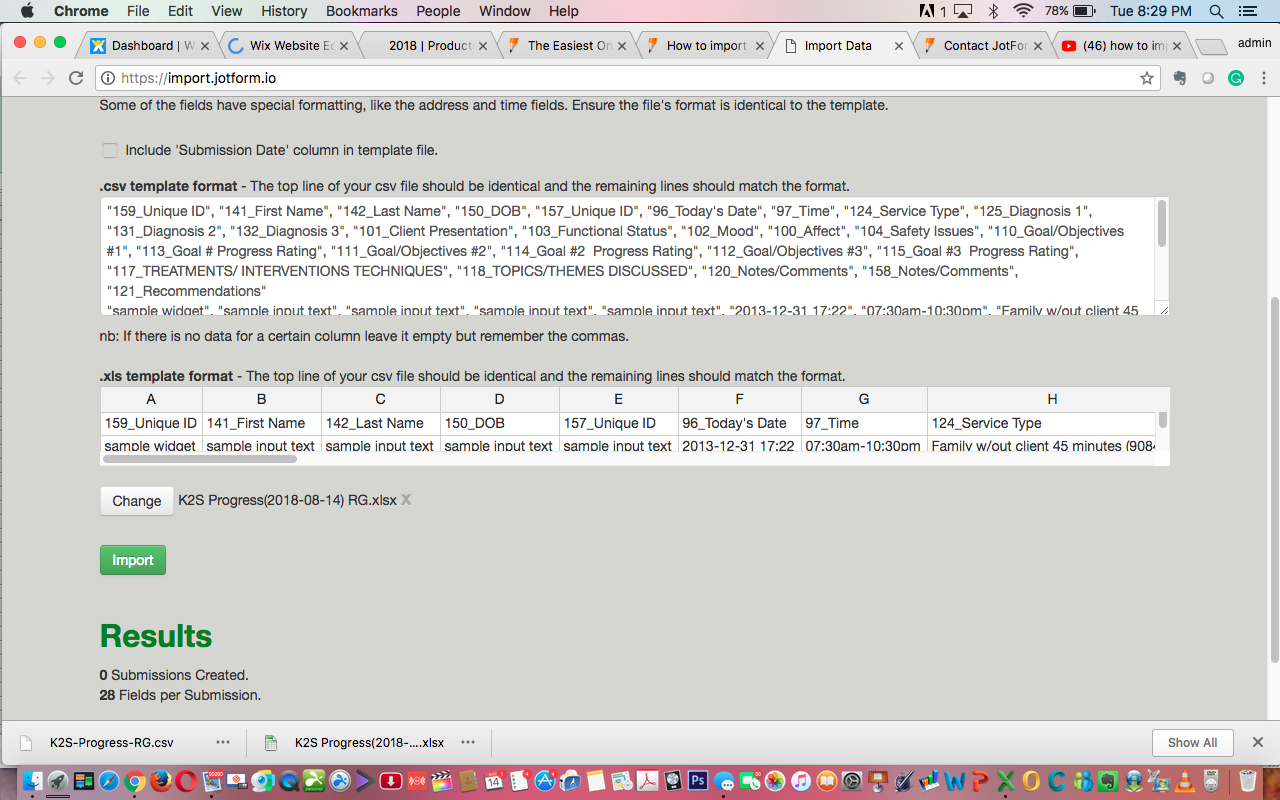
-
Elton Support Team LeadReplied on August 15, 2018 at 2:32 AM
Did you copy the same format provided by the import app?
The first row in your Excel file must be the field names from the given format.

The 2nd row and up must be your submissions data.
-
GCHSReplied on August 15, 2018 at 6:53 AM
As I stated above (to expedite time for getting clarification like this) I exported the submissions from the original form, then selected that xls file to import to the clone. Do u need the fxls file sent to u? This is time sensitive and it took a while for me to get any response which turns out to be a question for clarification. So i’m still at square #1 waiting for help. Is there a means to talk by phone or chat as I am pressed for time.
Also, the xls sample part of the import app does not scroll so that I can see all the headers in the first row. See attached annotates screen shot.
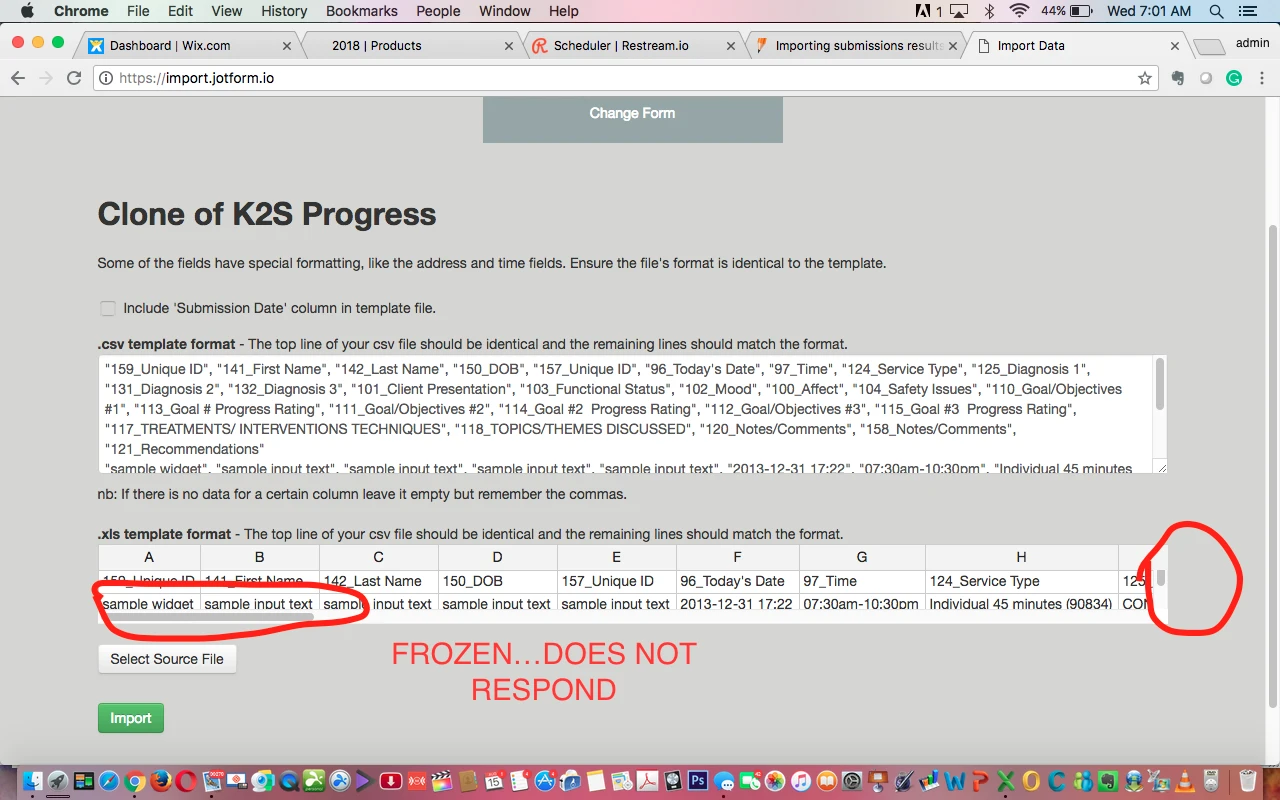
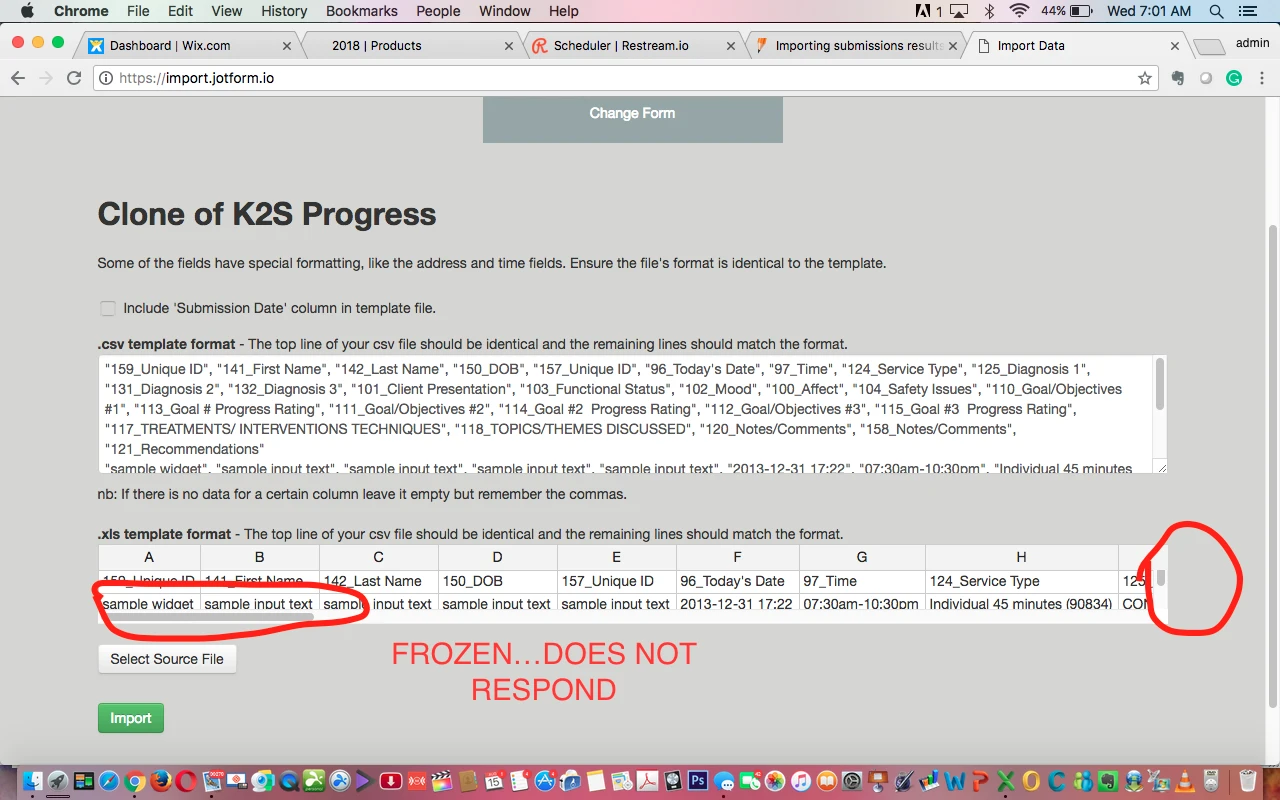
-
DonaldHagReplied on August 15, 2018 at 9:27 AM
Apologies for the inconvenience, you have to make sure the fields match exactly as the format provided in the import app. Please refer to this guide: https://www.jotform.com/help/308-Import-App-Easily-Import-Your-Excel-or-CSV-Data-into-JotForm
To provide assistance, as you mentioned, please provide the following:
1. The link to the original form from which you cloned the submissions.
2. The link to the new form you wish to import the submissions.
Using this information, we can match the fields on our end and show you how to import the forms correctly.
- Mobile Forms
- My Forms
- Templates
- Integrations
- INTEGRATIONS
- See 100+ integrations
- FEATURED INTEGRATIONS
PayPal
Slack
Google Sheets
Mailchimp
Zoom
Dropbox
Google Calendar
Hubspot
Salesforce
- See more Integrations
- Products
- PRODUCTS
Form Builder
Jotform Enterprise
Jotform Apps
Store Builder
Jotform Tables
Jotform Inbox
Jotform Mobile App
Jotform Approvals
Report Builder
Smart PDF Forms
PDF Editor
Jotform Sign
Jotform for Salesforce Discover Now
- Support
- GET HELP
- Contact Support
- Help Center
- FAQ
- Dedicated Support
Get a dedicated support team with Jotform Enterprise.
Contact SalesDedicated Enterprise supportApply to Jotform Enterprise for a dedicated support team.
Apply Now - Professional ServicesExplore
- Enterprise
- Pricing




























































