-
santabarbaratamalesAsked on October 17, 2018 at 6:26 PM
I am requesting that customers place a minimum order 18 tamales
(refer to URL page below). Is there a way to use conditional logic with
my form that advises customers about the minimum order...that is,
when they try to place an order < 18 tamales?
Thank you,
Richard Lambert
Page URL: https://form.jotform.co/62724516405857 -
Support_Management Jotform SupportReplied on October 17, 2018 at 8:56 PM
Hey Richard - You're using the SQUARE PAYMENT FIELD for that form. This means you can not use conditions to prevent them ordering anywhere under 18 items.
Can you give us a bit of background on how you want to implement the minimum order?
1. Is it per product (e.g. all items ordered should have a minimum of 18 each)?
2. Or is it for the entire order as a whole (e.g. any combination of all items)?
Depending on your requirement, we can offer a workaround using regular form fields (e.g. checkboxes and dropdowns) so you can use conditions with them.
-
santabarbaratamalesReplied on October 17, 2018 at 9:06 PM
Thank you, Jim...
I want to require a total minimum of 18 tamales be
ordered (any flavor).
--Richard
-
Support_Management Jotform SupportReplied on October 17, 2018 at 10:52 PM
Thanks - I came up with this form so you can see how this workaround will work:
https://www.jotform.com/82898792707983
Here are all the features I used to make that happen:
1. Regular form fields (CHECKBOXES and DROPDOWNS). These will now serve as your products and quantities.
2. CONDITIONS to show the respective quantity dropdown based on which product (checkbox) was selected.
Related guide: How-to-Show-or-Hide-Fields-Base-on-User-s-Answer
3. CALCULATION VALUES were assigned for each and every item (checkbox).
Related guide: How-to-Assign-Calculation-Value
4. Two FORM CALCULATION WIDGETS were used to tally the total price and to count the total quantity. The formula goes like this - Since the products are presented separately/individually using checkboxes, you just need to multiply its price by the quantity then add them all up:
PRICE = (item1 x quantity1) + (item2 x quantity2) + (item3 x quantity3)... and so on.
QUANTITY = quantity1 + quantity2 + quantity3 + quantity4... and so on.
Related guide: How-to-Perform-Form-Calculation-Using-a-Widget
5. Finally, we pass our calculation to the SQUARE PAYMENT FIELD.
Related guide: How-to-Pass-a-Calculation-to-a-Payment-Field
If you want to have a closer look at the conditions I set up, along with the formula used for both calculation widgets, I strongly recommend you clone the form I shared above.
-
Support_Management Jotform SupportReplied on October 17, 2018 at 10:56 PM
Oh, I forgot to mention, a TEXT FIELD was also added that will serve as a visual cue in case someone orders less than 18 items.
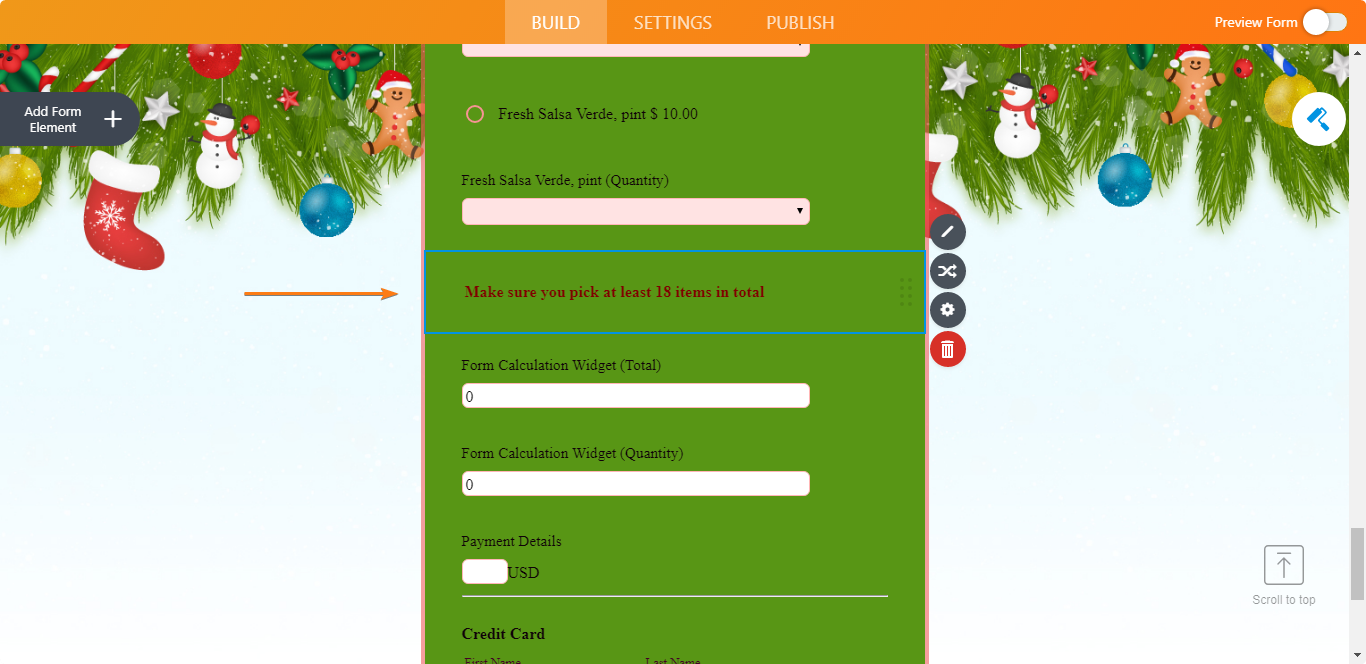
This will be conditionally shown based on the value of the total quantity. If it's less than 18, then the text field error message will show up AND the form's submit button will be hidden. This should prevent anyone from submitting the form until they fulfill this condition.
-
santabarbaratamalesReplied on October 17, 2018 at 11:03 PM
Wow, thank you so much for your super prompt assistance, Jim!
Much appreciated,
--Richard
- Mobile Forms
- My Forms
- Templates
- Integrations
- INTEGRATIONS
- See 100+ integrations
- FEATURED INTEGRATIONS
PayPal
Slack
Google Sheets
Mailchimp
Zoom
Dropbox
Google Calendar
Hubspot
Salesforce
- See more Integrations
- Products
- PRODUCTS
Form Builder
Jotform Enterprise
Jotform Apps
Store Builder
Jotform Tables
Jotform Inbox
Jotform Mobile App
Jotform Approvals
Report Builder
Smart PDF Forms
PDF Editor
Jotform Sign
Jotform for Salesforce Discover Now
- Support
- GET HELP
- Contact Support
- Help Center
- FAQ
- Dedicated Support
Get a dedicated support team with Jotform Enterprise.
Contact SalesDedicated Enterprise supportApply to Jotform Enterprise for a dedicated support team.
Apply Now - Professional ServicesExplore
- Enterprise
- Pricing



























































