-
fsc7mailAsked on March 31, 2020 at 12:41 PM
If I embed a form, how can I retrieve this submission ID in the page that the form is embedded?
-
John Support Team LeadReplied on March 31, 2020 at 2:52 PM
Regardless if the form is embedded or not, the Submission ID will always be shown on the Submission page as discussed on this guide.
This is because when you embed the form, it is being placed into an iframe which makes it independent from the page where it was embedded.
-
fsc7mailReplied on March 31, 2020 at 3:37 PM
But I want to save the Submission Id on the website that the form was submitted. If this info does not return I can not make reference to this item later.
-
John Support Team LeadReplied on March 31, 2020 at 4:51 PM
Do you mean you want the Submission IDs and data to be shown on your webpage? If so, you can create a GRID LISTING REPORT then embed it as well to your webpage.
Here's a guide on How-to-Create-a-Grid-Listing-Report.
Here's an example Grid Listing report of one of my forms with the submissions ID on this first column:
https://www.jotform.com/grid/200505227442040
-
fsc7mailReplied on April 1, 2020 at 3:38 AM
No, that's not what I want. I want to that the response of the POST Request to jotform submit return the submission ID, it does not need to show to the user. I just want this information available to the website so I can save it on my side.
I am thinking that a possible way is to use webhooks for that.
-
Sam_GReplied on April 1, 2020 at 8:51 AM
Hi Fsc7mail,
You can send your submissions to your MYSQL Database and get those values to show on your webpage.
Guide:https://www.jotform.com/help/126-How-to-send-Submissions-to-Your-MySQL-Database-Using-PHP
You could also use Reports to show the data on your website.
Guide:https://www.jotform.com/help/326-How-to-Create-Form-Reports-in-JotForm
1. Click on "My Forms" from the top menu
2. Select the form for which you want to generate a report and then click on the "Report" button:
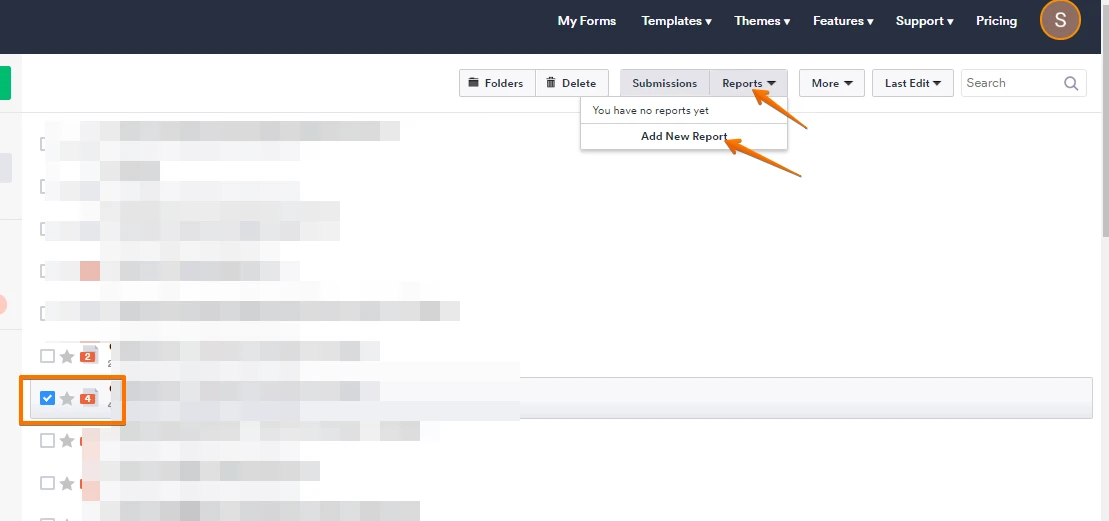
3. Select the appropriate report type: Grid Listing and, or (HTML table listing report should also work)
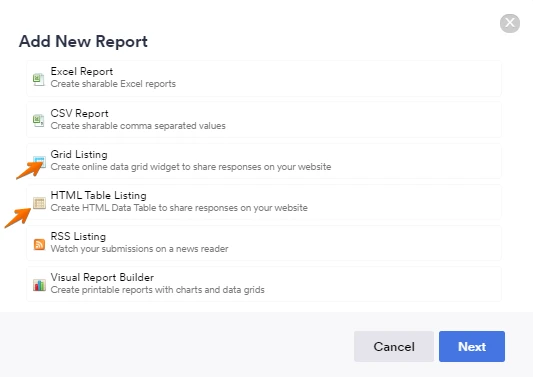
4. Select the columns you want to display in the report:
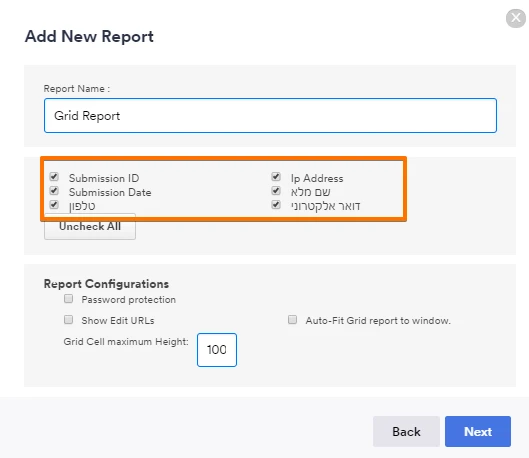
5. Copy the embed code. Use this embed code to embed the report in your web page.
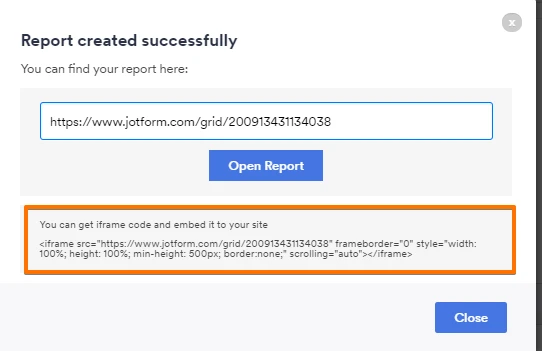
For webhooks, please refer to these articles:
https://www.jotform.com/blog/send-instant-submission-notifications-with-webhooks/
https://www.jotform.com/help/245-How-to-Setup-a-Webhook-with-JotForm
Also here http://api.jotform.com/docs/#form-id-webhooks you can find how the POST methods work.
How the post is received depends on which webhook you used or created. You can use the existing ones: http://api.jotform.com/docs/#form-id-webhooks or create a new one http://api.jotform.com/docs/#post-form-id-webhooks.
Hope this information helps.
Please let us know if you have further questions.
Thank you.
- Mobile Forms
- My Forms
- Templates
- Integrations
- INTEGRATIONS
- See 100+ integrations
- FEATURED INTEGRATIONS
PayPal
Slack
Google Sheets
Mailchimp
Zoom
Dropbox
Google Calendar
Hubspot
Salesforce
- See more Integrations
- Products
- PRODUCTS
Form Builder
Jotform Enterprise
Jotform Apps
Store Builder
Jotform Tables
Jotform Inbox
Jotform Mobile App
Jotform Approvals
Report Builder
Smart PDF Forms
PDF Editor
Jotform Sign
Jotform for Salesforce Discover Now
- Support
- GET HELP
- Contact Support
- Help Center
- FAQ
- Dedicated Support
Get a dedicated support team with Jotform Enterprise.
Contact SalesDedicated Enterprise supportApply to Jotform Enterprise for a dedicated support team.
Apply Now - Professional ServicesExplore
- Enterprise
- Pricing





























































