-
Rooster47Asked on May 22, 2014 at 2:09 AM
I have a registration form that comes up with a registration fee total amount (Calculated Total) based on the selections in the registration form. I would like to then have the multiple options for payment, one of which is PayPal. I would like the Calculated total displayed so they can see it for writing a check, or have it passed to PayPal if that is how they prefer to pay.
Could you point me to a guide for doing this? I looked around and found some close, but nothing that got me entirely there.
Thank you!
-
TitusNReplied on May 22, 2014 at 8:15 AM
Hello,
I checked your form and saw that you have already figured it out -
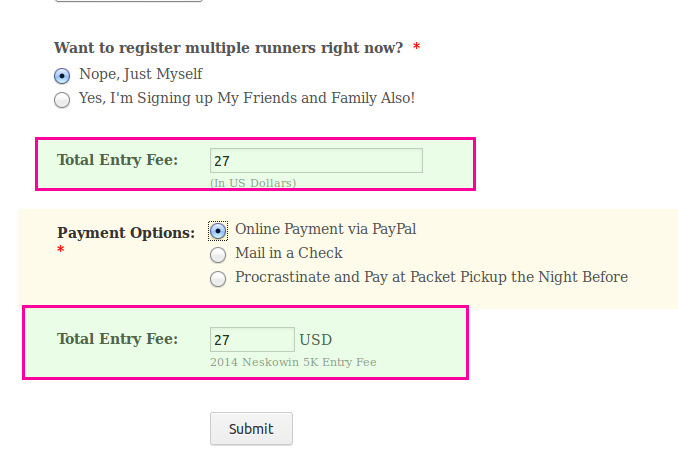
On the Paypal Wizard
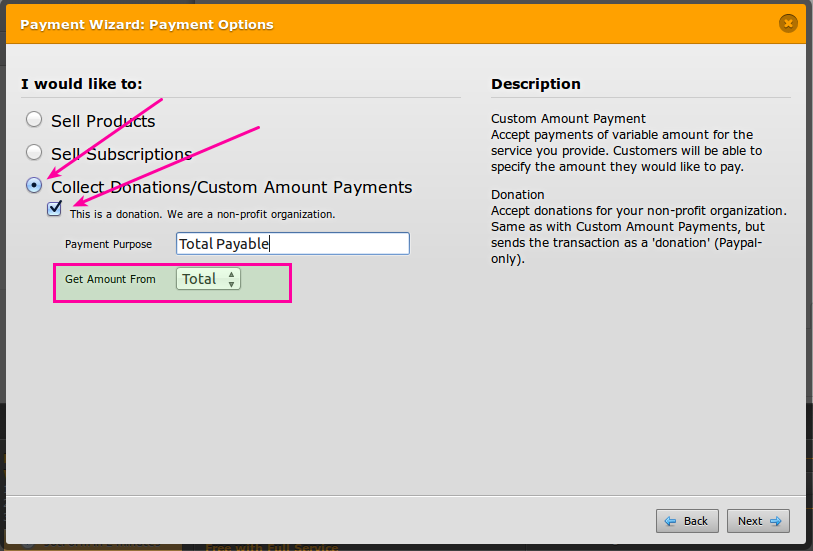
Here's a guide on how to implement various payment methods together with paypal
We are yet to create a guide on how to pass calculated values on the form to Paypal - I will update this thread once this is complete.
Please let us know how we can assist further.
-
TitusNReplied on May 22, 2014 at 9:32 AM
Hello,
The guide is now ready - kindly try it out as shown here
-
Rooster47Replied on May 22, 2014 at 2:09 PM
Thanks for looking into it, but I still don't understand how to do it. The PayPal option works when that radio button is selected, but I don't see how to use conditions to hide the PayPal option when the others are selected. So even if the Mail by Check is selected, when you hit submit it still takes you to PayPal. How can I turn that off when the radio button isn't on PayPal?
Thanks!
-
Welvin Support Team LeadReplied on May 22, 2014 at 3:54 PM
Please follow this guide:
1. While editing your form, click "Setup & Embed" and click "Conditions" button;
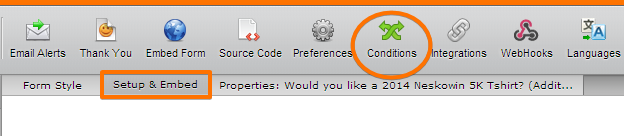
2. Select "Show/Hide a form field" option and click "Next" button
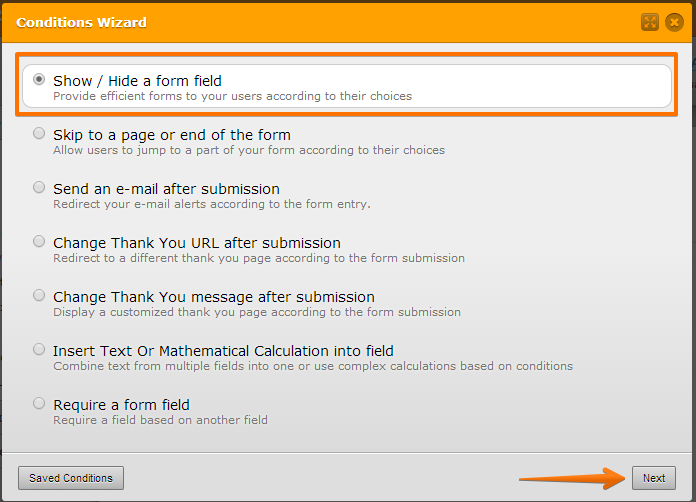
3. Add the following conditional logic settings:
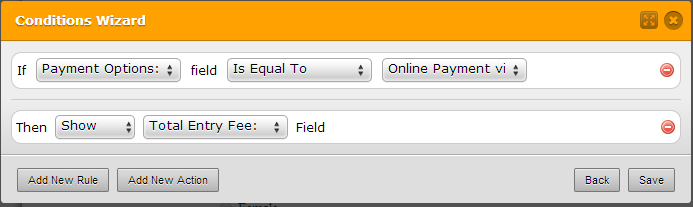
Here's the output form, cloned version of your form: http://www.jotformpro.com/form/41416423484957. If you select Pay by Paypal, the payment field will appear and clicking submit button redirects you to Paypal Payment Page.
If you require any further assistance, feel free to contact us.
Thanks
-
Welvin Support Team LeadReplied on May 22, 2014 at 3:59 PM
By the way, don't forget to add the calculation values for each of the options. You can add calculation values by:
1. Clicking the field and click "Settings"
2. Click "Show Properties"
3. Provide the price in the "Calculation Values" section:
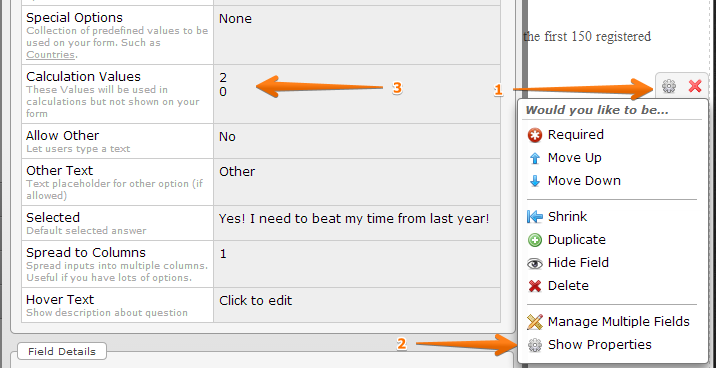
And also, don't forget to get the amount of the calculation into the Payment Field. I checked your form and you have not yet configured that. Please follow the guide given by my colleague, here: https://www.jotform.com/help/275-How-to-pass-a-calculation-to-a-payment-field
Thanks
-
Rooster47Replied on May 22, 2014 at 9:02 PM
Thank you so much for your help! I got it all setup. This is so slick!
- Mobile Forms
- My Forms
- Templates
- Integrations
- INTEGRATIONS
- See 100+ integrations
- FEATURED INTEGRATIONS
PayPal
Slack
Google Sheets
Mailchimp
Zoom
Dropbox
Google Calendar
Hubspot
Salesforce
- See more Integrations
- Products
- PRODUCTS
Form Builder
Jotform Enterprise
Jotform Apps
Store Builder
Jotform Tables
Jotform Inbox
Jotform Mobile App
Jotform Approvals
Report Builder
Smart PDF Forms
PDF Editor
Jotform Sign
Jotform for Salesforce Discover Now
- Support
- GET HELP
- Contact Support
- Help Center
- FAQ
- Dedicated Support
Get a dedicated support team with Jotform Enterprise.
Contact SalesDedicated Enterprise supportApply to Jotform Enterprise for a dedicated support team.
Apply Now - Professional ServicesExplore
- Enterprise
- Pricing




























































