-
greekpeteAsked on January 6, 2015 at 4:58 PM
One of the email addresses did not receive an alert.
Video explains
Thanks
Peter
Page URL: http://chutneyjacks.com/reservations/ -
raulReplied on January 6, 2015 at 5:35 PM
Upon checking your form, I see that Notifier 2 has not a Sender E-mail configured in it which can cause that emails are treated as SPAM.
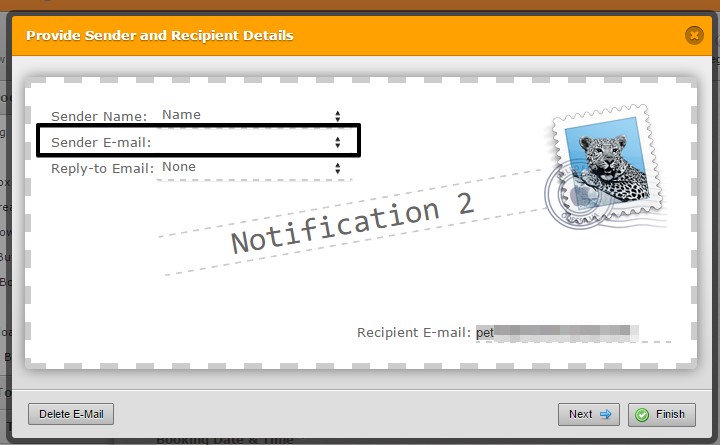
Please set a sender e-mail to correct this.
I also noticed that you created 3 notifiers that look the same in your form, if you want you can just create one notifier and send it to the 3 emails addresses by separating each address with a comma as described on this guide: https://www.jotform.com/help/39-Send-Notifications-to-Multiple-Recipients
Let us know if this helps.
Thanks. -
greekpeteReplied on January 20, 2015 at 10:33 AMCan you at least tell me how to get to
1. Click on "Setup and Embed" tab
I've clicked just about every link and tab and can't see the window displayed in your help article....Have you changed things?.....I never used ti have these problems.
... -
CharlieReplied on January 20, 2015 at 12:54 PM
Hi,
I apologize for the delay in response, we have a temporary problem with the system that made your responses to be delayed. I also do apologize for the confusion in the toolbar, our developers just updated the form builder and navigation on it, we are in the process of revising the guides.
Here's a quick guide on how to setup your email notifications.
1. Click the "Emails" option, from there you can edit or add new email notifications.
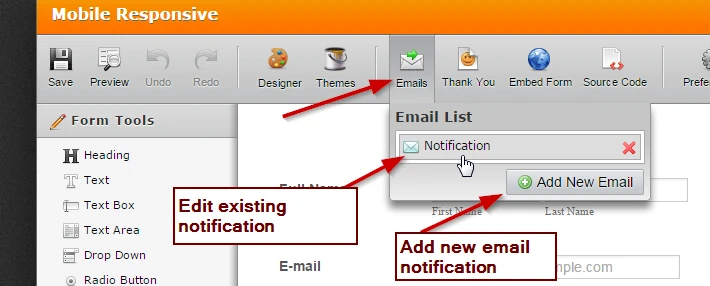
2. You'll then see the "Compose Email" window where you can fully customized the content of your email. You can add the field values by clicking the form fields at the right.
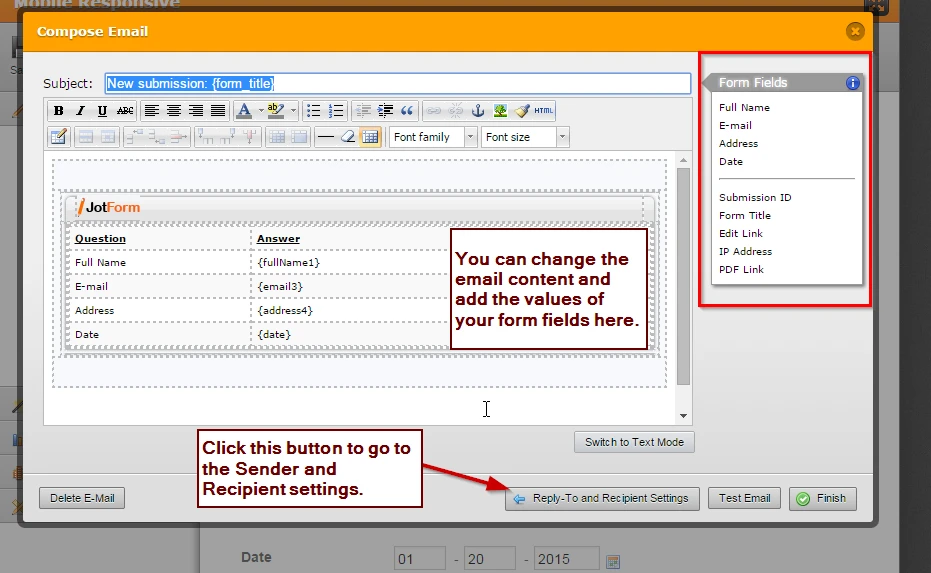
3. After clicking the "Reply-To and Recipient Settings" you'll then be directed to the Sender and Recipient Details page where you can setup recipient email and other settings.
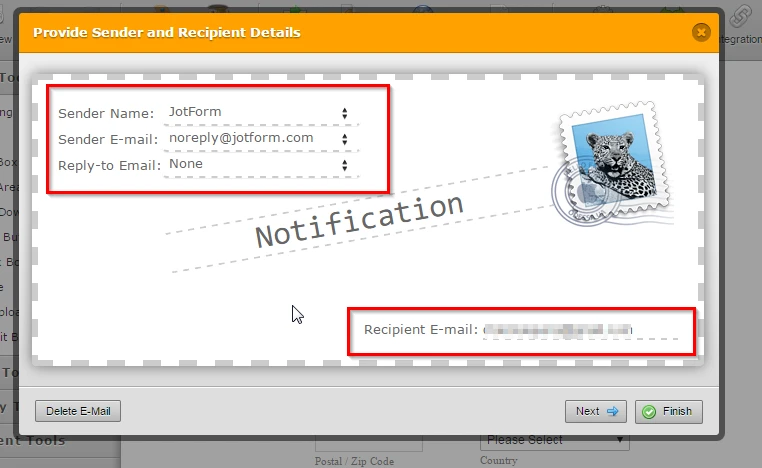
To avoid future problems with email, I would recommend that you check this guide that we have: http://www.jotform.com/help/208-How-to-setup-email-alerts-to-prevent-email-bouncing-related-issues.
Again, my apologies for the inconveniences that this might have caused you. If you will be replying to this post, please use the link in the email instead and post a reply here in the forum, replying to this post via email might not work because our developers are still fixing the issue in the system.
Thank you.
- Mobile Forms
- My Forms
- Templates
- Integrations
- INTEGRATIONS
- See 100+ integrations
- FEATURED INTEGRATIONS
PayPal
Slack
Google Sheets
Mailchimp
Zoom
Dropbox
Google Calendar
Hubspot
Salesforce
- See more Integrations
- Products
- PRODUCTS
Form Builder
Jotform Enterprise
Jotform Apps
Store Builder
Jotform Tables
Jotform Inbox
Jotform Mobile App
Jotform Approvals
Report Builder
Smart PDF Forms
PDF Editor
Jotform Sign
Jotform for Salesforce Discover Now
- Support
- GET HELP
- Contact Support
- Help Center
- FAQ
- Dedicated Support
Get a dedicated support team with Jotform Enterprise.
Contact SalesDedicated Enterprise supportApply to Jotform Enterprise for a dedicated support team.
Apply Now - Professional ServicesExplore
- Enterprise
- Pricing




























































