Embedding Google Forms into Wix
- Go to Google Forms
- Select the embed option (<>) from the Send Via toolbar
- Adjust the height and width
- Click the Copy button
- Go to your Wix site
- Select Embed Code
- Click on Embed HTML
- Click Enter Code to open the element
- Paste your embed code
- Select Update
Learning how to embed a Google Form in a Wix website is a quick and easy process that any Wix user can tackle in a matter of minutes. Adding forms to your Wix website is the most straightforward way to collect responses and open lines of communication with your visitors. With the right tools, forms can even help you collect payments, signatures, and valuable data for your business.
While embedding Google Forms in your Wix website is easy, there are form-building alternatives that can provide you with more value. Keep reading to discover how to embed a Google Form form in Wix. Then stick around to learn what makes Jotform a powerful alternative and how to embed your form with it in just a few steps.

Migrate existing forms instantly
There’s no need to rebuild your online forms from scratch. Instead, migrate existing forms and submission data into your Jotform account in one click — so you can collect data without skipping a beat.
How to embed a Google Form in a Wix website
Google Forms is one of the most popular form builders on the market due to its accessibility. If you use Google Forms, it only takes a few steps to embed your custom forms or form templates into your Wix site once you’ve created them. Here’s a quick guide on how to embed a Google Form in your Wix website:
- Go to Google Forms and open the form you’d like to embed.
- If your form is complete, click on the purple Send button in the top-right corner.
- Once the Send menu opens, select the embed option (<>) from the Send Via toolbar.
- Adjust the height and width of your embedded form, if necessary.
- Click the Copy button in the bottom-right corner to copy your embed code.
- Go to your Wix site.
- Open the Add Elements menu on the left side and select Embed Code from the options on the left.
- Click on Embed HTML in the Add Elements menu to add.
- Click Enter Code to open the element. Make sure Code is selected in your block’s settings.
- Paste your embed code into the Add your code here block.
- Select Update at the bottom and save your page to finish.
After you embed your Google Form in Wix, adjust the dimensions of the embed block to fit your form. Be sure to save your changes to ensure nothing gets lost during the process.
The good news is that your page will be ready to collect responses with your newly embedded Google Form in just a few minutes. However, you may be missing out on the full benefits embedded forms can offer if you decide to stick with Google Forms over some more agile form-building alternatives.
Looking for a Google Forms alternative?
Create and embed powerful Wix forms in your site. Follow our guide to learn more about how to add Jotform to your Wix site easily.
What makes Jotform a powerful alternative
The steps to embed a Google Form in Wix are easy, but the downside to using Google Forms is that it doesn’t offer a lot of features compared to other options. Luckily, alternative form builders offer a way to expand your embedded form’s usefulness. Jotform is a powerful Google Forms alternative with a host of advanced features to help you get more from each form submission.
The Jotform Form Builder is designed to let you drag and drop your Wix form into place in minutes, with a variety of powerful widgets and form fields to boost its effectiveness. In addition to its user-friendly form builder, Jotform offers other helpful features, such as
- More than 10,000 free form templates
- Over 100 available integrations
- E-signature capabilities through Jotform Sign
- Automatic data storage and organization on Jotform Tables
- No-code app building with Jotform Apps
- Online payment processing through your form
Using these additional features, you can expand the power of your form. You’ll be able to easily collect payments from your customers, secure signatures for signup forms and agreements, and even build an app to match your Wix site’s brand.
How to embed a Jotform form in a Wix website
Embedding a Jotform form onto your Wix website is just as simple as embedding a Google Form. It only takes a few clicks. Here’s how to get started:
- Enter the Form Builder and open the form you want to embed.
- Once you’ve entered your form, click the Publish button at the top of the form builder.
- Go to Platforms on the left side and select Wix.
- Select the green Copy Code button.
- Go to your Wix site and select the Wix editor, then open Search in the top-right corner.
- Search for “Embeds” and select it.
- Click on Embed HTML in the Add Elements menu to add.
- Make sure Code is selected in your block’s settings.
- Paste your Jotform code into the Add your code here block.
- Select Update at the bottom and save your page to finish.
Once your form is embedded, adjust the height and width to match how you’d like it to appear. Using this process, you can add as many forms to your Wix website as you need. You can also embed the same form on multiple pages or add multiple forms to the same page. Jotform makes embedding forms to your site simple.
If you need to embed a Google Form in your Wix website, you can follow this guide as many times as needed. Simply create your form and add it where you need it. And remember that using the right form on the right page can help your business connect with visitors, but using the right form builder will help you get the most out of each online interaction.
Photo by Microsoft Edge on Unsplash
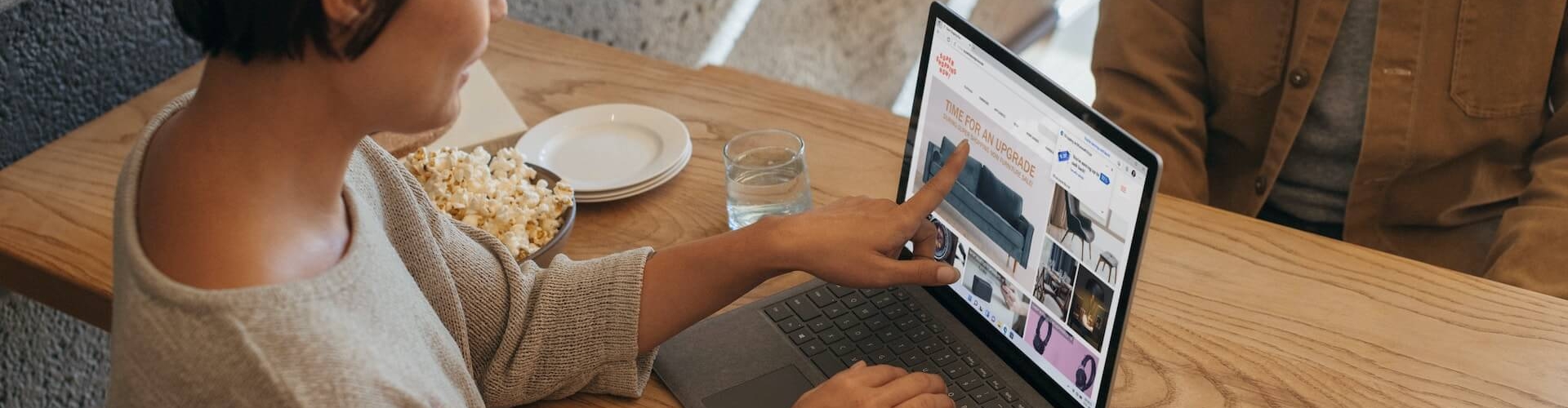













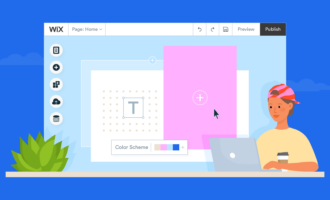


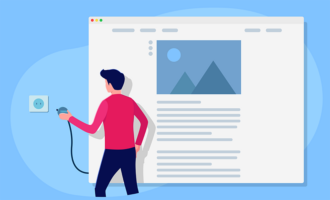


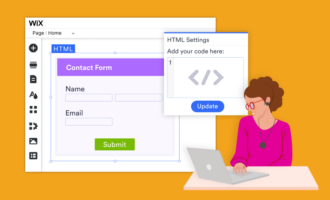
Send Comment:
1 Comments:
284 days ago
I cannot to save my life get this to work Forms to Wix. Please if you can help me. (May 19th)
-Mr. Nave