Dropbox is one of the most popular collaboration tools on the market. It allows you to save essential documents, keep track of projects, aggregate notes, assign tasks, and much more.
When it was first created in 2007, Dropbox was merely a file-sharing tool. Over the years, it has morphed into a tool that rivals Box or Google Drive in versatility and functionality.
In this post, we’ll teach you about some of Dropbox’s key features as well as share examples of how you can use the software to be more productive.
Understanding Dropbox’s functionality
With both free and paid versions, Dropbox appeals to both individuals and businesses.
When choosing a plan, it’s important to consider the features you’ll need. For instance, if you’re going to be working with large video files, you should go with a larger plan of 3TB or more to ensure you have enough file storage space.
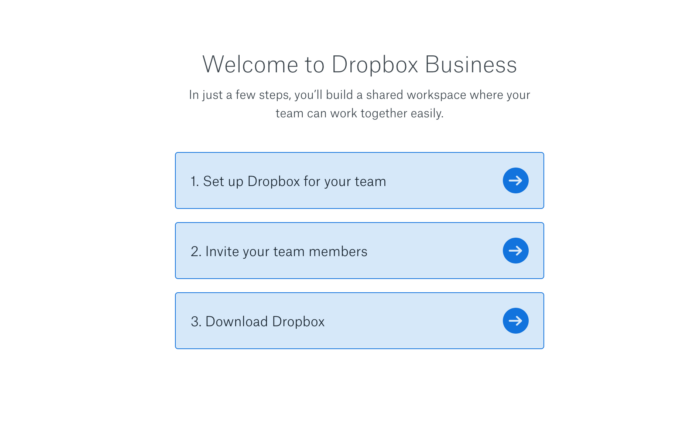
Once you sign up, you can set up space for your team, invite members to join, and download the Dropbox apps to your computer and smartphone.
In its simplest form, you can use Dropbox to download, share, restore, and request files from both Dropbox and non-Dropbox users.
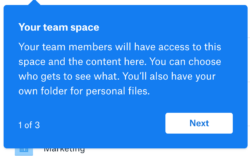
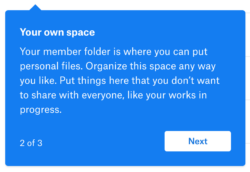
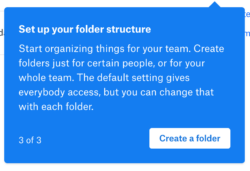
One great idea is to configure the desktop and mobile apps to automatically back up and save local files directly to your Dropbox account. If you are traveling without your computer or in the event your computer crashes, you always have an up-to-date version in the cloud.
In addition, you can use the main activity feature when you need to track whether documents have been shared, aggregate notes, share screenshots, assign tasks to team members, or set deadlines for important deliverables.
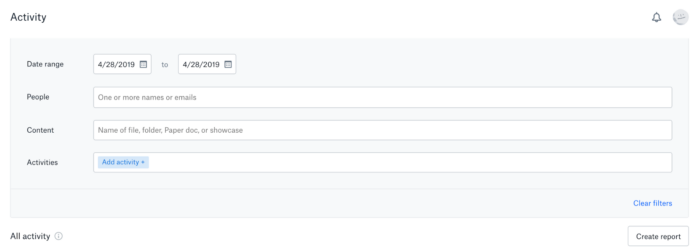
You can also use Dropbox Paper — one of their newest features — as your main document hub or “single source of truth” for your organization. It is similar to Google Drive in the sense that files can be shared and worked on within the software. For example, you can create master documents, share them with all stakeholders, and instruct them to share all updates to the right document. This makes it easy for everyone to see where a project or task is.
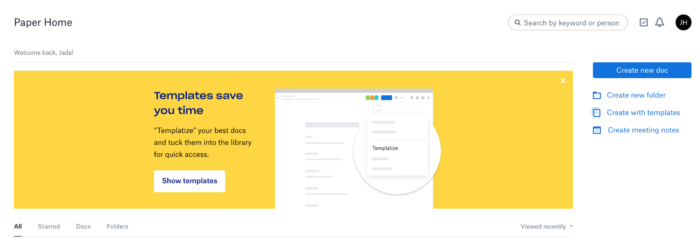
Integrations
Another great aspect of Dropbox is how it seamlessly integrates with so many other software apps, including Slack, Zapier, Gmail, and Jotform.
For example, you can use Jotform forms to automatically send files to your Dropbox account.
Three Dropbox use cases
There are countless ways to use Dropbox at work as well as in your personal life. We’ll share three examples below.
Work offline and minimize distractions
If you are a writer, video editor, or other creative, you know how important it is to have large blocks of uninterrupted time to get stuff done.
Dropbox has a great feature that allows you to work offline. You can choose which file you want to make available when you aren’t on Wi-Fi and distracted by emails, Slack notifications, and social media. Dropbox also allows you to access all open files on all of your connected devices when you are offline.
Manage design projects
Dropbox can be a great tool for managing visual projects from start to finish, such as a website redesign. For example, you can upload wireframes, collaborate on the site build, and store design graphics in one folder.
When you’re ready to share the final version, you can use the Showcase feature to present your work in a more visually appealing manner.
Back up your team’s important files
Things happen; sometimes you lose or accidentally delete documents. Depending on the plan you have chosen, Dropbox will recover files within 30 to 120 days.
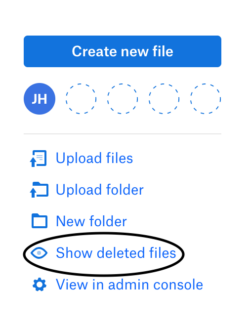
In addition, if you have the Dropbox iOS or Android app, you can also use this feature to back up photos on your smartphone automatically.
Finally, Dropbox has another important feature called remote wipe. If one of your devices is lost or stolen, you can automatically delete Dropbox from that device using another computer.
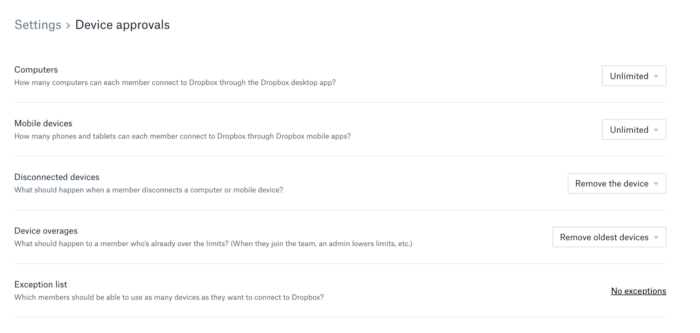
In sum, whether you are a solopreneur or a middle manager at a 5,000-person company, Dropbox has features that can make you more productive.


























































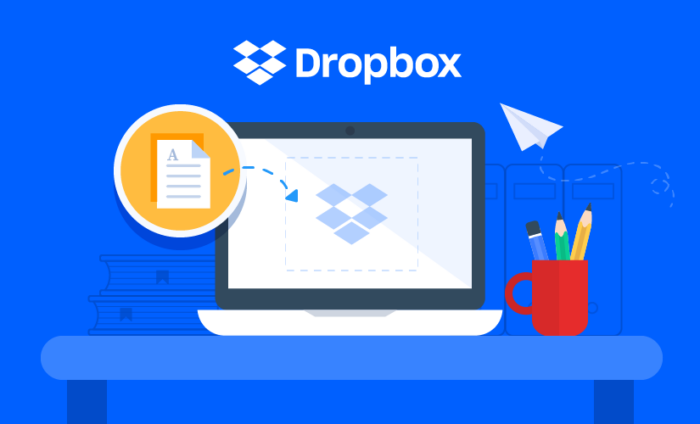



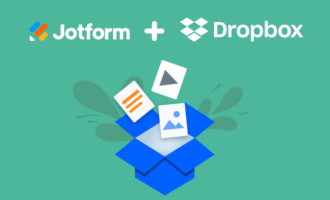
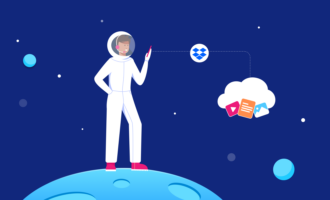
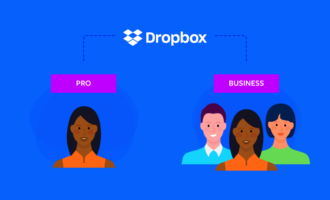
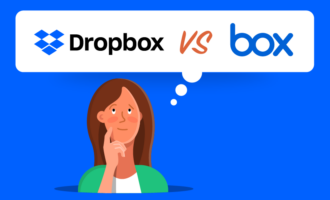

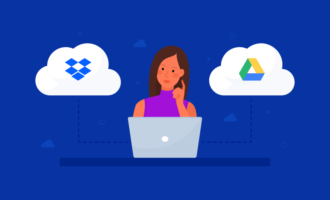
Send Comment: