Less than 1 percent of Google users click on a link from the second page of search results, according to a 2019 analysis, and a page’s ranking in Google search results is closely related to its click-through rate (CTR). In short, if you want more traffic, you need to rank well on Google.
That’s what search engine optimization (SEO) is all about. Weebly users will be happy to learn that SEO features are built into the platform. Most of them are available on your editing dashboard — a simple and effective way to send accurate signals to search engines.
Here are five Weebly SEO features you should use to rank higher on search results pages.
1. 301 redirects
Websites can increase their ranking in search results over time, building domain authority and accumulating backlinks. If you’re moving an existing site to the Weebly platform, you don’t want to lose the authority you’ve earned or the traffic associated with it.
As Keka HR product manager Pranay Anumula explains, “If the business moves from an older platform to Weebly, 301 redirection helps in maintaining search engine traffic and rankings.”
Set up a Weebly 301 redirect from the Settings menu on the editing screen. It’s under SEO on the options list on the left side at the bottom of the screen. Click +Add Redirect, and fill out the old URL and the new destination. Weebly will do the rest.
2. Title tags
A title tag tells the searcher — and the search engine — what the whole page is about, making it an important component of SEO. Title tags also appear on search engine results pages (SERPs); write them carefully to improve click-through rates.
In the Weebly editor, set title tags by selecting Pages from the standard navigation bar, Home from the side menu, and SEO settings within that menu. Weebly calls title tags “Page titles”; edit them where you see that term. See Weebly’s guide to title tags for help setting those tags on product, blog, and storefront pages.
3. Meta descriptions
In the SEO settings menu mentioned above, you’ll notice a larger field labeled Page description. This is where you edit the page’s meta description, a short, one- or two-sentence description of what the reader will find if they follow the associated link.
There’s some debate over whether meta descriptions should be considered part of SEO. They don’t affect rankings, but they do appear on the Google SERP itself and can draw in or turn away searchers at the final moment. Think of the meta description as the page’s “elevator pitch.”
For guidance on adding meta descriptions to product, blog, and storefront pages, see Weebly’s guide to meta descriptions.
4. Alt text for images
At some point, you’ve probably hovered over an online image and seen a small block of text appear. That’s alt text. Ideally, it should describe and give context to the image depicted. Alt text helps search engines decide how to classify your content and provides information to screen readers, improving site accessibility for people with impaired vision.
Be sure to write alt text naturally and keep it short — Weebly recommends under 125 characters — but informative. For instance, “This volcanic rock is called ignimbrite, and it forms when volcanoes erupt” is probably better than “Rock.” To add alt text to an image, click on the image and select Advanced from the popup menu, then fill out the empty Alt Text field.
5. Custom page permalinks
Every page on your site has its own unique URL called a permalink. Search engines look at the language in permalinks to help decide when to show a page in response to a given query. It’s not the most important signal to the search engines, but it is a factor.
The trick is to make your permalinks descriptive without being too wordy. For example, example.com/financial-analysis-blog is more descriptive than example.com/blog. It’s also easier for humans to read than example.com/best-business-blog-for-financial-analysis-stuff.
Of the three examples written above, the best choice for a permalink is example.com/financial-analysis-blog.
Weebly automatically generates simple permalinks for each new page you add. To change these on standard pages, go to Pages > Home > SEO Settings and fill out the field marked Page Permalink. For product, blog, and storefront pages, see Weebly’s guide to permalinks.
If you change a permalink after a page has been around for a while, don’t forget to set up a 301 redirect for the new URL. Scroll back to our first tip on this list to review how to do that, and always keep in mind that SEO drives traffic, which drives your business.


























































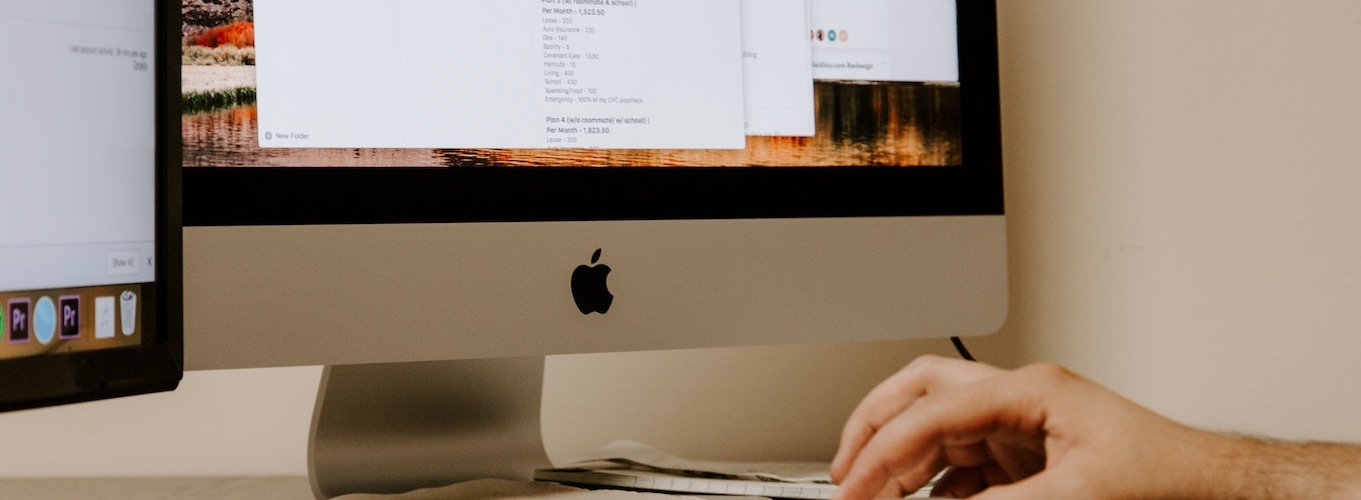

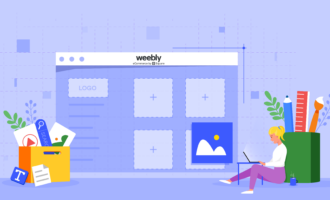
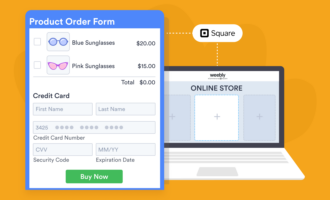
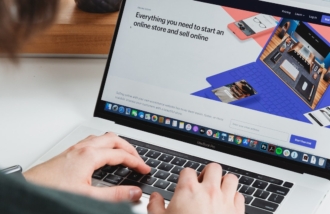





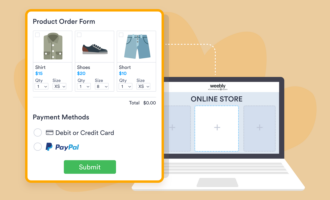


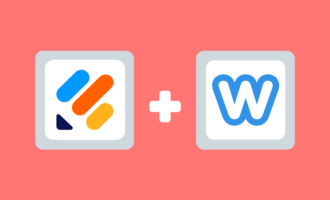
Send Comment:
1 Comments:
More than a year ago
Nice Article , good tips keep posted