Jotform offers a range of features to streamline data collection and management. However, to fully leverage its capabilities, it’s crucial to understand your account usage and limits. This knowledge not only helps you avoid service interruptions but also ensures optimal performance and cost efficiency. By staying informed about your usage, you can make strategic decisions that enhance your workflow and maximize the benefits of Jotform.
For a quick breakdown of the limits for each plan, visit the Features and Pricing page.
How to View Your Current Usage
You can view your current usage and limits by selecting your Avatar in the upper-right corner of the page.
You can also view your stats and monthly usage reset date on your Account Usage page.
What Are the Usage Limits?
Aside from the API Call limit which resets daily, a limit can either be in monthly or total usage.
Monthly usage limits
The monthly usage limit refers to the maximum number of times you can use a feature every month. When you hit a monthly limit, you can either wait for your monthly usage to reset or upgrade your account to increase your limits. You can check your monthly usage reset date from your Account Usage page.
Here’s a list of features with monthly limits:
- Submissions — The total number of entries from all your forms or imports your account can have monthly.
Note: A submission is when an entry is successfully created from your form. Entries created via Import Data are considered submissions. - Form Views — The total number of times, account-wide, your forms can be viewed. For more information, see Form View Limits.
- Payment Submissions — The total number of submissions, from all your forms with payment integrations, your account can receive monthly.
- Signed Documents — The total number of signing processes completed, from all your Sign documents, your account can have every month.
- AI Agent conversations — The total number of AI Agent conversations that can occur in your account each month, including chat and phone interactions
- AI Agent sessions — The total number of AI Agent sessions that can occur in your account each month, including chatbot views, page refreshes, and phone call starts (even if there is no active user interaction)
- AI Agent voice calls — The total number of minutes your AI Agents can use for voice or web call interactions each month
- AI Agent SMS messages — The total number of SMS messages that can be sent to all your AI Agents each month
Notes
- The monthly submission limit is per account and resets on the first day of your monthly usage cycle.
- Deleting and purging monthly submissions, signed documents, or payment submissions will not free up their respective usage count.
Total usage limits
The total usage limit is the allowed space or number of an item your account can use. Unlike its monthly counterpart, this usage limit type doesn’t reset and has to be managed manually. You can also upgrade your account to increase limits.
Here’s a list of features with this type of usage limit:
- Forms — The maximum number of forms that can be active in your account. For managing active forms, see How to Enable or Disable a Form.
- Fields per Form — The maximum number of elements and/or widgets allowed on a form.
- Upload Space — The available disk space you can use, account-wide, for storing files uploaded on your forms. To free up your upload space, you can delete and then purge your form entries with file uploads.
- Submission Storage — Not to be confused with the monthly submission limit. Submission Storage is the maximum number of entries, from all your forms, you can keep in your account (can also be freed by purging form entries).
Note: Exceeding this limit deletes the oldest form entry to make room for the new submission. To avoid losing data, see Downloading Form Submissions. - Email Notification — This limit is unique to the Starter (Free) plan where only one Email Notification with one recipient can be used. For more information, see Sending Notifications to Multiple Recipients.
- Approvers — The total number of approvers you can add to a workflow, per workflow. For more information, see How to Request a Group Approval With Jotform Workflows.
- Digest Emails — The maximum number of recipients for a Digest Email is 1 for the Starter plan users and 10 for the paid plan users.
- Agents — The total number of AI Agents that can be active in your account
- Characters in agents’ knowledge bases — The total character count for knowledge base resources across all AI Agents in your account, including plain text, documents, Q&As, URLs, etc.
What Happens When You Hit a Limit?
When you reach a usage limit, the system will send you a notification email about the details.
You may also receive a warning message when you log in to your dashboard.
Reaching the Upload Space or any of the monthly limits prompts the system to disable your forms on the scheduled date indicated in the email sent to you. Your forms will also display the “Form over quota” message.
As already mentioned, you can delete and then purge your form entries with file uploads to free up your Upload Space. For the monthly limits, you can either wait for your monthly usage to reset or upgrade to increase your account limits.

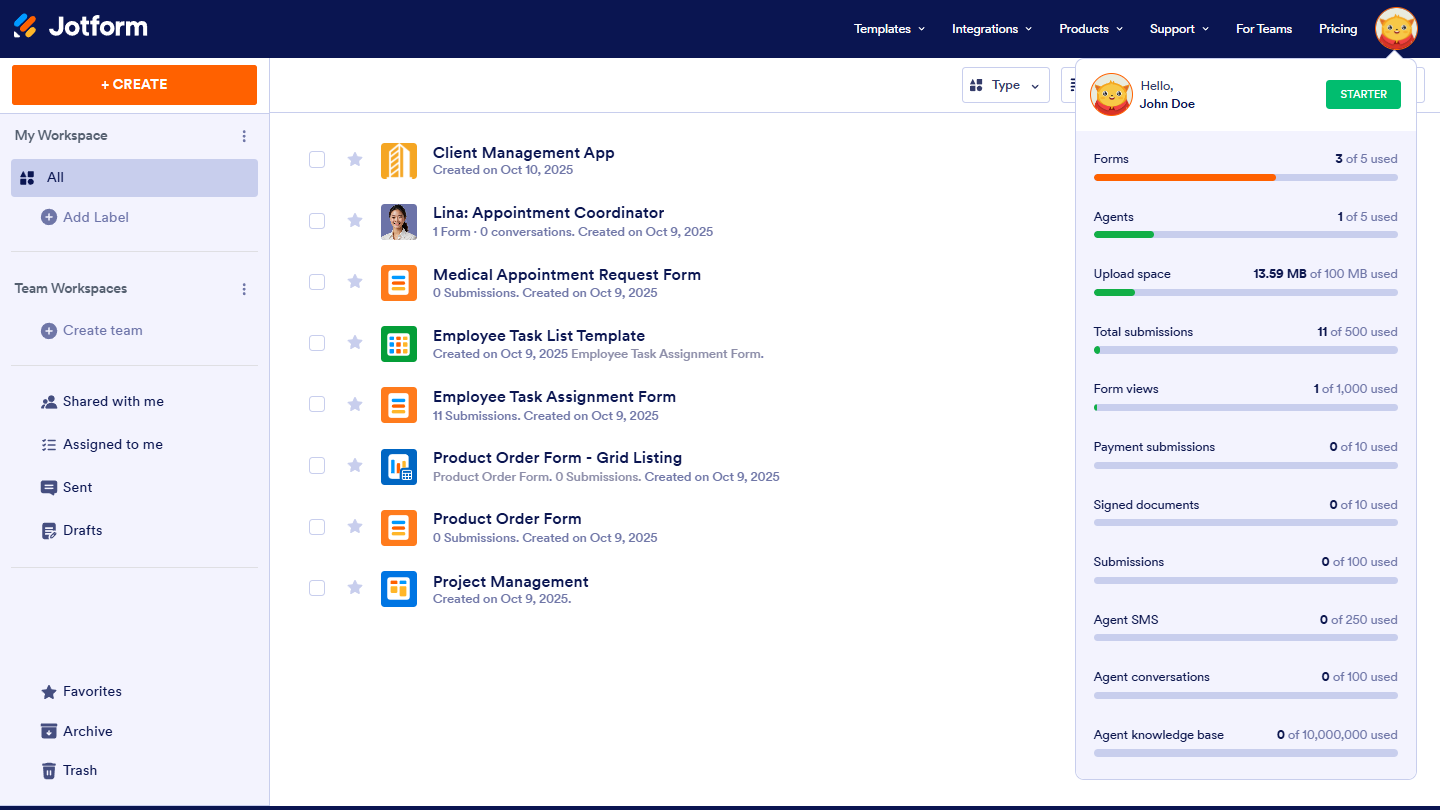
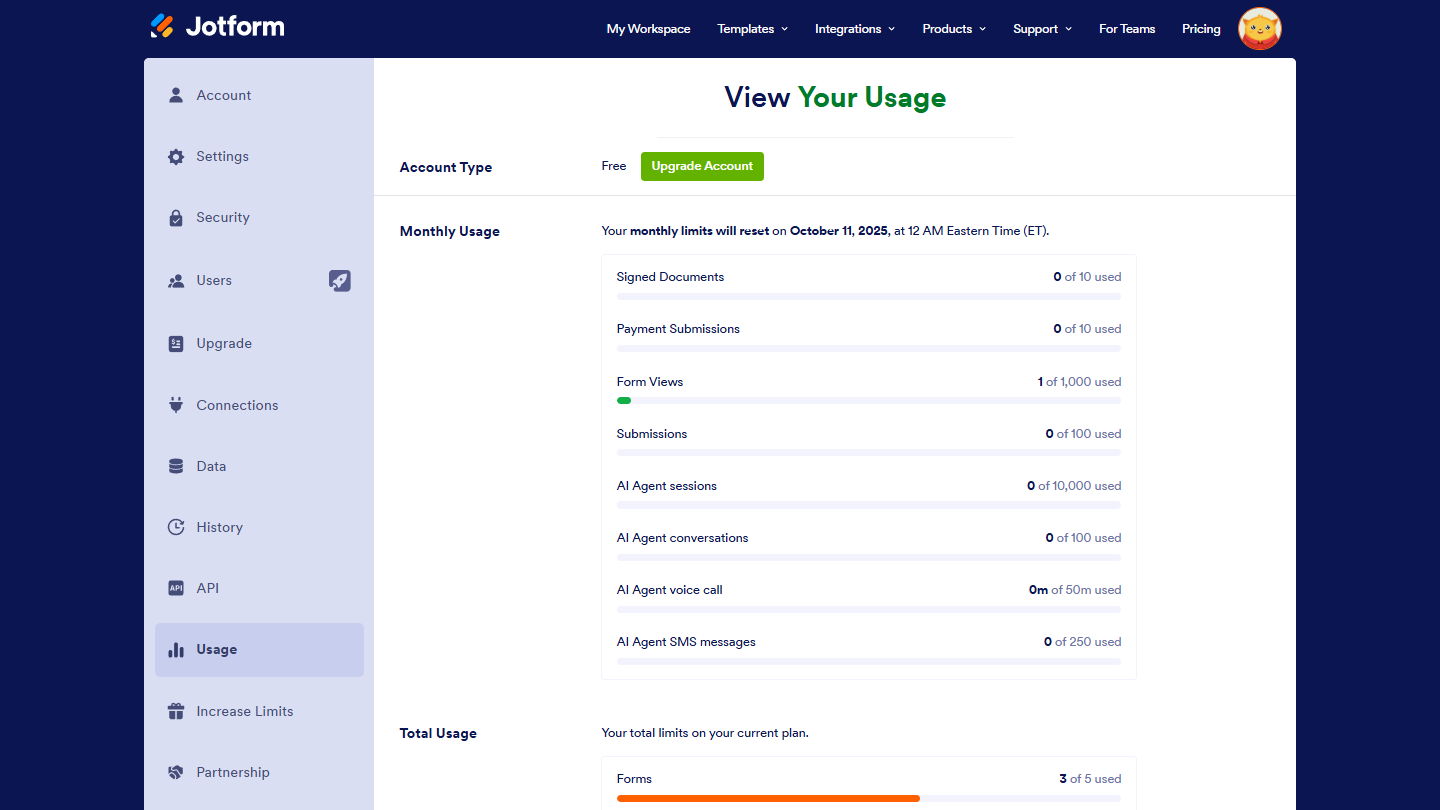
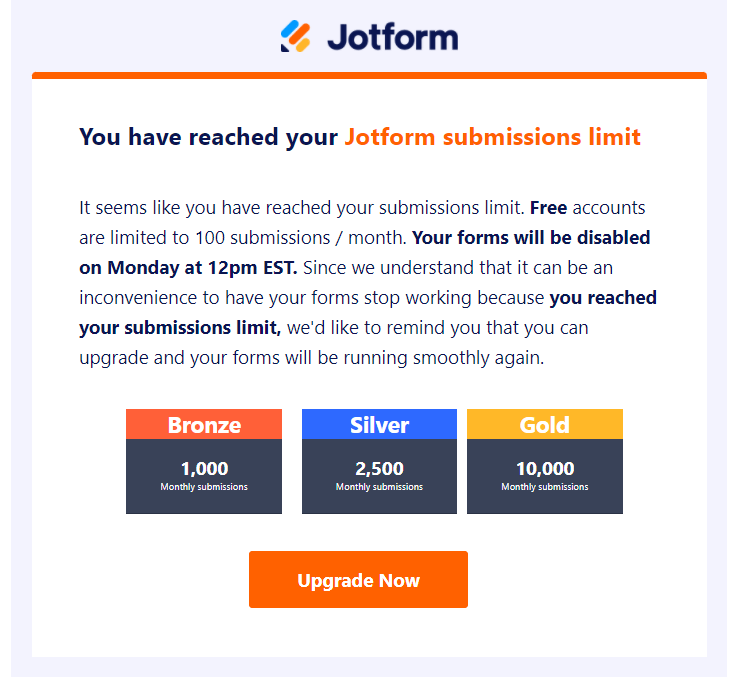
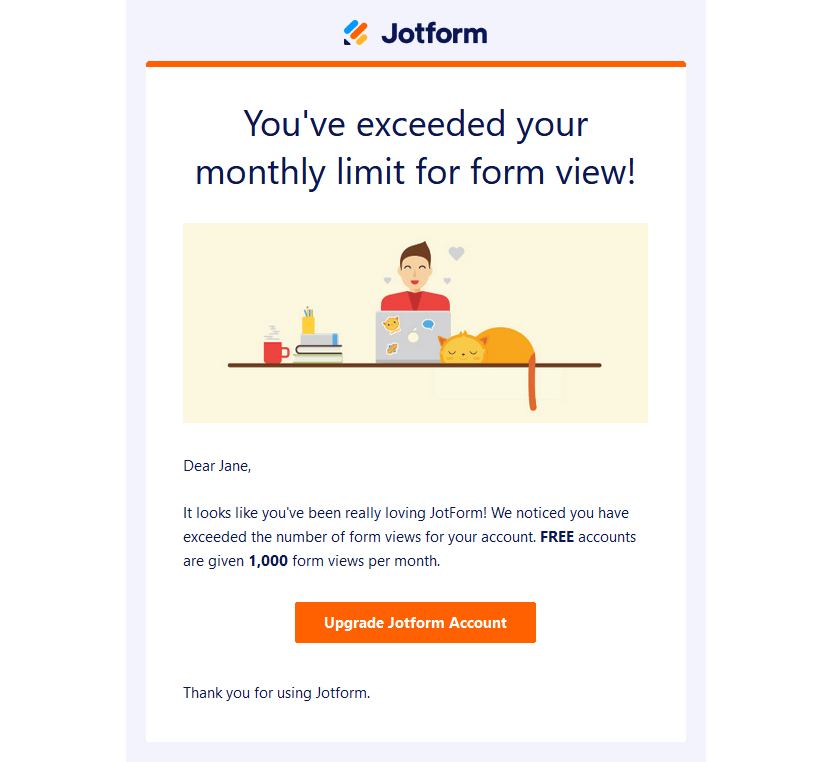
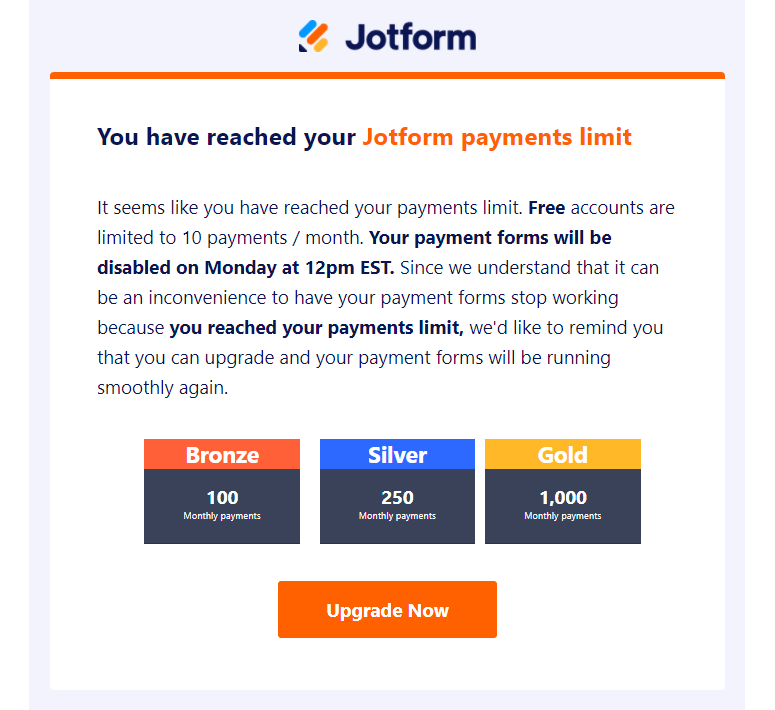
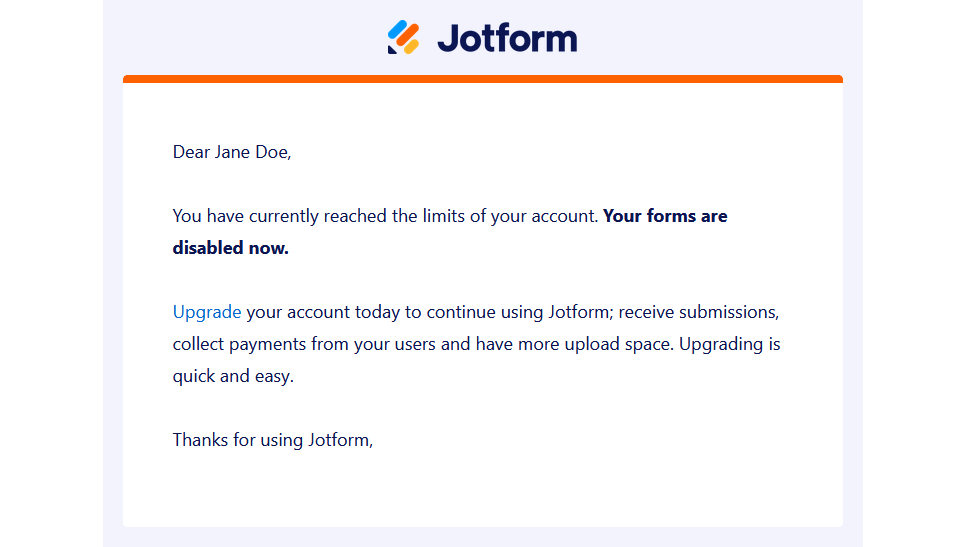
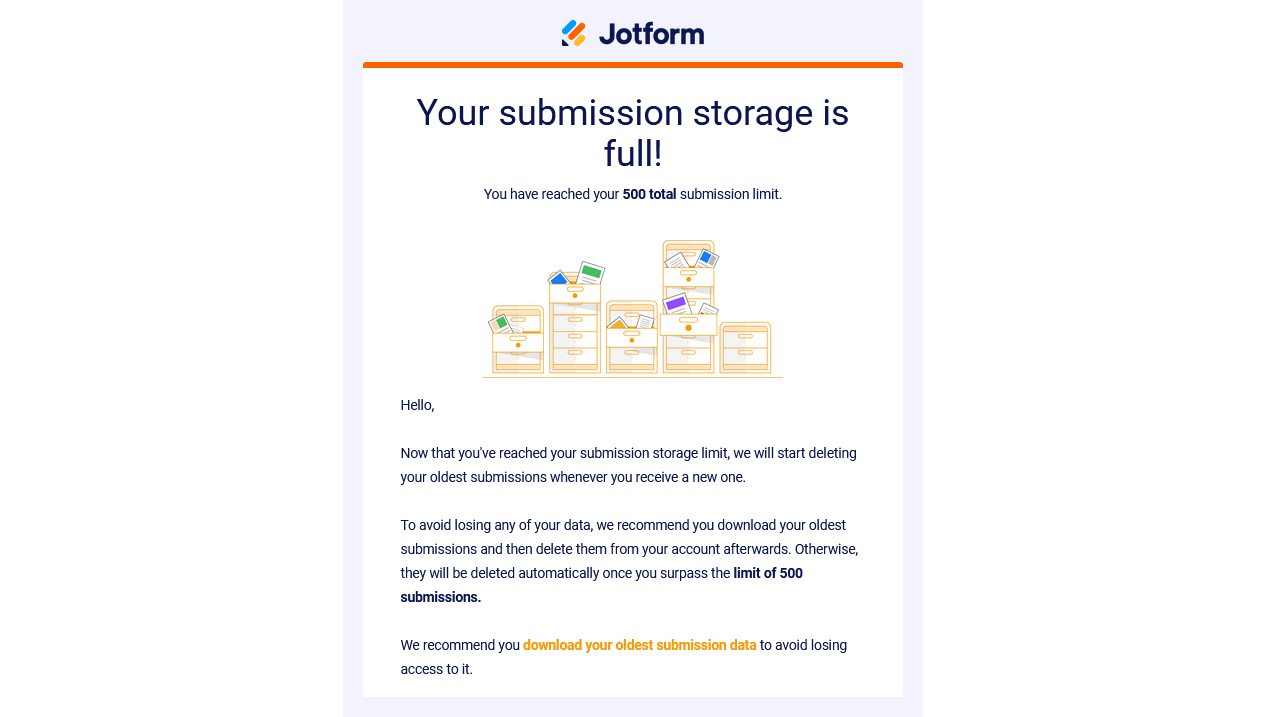
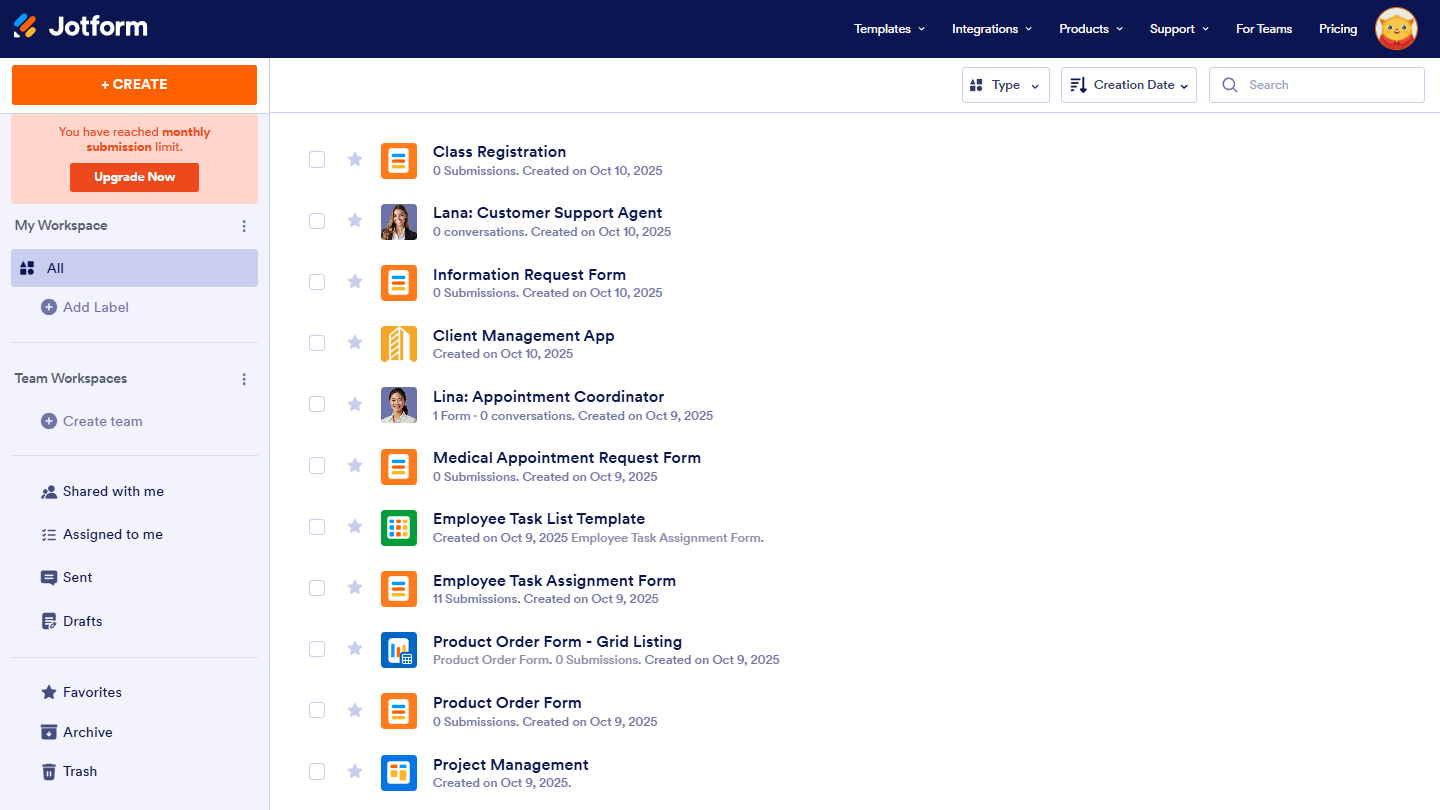
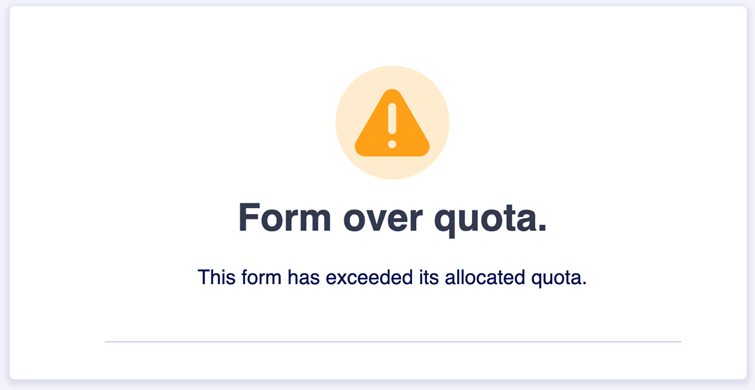

Send Comment:
22 Comments:
294 days ago
I shall only be making 1 form which will be used over a year with perhaps 50-100 responses. It seems starter scheme is adequate but if I hit limits you will advise and I can then upgrade. Is this correct?
298 days ago
If I upgrade to the gold, how many form elements do I get?
350 days ago
Hello, I recently reached my total upload limit and so I deleted over 500 entries and no only have 8 uploads but my total upload space is still at the limit. In the article I read on Jotform website, it says you can delete entries to free up space. However, that was not the case for me. Please advise. Thank you!
More than a year ago
Hola no puedo acceder a mi cuenta.Necesito ayuda por favor
More than a year ago
On the Bronze plan the 1GB spaces how can i manage that without going over? can i download the documnets to desktop so i can have more memory available? thanks
More than a year ago
I deleted everything in trash and my upload quota still shows as full.
More than a year ago
I've deleted everything from the trash and my monthly quota is nowhere near being full, but my total usage says it is exceeded and I don't know how to resolve this.
More than a year ago
Can we catch-up in quick call over google meet for a few questions?
More than a year ago
I deleted several submissions today to manage my upload space. I permanently deleted them from trash, however my upload usage bar has not changed. When will it reset?
More than a year ago
Hi,
I've deleted submissions then deleted them forever from the trash folder and it still did not free up my upload space. It remains at 91.8 of 100 MB no matter how many I delete.
I'm well under all of the other limits so I don't want to upgrade my plan. How can I reduce my storage space?
More than a year ago
Hi,
I have deleted a heap of submissions leaving only 1 entry, I also clear the trash content, but the total submission limit remains the same, did not change to reflect the delected submissions. Can you please have a look? Thanks.
More than a year ago
My card was expired and that is why my data is no longer there. I got a note saying I was downgraded. I have since updated my card. The card was charged. But I still cannot access the form. What do I do?
More than a year ago
Hi there,
If i delete my submissions will that free up my "Signed document" limit?
i.e., i have 7 out of 10 used up - so if i delete the 7 will it go back to 0?
More than a year ago
Hi I am at my limit but it is literally the 4th of the month. I have had 5 submissions this month .
More than a year ago
The payment submission limit for Free account is it 10 or 100? Just received a notification for limit of 10.
More than a year ago
Hello,
We are receiving a message "You've run out of sslSubmission quota! This form has exceeded its allocated quota." but it's only the 7th day of the month and we only see 1 submission so far for this month.
Please advise how this can be fixed.
More than a year ago
Hi, If the form is over limit for the month, what option should i do because im planning to get the Gold package but my submission rate is more than 10K and not planning for entreprise.
More than a year ago
Can you confirm if the MONTHLY submission limits are PER FORM or PER ACCOUNT?
More than a year ago
What if I have a gold plan and have 10,001 submissions? I don't want an enterprise plan, but just need to know will there be an extra charge or will the 10,001 user not be able to submit their submission.
More than a year ago
Hi - with the free form limit of 5 forms - can I delete an old form and get that allowance back?
More than a year ago
Nice
More than a year ago
Can the forms be printed and then deleted
Or saved as a PDF file format and then be deleted again to create space