-
klostermannhenrichAsked on April 8, 2024 at 8:34 AM
Hi.
I have problem with smtp email settings.
When i add new email sender, is problem with test
-
Rene JotForm SupportReplied on April 8, 2024 at 9:10 AM
Hi klostermannhenrich,
Thanks for reaching out to Jotform Support. I apologize, but I don't seem to fully understand your concern. I believe this is pertaining to your email SMTP settings. Can you please tell us more about it? Also, what is the exact issue you're having which correlates to a test you've made? Will you be able to provide us the form URL so we can check for any relevant issues?
At the moment, kindly check your account's SMTP settings if it's setup correctly. Before we proceed, make sure first that you're logged into the correct account. Let's start:
- On your account's My Forms, click your Profile Avatar in the top right corner and go to Settings.
- Under Sender Email, click the pencil icon on the right of the email address you've set for it.
- A dialogue box will appear showing the setting of your Sender Email. Check if everything is set as needed, and you can click Test Email below to try it, or Save if done.
Here's a breakdown of the details you need to check:
- Email Address: Your email address.
- Host Name: The hostname provided by your hosting provider.
- Port: 587 or 465.
- Username: Your email address. Unless the hosting provider specifies a unique username, this should be the same as the email address.
- Password: The password for the given email address/username.
- Security Protocol: TLS or SSL.
If the issue persists, please provide us more details by answering the questions above. It would help us to understand what’s happening if you could take a screenshot and send it to us. We have a guide here explaining how to do that.
After we hear back from you, we’ll have a better idea of what’s going on and how to help.
- On your account's My Forms, click your Profile Avatar in the top right corner and go to Settings.
-
klostermannhenrichReplied on April 11, 2024 at 6:15 AM
Hi.
SMTP is set, but automatic response email not received.
This is the mail system at host pool4-10.formresponse.com.
I received an email with error:
Undelivered Mail Returned to Sender
I'm sorry to have to inform you that your message could not
be delivered to one or more recipients. It's attached below.
For further assistance, please send mail to postmaster.
If you do so, please include this problem report. You can
delete your own text from the attached returned message.
The mail system
<klostermannhenrich@gmail.com>: host gmail-smtp-in.l.google.com[142.251.166.27]
said: 550-5.7.26 This mail has been blocked because the sender is
unauthenticated. 550-5.7.26 Gmail requires all senders to authenticate with
either SPF or DKIM. 550-5.7.26 550-5.7.26 Authentication results:
550-5.7.26 DKIM = did not pass 550-5.7.26 SPF [summercup.sk] with ip:
[152.160.201.8] = did not pass 550-5.7.26 550-5.7.26 For instructions on
setting up authentication, go to 550 5.7.26
https://support.google.com/mail/answer/81126#authentication
d18-20020a05622a15d200b004344a59c6cdsi1151105qty.268 - gsmtp (in reply to
end of DATA command)
-
Myla JotForm SupportReplied on April 11, 2024 at 7:07 AM
Hello klostermannhenrich,
Thank you for getting back to us. I’m sorry you're having issues with your form. We currently do not authenticate with either SPF or DKIM. If you are using Gmail, you may check the following instructions below on how to set it up:
1. Click here to sign in to your Google account and access the App Password Generator.
2. In the list of available apps, click on Mail.
3. In the device list, click on Other.
4. Enter your Custom Name, such as Jotform.

5. Click on the Generate button.
6. *Copy and save the password to your computer.
7. Finally, click the Done button.
*It is very important that you save the password to your computer so you can use it again later. If you don't save it, you'll have to generate a new one again because Google doesn't let users view their passwords after they click the Done button.
Now, to add the Sender email:
1. Go to your My Account page, and click on Settings, or visit here directly.
2. Click on the Add Sender Email button.

3. Enter the following information:
- Email Address: {your email address}
- Hostname: smtp.gmail.com
- Port: 587
- Username: {your Gmail address}
- Password: {your Gmail or app-specific password}
- Security Protocol: TLS
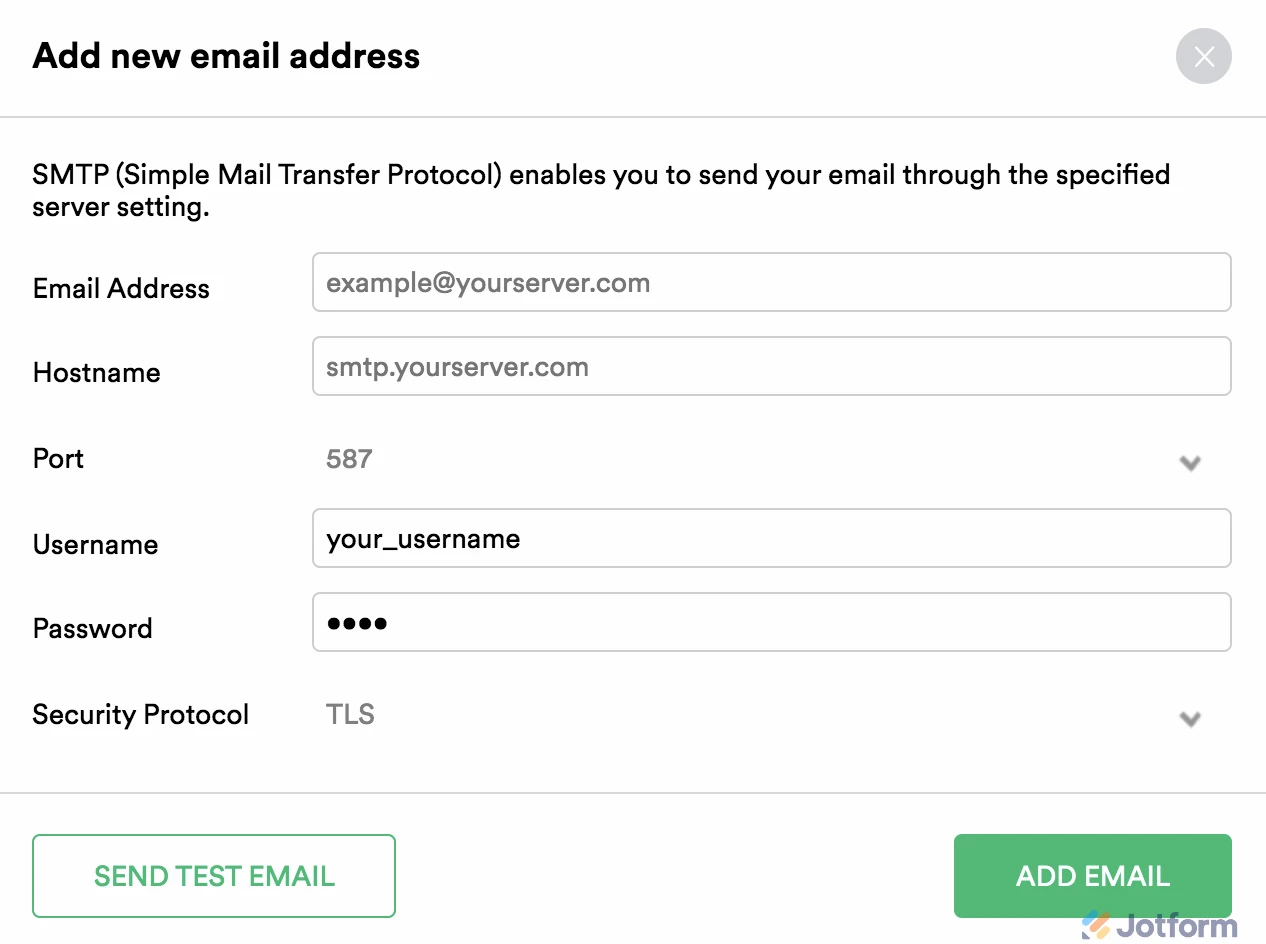
4. When you're finished, click on the Send Test Email button to make sure that everything is working. If it works, click on the Add Email button. If not, please check the details again and correct any errors.
You might also want to check out this guide about How to Use Your Gmail Account as Your Email Sender via SMTP.
Give it a try and let us know if you need any help.
-
klostermannhenrichReplied on April 11, 2024 at 7:20 AM
It works now.
Thank you.
- Mobile Forms
- My Forms
- Templates
- Integrations
- INTEGRATIONS
- See 100+ integrations
- FEATURED INTEGRATIONS
PayPal
Slack
Google Sheets
Mailchimp
Zoom
Dropbox
Google Calendar
Hubspot
Salesforce
- See more Integrations
- Products
- PRODUCTS
Form Builder
Jotform Enterprise
Jotform Apps
Store Builder
Jotform Tables
Jotform Inbox
Jotform Mobile App
Jotform Approvals
Report Builder
Smart PDF Forms
PDF Editor
Jotform Sign
Jotform for Salesforce Discover Now
- Support
- GET HELP
- Contact Support
- Help Center
- FAQ
- Dedicated Support
Get a dedicated support team with Jotform Enterprise.
Contact SalesDedicated Enterprise supportApply to Jotform Enterprise for a dedicated support team.
Apply Now - Professional ServicesExplore
- Enterprise
- Pricing




























































