-
Michelle_WaterstreetAsked on April 25, 2024 at 7:29 PM
Is there a way to change who the email is coming from. We feel that people are not opening our email because they do not know who JotForms is - can we change it to an Allied Email address?
-
Kim JotForm SupportReplied on April 25, 2024 at 10:16 PM
Hi Michelle,
Thanks for reaching out to Jotform support. Yes, you can change the sender email, but you will need to set up your SMTP. This guide will help you change your sender email. Let me walk you through it:
- In Form Builder, in the orange navigation bar, click on Settings.
- Go to Email tab.
- Click the pencil icon to open the notification settings.
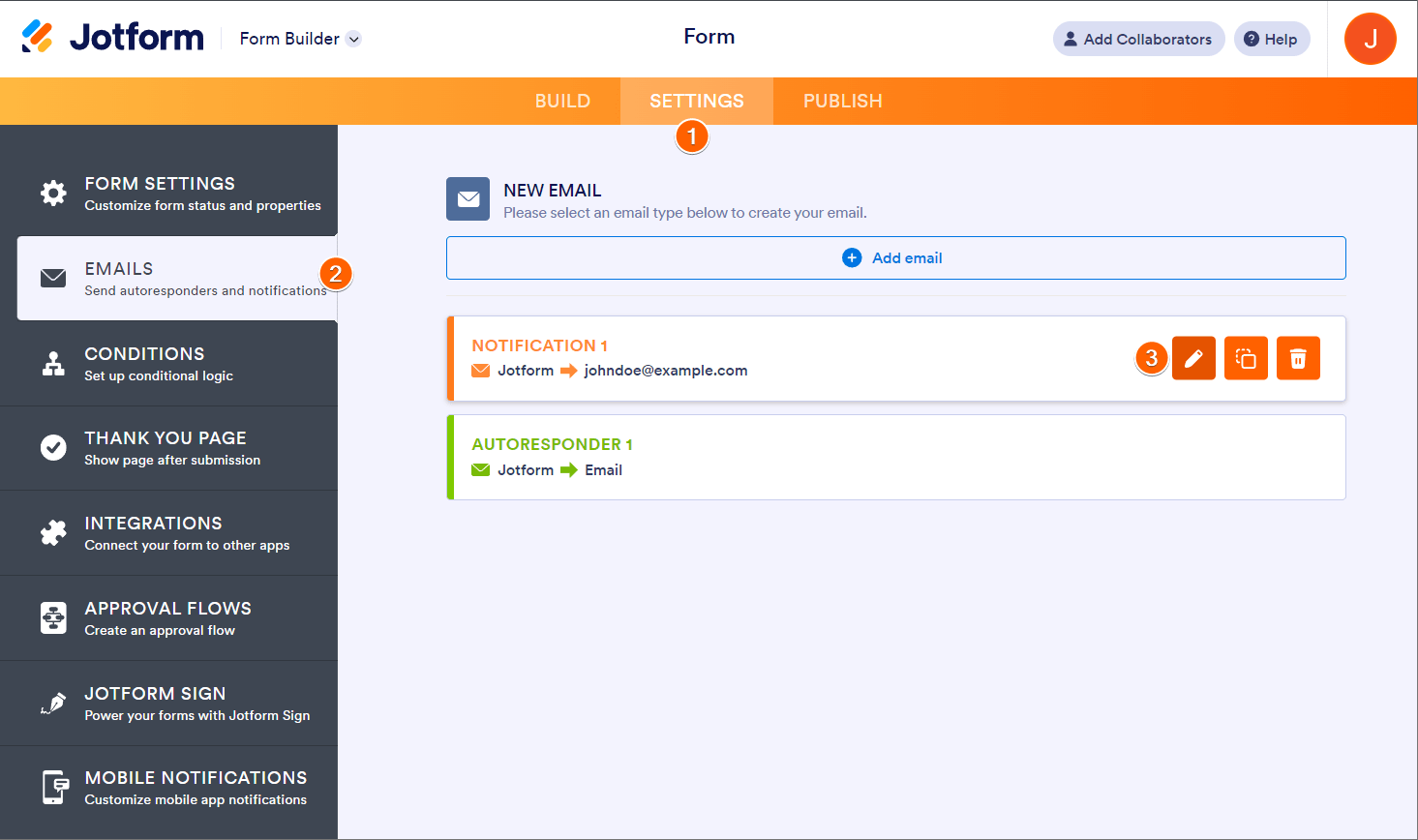 4. Go to Advanced tab and select Add email address under Sender email area.
4. Go to Advanced tab and select Add email address under Sender email area. 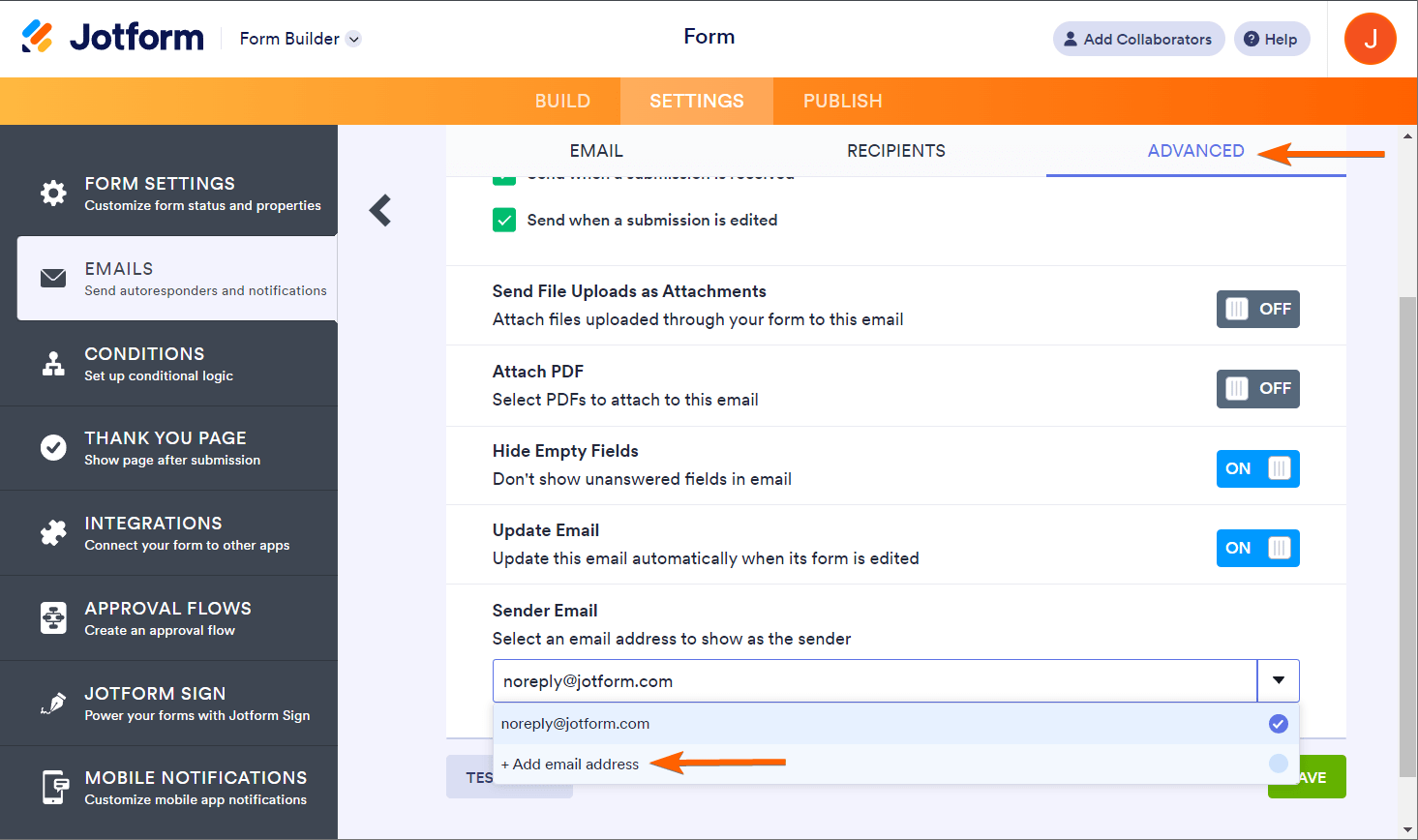
5. Click on SMTP from the Email type dropdown.
6. Enter your SMTP details.- Email Address: Your email address
- Host Name: The hostname provided by your hosting provider.
- Port: 587 or 465
- Username: Your email address. Unless the hosting provider specifies a unique username, this should be the same as the email address.
- Password: The password for the given email address/username.
- Security Protocol: TLS or SSL
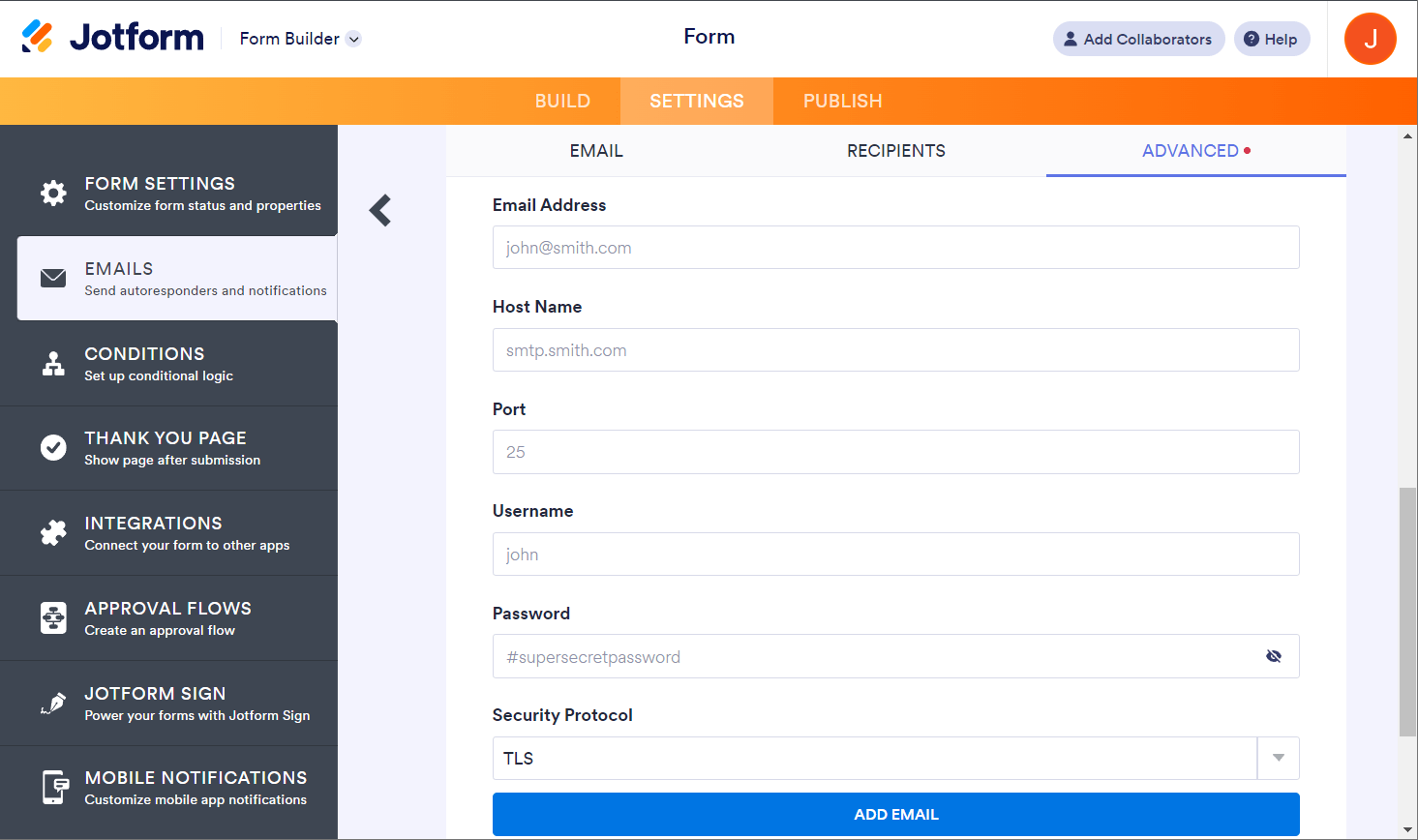
- Click on Add email.
If the SMTP information is accurate, you will get a success message, and the custom email address will be automatically picked. If it fails, you will receive a matching error notice.
For Gmail users, you can visit this guide to set up your SMTP.
Give it a try and let us know how it goes.
- Mobile Forms
- My Forms
- Templates
- Integrations
- INTEGRATIONS
- See 100+ integrations
- FEATURED INTEGRATIONS
PayPal
Slack
Google Sheets
Mailchimp
Zoom
Dropbox
Google Calendar
Hubspot
Salesforce
- See more Integrations
- Products
- PRODUCTS
Form Builder
Jotform Enterprise
Jotform Apps
Store Builder
Jotform Tables
Jotform Inbox
Jotform Mobile App
Jotform Approvals
Report Builder
Smart PDF Forms
PDF Editor
Jotform Sign
Jotform for Salesforce Discover Now
- Support
- GET HELP
- Contact Support
- Help Center
- FAQ
- Dedicated Support
Get a dedicated support team with Jotform Enterprise.
Contact SalesDedicated Enterprise supportApply to Jotform Enterprise for a dedicated support team.
Apply Now - Professional ServicesExplore
- Enterprise
- Pricing



























































