-
finchpcAsked on April 25, 2024 at 7:31 PM
-
Anna JotForm SupportReplied on April 25, 2024 at 7:45 PM
Hi finchpc,
Thanks for getting back to us. I'm sorry that this is happening. I checked the email logs of both email addresses and I don't see any history of email notifications being sent to them. I also check if they are on our Bounce List and I don't see them on the list so they should be receiving email notifications.
Can you try deleting the current Notification Mail and creating a new one? Let me show you how:
1. In Form Builder, in the orange navigation bar at the top of the page, click on Settings.
2. In the menu on the left side of the page, click on Emails.
3. On the right side of the Notification field, click on the Trash Can icon, and delete the existing Notification Email.

Now that we've removed the old Notification Email, we'll just add a new one. Let's do it:
- While you're still under the Emails tab on the left side of the page in Form Builder, click on Add Email.
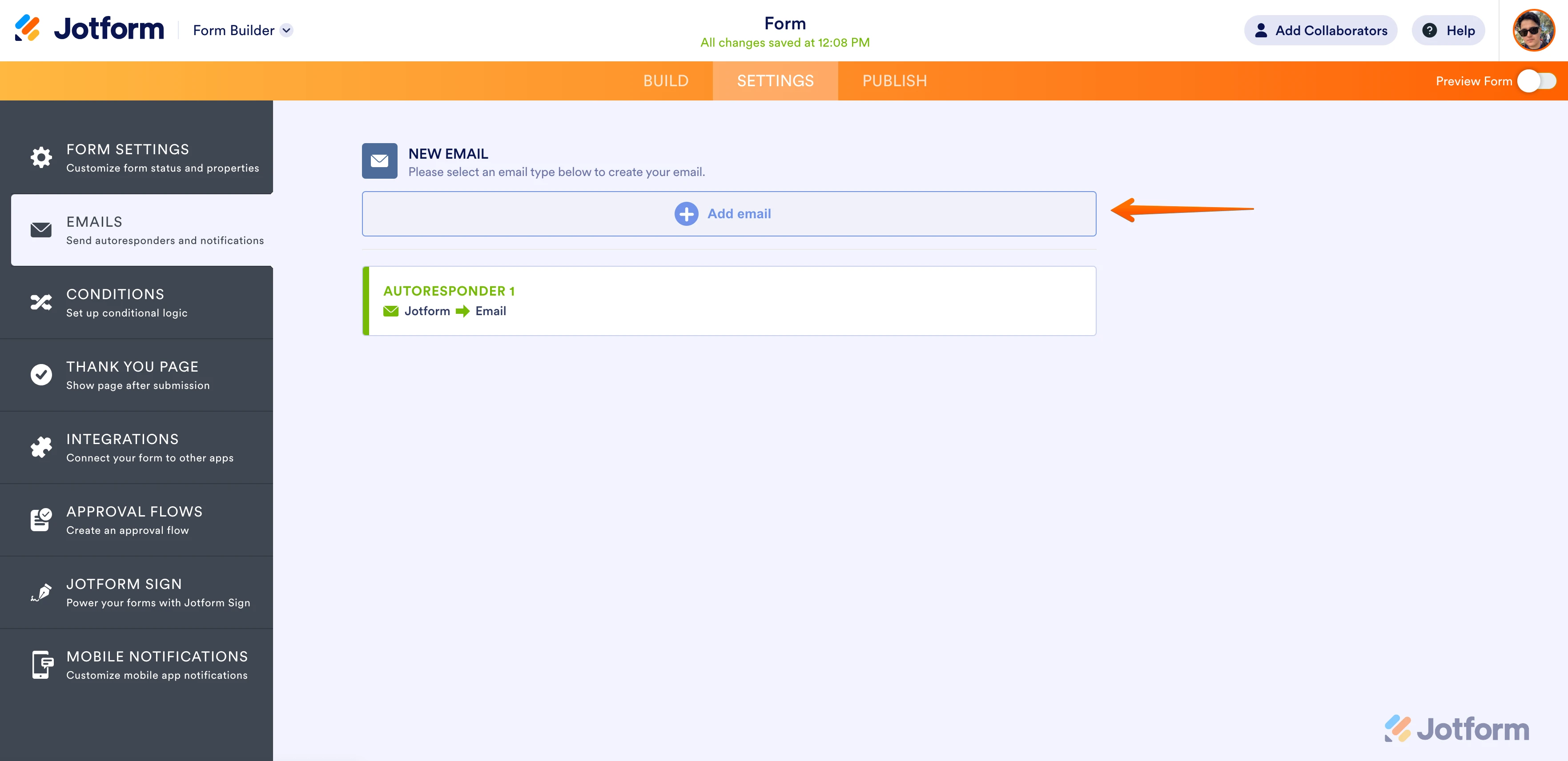
- Next, select Notification Email.
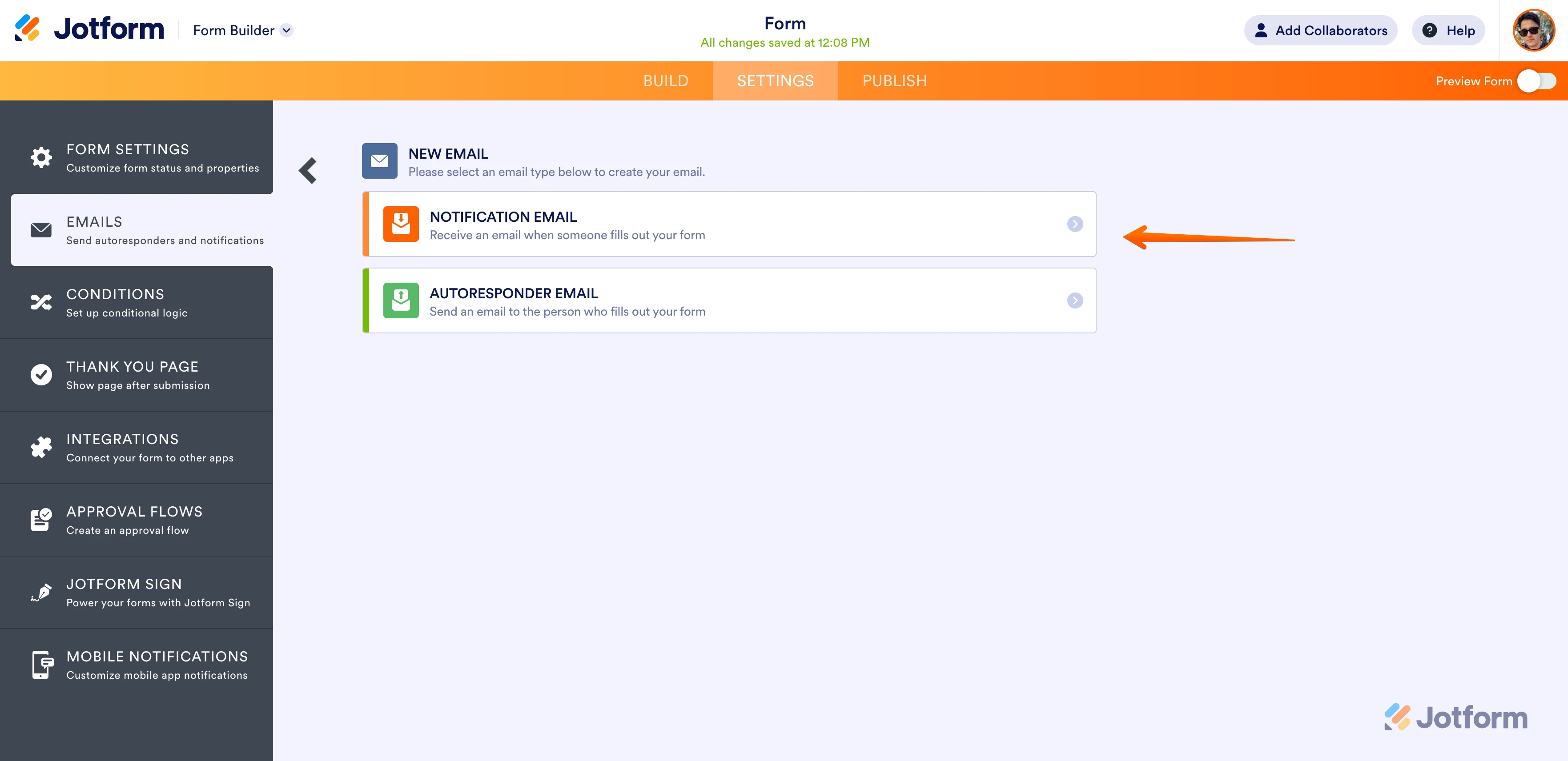
- Click on the Recipients tab and enter your email address in the Recipient Email field. Then, click on Save.
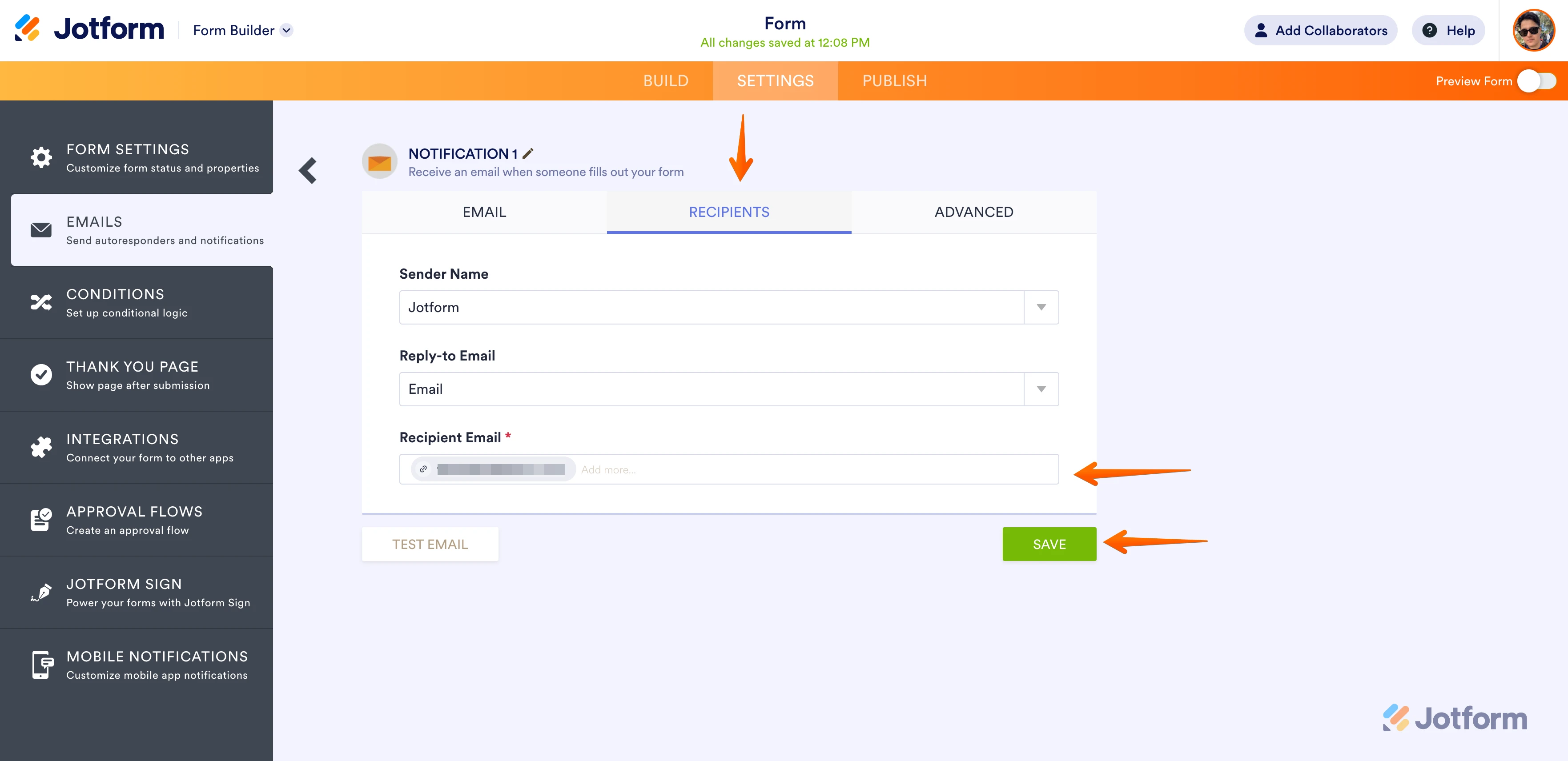
Once you are done, add a Send Email button on your Jotform Tables. Let me show you how:
1. In Jotform Tables, click the +ADD on the column.
2. Go to the Buttons tab and select Send Email.
3. Enter the Column Name and select the Notification Mail that you just created then click the Create Column button. You can check out this guide on How to Send an Email With Form Data in Jotform Tables.

Once the Send Email column is created, please try sending the email again and see if it can be sent this time. Also, I suggest Whitelisting Jotform IP Addresses and Domains to prevent their email service providers from blocking emails coming from Jotform.
Give it a try and let us know how it goes.
- Mobile Forms
- My Forms
- Templates
- Integrations
- INTEGRATIONS
- See 100+ integrations
- FEATURED INTEGRATIONS
PayPal
Slack
Google Sheets
Mailchimp
Zoom
Dropbox
Google Calendar
Hubspot
Salesforce
- See more Integrations
- Products
- PRODUCTS
Form Builder
Jotform Enterprise
Jotform Apps
Store Builder
Jotform Tables
Jotform Inbox
Jotform Mobile App
Jotform Approvals
Report Builder
Smart PDF Forms
PDF Editor
Jotform Sign
Jotform for Salesforce Discover Now
- Support
- GET HELP
- Contact Support
- Help Center
- FAQ
- Dedicated Support
Get a dedicated support team with Jotform Enterprise.
Contact SalesDedicated Enterprise supportApply to Jotform Enterprise for a dedicated support team.
Apply Now - Professional ServicesExplore
- Enterprise
- Pricing



























































