-
lreid13Asked on November 19, 2020 at 1:37 PM
Hi
I am not getting a clear answer on this. If I could get the steps specific to my form that would be great. If someone could get back to me sooner than later that would be great.
- Rainbow Greenhouses Inc. - Merchandiser Hire/Rehire Form:
- I need to be able to fill in "Your Supervisor to Rate of Pay" BEFORE I send it to the individual
- These fields will not be the same
- I also need those fields to be Read Only and THEN send it to the individual to complete the rest of the form
-
Cecile JotForm SupportReplied on November 19, 2020 at 4:48 PM
Hello there,
a. I need to be able to fill in "Your Supervisor to Rate of Pay" BEFORE I send it to the individual
Do you mean this field must never be sent empty? You can do this by making the field required.
(1) Click the gear icon -> General -> Turn Required on

b. These fields will not be the same
Could you please tell me what you want to achieve here in details? I'm afraid I was not able to fully comprehend your requirement here.
c. I also need those fields to be Read Only and THEN send it to the individual to complete the rest of the form
I'm not sure what fields are you referring to but to make fields read only,
(1) Click gear icon -> Advanced -> Turn Read-only on

To allow individuals to complete the rest of the form, you can add an edit link to your autoresponder so that the person whom the autoresponder email is sent to will be able to continue to fill the form.
(1) Form Fields -> Edit Link

Guide: https://www.jotform.com/help/430-how-to-edit-the-email-template-for-notifications-and-autoresponders
Let us know if you need further assistance. Thank you.
-
lreid13Replied on November 19, 2020 at 5:28 PM
Those fields are required before sending to the individual but for these purposes and for not having a proper set up I have not made them required until I can figure this out. I do know how to make them read only, but I need the following:
Those fields need to be filled in by myself before they can be sent to the individual, but once I fill them in they need to be read only before they are sent so the person cannot edit those fields. Please provide step by step to complete this.
-
Cecile JotForm SupportReplied on November 19, 2020 at 7:12 PM
Thank you for your response.
Before I can create the solution you require. Please see my created workflow based on your requirements below.
(1) You fill Employment Details -> Hit Submit
(2) User will receive an email containing an edit link to continue the form where the Employment Details fields are filled and disabled.
Quick question: The Employment Details page does not contain the email of the recipient. How are the recipients be able to receive the email? Are you planning to share the form manually?

(3) User fills form and complete transaction.
Do get back to us for corrections and clarifications. Thank you.
-
lreid13Replied on November 19, 2020 at 9:59 PM
Hi,
Thank you, this is the most useful info I've received.
If I have to put the email of the recipient in there, than that is totally fine. I am happy to do that!
-
Sonnyfer JotForm SupportReplied on November 20, 2020 at 1:19 AM
Thanks for confirming. I have notified my colleague @Cecile_A to update the solution she's working on for you. She'll be replying here soon.
-
Cecile JotForm SupportReplied on November 20, 2020 at 9:32 AM
Hello @melreid20,
My apologies for the delay. After some tests, I found that your requirements cannot be done in a single form. So, I created a workaround to meet what you require.
(1) I cloned your form twice.
Clone #1 is where the employment details will be filled by you. All fields are set as required and the other fields not filled by you were deleted. Do not worry because the data from this form will be sent to Clone #2 where the user will fill the remaining details.
I added the employee's email so that the autoresponder will know where to send the email. I also deleted unnecessary conditions except for the conditions below.

Clone #1:

Guide: https://www.jotform.com/help/42-how-to-clone-an-existing-form-from-a-url
(2) Setting the autoresponder in Clone #1
Your original form has two notification emails and two autoresponders. However, for Clone #1, you can have one notification email just to notify you that an email has been sent to an employee and one autoresponder where the link to Clone #2 will be sent.

To send the employee the link to Clone #2 where the employment details are pre-filled, we need to prepopulate Employment Details in Clone #2 using the data you have sent from Clone #1. This can be done by URL parameters.
Guide: https://www.jotform.com/help/71-prepopulating-fields-to-your-jotform-via-url-parameters
So, in your Clone #1 autoresponder, click <> to open source code
 add the following :
add the following :<a href="https://form.jotform.com/203243289133956?employeeId={employeeId}&employeesEmail={employeesEmail}&yourSupervisor={yourSupervisor}&position={position}&employmentStatus{employmentStatus}&employmentStart[month]={employmentStart:month}&employmentStart[day]={employmentStart:day}&employmentStart[year]={employmentStart:year}&rateOf222={rateOf222}"> Click me to fill form </a>
Note: Replace the highlighted URL with your own form URL .
Guide: https://www.jotform.com/help/401-where-to-find-my-form-url?
How our added code would look like when pasted:

Click OK to save.
Now, every time you Submit Clone #1, the employee will receive an email with a link to Clone #2 where the employment details are pre-filled. ( See demo below)

Do not forget to make Employment details in Clone #2 as Read-Only so that the employee can no longer make changes.
To make fields Read-only,
(1) Select field -> Click gear icon -> Advanced -> Turn Read-only on
Please give this a try and let us know how it goes.
-
lreid13Replied on November 20, 2020 at 10:43 AM
Hi,
Those emails above have nothing to do with who the emails are being sent to. Those are the Supervisor emails' and they are there to just autopopulate so that the candidate will have that information.
-
tomiko_ Jotform SupportReplied on November 20, 2020 at 12:10 PM
Thanks for getting back to us.
Does my colleague's solution work for you?
The autoresponder from Clone #1 will be sent to the employee's email address. Kindly check if this workflow and setup are working for you and get back to us if something is unclear or does not work for you. We are happy to check again and answer your questions.
-
lreid13Replied on November 25, 2020 at 5:21 PM
If someone could please set this up for me. I cannot get it to work. I need it done ASAP as my form is changing once it's been sent to people and they are getting different wages. This is looking so unprofessional on my end.
I need the form to be filled in as mentioned above. If someone could please do this for me.
-
lreid13Replied on November 25, 2020 at 5:57 PM
Ok. I've got the majority of it done up to creating that autoresponder email. I am not sure which email is which. Is this something you can clarify? Also the click me to fill form is not displaying as a link.
New Hire Form- EMPLOYER (this is the pre filled in data)
New Hire Form- Merchandiser (this is the form the merchandisers will fill out)
Also, how do I fill in the form first? Do I send it via Publish/Open in new window and then fill it out and click on submit?
-
Cecile JotForm SupportReplied on November 25, 2020 at 7:39 PM
Also the click me to fill form is not displaying as a link.
The Click me to fill form was not set as link.
1)Open Rainbow Greenhouses Inc. - Hire/Rehire Form- EMPLOYER Autoresponder 1, click <> to open source code.
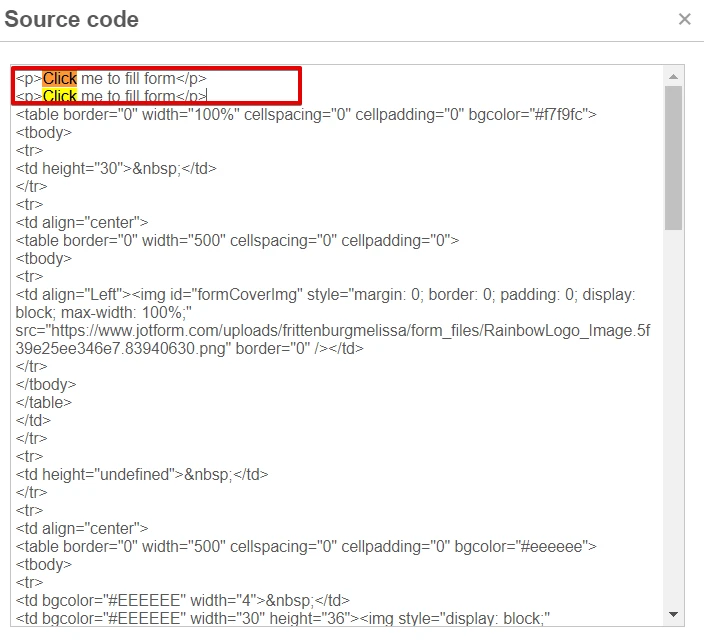
Then replace
<p>Click me to fill form</p>
<p>Click me to fill form</p>
with
<a target="_blank" href="https://www.jotform.com/form/203296774658268?employeeId={employeeId}&employeesEmail={employeesEmail}&yourSupervisor={yourSupervisor}&position={position}&employmentStatus{employmentStatus}&employmentStart[month]={employmentStart:month}&employmentStart[day]={employmentStart:day}&employmentStart[year]={employmentStart:year}&rateOf222={rateOf222}"> Click me to fill form </a>
Also, how do I fill in the form first? Do I send it via Publish/Open in new window and then fill it out and click on submit?
1) Open Rainbow Greenhouses Inc. - Hire/Rehire Form- EMPLOYER -> Publish -> Open in New Tab -> Fill form then Submit form
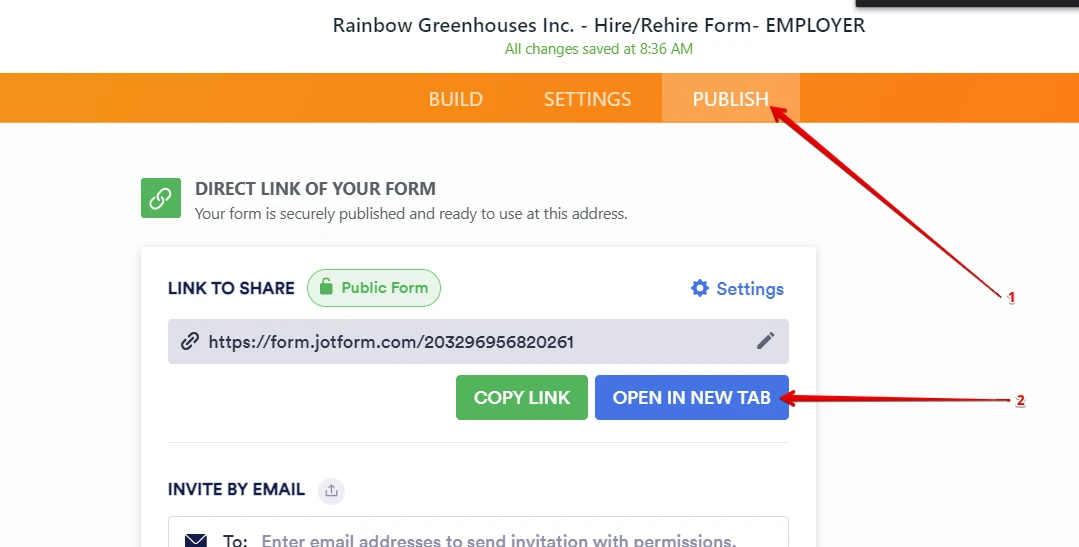
Let us know if you need further assistance. Thank you.
-
lreid13Replied on November 25, 2020 at 9:58 PM
Ok So I've done that. It seems as though the Supervisor's Email and Employment Status is not showing up once I've filled in and submitted it. So opening it up on the "employee's" end, those two fields are not populating.
-
Vick_W Jotform SupportReplied on November 25, 2020 at 11:00 PM
Please check the screenshot below to see how you can fix it.
To populate the supervisor email address as well please add the following in the URL.
&supervisorsEmail={supervisorsEmail}
Let us know if you need further assistance.
Thanks.
-
MelissaReplied on November 25, 2020 at 11:10 PM
Finally!!! Thank you. I don’t know how many times I’ve asked this question and did not get as clear instructions as what you’ve provided.
Thank you! -
lreid13Replied on March 15, 2021 at 11:07 PM
Hello,
This was a lot of work and I am hoping to have Cecile_A do the same as above but for two more fields. I'd like to be able to add the Email Name and Email from the EMPLOYER form to be prefilled in the MERCHANDISER form when sent to the user the same as the other fields are. However; I'd like those two fields to be hidden from the user but visible when it's submitted.
-
Vick_W Jotform SupportReplied on March 16, 2021 at 12:24 AM
Hi there,
The Merchandiser form does not have the Employee Name and Email fields. Please add them in the form and let us know here so we can provide the URL parameters for it.
Thanks
-
lreid13Replied on March 16, 2021 at 1:18 AM
Okay. I've added Emp Name and Email to the Merchandiser form. I will need it pre-populated from the Employer Form BUT not to be seen by the end user, only when it's been submitted. Is this something you can set up for me? I am too nervous to mess anything else up, there is so much going on with this form.
-
Vick_W Jotform SupportReplied on March 16, 2021 at 3:15 AM
You can add the following string in your prepopulated URL:
&employeeName={employeeName}&employeeEmail={employeeEmail}
I've hidden both fields in the Merchandiser form. Fields will get filled like the rest but they will not be visible in the form. You'll be able to see them in the submission.
Please try it and let us know if you need further assistance.
Thanks
-
lreid13Replied on March 16, 2021 at 10:01 AM
Sorry I don't know what that means " Add the following string in your prepopulated URL" previously someone had set this up for me I believe. Do you have steps I can follow?
-
Cecile JotForm SupportReplied on March 16, 2021 at 11:32 AM
Hello there,
I believe my colleague is referring to the autoresponder email source code where the prepopulated URL is located. See GIF below.

Should you have further inquiries, kindly let us know.
Thank you.
-
lreid13Replied on March 16, 2021 at 11:44 AM
Where do I add it in the source code, looks like each one follows by "&" I am not sure where to put this so that it doesn't screw the rest of the form up?
-
enterprisesupportteamReplied on March 16, 2021 at 4:25 PM
Hello @melreid20,
You can go ahead and follow the instructions my colleague showed you in her response to add the Prepopulated URL and replace that with the following URL. Replacing the URL will NOT affect the rest of the form.
This is basically the same as before, except this one includes the employee name and email fields that you requested.
<a target="_blank" href="https://www.jotform.com/form/203296774658268?employeeId={employeeId}&employeesEmail={employeesEmail}&yourSupervisor={yourSupervisor}&position={position}&employmentStatus{employmentStatus}&employmentStart[month]={employmentStart:month}&employmentStart[day]={employmentStart:day}&employmentStart[year]={employmentStart:year}&rateOf222={rateOf222}&employeeName={employeeName}&employeeEmail={employeeEmail}"> Click me to fill form </a>
-
lreid13Replied on March 16, 2021 at 9:39 PM
Got it. Thanks
-
Vick_W Jotform SupportReplied on March 16, 2021 at 11:14 PM
I've added the supervisor email unique name in the URL and also fixed the status in the URL. Please use following link:
You can see the prepopulated fields below.
Let us know if you need further assistance.
Thanks
- Mobile Forms
- My Forms
- Templates
- Integrations
- INTEGRATIONS
- See 100+ integrations
- FEATURED INTEGRATIONS
PayPal
Slack
Google Sheets
Mailchimp
Zoom
Dropbox
Google Calendar
Hubspot
Salesforce
- See more Integrations
- Products
- PRODUCTS
Form Builder
Jotform Enterprise
Jotform Apps
Store Builder
Jotform Tables
Jotform Inbox
Jotform Mobile App
Jotform Approvals
Report Builder
Smart PDF Forms
PDF Editor
Jotform Sign
Jotform for Salesforce Discover Now
- Support
- GET HELP
- Contact Support
- Help Center
- FAQ
- Dedicated Support
Get a dedicated support team with Jotform Enterprise.
Contact SalesDedicated Enterprise supportApply to Jotform Enterprise for a dedicated support team.
Apply Now - Professional ServicesExplore
- Enterprise
- Pricing
































































