-
thebodysutraaAsked on August 11, 2022 at 2:15 AM
Hi team,I have integrated zoom app but not receiving notification after submission and also i am unable to add new zoom account during integration
-
Ellen_CReplied on August 11, 2022 at 3:38 AM
Hi there,
Thank you reaching your concerns in Jotform Support. We do apologized for the inconvenience. I see that what you want is to attached your zoom account to be notified after the submission, right?
Here's the few steps that you can try to follow hope it helps:
Click this Integrate Jotform with Zoom
- In the Form Builder, go to the Settings tab.
- Click Integrations on the left.
- Search for Zoom, and click it.
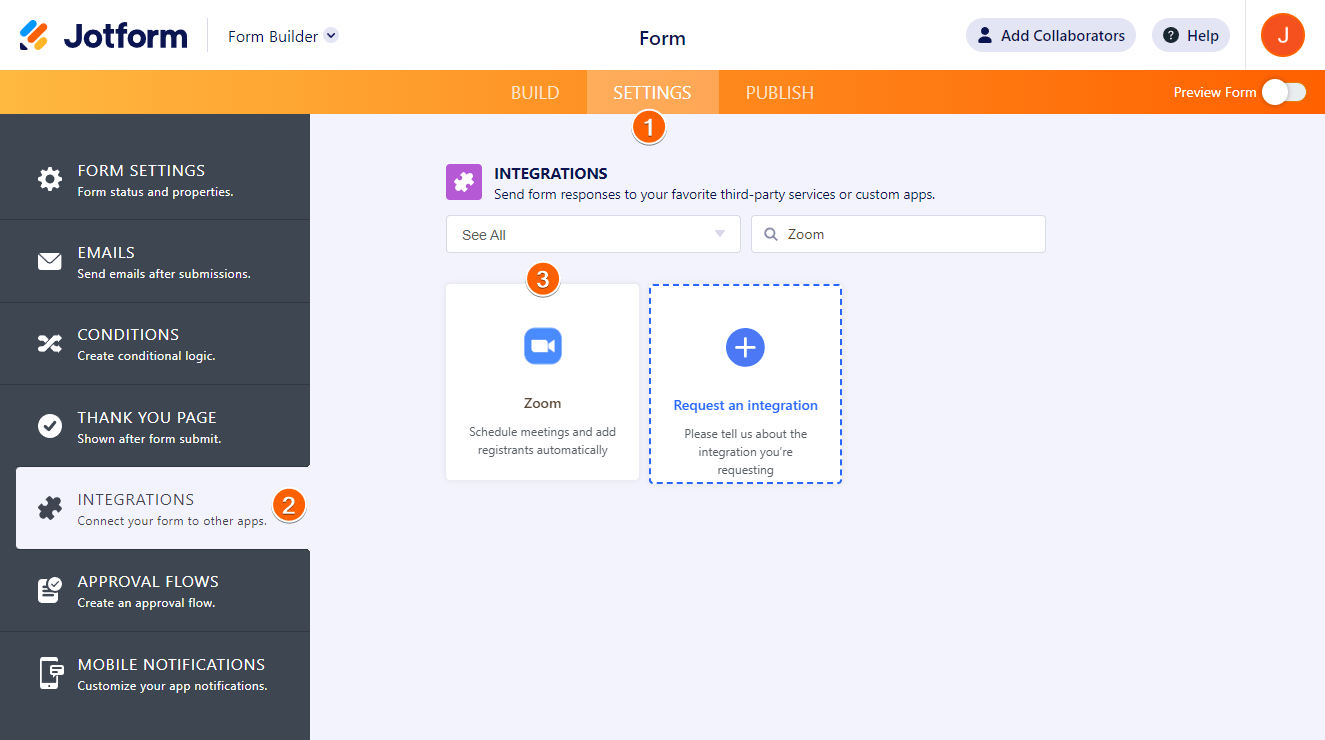 4. Click the Authenticate button to connect and link your Zoom account. If you’ve already linked your account, there’s a dropdown, and you can select the account from there.
4. Click the Authenticate button to connect and link your Zoom account. If you’ve already linked your account, there’s a dropdown, and you can select the account from there.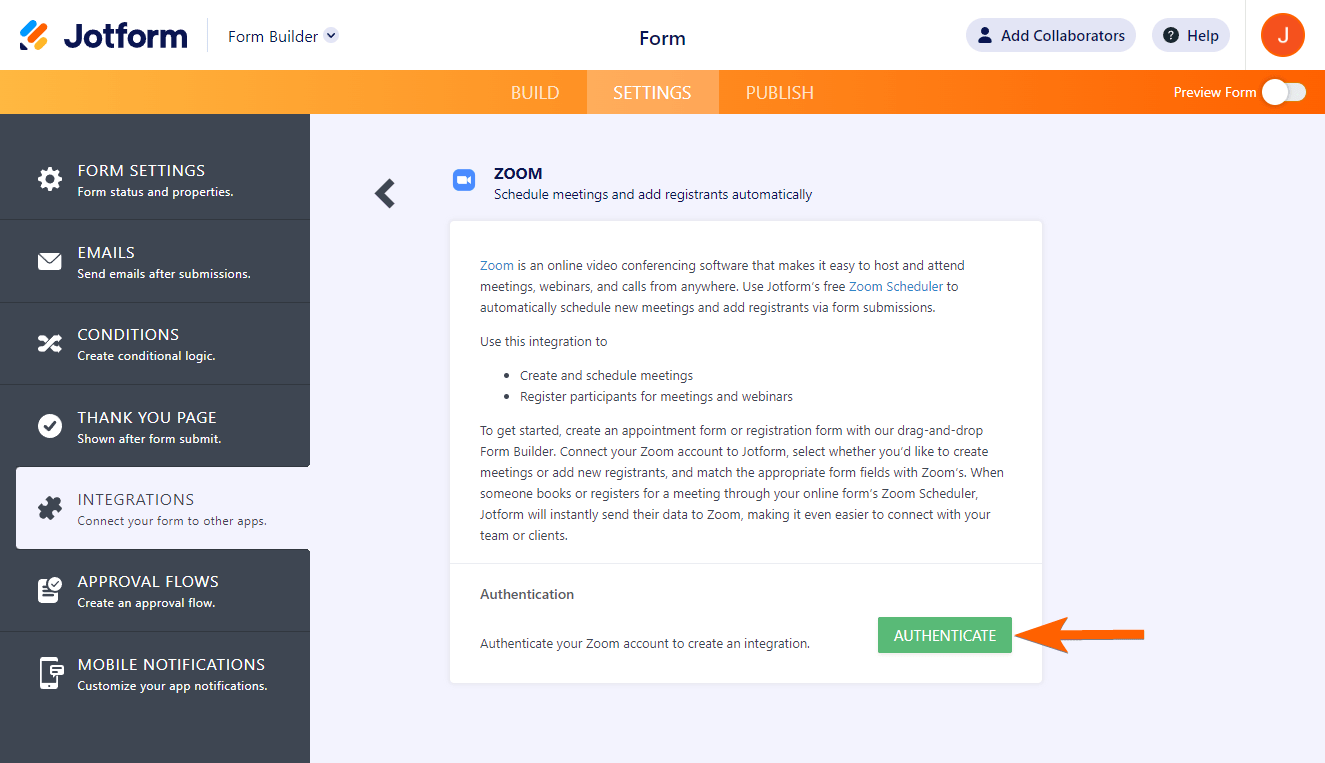 5. Once authenticated, choose an action from the first dropdown.
5. Once authenticated, choose an action from the first dropdown.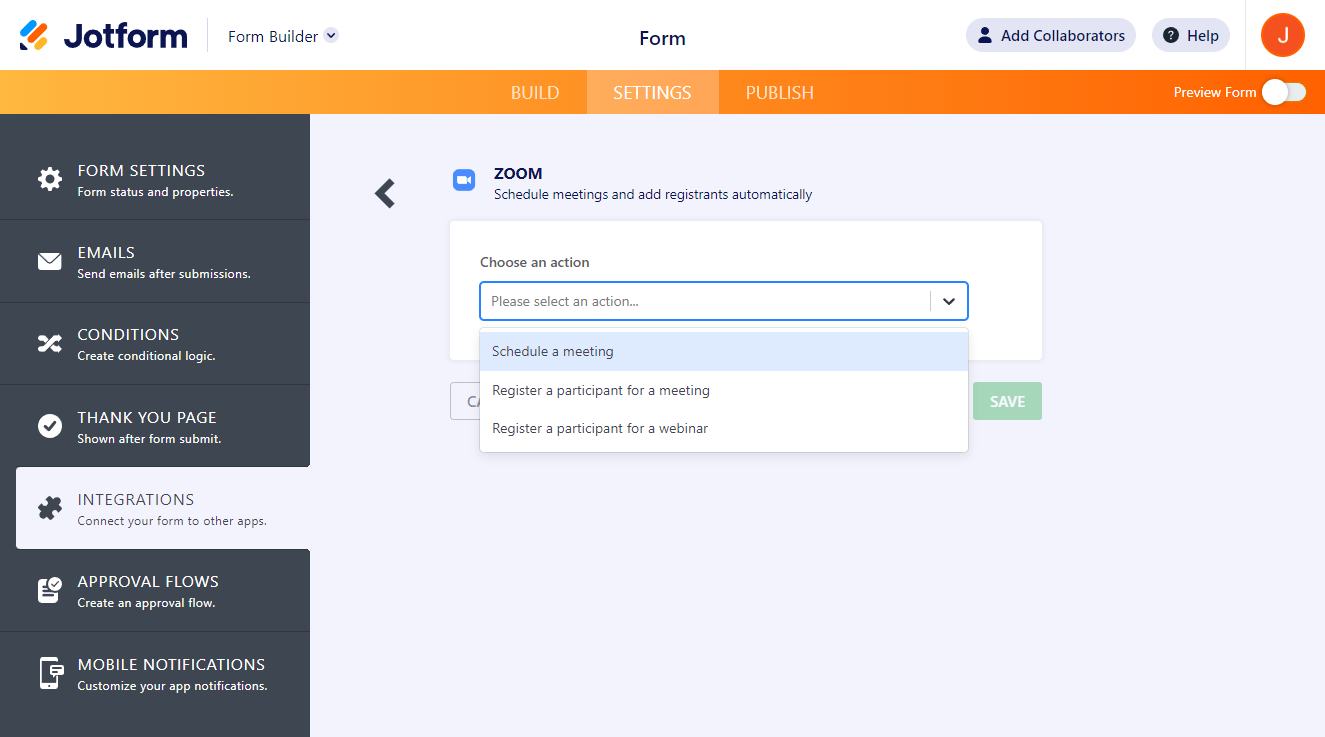
Note that to add a registrant to an upcoming webinar, you need to have a webinar add-on for your Zoom account.
You can create multiple actions with the same integration.
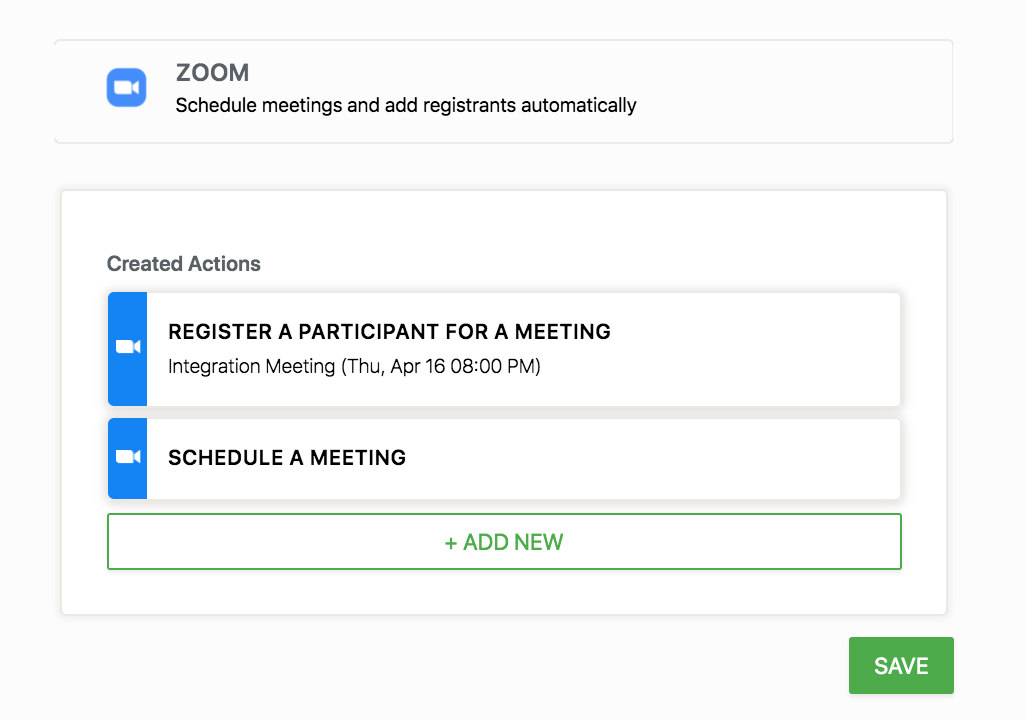
And that’s it! Your form data will be sent to Zoom every time someone submits your form. Please reach us if you have more question and clarification. Give it a try and hope this helps.
-
Ellie JotForm SupportReplied on August 11, 2022 at 4:01 AM
Hi Thebodysutraa,
Thanks for reaching out to us for help. I’m sorry you're having difficulties with Zoom Integration. You need to have an Appointment field on your form to schedule a meeting. Let me help you set that up:
- Open your form in Form Builder, on the left side of the page, click on Add Form Elements + menu.
- In the menu on the lest side of the page, click on Appointment.
- Now, in the orange navigation bar at the top of the page, click on Settings.
- In the menu on the left side of the page, click on Integrations, and choose Zoom.

- In the window that comes up, enter your Zoom Account.
- Under Choose an Action, choose Schedule a Meeting, and enter its details.
- Click on the Save button, and click on Finish.

Now, you've integrated your Zoom Account to the form, and you'll be able to get notification via Notification Email and Zoom Account. If you're having issues with Notification Email, please visit this page. You can take a look at the screenshot below to see my result on Zoom under the Meetings section:

As for your second question, unfortunately, it isn't possible. to add a second account to Zoom Integration, but you can add multiple options with the same account. If you want to learn more about what other option you have, see this page.
Let us know if there’s anything else we can help you with.
- Mobile Forms
- My Forms
- Templates
- Integrations
- INTEGRATIONS
- See 100+ integrations
- FEATURED INTEGRATIONS
PayPal
Slack
Google Sheets
Mailchimp
Zoom
Dropbox
Google Calendar
Hubspot
Salesforce
- See more Integrations
- Products
- PRODUCTS
Form Builder
Jotform Enterprise
Jotform Apps
Store Builder
Jotform Tables
Jotform Inbox
Jotform Mobile App
Jotform Approvals
Report Builder
Smart PDF Forms
PDF Editor
Jotform Sign
Jotform for Salesforce Discover Now
- Support
- GET HELP
- Contact Support
- Help Center
- FAQ
- Dedicated Support
Get a dedicated support team with Jotform Enterprise.
Contact SalesDedicated Enterprise supportApply to Jotform Enterprise for a dedicated support team.
Apply Now - Professional ServicesExplore
- Enterprise
- Pricing




























































