Linktree, the popular social media landing page tool, is a great way to share all the links that make up your web presence in one place. It also has some great tools for influencers and businesses. For example, it’s a great addition to your usual e-commerce channels for limited product releases and one-off sales.
For example, let’s say you’re a painter. When you create a new painting, you could set up a link to sell just that painting and add it to your Linktree profile to share across your social media accounts. With the right tool, you could also sell a limited number of prints of a painting, or limit sales of those prints to just one week.
To enable these types of sales, online form builder Jotform is a great tool. It lets you create a simple order form to list your inventory and accept payments. You can also limit sales to certain dates or quantities.
If you combine Linktree and Jotform, you have a turnkey sales system that takes only minutes to set up and manage. Here’s how to do that.
Create the order form
The easiest way to create an order form is to use one of Jotform’s templates. This one is a great place to start because it shows off many of the form capabilities in Jotform and gives you a framework for a simple online store.
First, let’s take a look at the “Products” element of the template. We’ll then add new items to the list using our painting example.
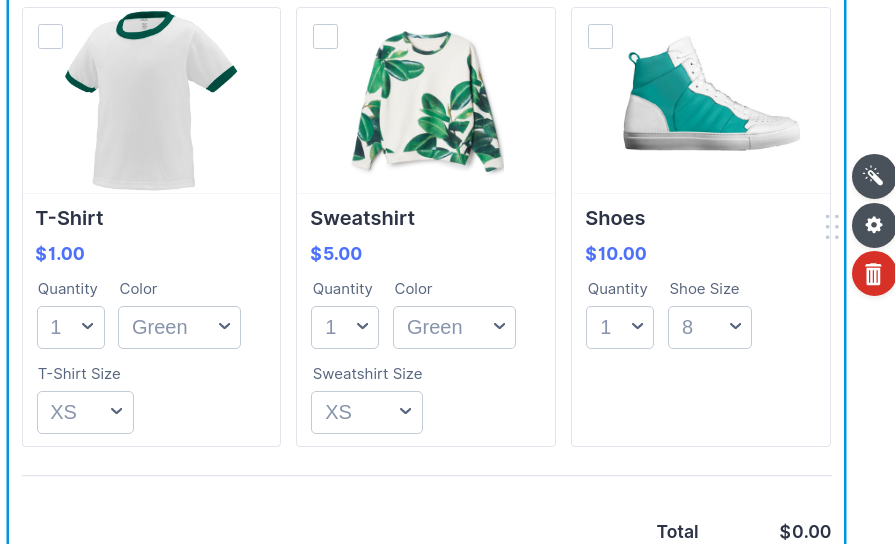
There are three items on offer, each with its own custom price and options for sizes and colors. Select that form element by clicking on it and then click the magic wand icon to see how these items are configured.
You’ll see the product list in the Payment Settings menu on the right. Now hover over the T-shirt and click the pencil icon. You’ll see the basic options to add a name, image, and description for the product. In the Options tab, you’ll see how to add options for specific quantities, colors, sizes, or other product specifications.
Now that we have a basic understanding of this form element, let’s add our painting by clicking Create New Product. Then give it a name, select a price, and add a description. Then add an image.
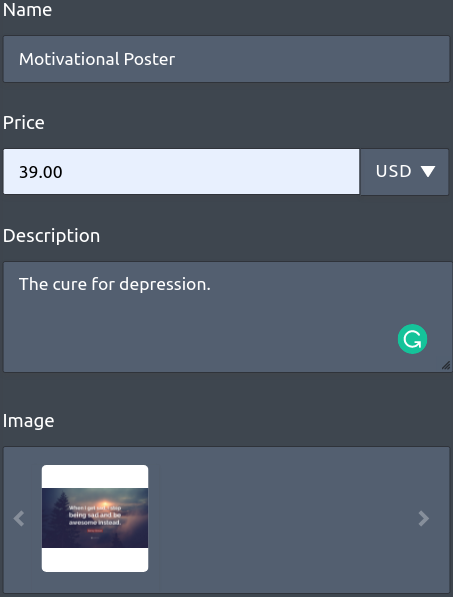
When you’re done, scroll to the bottom and click Save.
Let’s pretend that this is a unique painting and not a mass-produced motivational poster. To do that, start by going to the Stock tab and enable stock control. Set the available stock to 1 and save it.
You can use the same technique to limit the number of prints. Click Back to get out of the Product Settings sub-menu and create a new product for the prints.
To keep people from buying out our whole stock of prints at once, go to the Options tab and add a quantity selector. Choose to show the quantity as a dropdown and set the range from 0 to 1, then save it.
Next, add a product option. Label the option as “Print Size” and turn on Special Pricing Per Option. It just so happens that there’s a preset for print sizes. Select Print Size from the presets dropdown and set the prices for each option.
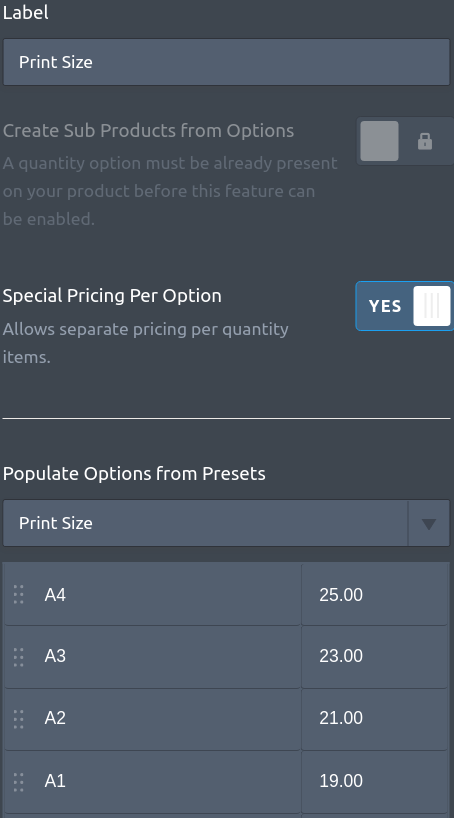
When you’re done, hit Back, go to the Stock tab, and enable stock control. Set each quantity to five to allow for a total of 20 prints and save it.
(Note: If you want to limit the amount of time an item is listed, you’ll need to create separate forms for each item.)
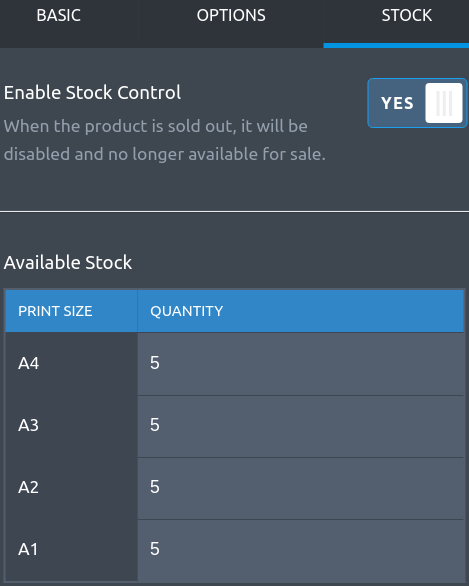
Here’s what the painting and the print items look like in the order form.
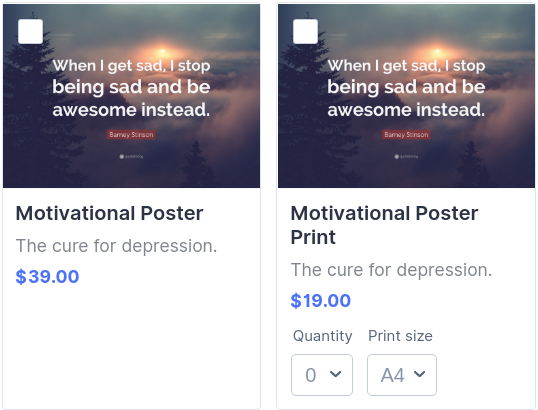
You can now look through the rest of the form to tailor it to your needs. When you’re ready to sell, follow the link above the products list to disable sandbox mode. Then follow the prompts to set up payment options.
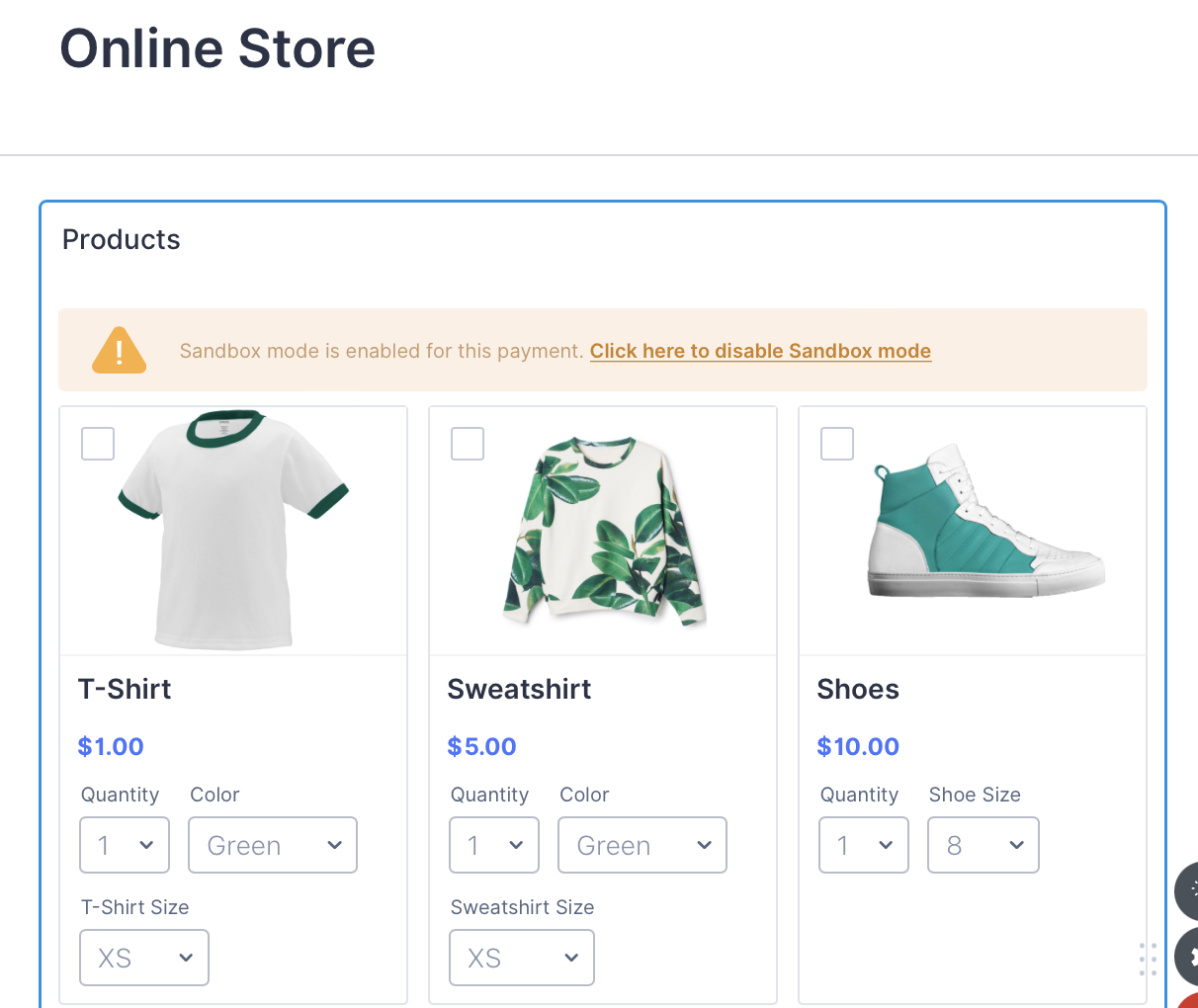
Create the links
Once you’re happy with your order form, it’s time to add it to Linktree. In Jotform, go to the Publish tab in the orange bar above your form. That will take you to the Quick Share page. In the Link to Share box, click Copy Link.
Now go to Linktree and click Add New Link. From there, you can name your link, add the URL to your form, and even attach a thumbnail view.
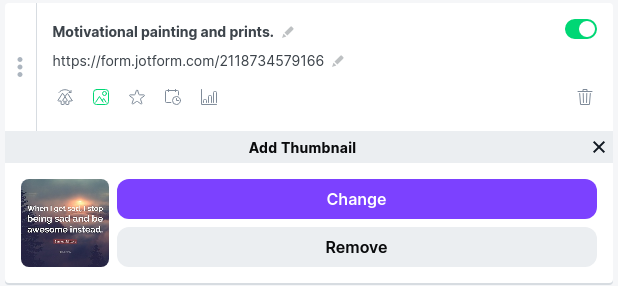
Expand the offering
Now you can add more items to your existing form or create separate forms for different items and add those links to Linktree. Combining Jotform and Linktree is an easy, convenient way to create a simple online shop that you can share across your social media profiles.



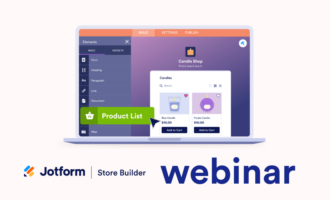

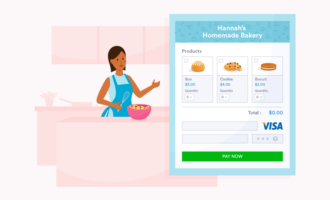
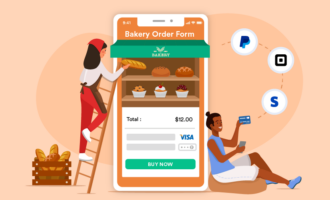



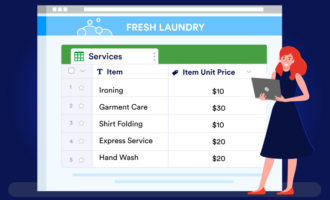



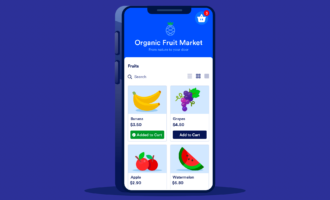

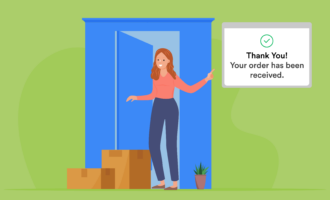


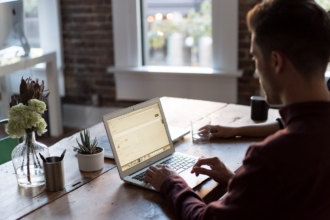


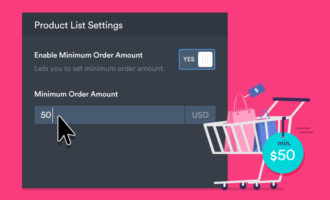




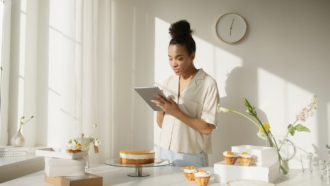








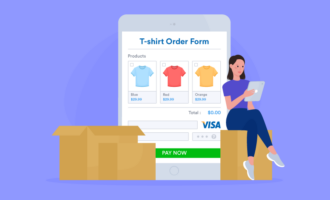
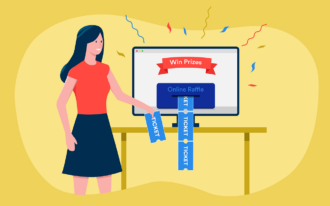

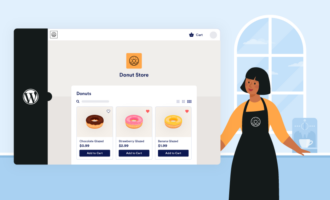
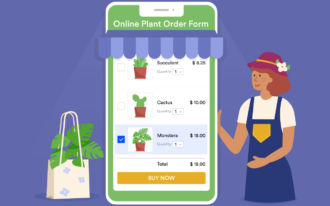

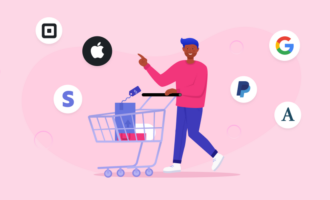



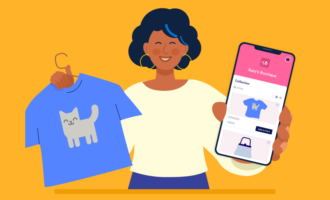
Send Comment: