LiveJournal is an online community where you can connect with others, share your thoughts, and be yourself. LiveJournal encourages communal interaction and personal expression by offering a user-friendly interface and a profoundly customizable journal.
If you have a Jotform form, you can add it to your LiveJournal posts. However, LiveJournal has updated its post editor, restricting direct embeds on its platform. In this case, we suggest adding the form link to the post instead. Please see the steps below.
Getting Your Form URL
To get the form URL
- In the Form Builder, go to the Publish tab.
- Under the Quick Share tab, click the Copy Link button.
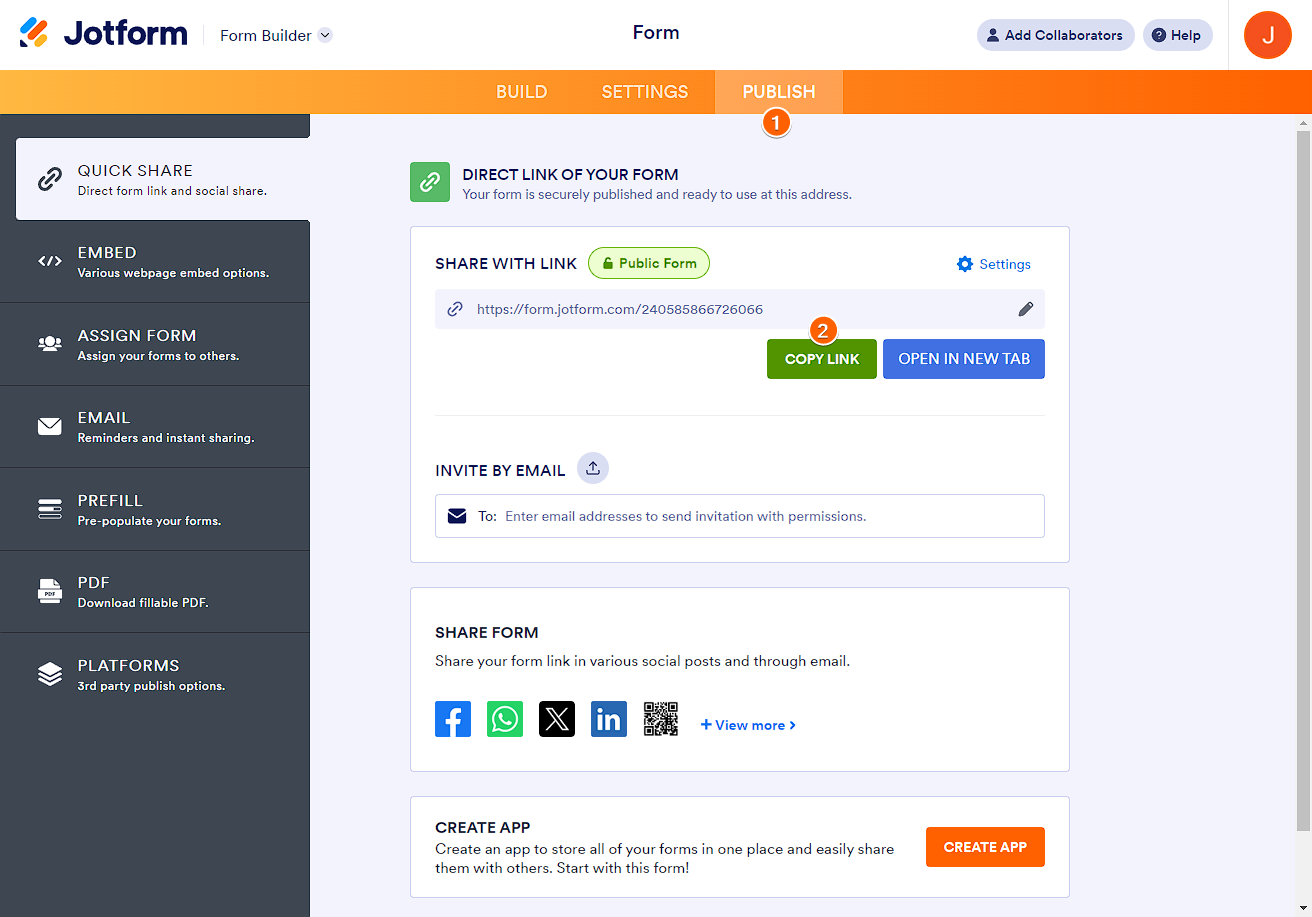
You have now copied the URL of your form and are ready for the next step.
Adding Form to LiveJournal
To add a form to LiveJournal
- Click Post New Entry at the top of your LiveJournal dashboard.
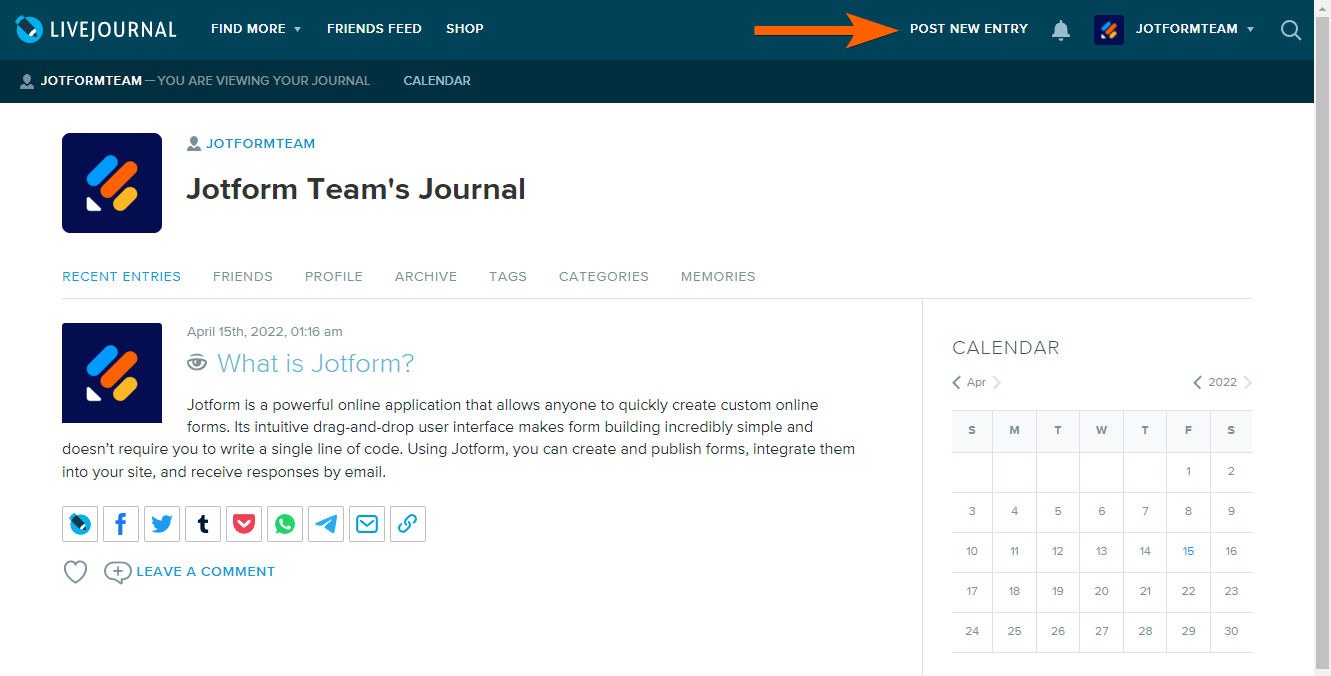
- Give your post a title, and click the Plus (+) icon on the left side of the entry box.

- Choose and click the Add Embed Media or Link from the list of options.
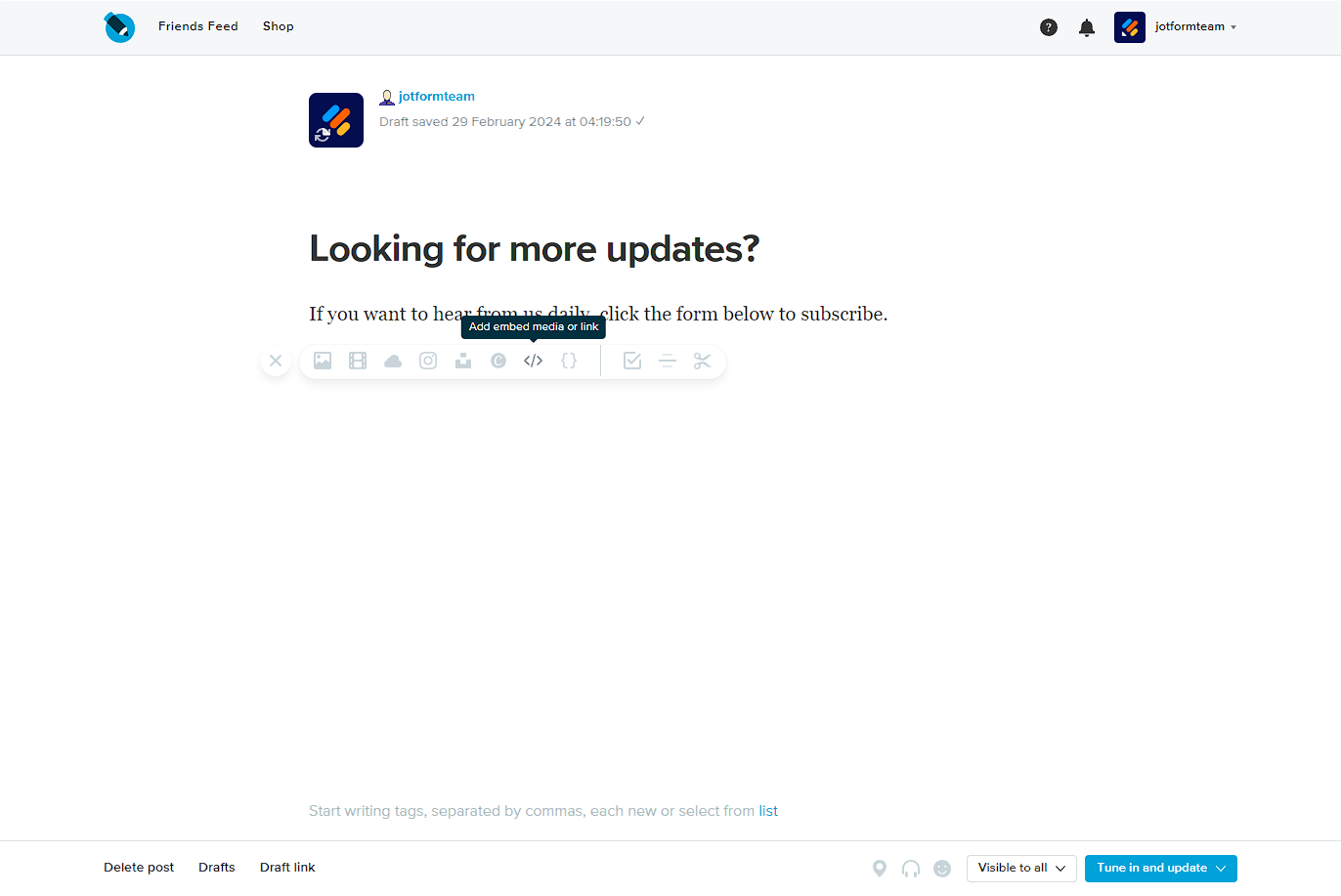
- Paste your form’s URL in the embed box.
- Click Enter on your keyboard to add the form.
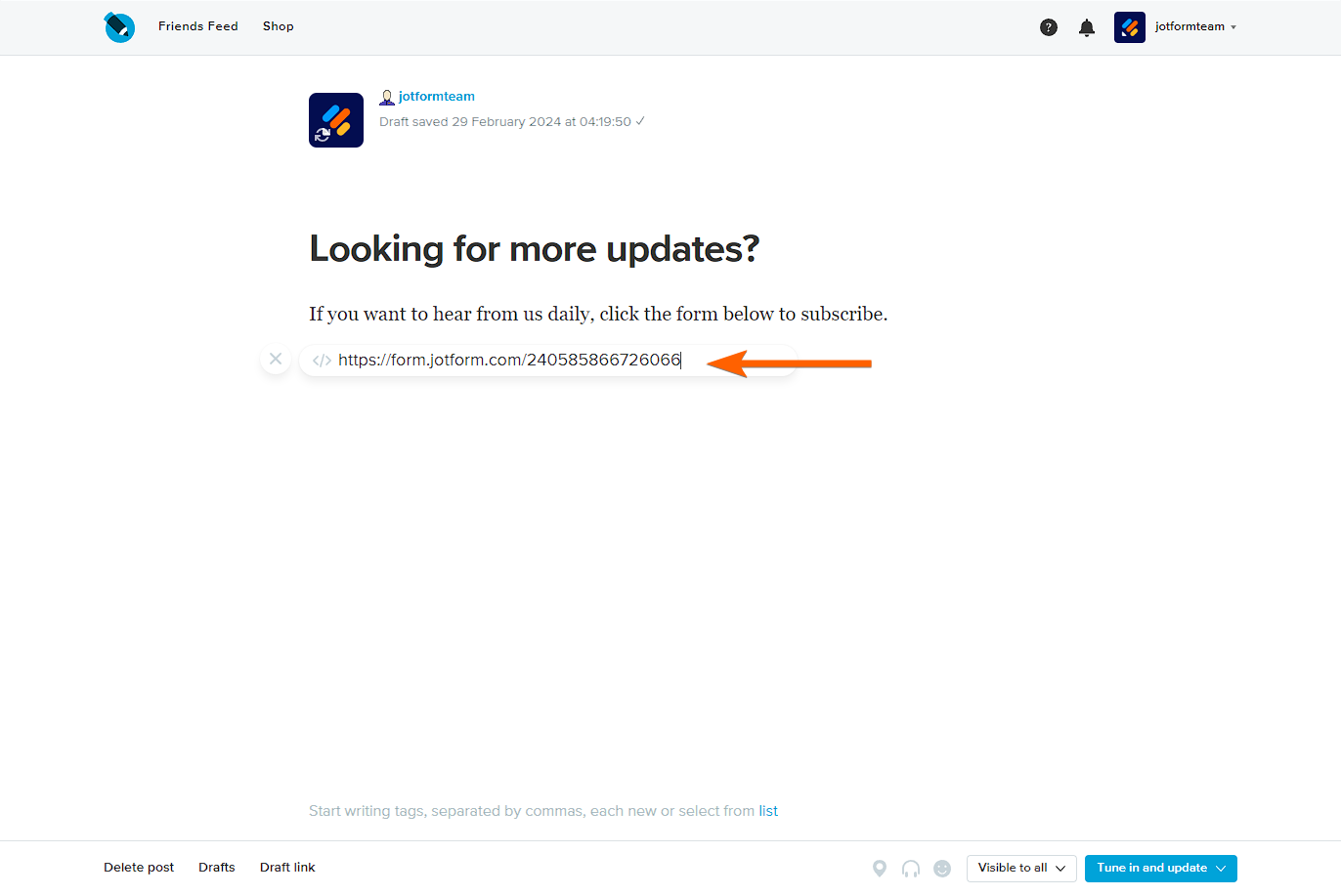
You should see the form’s link added to the post now. When published, users can open the form by clicking it.
- Finally, click the Tune In and Publish button at the bottom of the post editor to publish your posts to your network.
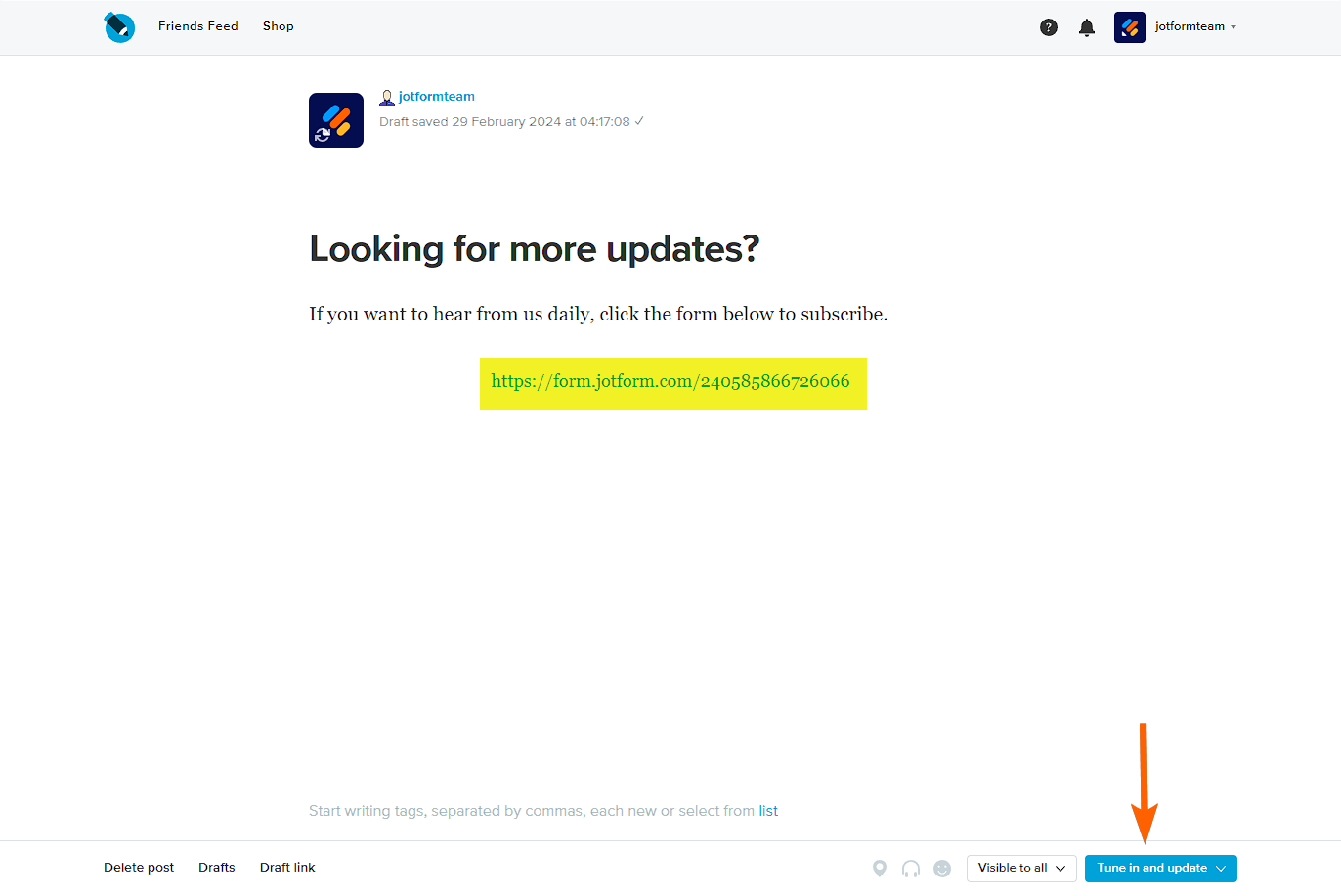


























































Send Comment:
3 Comments:
More than a year ago
sizi ülkeme yaşadıgım şehre davet ediyorum.saygılar
More than a year ago
This actually doesn't work... The LiveJournal eats the code and then it disappears. Any suggestions?
More than a year ago
Good advice. I guess it's never too late to learn and you learn something new every day.