Salesforce Prefill allows you to prepopulate your form with contacts or leads data from your Salesforce account. This enables you to get data from Salesforce forms and use them in your form. To learn other ways of integrating Salesforce with Jotform, see How to Add Jotform to Salesforce AppExchange.
To create prefill URLs with data from your Salesforce Contacts or Leads list
- In the Form Builder, go to Publish at the top.
- Go to Prefill on the left, then select Salesforce Prefill.
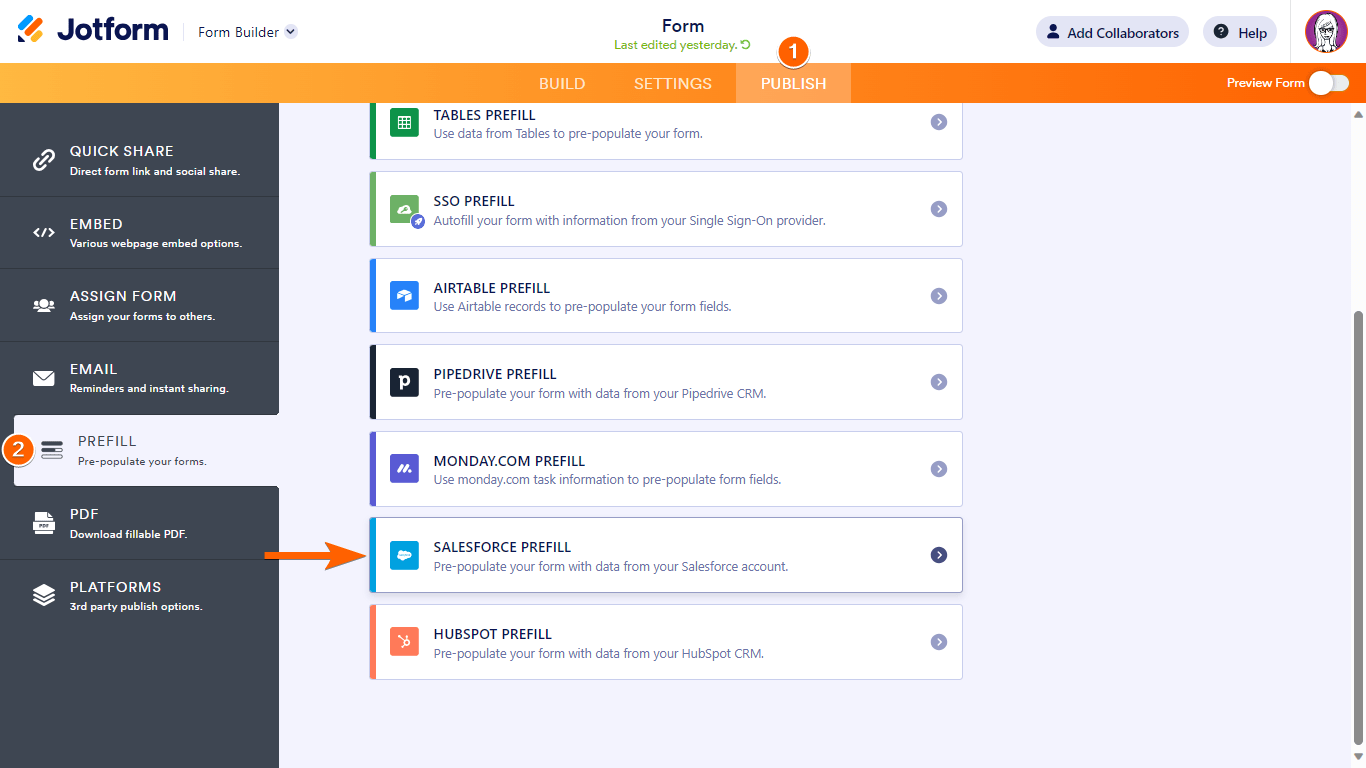
- Authenticate or choose your Salesforce account.

- Choose your Salesforce list, then map your Salesforce fields to your form fields.
Salesforce supports the following fields:- Text fields — Name, Email, Address, Short Text, Long Text
- Number fields — Phone, Number
- Selection fields — Dropdown, Single Choice, Multiple Choice, Scale Rating, Spinner
- Once you’re done, select Save Settings at the bottom.
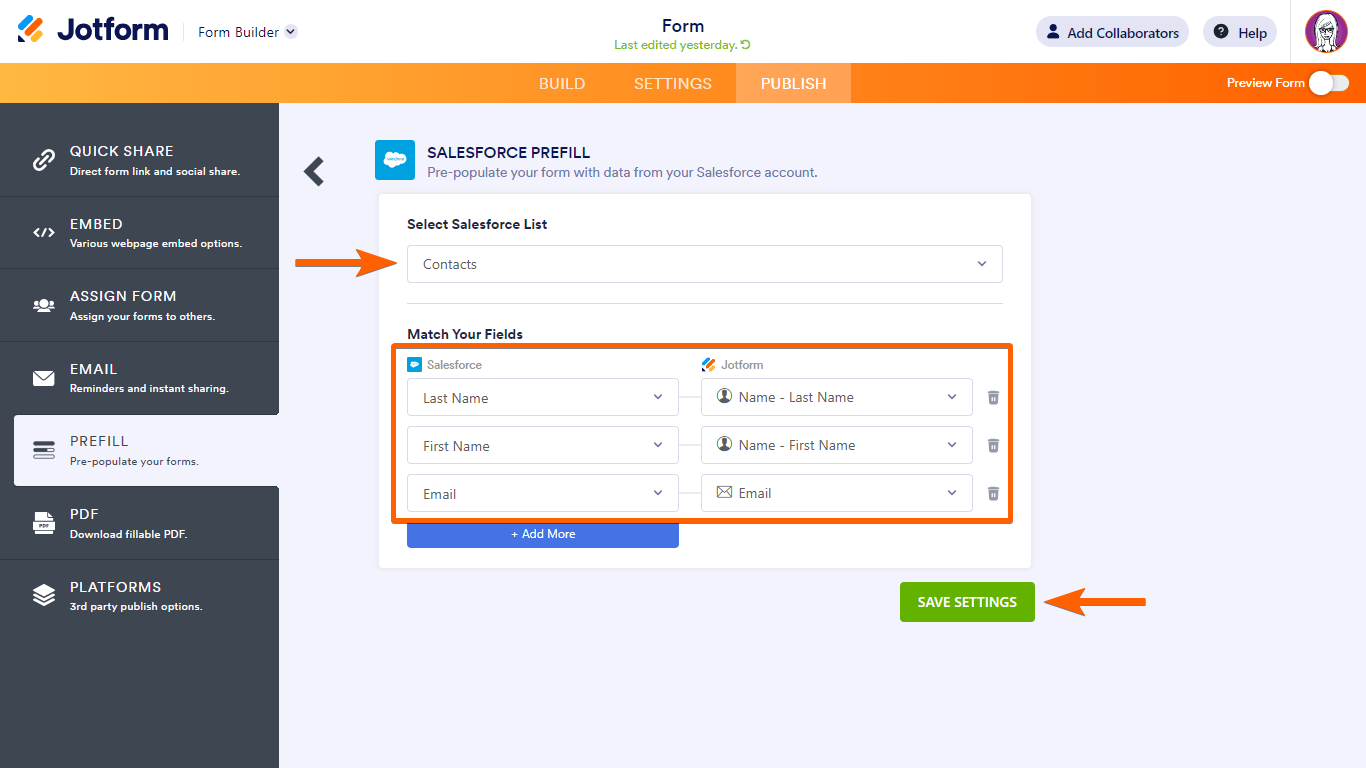
- To create prefill entries, select Add a New Prefill.
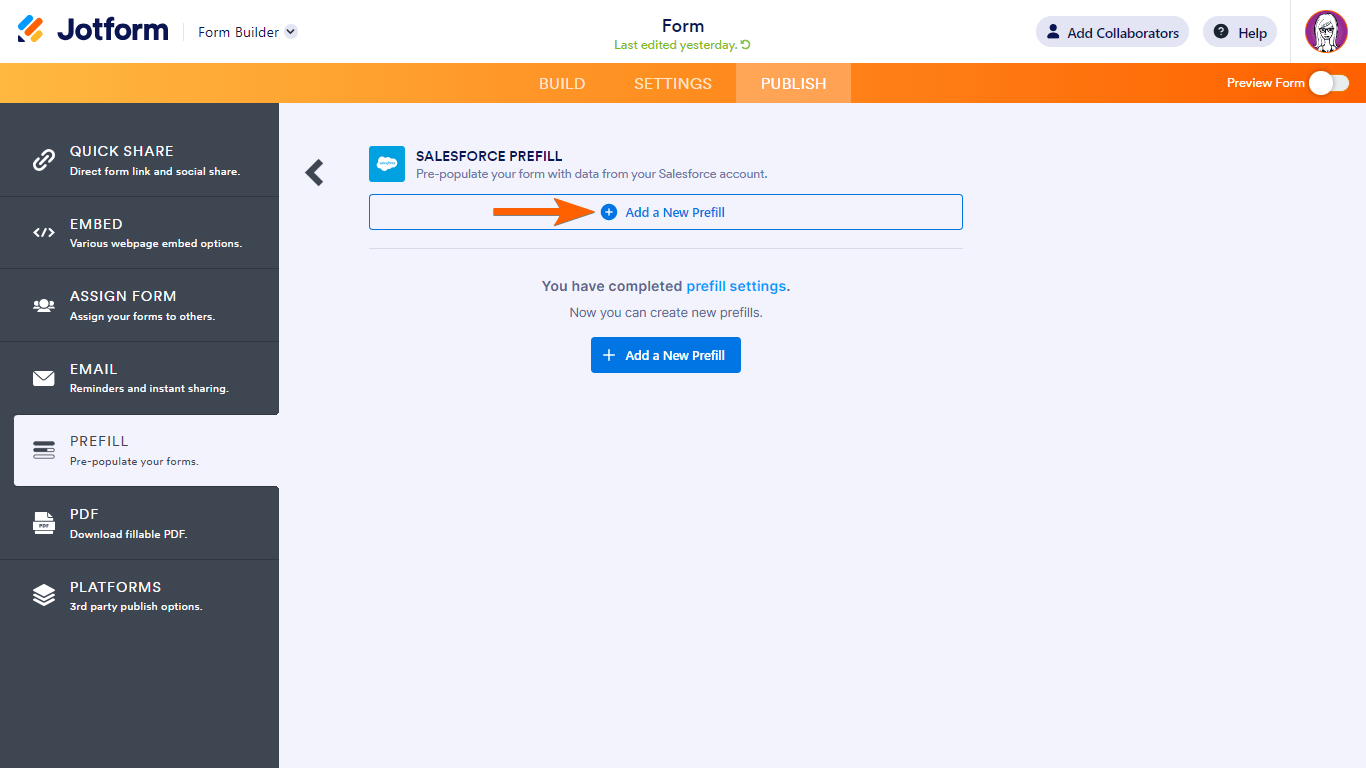
- Choose your desired records to use, then select Create.
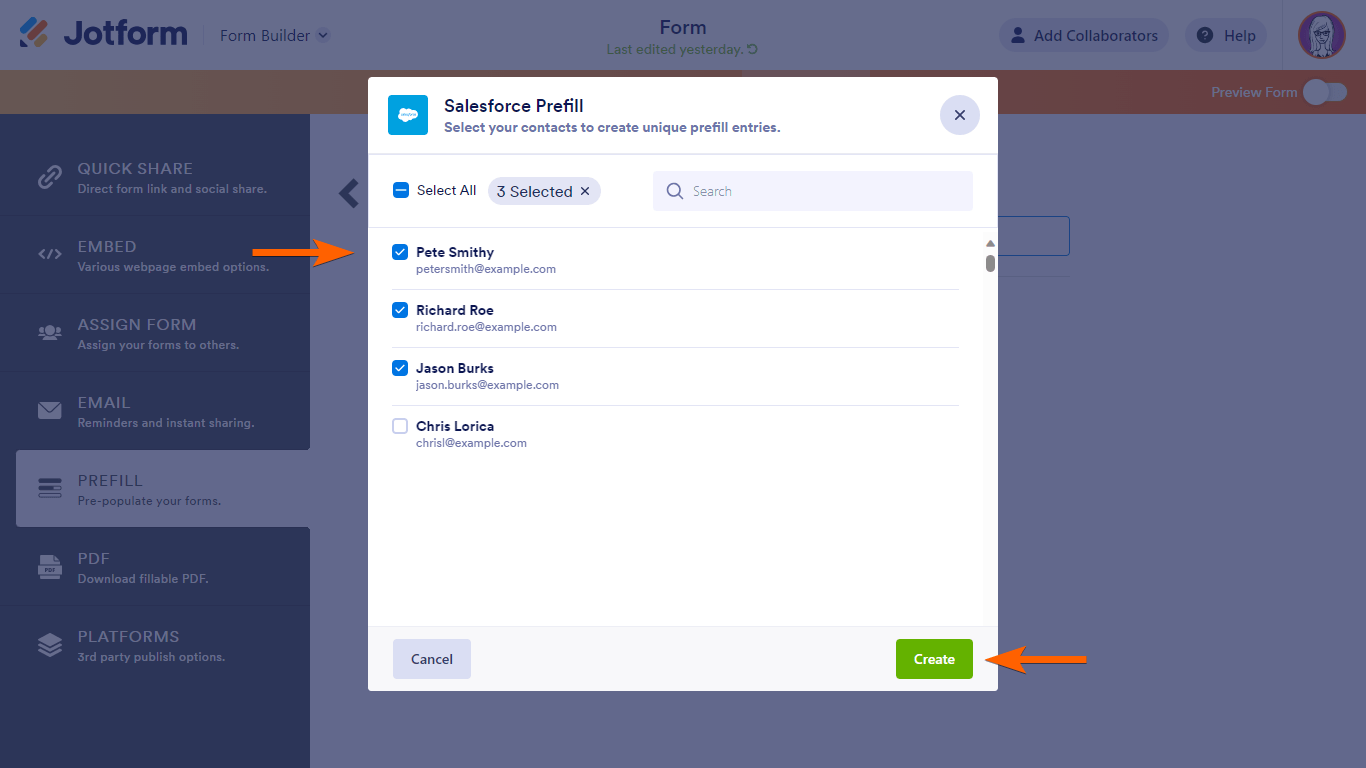
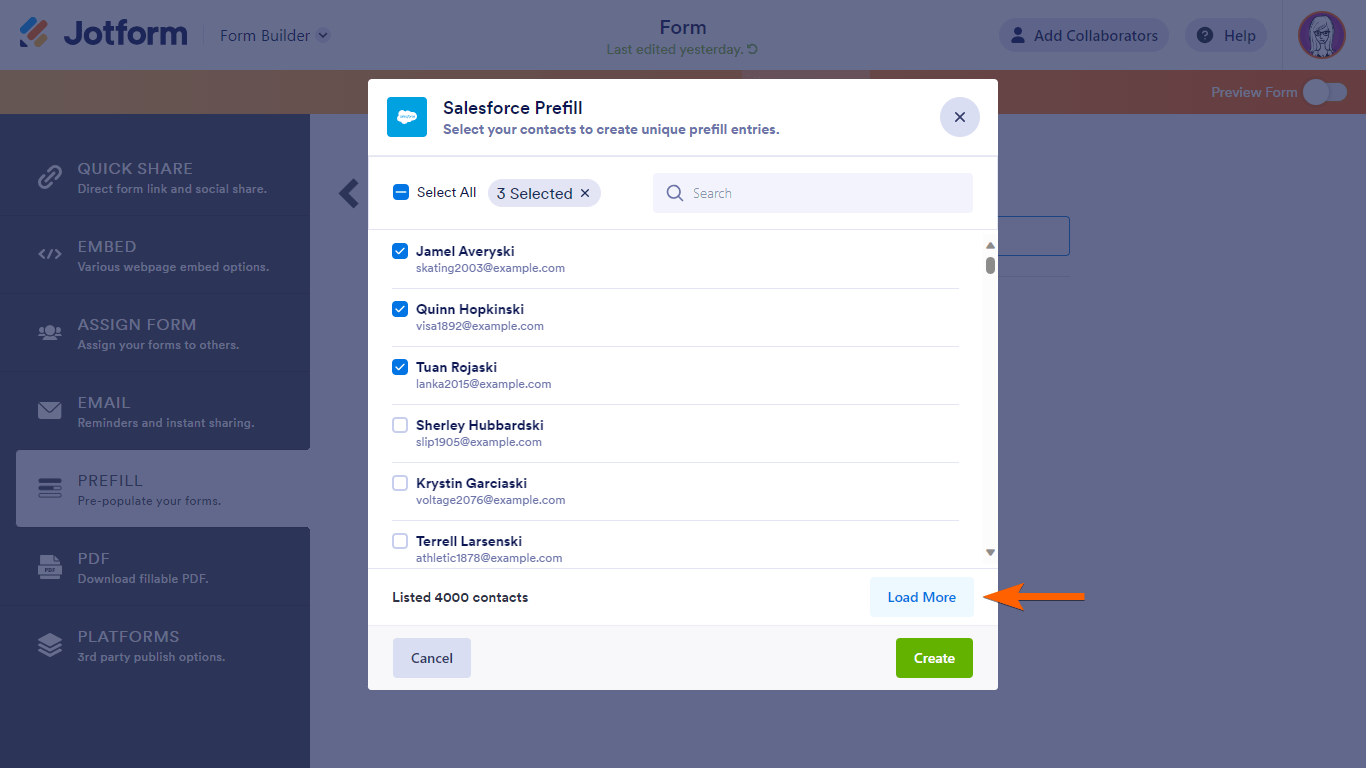
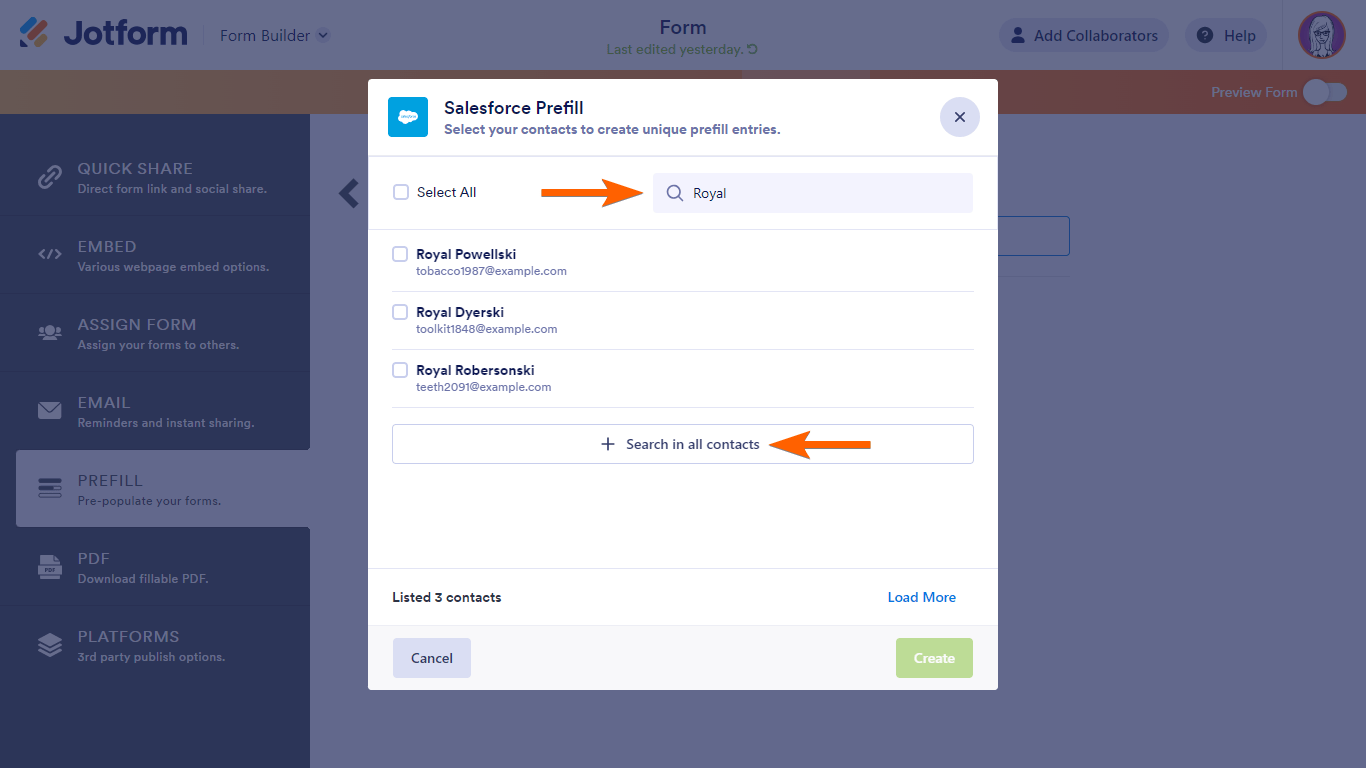
Notes
- Only the first 4000 records from Salesforce will be loaded. To fetch more, select Load More.
- The search bar only filters the loaded records. For lists with more than 4000 records, select Search in all contacts/leads to search all records from Salesforce.
- You can only create 20 prefill entries at a time.
- To share your form with the prefill data, open a prefill entry’s menu, then choose how you would to share your link.
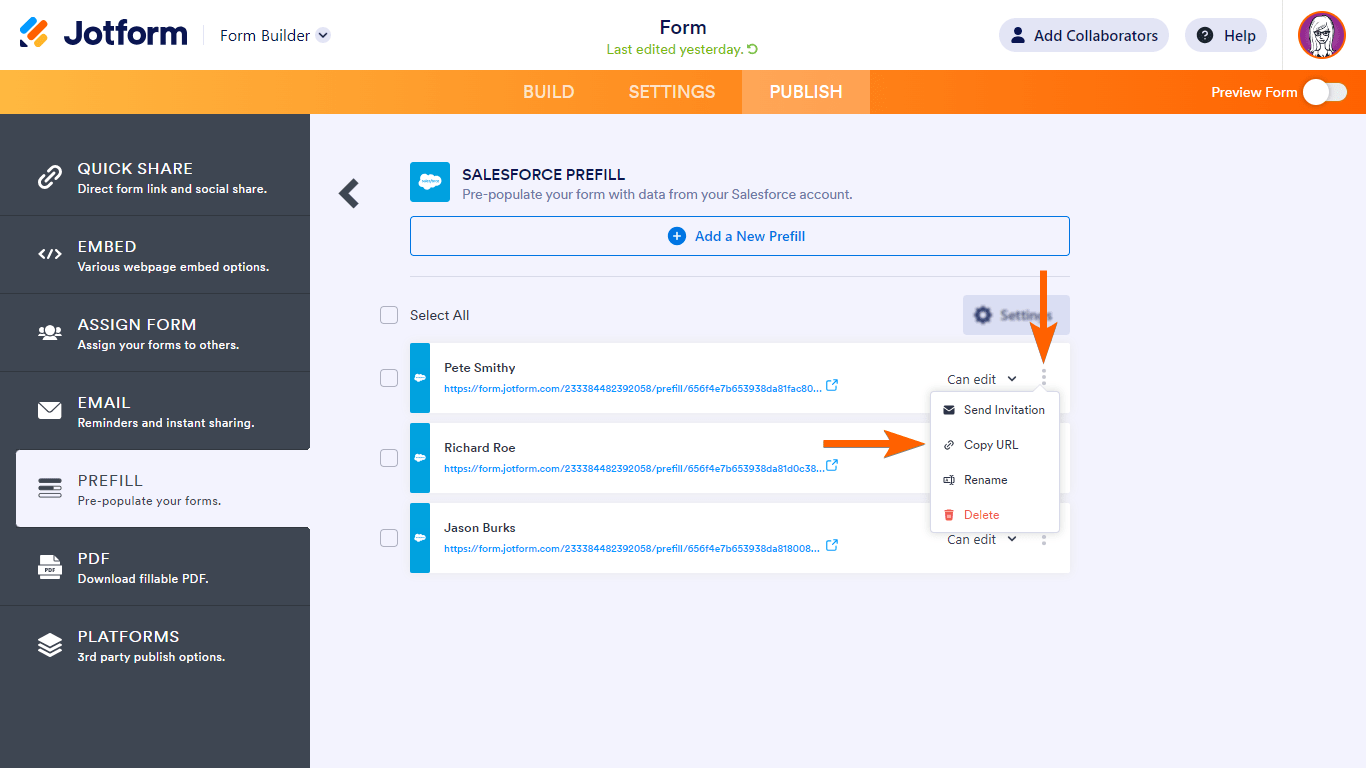




























































Send Comment:
8 Comments:
37 days ago
To clarify ... is it possible to automate the creation of prefill for Salesforce Contacts? Going into the prefill and creating the links manually could be very cumbersome. Is it not possible to set up a form with prefill and have it dynamically populate without having to create individual prefill links?
95 days ago
Hi Jotform
Can prefill be supported by custom object ?
Can prefill be used with SalesForce date field ?
182 days ago
Prefill is great, but would be much better if it supported custom objects instead of just leads or contacts.
More than a year ago
To clarify, do you mean we can only create 20 at a time, but can continue to create more right after (i.e. create 20 pre-filled URLs but unlimited total pre-filled forms in existence) or is it that we can only have 20 pre-filled forms in existence at one time?
More than a year ago
We are a food bank and would like our regular clients who are filling out the form to come for their monthly food pick up to write their name and then have the rest of the form filled out. We have easily over a hundred clients like this. Is there a way to have more than the 20 limit for this?
More than a year ago
Would love if this could prefill from custom objects or the opportunity object too!
More than a year ago
I recommend you add documentation at the beginning regarding the fact that this does not support Custom objects in Salesforce. This won’t be useful for my team until we can update both Contacts and our custom object records.
More than a year ago
Hi Jotform,
This is a very exciting feature. Is there a way to automate the prefilled url creation process ? I would be looking at the following workflow:
1)Lead created in salesforce
2) push lead info to jotform
3)jotform automatically create the prefilled form
4) send back the link to salesforce
Thanks a lot for your feedback