Salesforce is a powerful CRM tool used to help salespeople like you manage accounts, improve client relations, and close big deals. It offers features like contact management, sales forecasting, and workflow automation, enabling you to track your sales pipeline, collaborate with your team, and make data-driven decisions to drive revenue growth.
Integrating your Jotform form data with your Salesforce database and creating Salesforce forms lets you quickly capture more leads and speed up your sales process.
Update
Jotform is also available with Salesforce AppExchange. By adding Jotform from Salesforce AppExchange, you’ll have a Salesforce button directly on your forms, allowing you to map object fields to form fields in seconds.
Integrating Salesforce to Your Form
To integrate Jotform with Salesforce, please follow the steps below:
- In the Form Builder, go to the Settings tab.
- Select Integrations from the left panel.
- Search for Salesforce, and click it.
- Click the Authenticate button to link your Salesforce account. If you have already linked your Salesforce account, you can select it from the dropdown.
- Select your Salesforce action. With Salesforce integration, you can:
- Create or update a record — Choose this option to generate a new Salesforce record or update an existing record.
- Find existing record — Choose this option to find an existing record or create a new one if it doesn’t exist yet.
- Next, do the following:
- Select a Salesforce Object — Choose the Salesforce Object to which you will send your form data.
- Create a record — You must map the Salesforce Object fields to your form fields. You can map more fields by clicking the Add Field link at the bottom of the fields.
Optionally, you can also do the following with Salesforce integration:
- Update an existing record — Toggle this option to update your Salesforce data when the data from the selected fields matches an existing record. Click the Add Field link to add more fields for the duplicate rules. Visit Salesforce Duplicate Checking to learn more.
- Send submission PDF and file uploads to the chosen record — Toggle the Attachments to send your file uploads and the PDF copy of the submission to Salesforce.
- Finally, click the Save button to save and complete the integration.
After saving, you should see the actions you created along with Action Logs and Add New Action buttons. When you hover your mouse over the created action, you’ll also see the Edit (gear icon) and Delete (trash bin) icon.
We also recommend checking our Dos and Don’ts of the Salesforce Integration. It will help you master the integration and make similar recommendations for other integrations, especially those involving the mapping or matching of form elements.

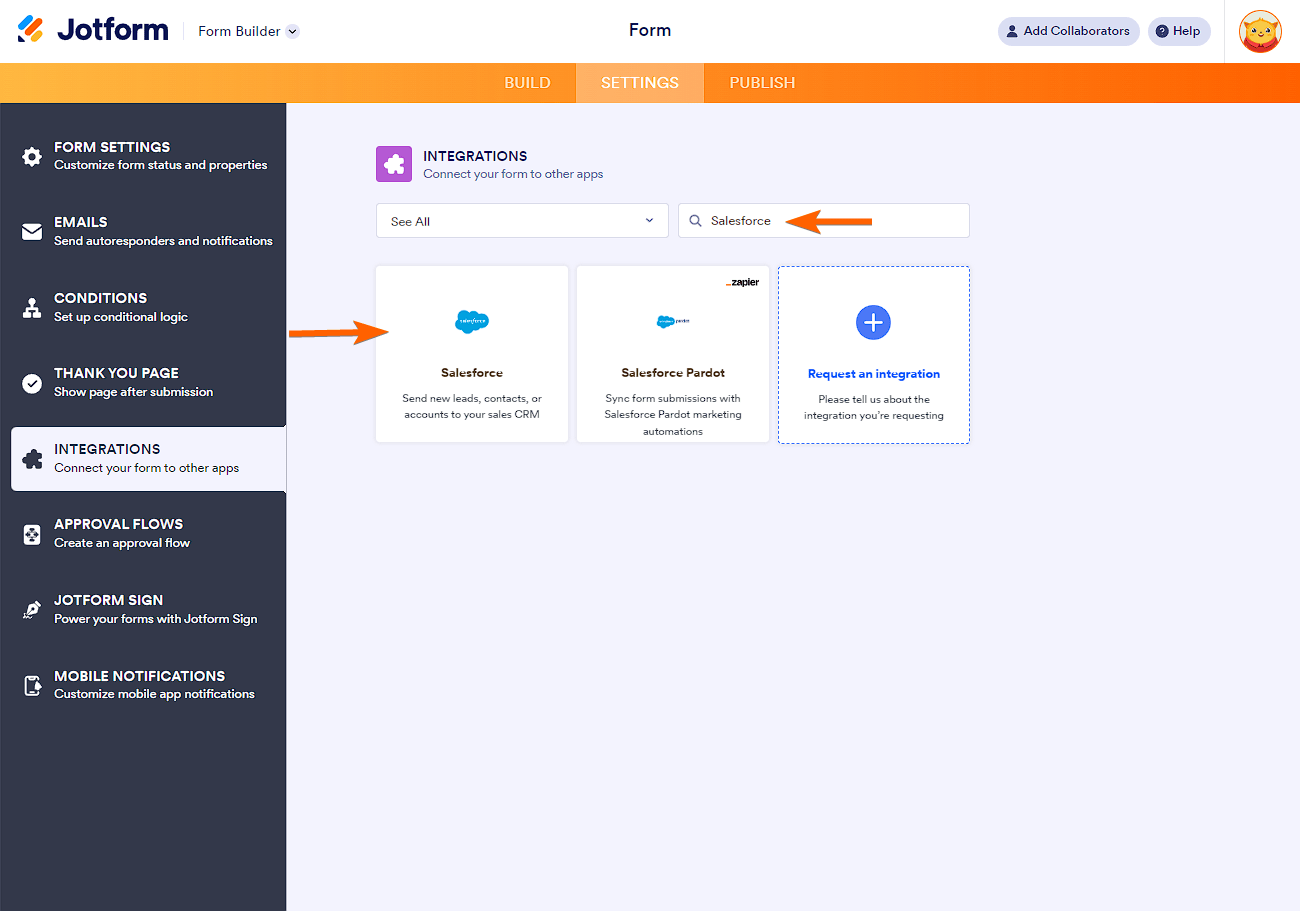
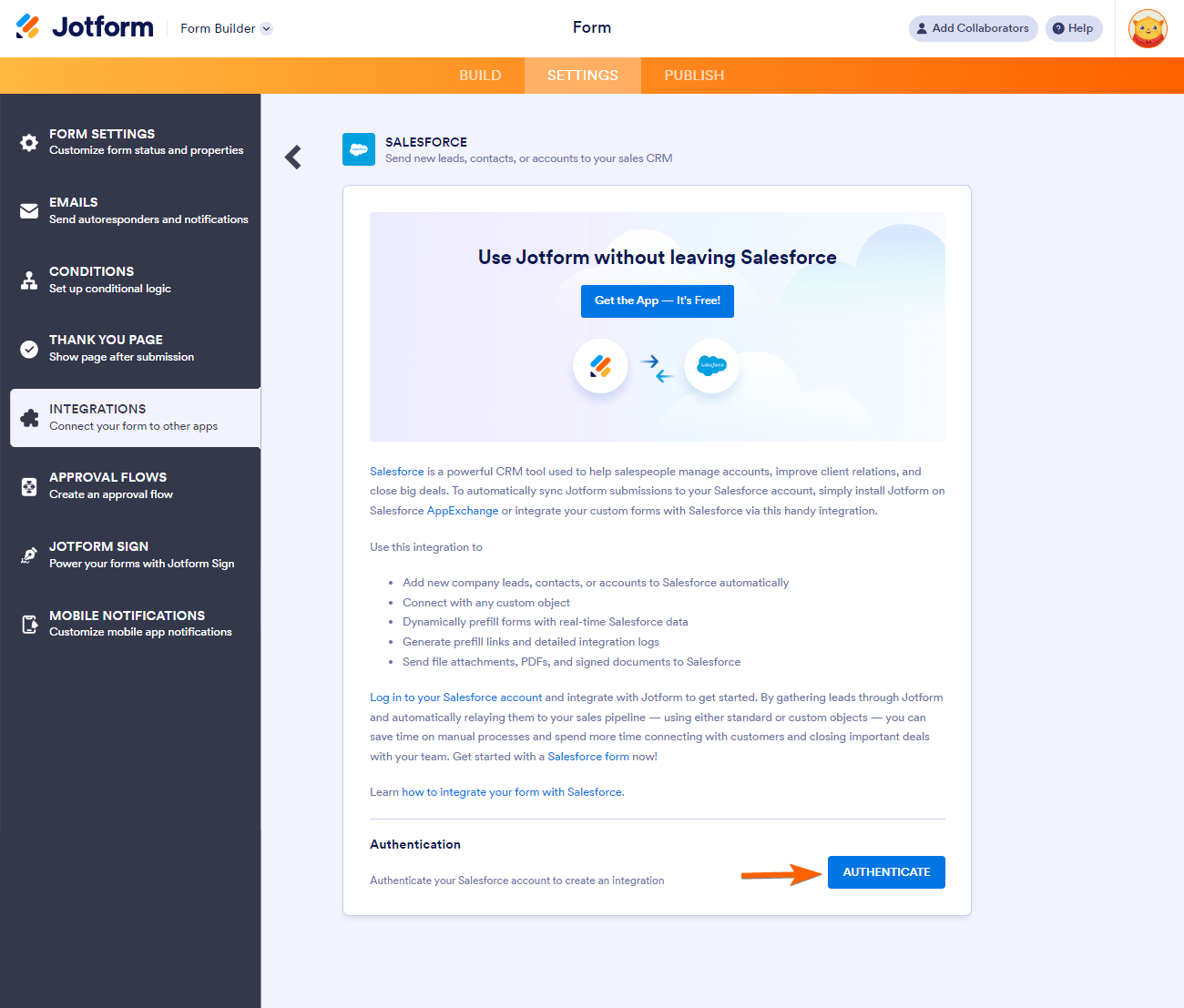
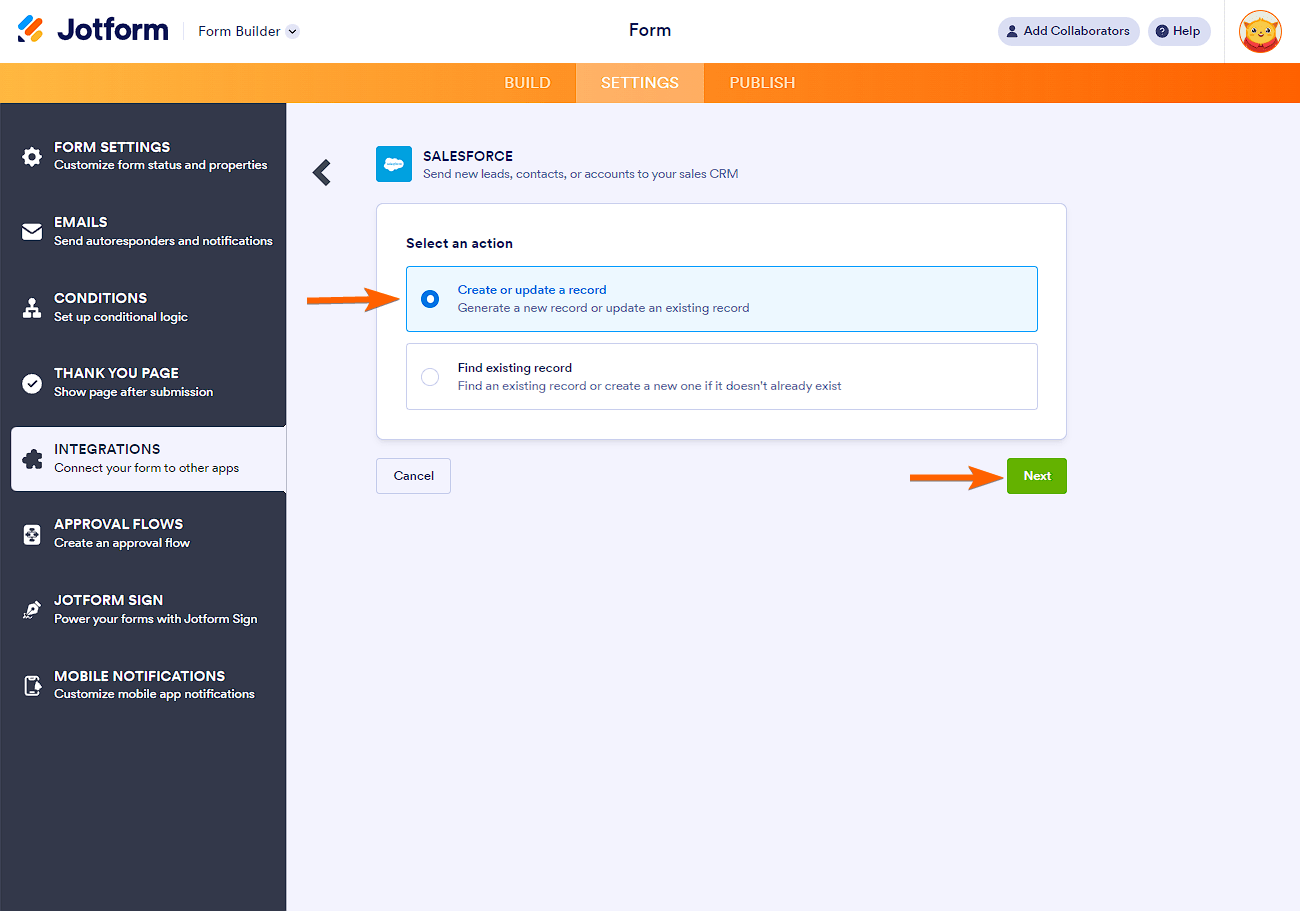
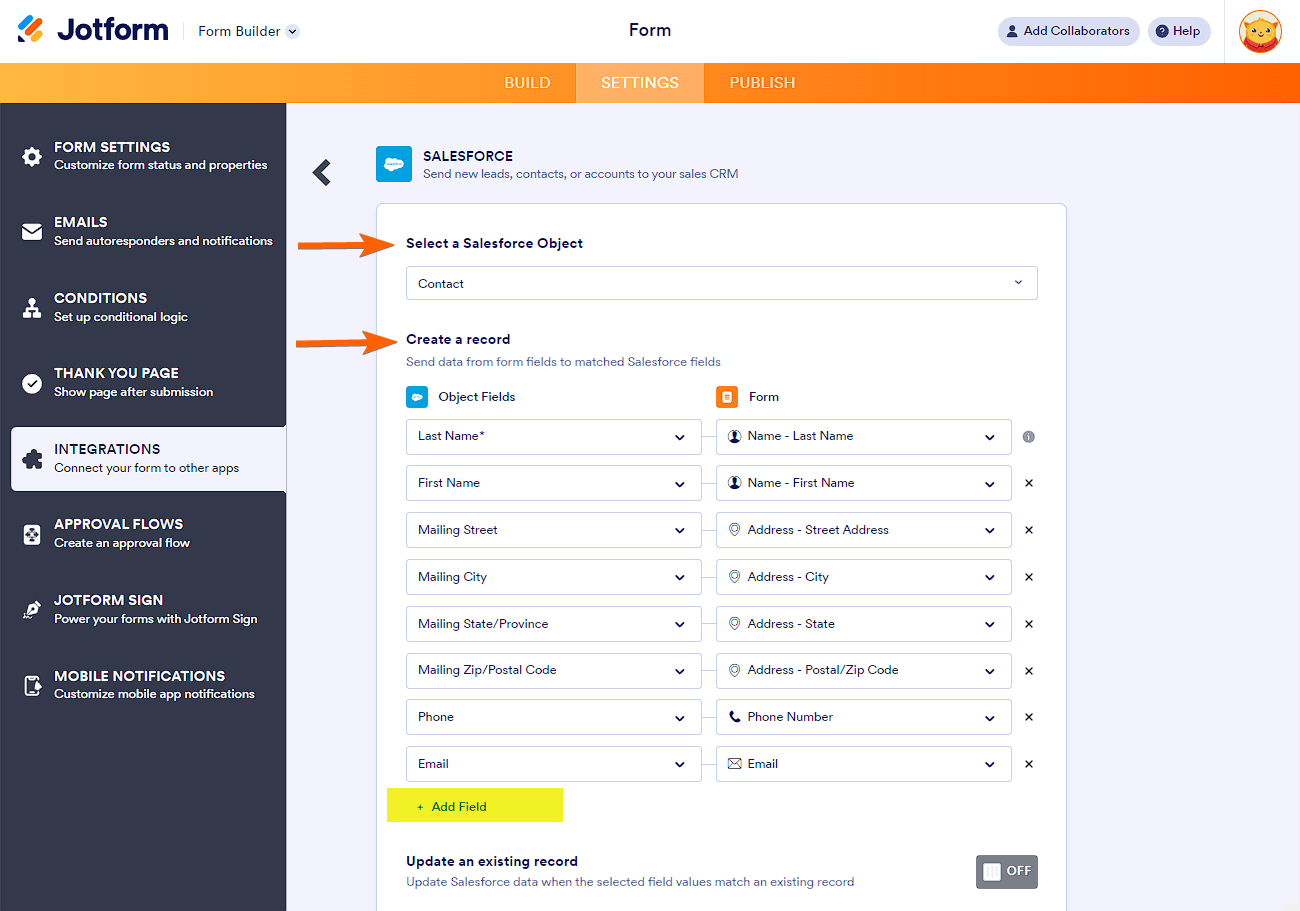
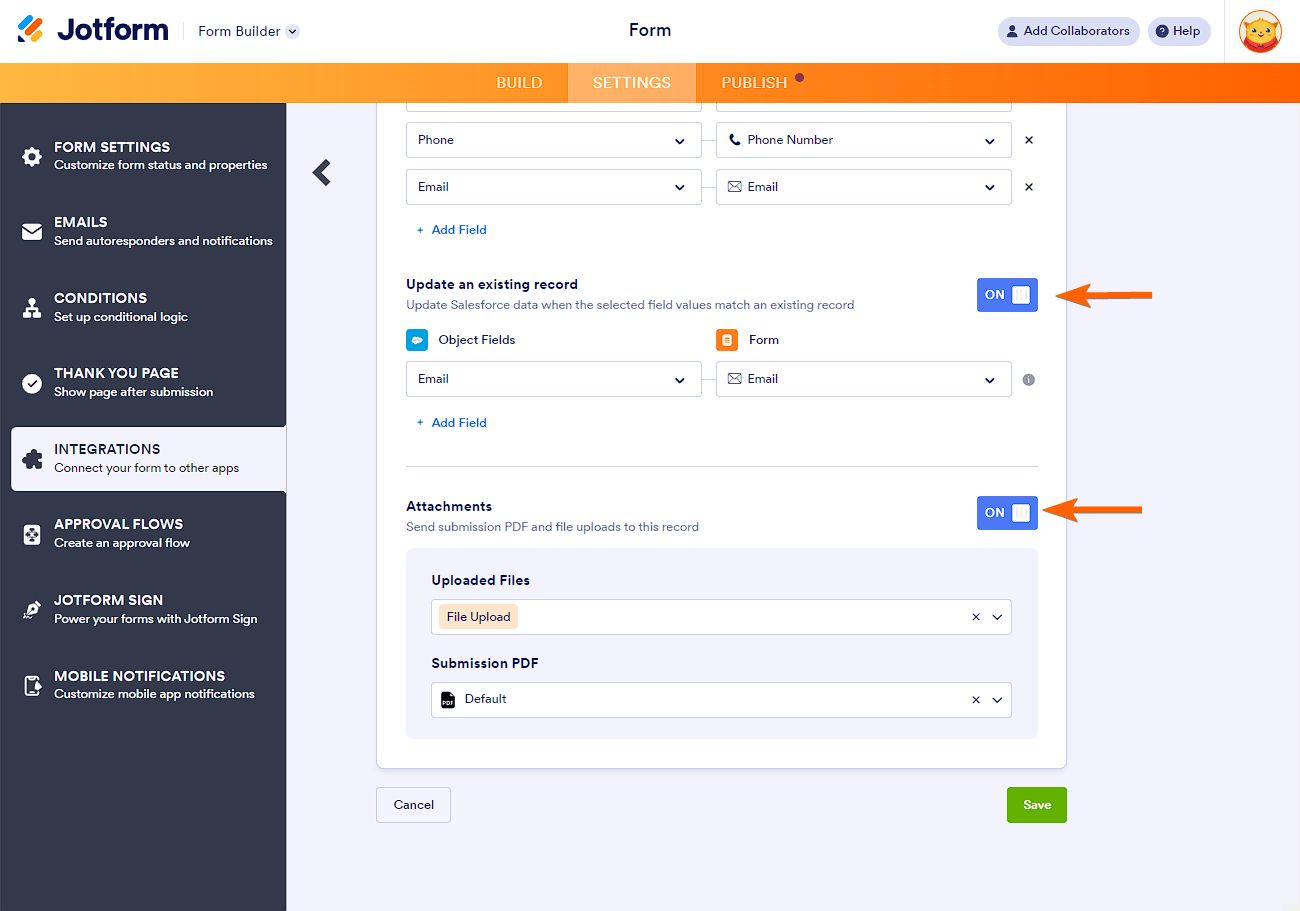
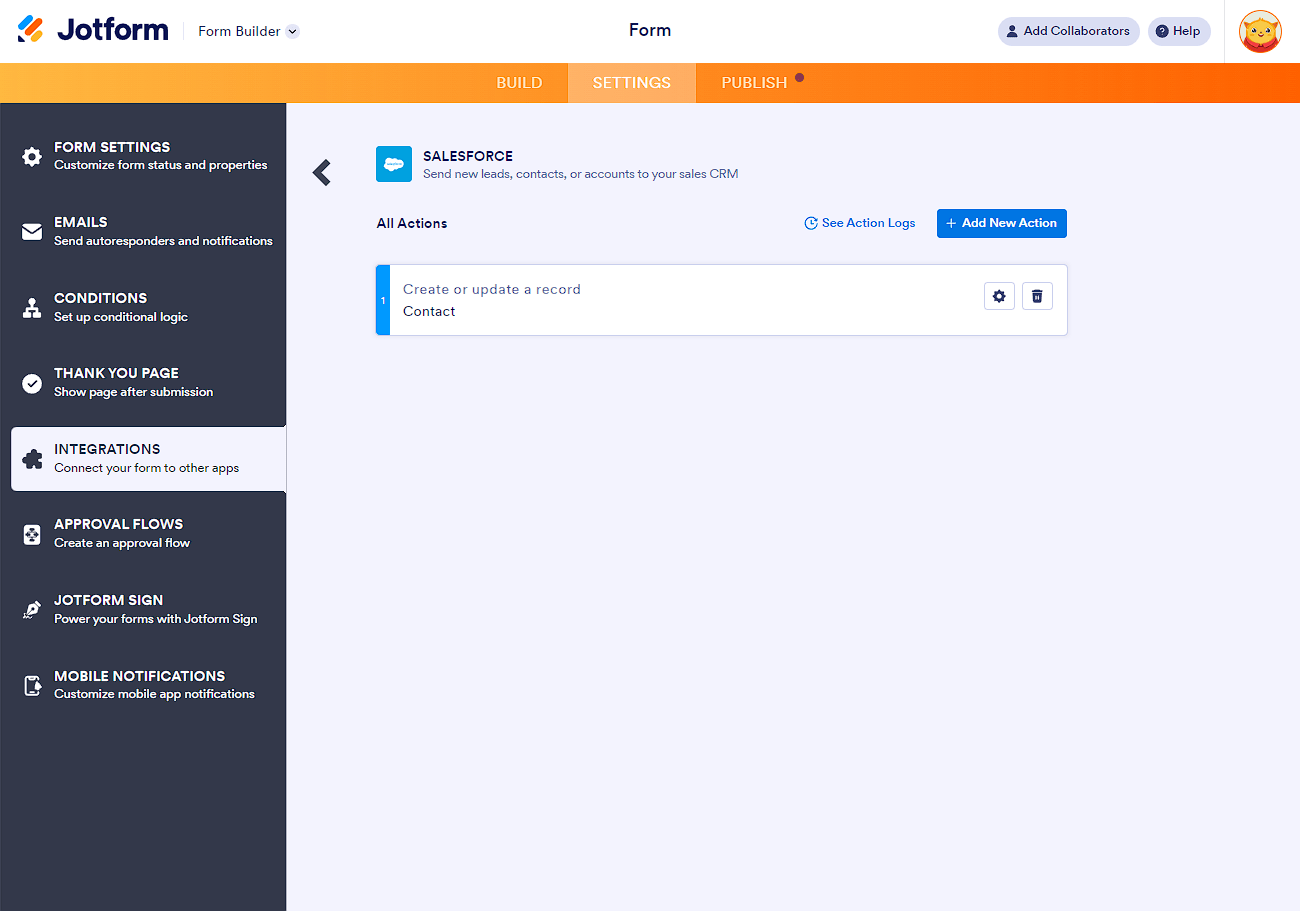

Send Comment:
33 Comments:
76 days ago
I have a couple of questions as I work to get the form fields into our Salesforce org.
1. I am finding an existing or creating a new Contact record. How do I get the Account ID in there? I see the field and I can select it, but I do not have a field on the form that holds the Account Id. I want the same Account Id for all the Contacts that are being created new.
2. In following the directions in the help 1063-how to integrate jotform with salesforce, it shows that I should have an Attachments toggle. But I don't have this available to me. Does this need to be enabled somewhere?
86 days ago
Hi, I have had my team work on trying to integrate a jotform with many fields to feed into salesforce. We have been 100% unsuccessful to even getting one field to populate. Our team talked to salesforce, who said they don't know anything about jotforms. We had to email back and forth with Jotforms to get the answer that it doesn't work. So how can you market that jotforms integrates with salesforce when we cannot get anyone who knows how to actually do this? we would love it to work but don't know what we are missing to get it to work. Please help!
99 days ago
Great integration! IHere's a question for your team.
A challenge I found was to "Find existing record", particularly when the Object to be found is a Contact, the name of which is composed of two entries "First Name" and "Last Name", but I need the Jotform space to be a single entry. I ended up doing the link through a specific Object Field, like an email address... Unfortunately, the integration only works when the Jotform entry is an Email widget, which requires the user to type the address, as opposed to choosing from a list. Do you have any suggestions on the matter? Thank you
133 days ago
After integrating (authenticate/link) the form to Salesforce Sandbox account, how can integrate (re-authenticate/re-link) the same form to Salesforce Production account without having to remove the integration and remap again?
183 days ago
Can we connect to a Salesforce sandbox to test? I haven't been able to get it to authenticate. Also, how do you authenticate when using an SSO? Thank you for your help!
203 days ago
Very simple and seamless integration. Love it!
296 days ago
Is it possible to simply send the form pdf to a record in Salesforce or do I need to sync every field from the form to a field within Salesforce?
More than a year ago
Hello, is the integration available with Salesforce Lightning and is there a monthly fee? thank you!
More than a year ago
We used to integrate our Jotforms into campaigns in Salesforce through the "Legacy" integration. It was very simple using a specific security token from SalesForce. With the new integration options, I can no longer add members to campaigns from the forms. Is there a work around?
More than a year ago
We are attempting to configure donations collected through Jotform (with PayPal) and we are not getting the files to map correctly each time. Is there a log that we can see that might give us insight on whyb some fields are not mapping correctly and resulting in blank records?
More than a year ago
I'm a SF consultant. I am working with a non-profit that has a super limited budget. I was curious if the SF integration was only available at a certain plan level and/or is there an additional cost to using that integration?
Thanks,
More than a year ago
re: jotform - Salesforce integration. (using appexchaneg or legacy integration).
Is it possible to send a jot form survey result (pdf) to salesforce "files" via the integration? or can I only fill in fields?
More than a year ago
Working on several forms where we have the SalesForce Standard Contact Matching Rules set up but it is still duplicating (creating new) contacts with the same information rather than updating the current contact. Please help me out!
More than a year ago
Integrated jotform into salesforce but when I tried to enter field on jotform its not coming up on my salesforce dev org
More than a year ago
I currently utilize Salesforce for job intake, however, I have a field on my Jotform where the user can put in an already existing Salesforce job number. How do I link JF and SF so that when the user inputs an existing SF job number, the form they're filling out will link to that job in SF?
More than a year ago
Hi,
Can I use it for Web to Case too?
More than a year ago
Hi we are salesforce partner, we have a prospect looking to integrate Jotforms with Salesforce but are looking at Salesforce Professional edition and need to send data to a custom object, is this possible or does this require Enterprise Edition of Salesforce?
More than a year ago
Here's what I'm envisioning: A separate dashboard where we can view all of our form submissions (applications, contact form, product waitlists, demo sign-ups). We would like to assign reps and attach notes that are easily accessible/viewable on the contact's page. Is this possible?
Will be submitting a support ticket to see if what I'm envisioning is possible. Or perhaps there's a better way to accomplish this? All of our forms are currently in Jotform and our reps are using a Google Sheet to view submissions. They're unable to make edits to the sheets without resetting the integration.
Any ideas on how to make this easier for them?
More than a year ago
Is it possible to update an exisiting salesforce contacts' details through jotform by submitting a jotform that has matching fields such as name, email address and mobile number, as well as new information that I would like to update in the coattails details in salesforce?
More than a year ago
our salesforce integration is just a blank screen now. What is going on?
We have also reached out to Jotform but we no one is responding, Why?
More than a year ago
How can I integrate Jot form with salesforce without Creating duplicate Accounts. Ex. When i create the contact Alfredo Ford salesforce create the account Ford Household and if i create the contact Carmen Ford salesforce create another Ford Household instead add the contact Carmen Ford to the existent Ford Household
More than a year ago
Do you have a sample of taking an uploaded file on the form and passing that to Salesforce (Content Version object)?
More than a year ago
None of the examples show the mapping of a Salesforce Checkbox field (boolean / true-false) to a field in a Jotform. The integration does not show any eligible fields on our form when we select those field types in Salesforce. There doesn't appear to be a simple boolean flag field type in the form elements. How is this integration possible?
More than a year ago
With this integration is it a direct pass of the data to Salesforce or does the data also remain / get stored in Jotform?
More than a year ago
Can I conditionally create a record inside salesforce?
For instance, I want to create 2 records inside salesforce after form submission
and the form has a checkbox field,
-> if that's true then create 2 records,
-> else if that's false then create a single record